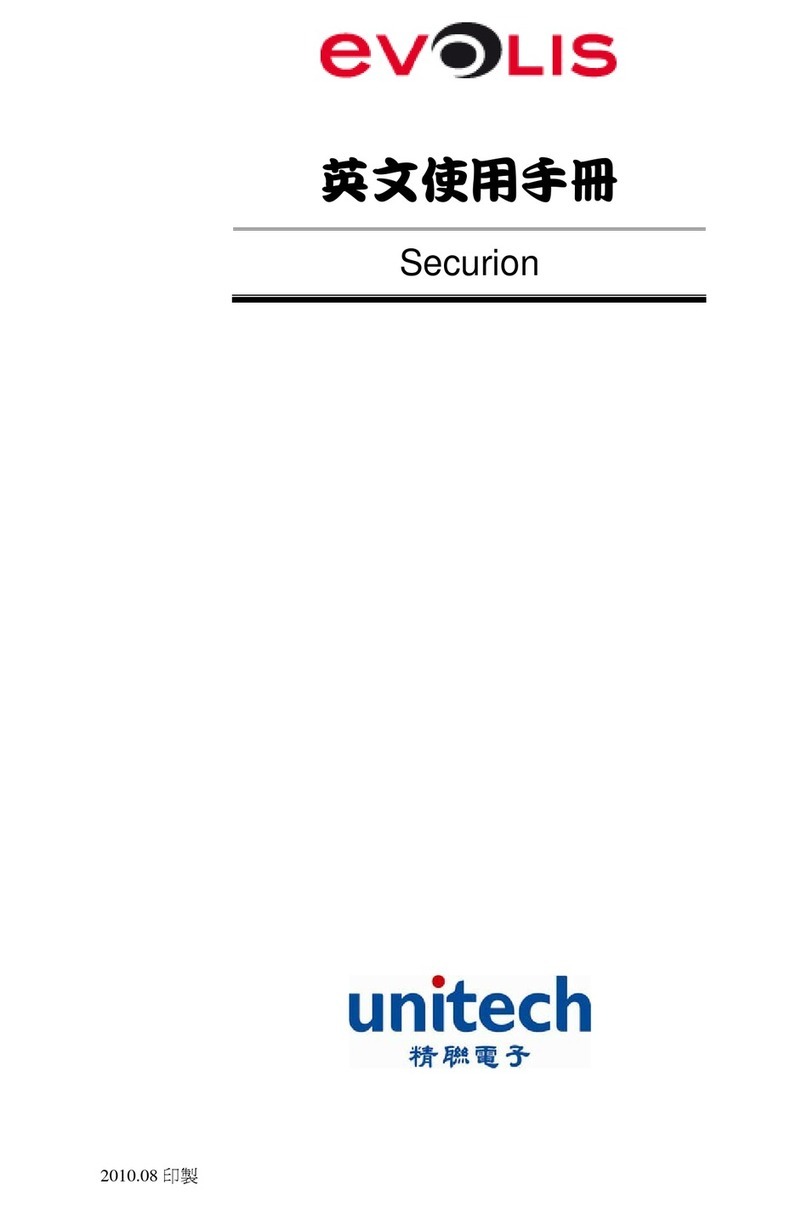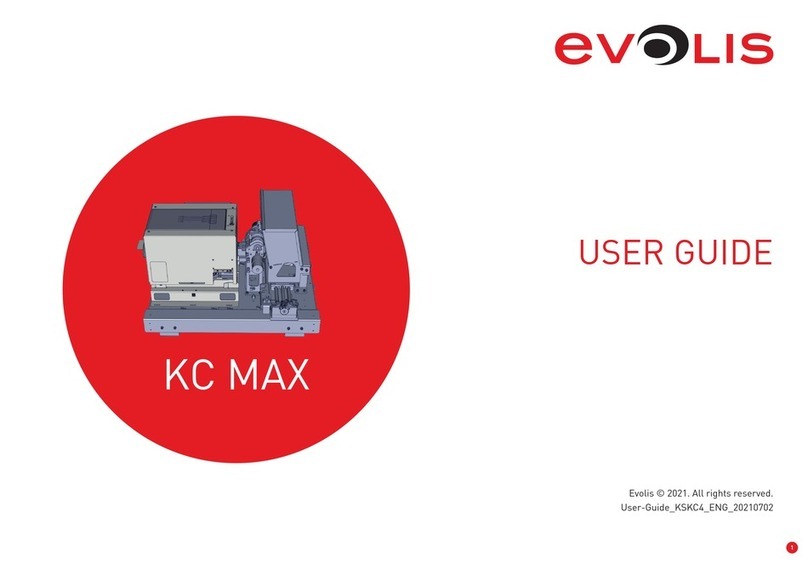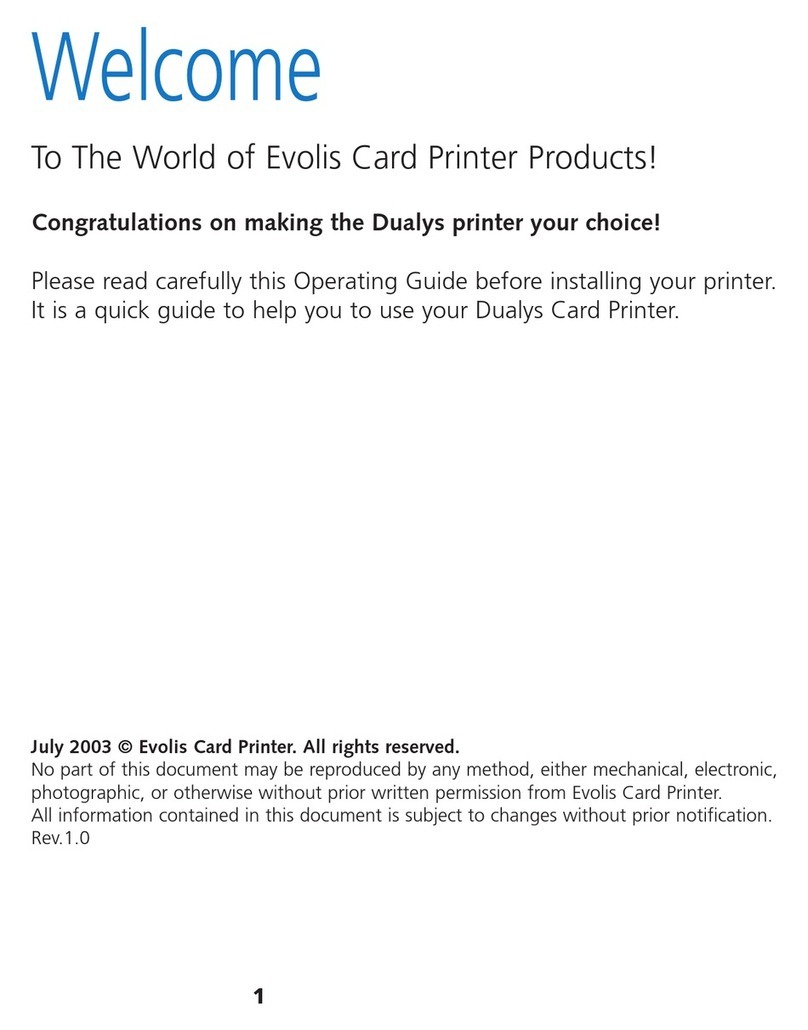DUPLIPASS
3
ABOUT YOUR NEW PRINTER
Thank you for choosing an Evolis printer. Using your new printer, you will be able to create a wide variety of high-quality cards and badges which can
be printed in various thicknesses, colours and styles. This printer uses consumables and accessories available from Evolis. For further details, visit
our website at www.evolis.com. This user guide has been developed for the DupliPass printer.
Certifications and declarations of conformity: CE, RoHS, UKCA
Icons on the printer
Evaluation for apparatus only based on altitude not exceeding 2000m, therefore it’s the only operating condition applied for the
equipment. There may be some potential safety hazard if the equipment is used at altitude above 2000m.
Evaluation for apparatus only based on temperate climate condition, therefore it’s the only operating condition applied for the equipment.
There may be some potential safety hazard if the equipment is used in tropical climate region.
Reminder to use existing collection facilities.
Dimensions
(H x l x L) : 147 x 200 x 276 mm
Weight
1.9 kg
Connectivity
USB 2.0 (compatible 1.1 and 3.0), Bluetooth (frequency band from 2400 MHz to 2483.5 MHz with maximal radiated power: 2.951 mW), Wi-Fi (frequency
band from 2400 MHz to 2483.5 MHz with maximal radiated power: 72.44 mW)
Electrical information
• Power supply unit: 100-240 Volts AC, 50-60 Hz, 1.7A
• Printer: 24 Volts DC, 2.71 A
Environnement
• Standard operating temperature: 15°C / 30 °C (59° / 86 °F)
• Humidity: 20% to 65% non-condensing
• Min/max storage temperature: –5°C / +70 °C (23° / 158 °F)
• Storage humidity: 20% to 70% non-condensing
• Operating ventilation: free air
To view all technical specifications, please refer to www.evolis.com.