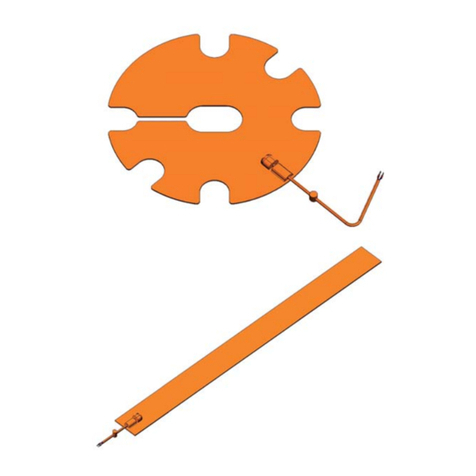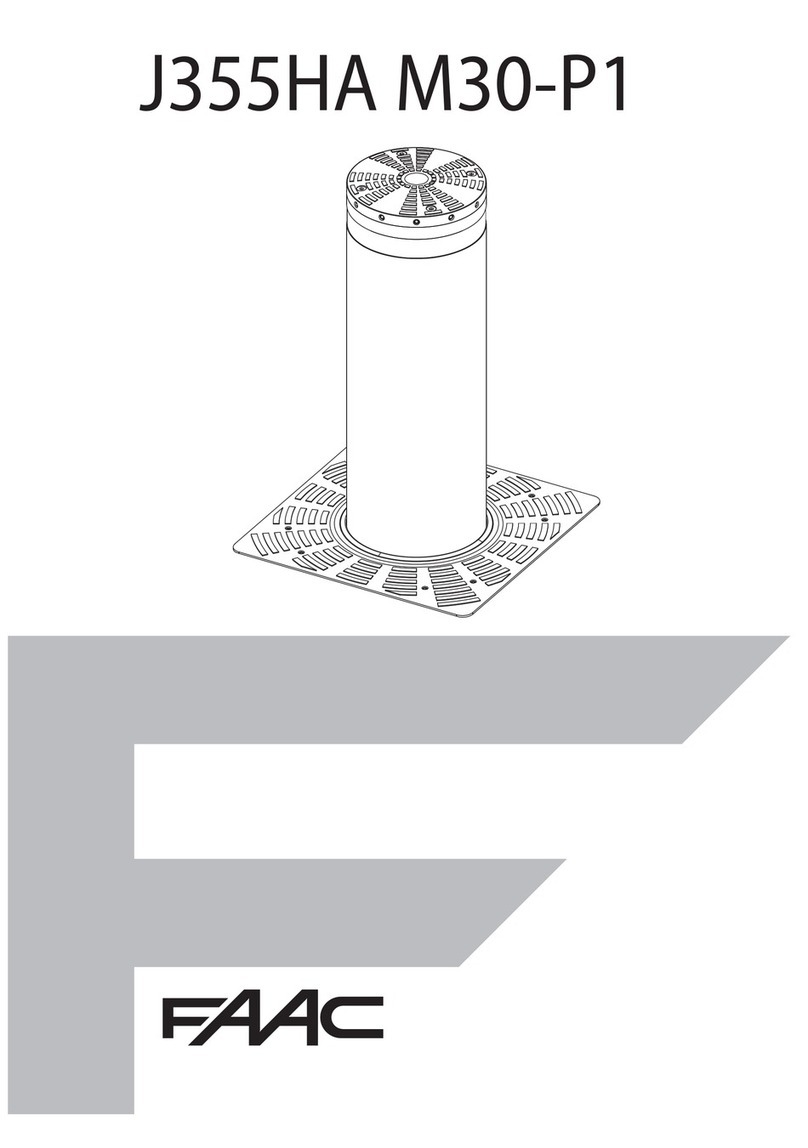7. Status of the LEDs
The LEDs shown at points e, f, l and m in Figure 2 indicate the operating status of the device. Their function is summarised in the
following table.
LED Colour Status
Operational LED (e) Green - Steady on: device operating correctly
- Off: device off or in error status
Error/Initialisation LED (f) Red - Steady on: device in error status or in initialisation phase (in this case the
operational LED will also be lit)
- Off: device working correctly
GSM signal LED (l) Blue - Flashing (10ms On, 1s Off): call in progress
- Flashing (10ms On, 2s Off): data connection in progress
- Flashing (10ms On, 4s Off): device registered on GSM network, no call or
connection in progress
- Flashing (500ms On, 500ms Off): device is being registered on the GSM
network, no SIM, SIM not working or PIN not disabled.
- Off: device off
Power supply LED (m) White - Steady on: power on
- Off: no power
8. Button functions
The function of the buttons shown in points g and n of Figure 2 are indicated in the following table.
Button name
Function Usage
Hard Reset button (g) - Short press: no action
- Prolonged press (longer than 5s): resets the device to the factory settings
(cancels all settings and programmed data)
On/Off button (n) - Short press: turns the device on or off
9. Programming via SMS
Programming Jcall via SMS allows users to be entered and deleted and some commands to be sent via SMS. The telephone
numbers enabled for programming Jcall via SMS are one of the options that can be set from the PC using the Jcall Manager
software. The phone number of the sender of the SMS containing the text “MASTER” that was sent during installation is
automatically entered in the list of numbers authorised for programming via SMS.
Jcall processes upper case and lower case letters in the same way. The commands available via SMS are shown in the following
table. COMMANDS RESTRICTED TO PROGRAMMERS SYNTAX
Enter a user in the default group.
Note: If the phone numbers do not include the country code, Jcall
automatically adds the country code for the country in which it is located. If
you do not wish to add the country code, place the letter "p" before the
number.
ADD 3281234XXX (add country code)
or
ADD +393281234XXX
or
ADD p4567 (do not add country code)
Enter more than one enabled user in the default group (maximum of 12
users per SMS) ADD 3281234XXX 3471234XXX 3331234XXX
Enter users in the “friends” group (maximum of 12 users per SMS). Note:
The “friends” group must already have been entered in Jcall via the Jcall
Manager software.
ADD friends 3281234XXX 3471234XXX
3331234XXX
Delete users. Use the letter “p” to delete the numbers entered without a
country code. REMOVE 3281234XXX 3471234XXX
3331234XXX
Activate relay "N". The value of "N" must be between 0 and 1 (with an
expansion card it can be between 0 and 9). SWITCH ON N (example SWITCH ON 0)
Deactivate relay "N". The value of "N" must be between 0 and 1 (with an
expansion card it can be between 0 and 9). SWITCH OFF N (example SWITCH OFF 0)
Timed activation of relay "N". The value of "N" must be between 0 and 1
(with an expansion card it can be between 0 and 9). The duration of the
activation can be configured via the Jcall Manager software. OPEN N
Update the time and date of the board DATE
Restart the board RESTART
Deactivate Jcall. If this command is used, even authorised users will be
unable to operate the access system.
Note: The board will revert to normal operation after it is restarted or after
it receives the ACTIVATE command.
BLOCK
Jcall reactivation request, following the BLOCK command ACTIVATE
Reset the board (all the settings will be reset and the phone number list will
be deleted).
Note: The PUK code is supplied with the card.
RESET !!! PUK
Disable send SMS to the master number (SMS programming reply or
information SMS from the operator). SMS OFF
Enable send SMS to the master number (SMS programming reply or
information SMS from the operator).
This is the default setting.
SMS ON