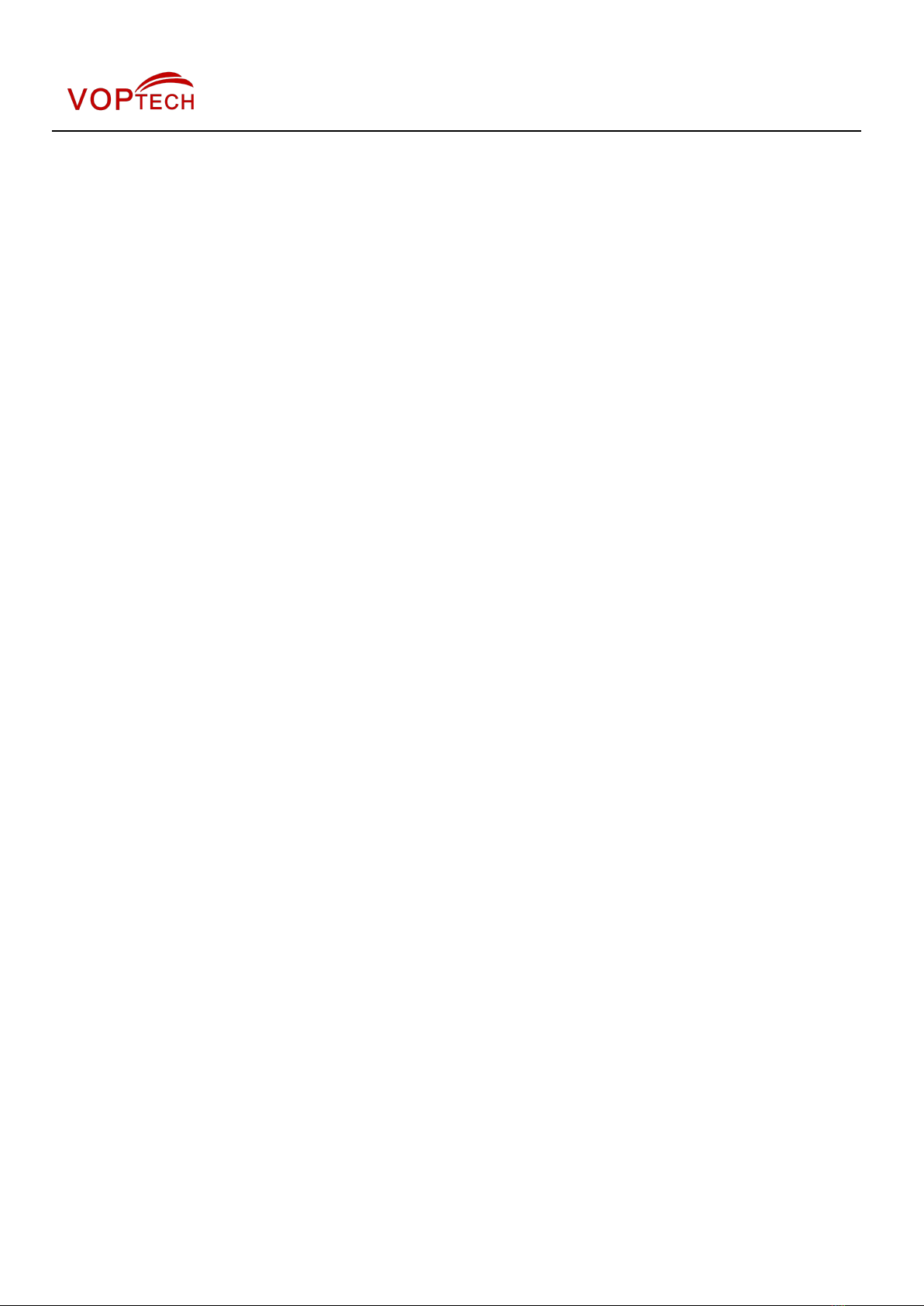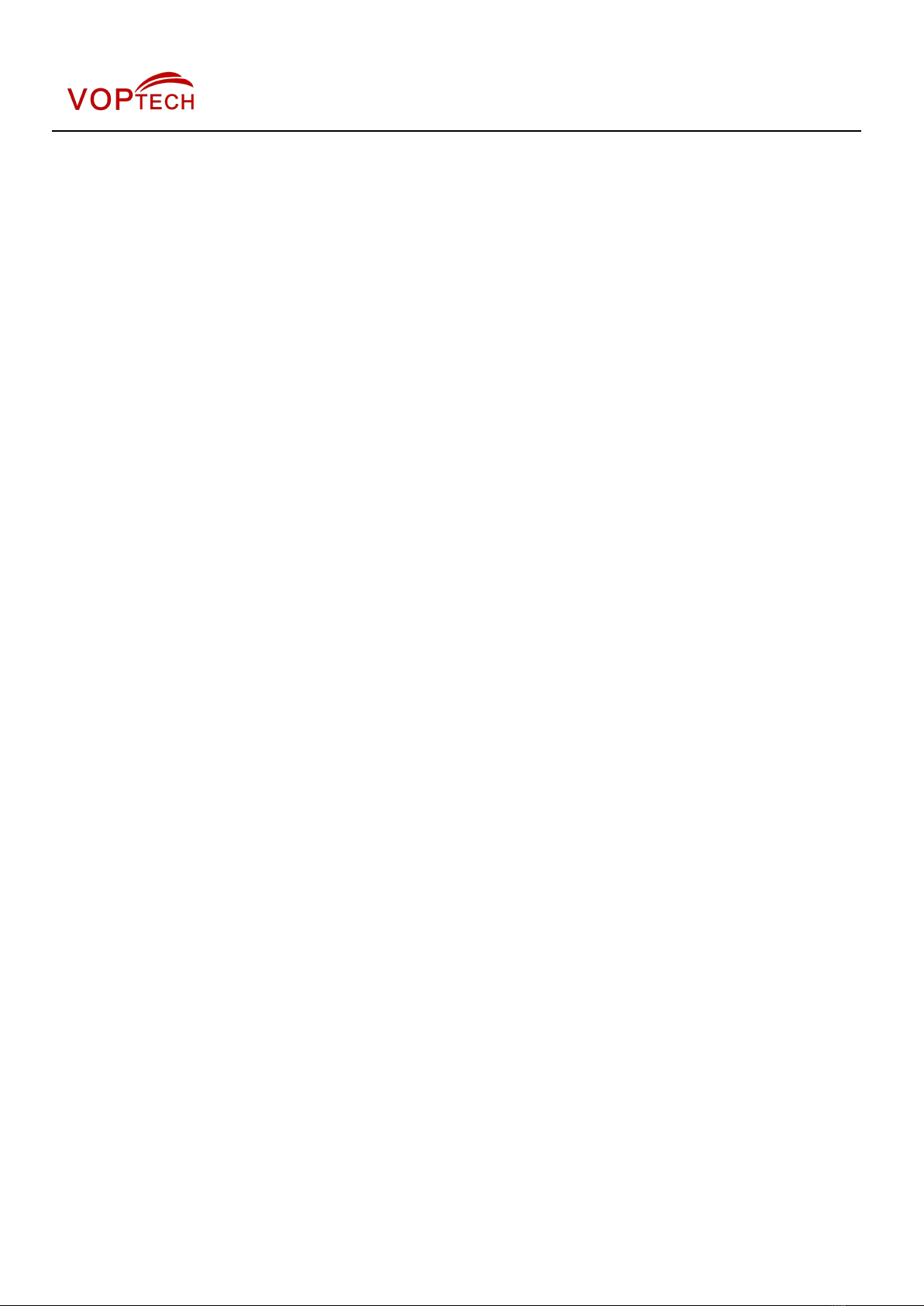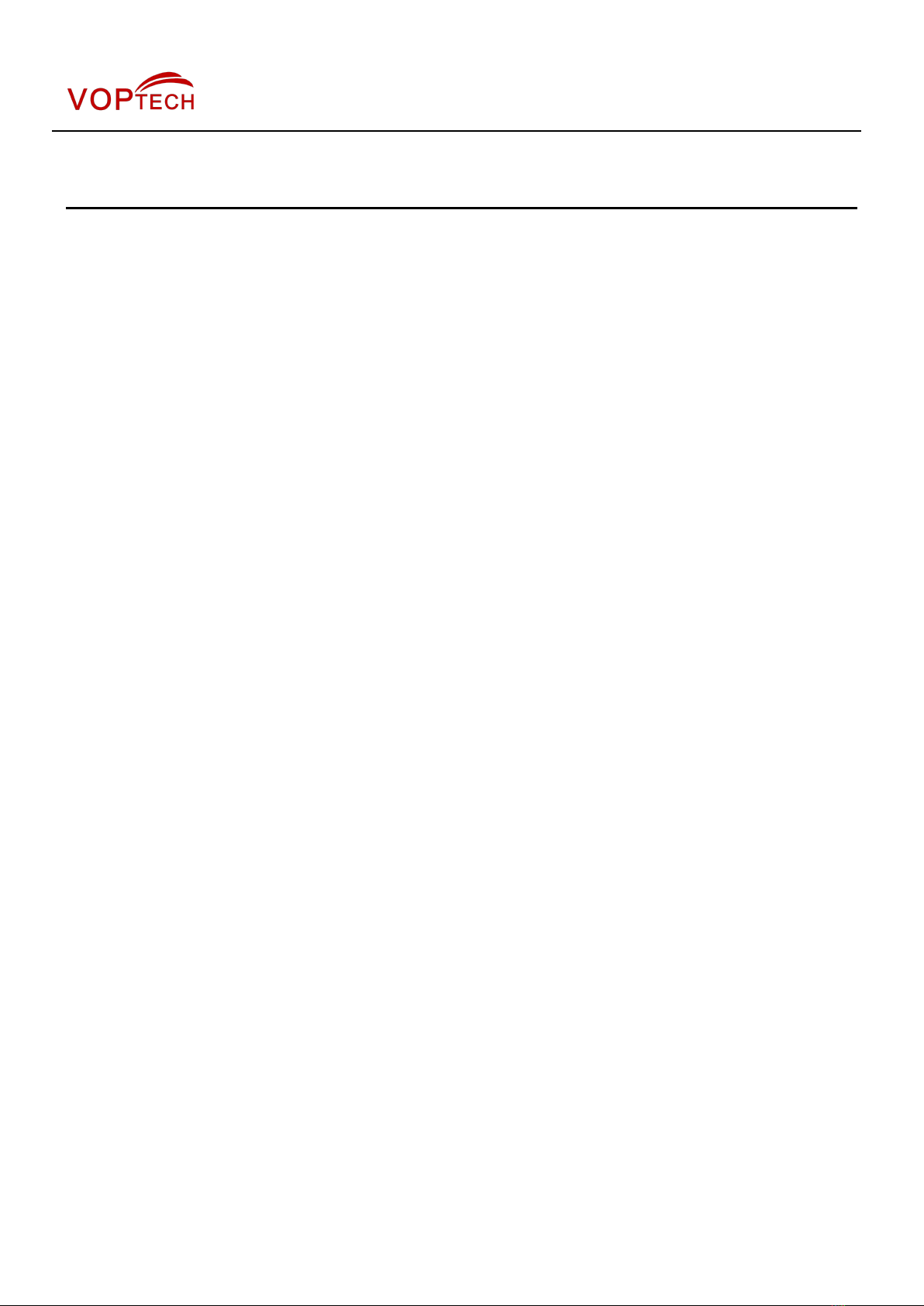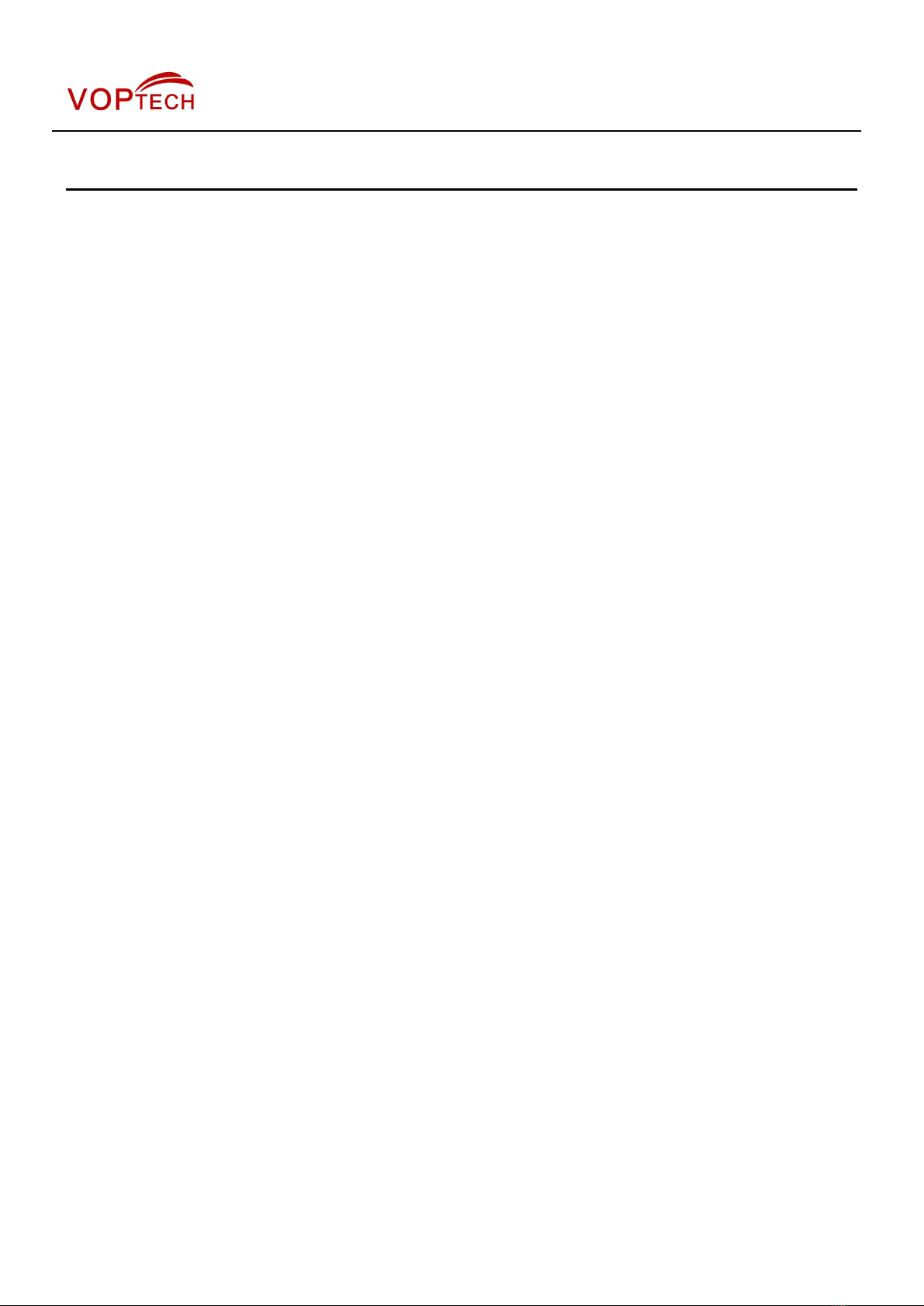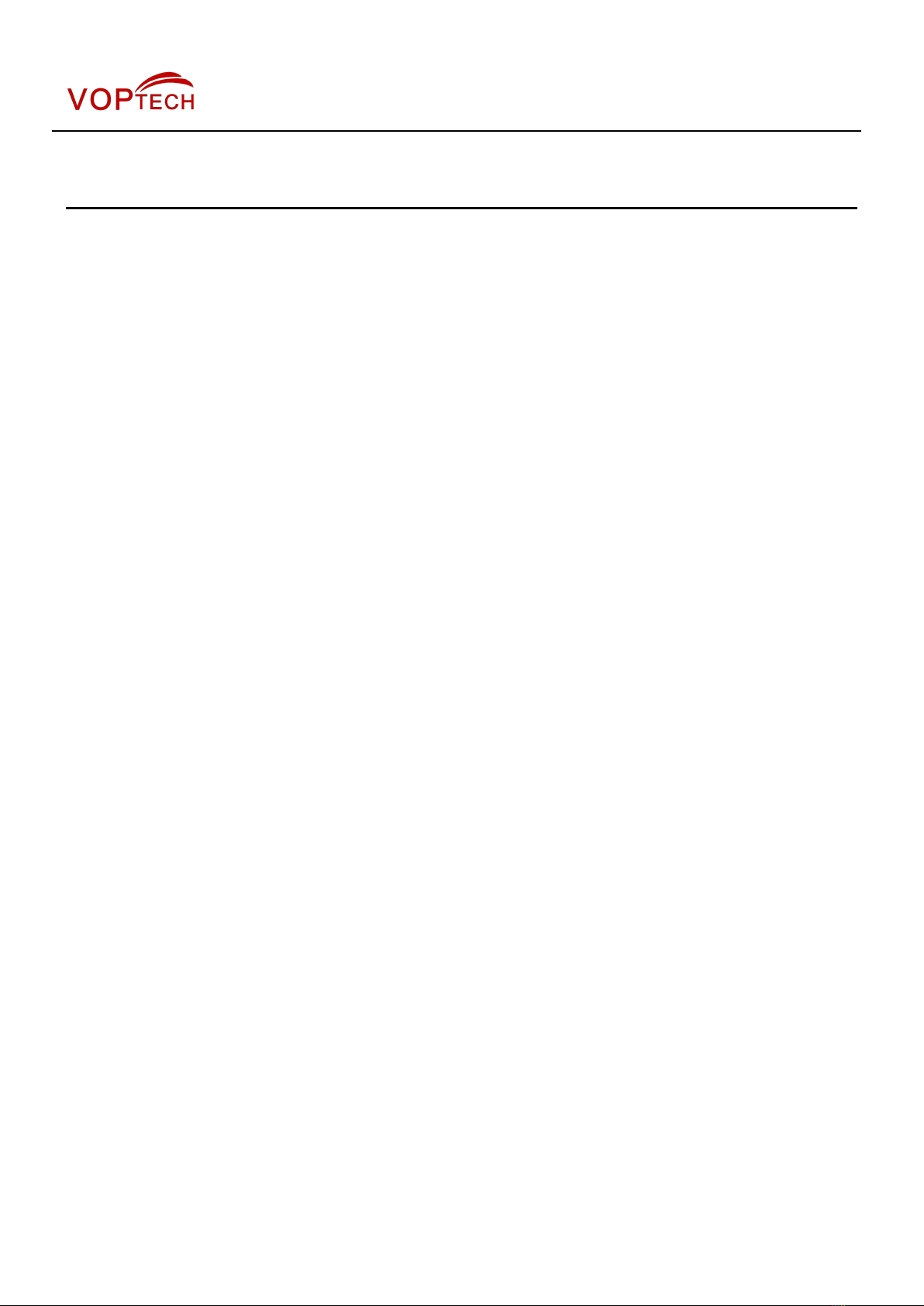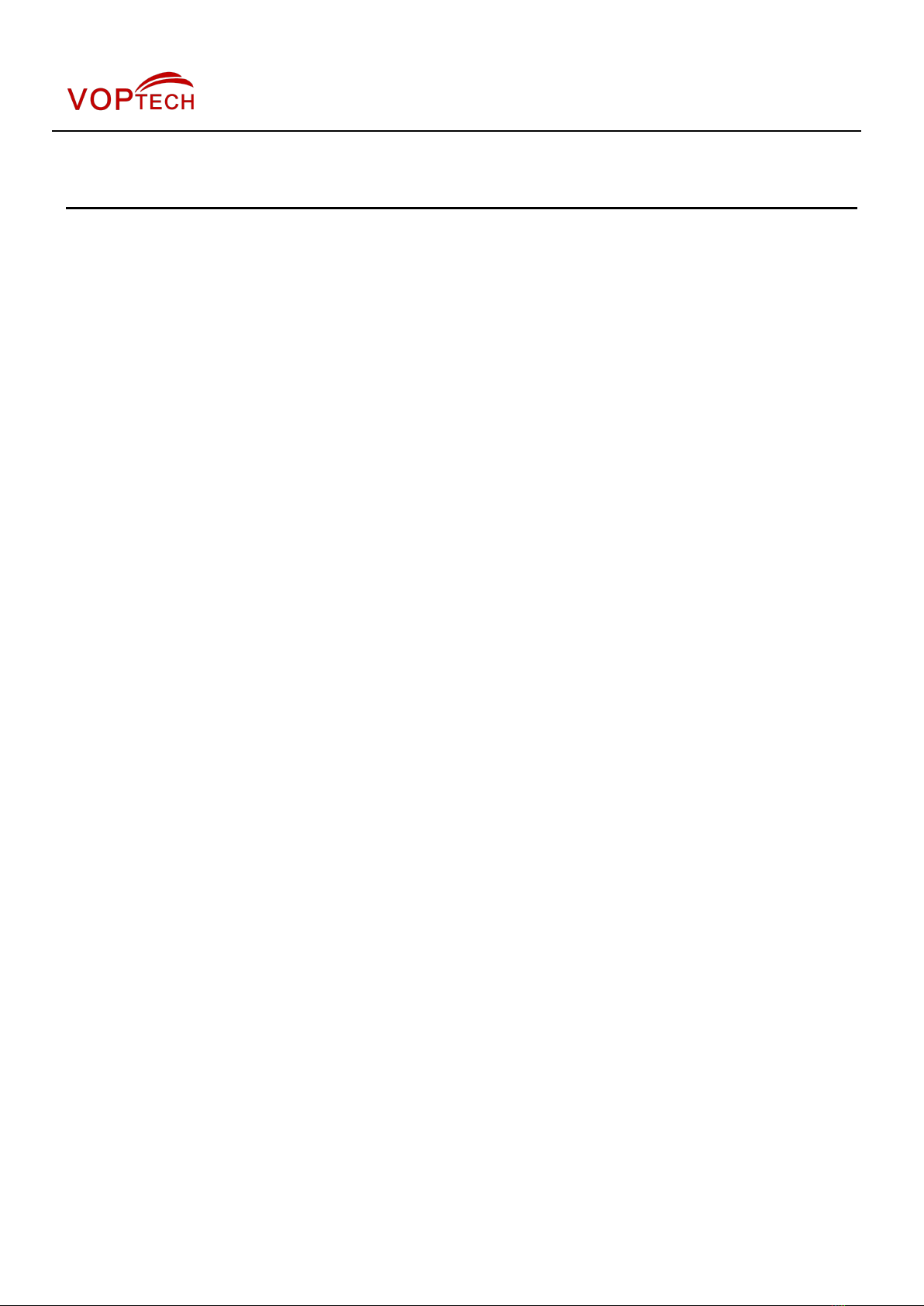Table of Content
Figures................................................................................................................................................................................... 5
Tables..................................................................................................................................................................................... 6
1 Safety Instruction............................................................................................................................................................ 7
2 Overview............................................................................................................................................................................ 8
3 Installation......................................................................................................................................................................... 9
3.1 Use PoE or external Power Adapter.............................................................................................................9
3.2 Connection methods...................................................................................................................................... 10
4 Introduction to the Phone User Interface............................................................................................................... 11
4.1 Keypad................................................................................................................................................................ 11
5 Phone Settings............................................................................................................................................................... 13
5.1 Getting IP address........................................................................................................................................... 13
5.2 Checking IP address....................................................................................................................................... 13
5.3 How to enter into web setting interface.................................................................................................... 13
5.4 SIP Setting......................................................................................................................................................... 14
5.5 Memory key setting......................................................................................................................................... 14
6 Basic Operation............................................................................................................................................................. 15
6.1 Making call.........................................................................................................................................................15
6.2 Answering call.................................................................................................................................................. 15
6.3 Talking................................................................................................................................................................ 16
6.4 Call Holding /Resuming................................................................................................................................. 16
6.5 Call Ended..........................................................................................................................................................17
6.6 Redial.................................................................................................................................................................. 17
7 Advance Operation....................................................................................................................................................... 18
7.1 Call transfer....................................................................................................................................................... 18
7.2 Messages waiting............................................................................................................................................ 19
8 Web Portal....................................................................................................................................................................... 20
8.1 Web Portal Authentication............................................................................................................................ 20
8.2 SYSTEM / Information.................................................................................................................................... 20
8.3 SYSTEM / Account.......................................................................................................................................... 20
8.4 SYSTEM / Configurations.............................................................................................................................. 21
8.5 SYSTEM / Upgrade.......................................................................................................................................... 21
8.6 SYSTEM / Auto Provision.............................................................................................................................. 21
8.7 SYSTEM / Tools................................................................................................................................................ 21
8.8 NETWORK / Basic............................................................................................................................................21