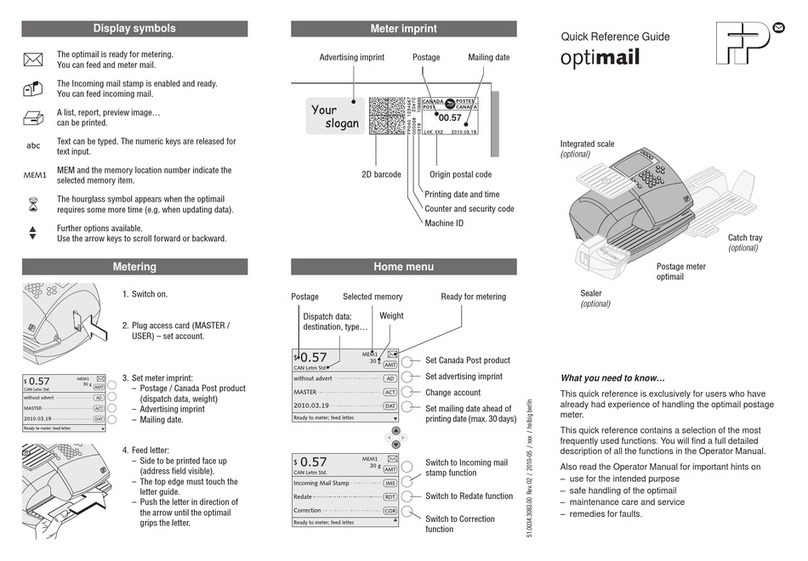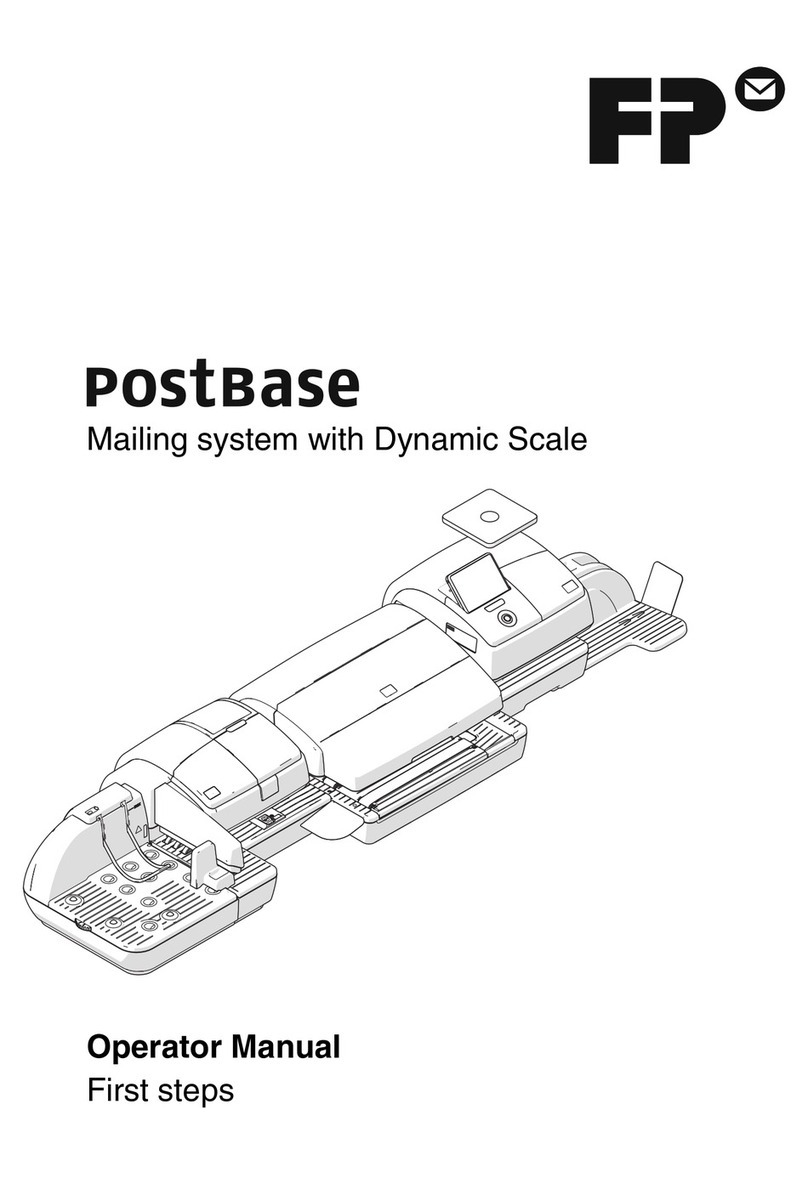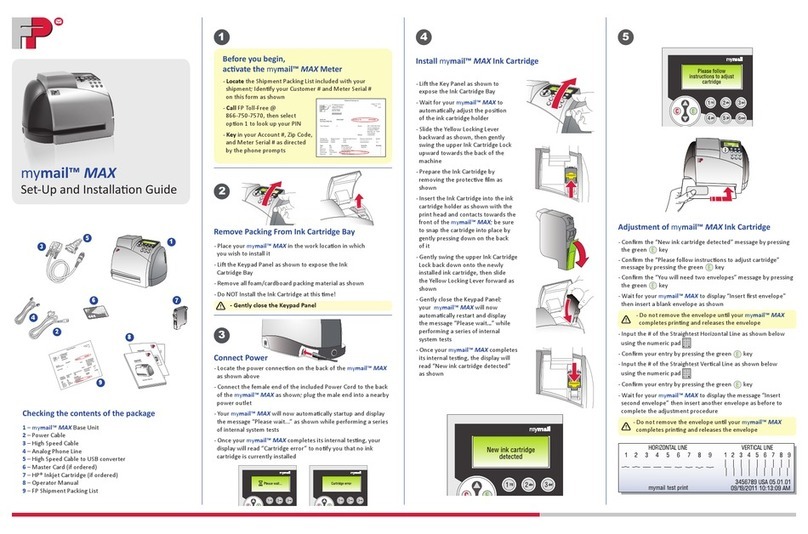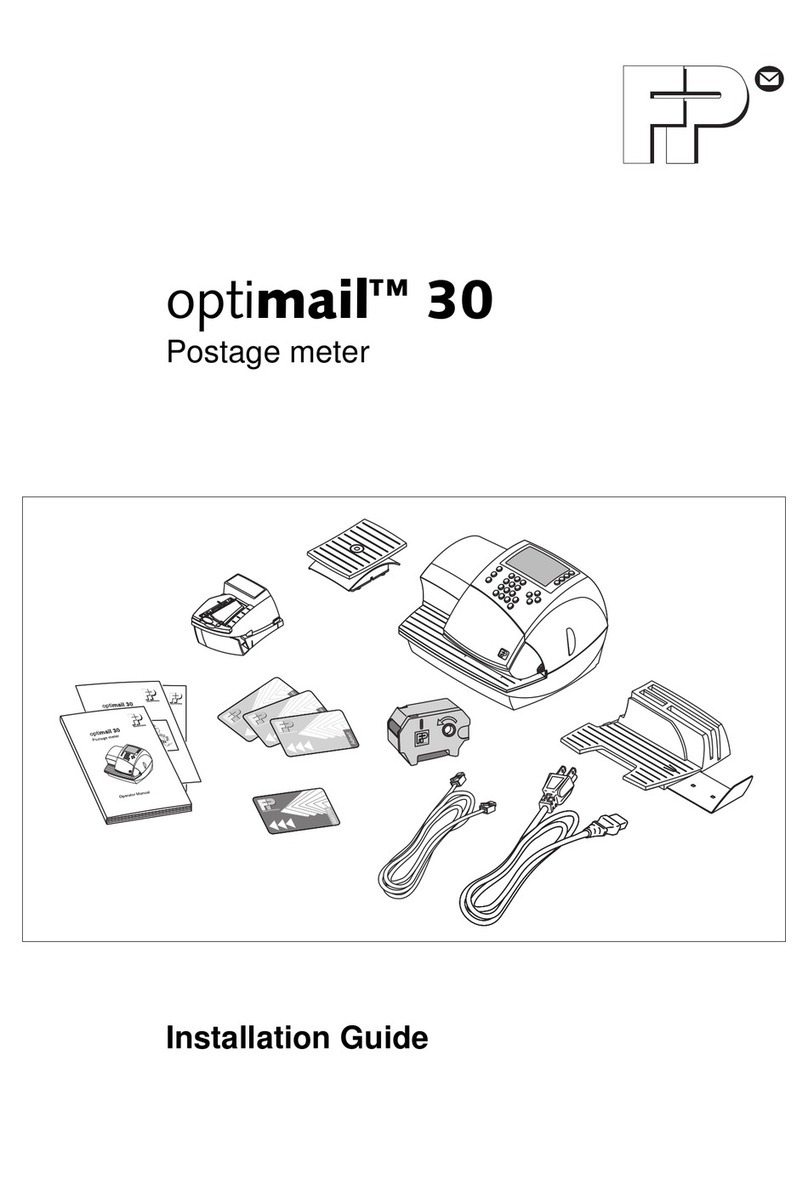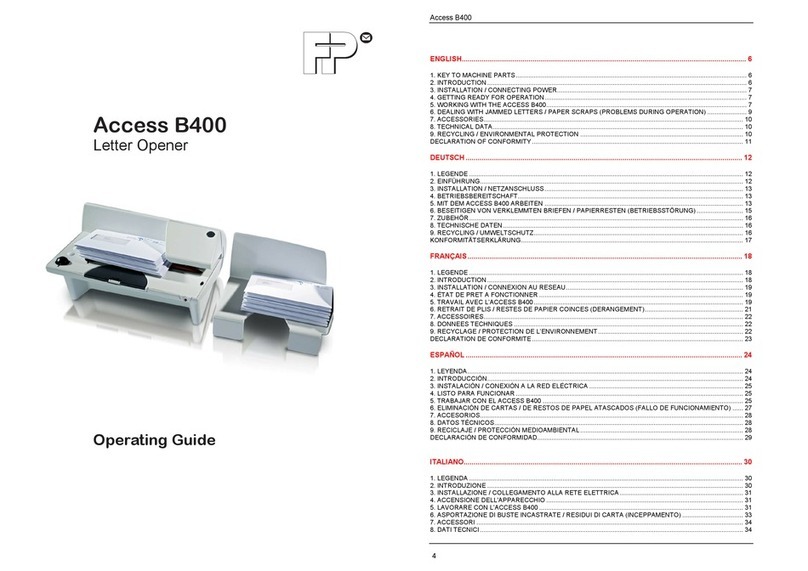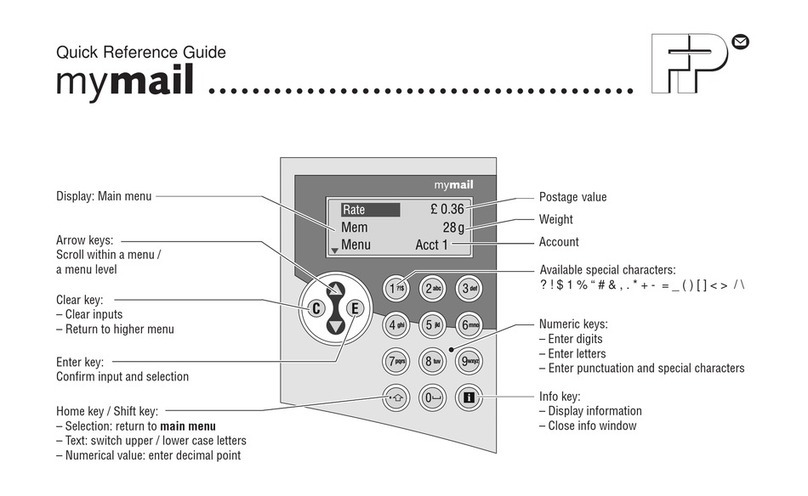Table of Contents
1 Unpacking Instructions ...............................................................................1
2 Before you Start ...........................................................................................3
3 Installation ....................................................................................................4
Installing the Feeder Module............................................................................4
Installing the Document Feed Trays.................................................................4
Installing the HCDF..........................................................................................5
Installing the MaxiFeeder.................................................................................5
Conveyor Stacker.............................................................................................6
High Capacity Vertical Stacker.........................................................................7
Side Exit...........................................................................................................7
4 Filling the Sealing Liquid Reservoir ...........................................................8
Filling the Sealing Liquid Reservoir..................................................................8
5 Connect the System to Mains Power Supply and Power Up ....................9
Power Up..........................................................................................................9
Set Sales Organisation and Country Specific Details......................................9
6 Setting Online Services (option) ...............................................................10
Configuring Online Services..........................................................................10
Connecting the First Time..............................................................................11
7 Test the System and Define Custom Jobs ...............................................12
Testing the System.........................................................................................12
Defining Customized Jobs.............................................................................13
| Page 1 | TOC | dec-27-2011 14:24 |