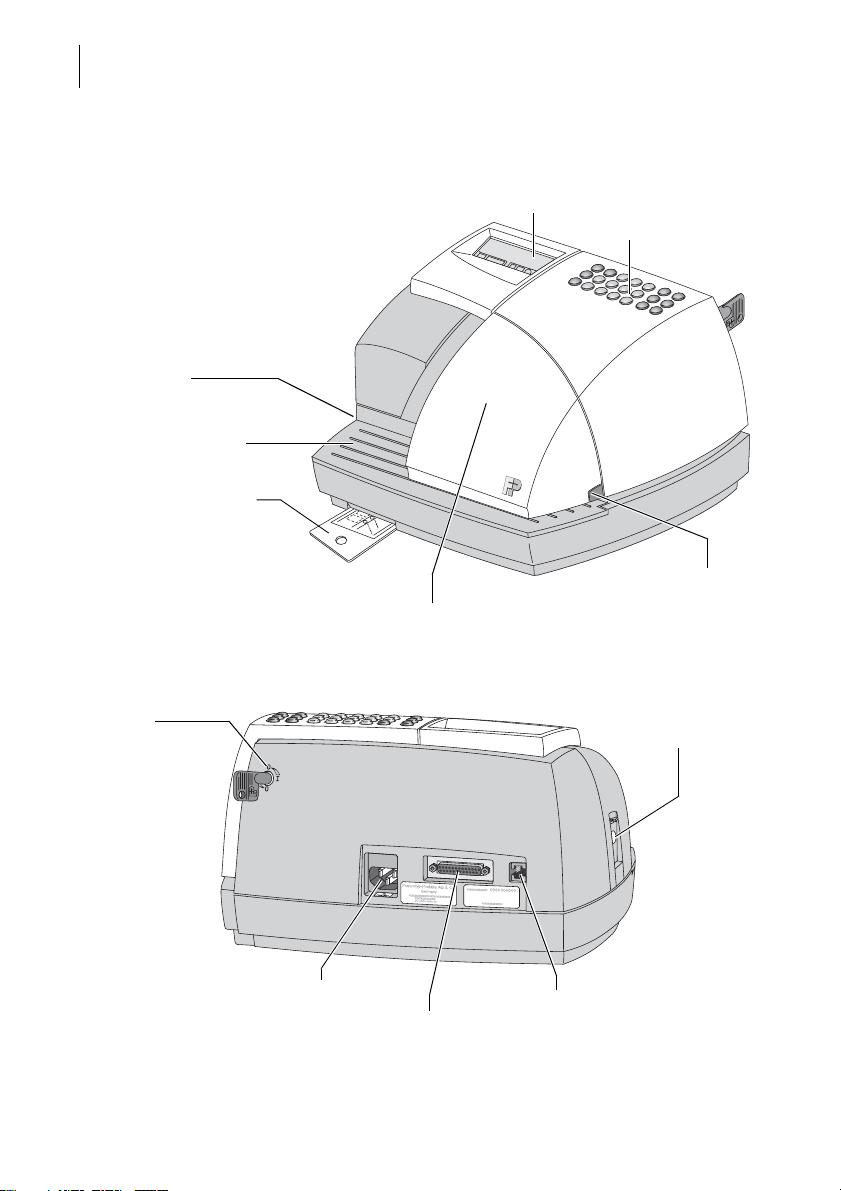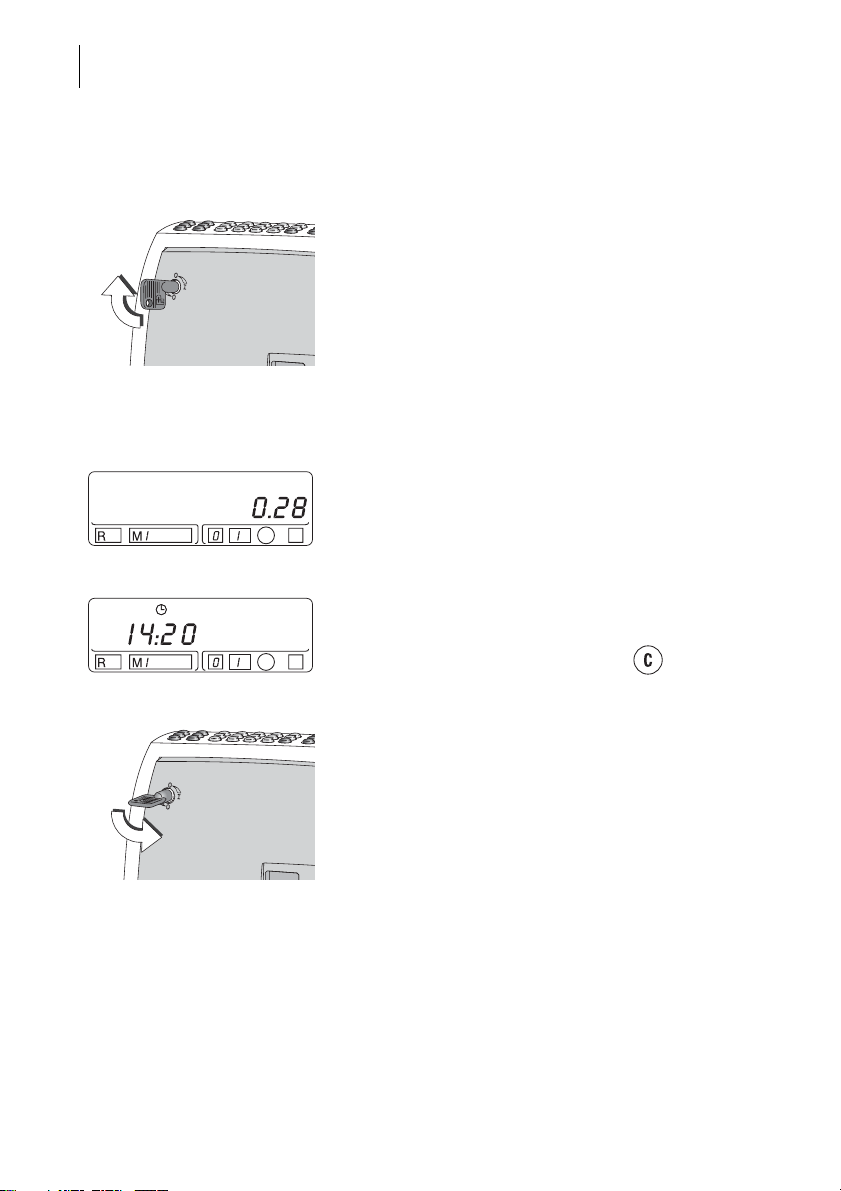Contents 5
1 Safety tips ____________________________________________________7
2 A short description of the optimail ________________________________8
3 Switching optimail on/off _______________________________________10
4 Franking ____________________________________________________11
4.1 Setting the postage value __________________________________12
4.2 Setting the slogan imprint __________________________________13
4.3 Setting the type of mail endorsement _________________________14
4.4 Date in date stamp / print without date ________________________15
4.5 Changing the account _____________________________________16
4.6 Positioning and franking a letter _____________________________17
5 Account function _____________________________________________18
5.1 Showing account data _____________________________________18
5.2 Printing an account report __________________________________19
5.3 Deleting account information ________________________________20
6 Displaying and printing register values ___________________________22
7 Loading postage – TELESET ____________________________________24
8 Basic settings ________________________________________________27
8.1 Setting the date __________________________________________27
8.2 Setting the time __________________________________________27
8.3 Setting a high postage value ________________________________28
8.4 Set limit value for the low postage limit ________________________29
9 Using the DX feature (optional) ____________________________________30
9.1 Things worth knowing about DX mail _________________________30
9.2 Switching DX mode on / off on the optimail _____________________30
9.3 Switching DX mode on / off on the flexiscale postage calculator ____32
10 Using the incoming mail stamp function __________________________33
10.1 Things worth knowing about incoming mail stamp _______________33
10.2 Stamping incoming mail ___________________________________33
10.3 Setting a print offset ______________________________________35
10.4 Selecting another incoming mail stamp (optional) _________________36
11 Using optimail with the postage calculator ________________________37
11.1 Connecting the postage calculator ___________________________37
11.2 Weighing and franking _____________________________________38