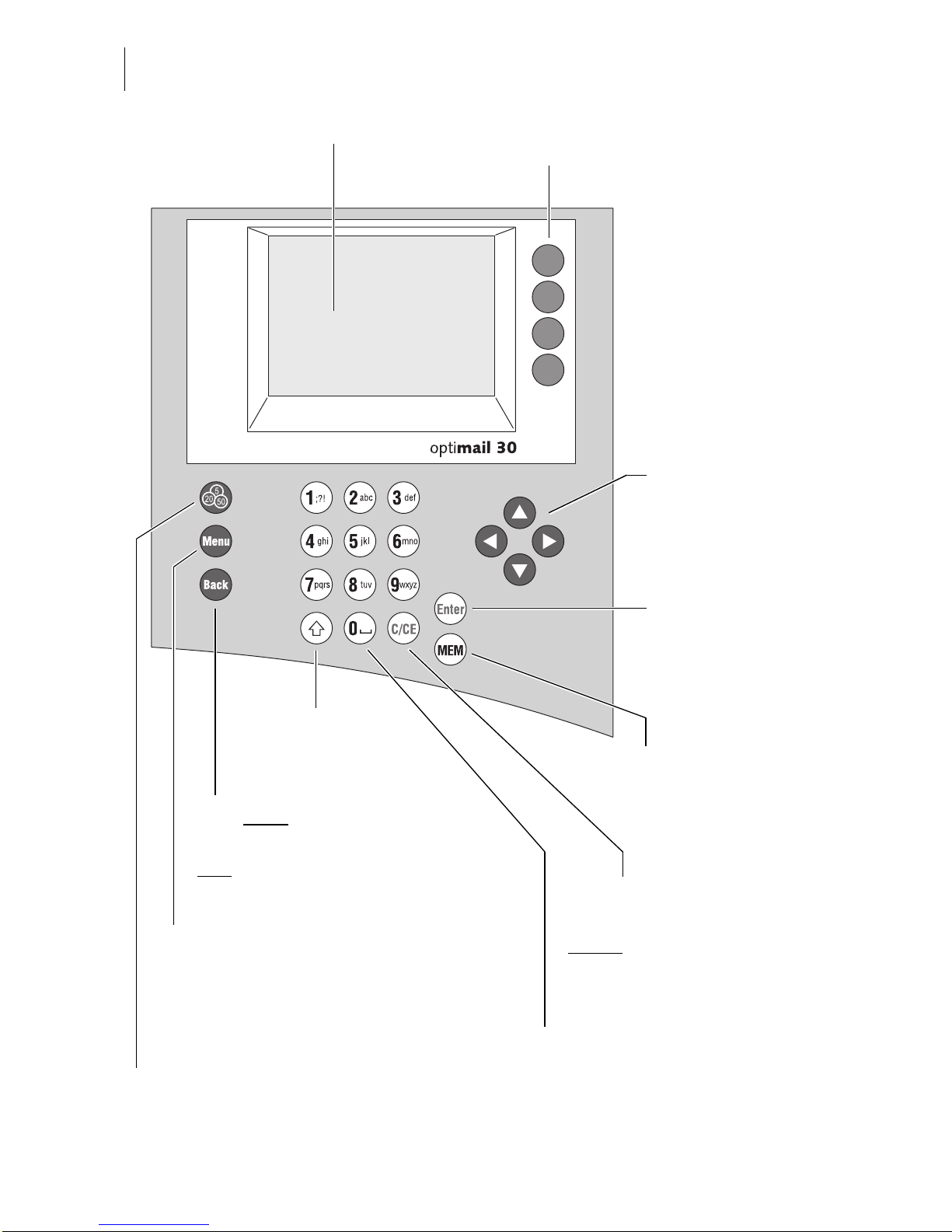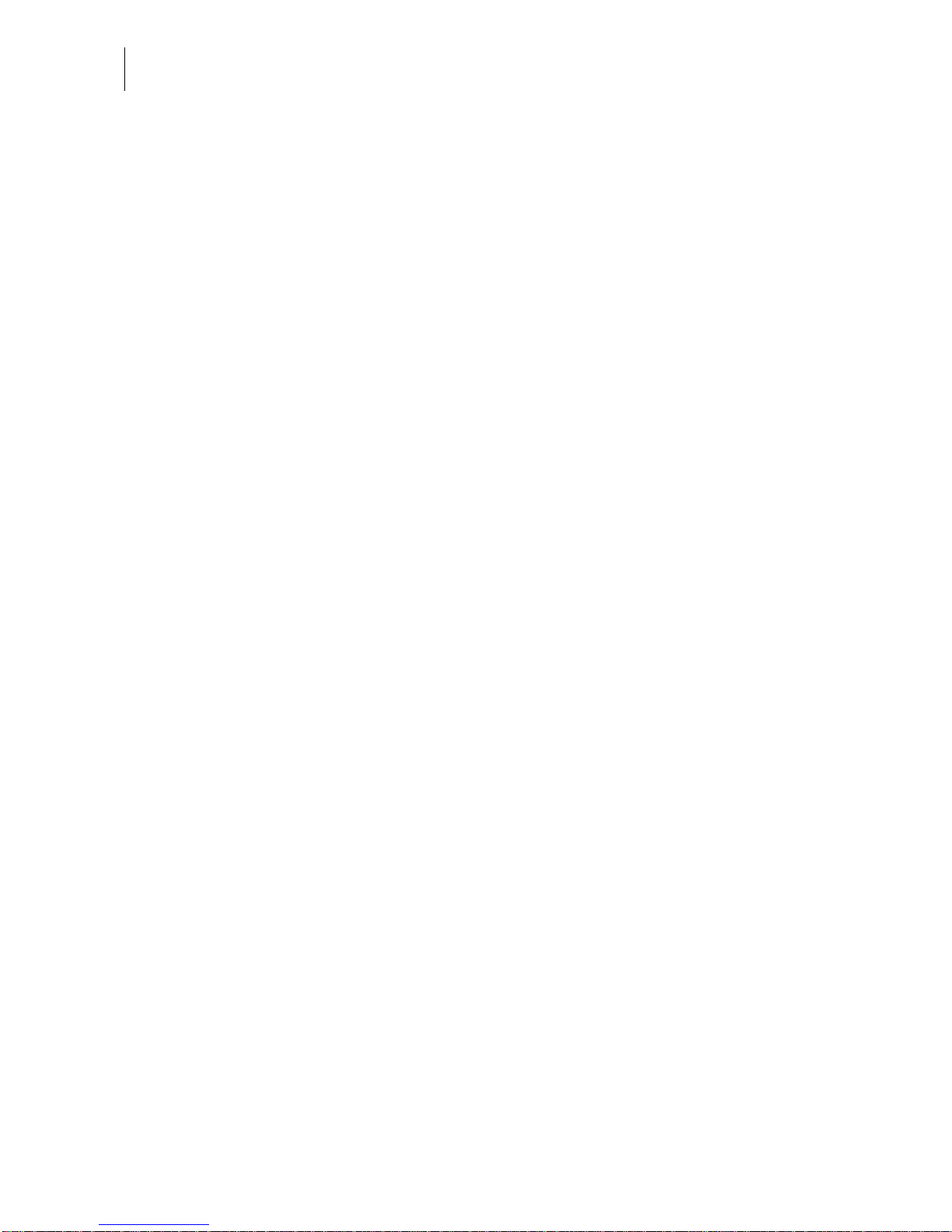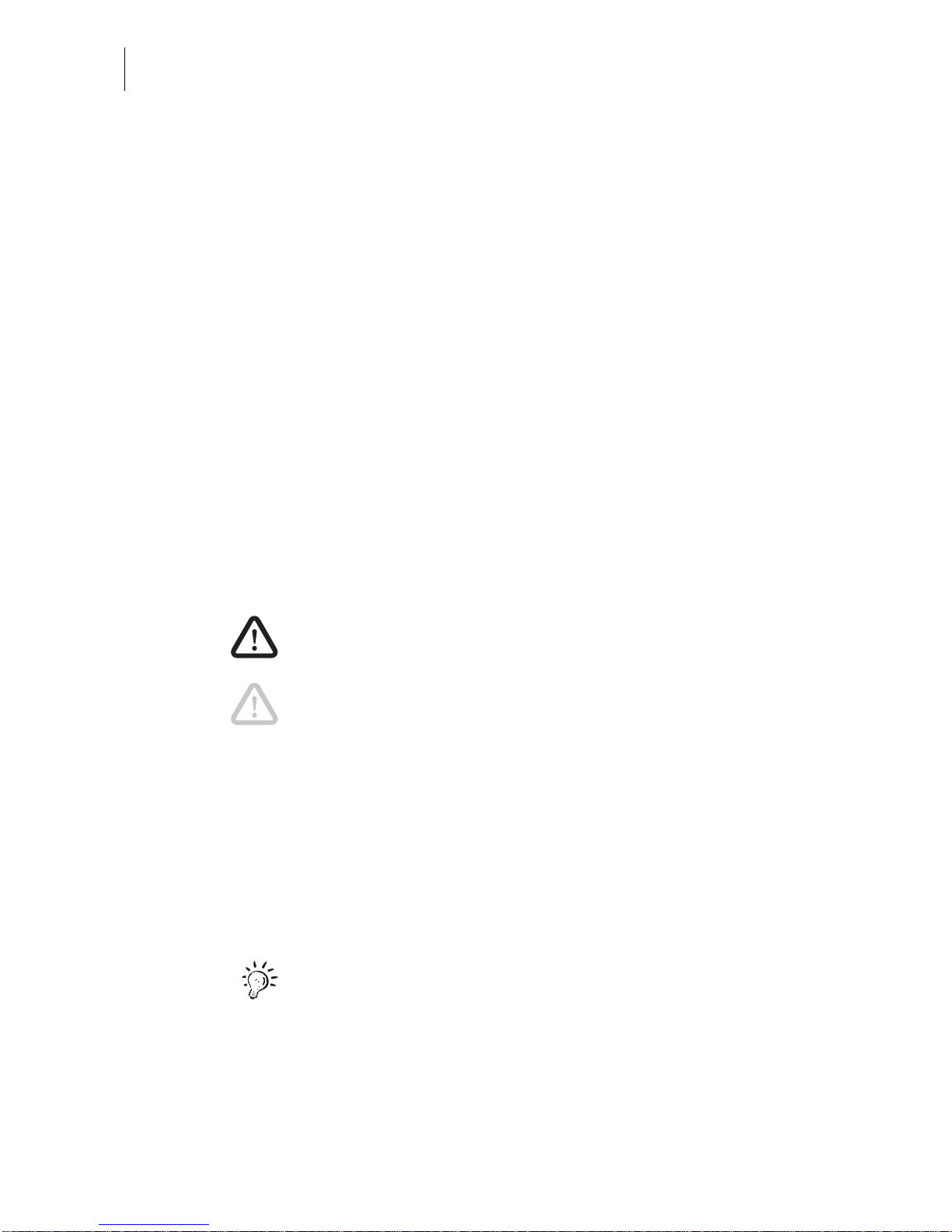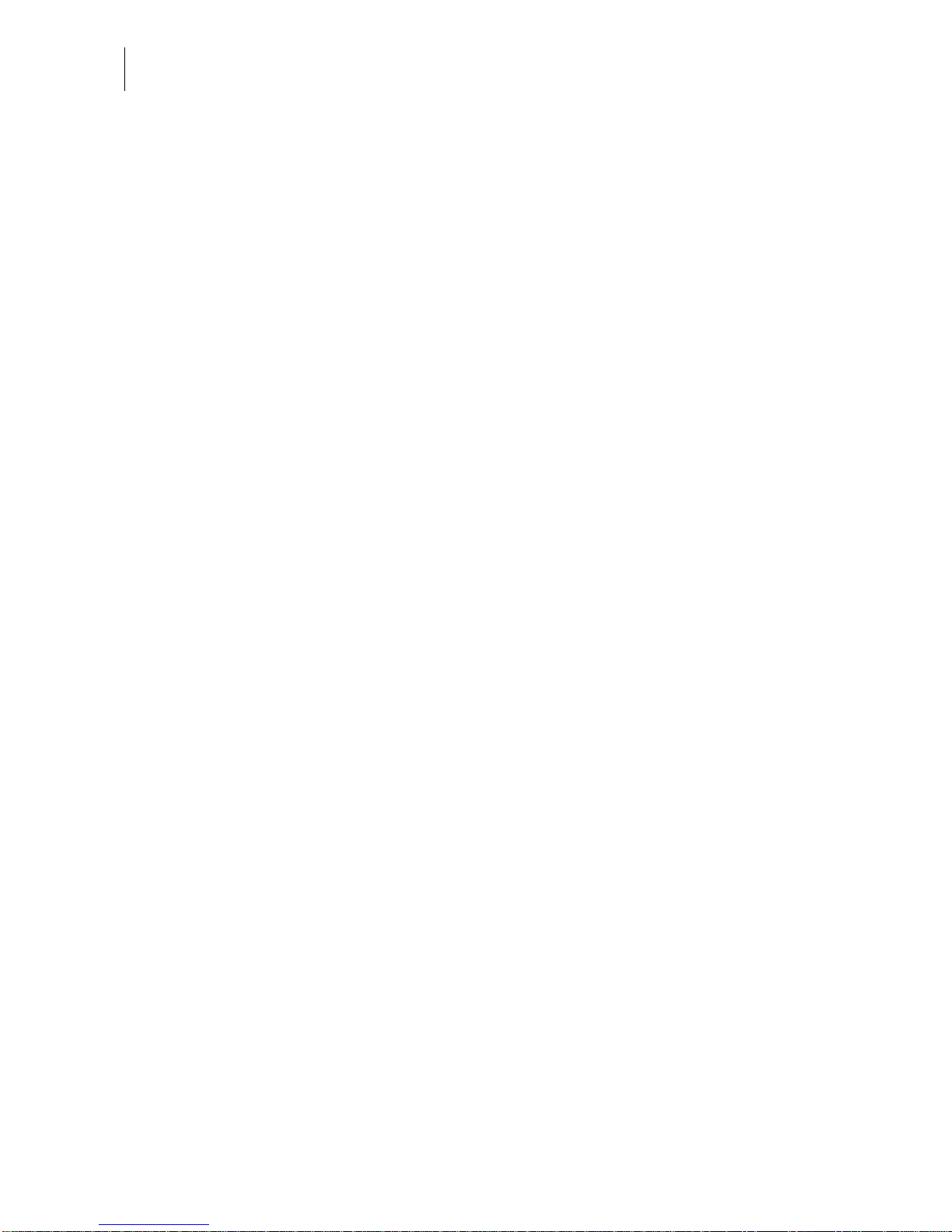optimail 30 Operator Manual
4
7 Special functions _____________________________________________ 42
7.1 Using the DX feature
(optional)
_____________________________ 42
7.1.1 Things worth knowing about the DX feature __________________ 42
7.1.2 Franking DX-mail _______________________________________ 43
7.1.3 Viewing and printing information on DX mode ________________ 45
7.2 Stamping incoming mail _________________________________ 46
7.3 Moistening and sealing letters
(optional)
______________________ 47
7.4 Using an external postal scale ____________________________ 49
7.4.1 Connecting the postal scale to the optimail 30 ________________ 49
7.4.2 Operating optimail 30 with an external postal scale ____________ 50
8 Memory _____________________________________________________ 51
8.1 Setting postage or dispatch data for postage calculation
using the memory ______________________________________ 51
8.2 Saving memory items ___________________________________ 52
8.3 Renaming memory items ________________________________ 53
8.4 Deleting memory items __________________________________ 53
9 Displaying and printing registers ________________________________ 54
10 Loading postage – Teleset _____________________________________ 55
11 Account administration ________________________________________ 57
11.1 Setting up a new account ________________________________ 57
11.2 Assigning / blocking USER card(s) for an account _____________ 59
11.3 Viewing and printing account statistics ______________________ 60
11.4 Changing / clearing down / deleting an account _______________ 60
11.5 Clearing down all accounts _______________________________ 62
12 Imprint management __________________________________________ 63
12.1 Loading imprint data from cards ___________________________ 63
12.2 Using / renaming / deleting adverts _________________________ 64
12.3 Entering new text messages ______________________________ 65
12.4 Editing / deleting text messages ___________________________ 65
12.5 Deleting endorsements __________________________________ 66
13 Advanced settings & system information _________________________ 67
13.1 Viewing / printing / sending system information _______________ 67
13.2 Displaying and clearing down the item counter ________________ 68
13.3 High postage – setting the threshold ________________________ 68
13.4 Low postage warning – setting the threshold _________________ 69
13.5 Setting the access rights _________________________________ 69