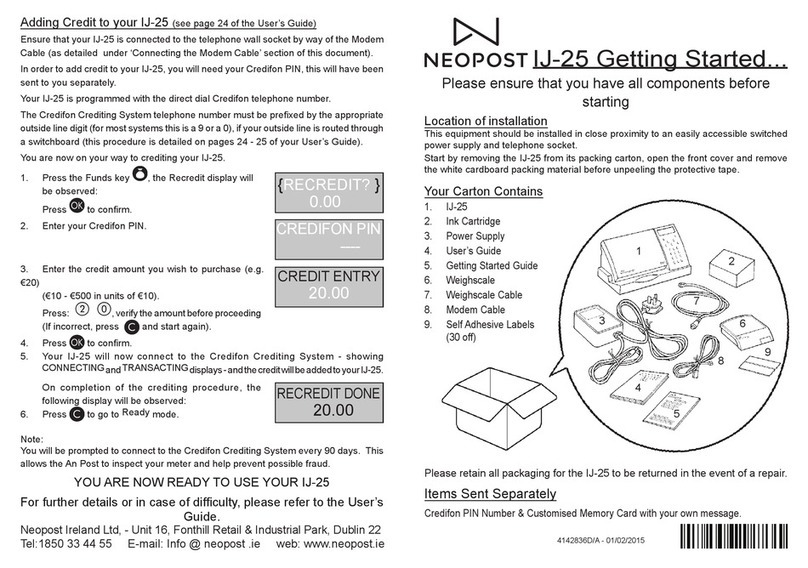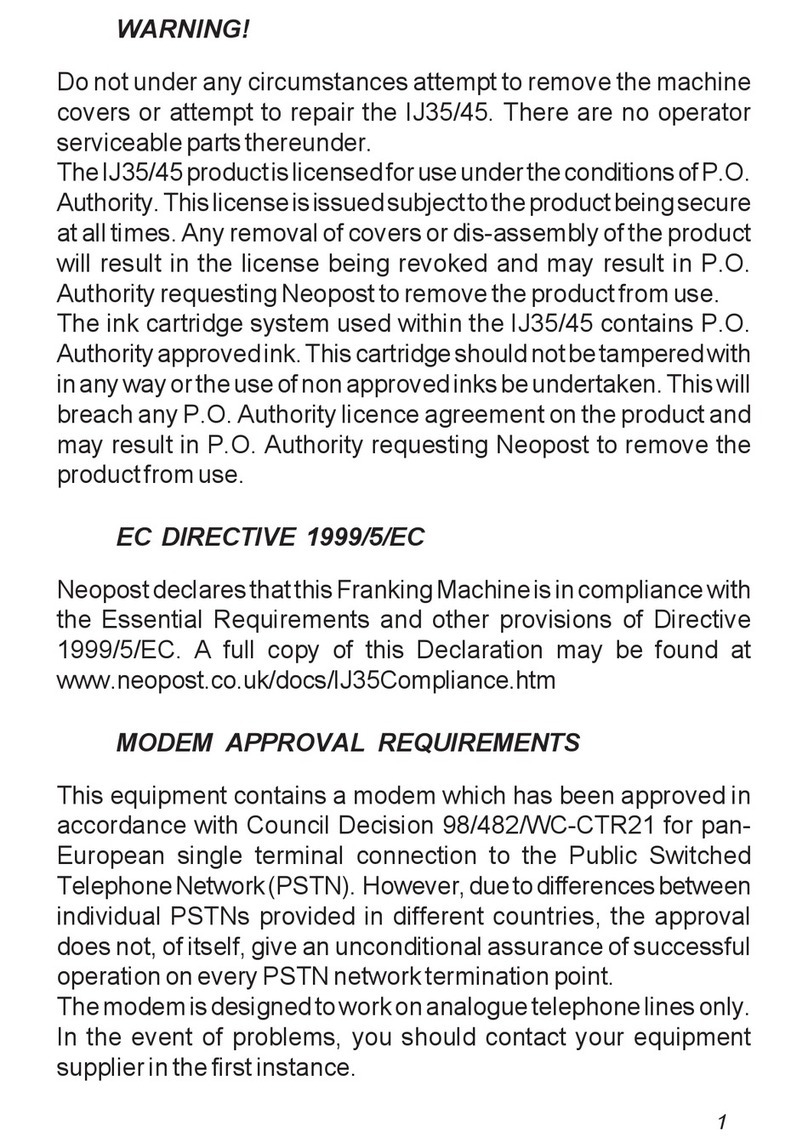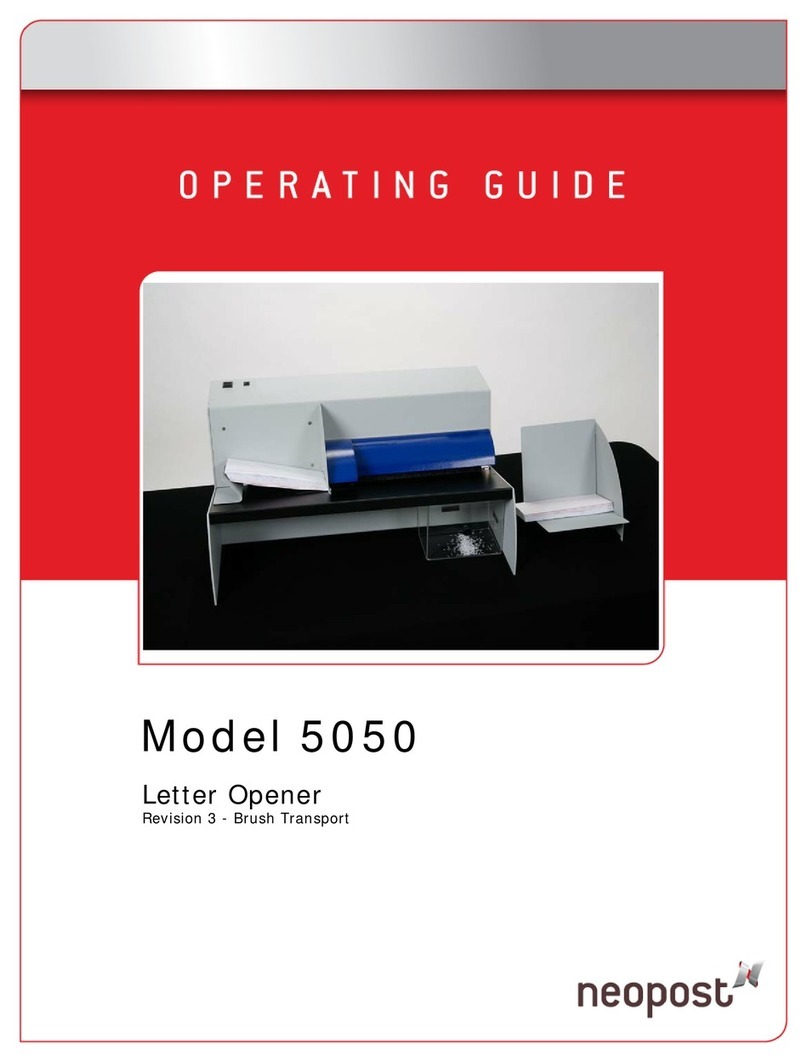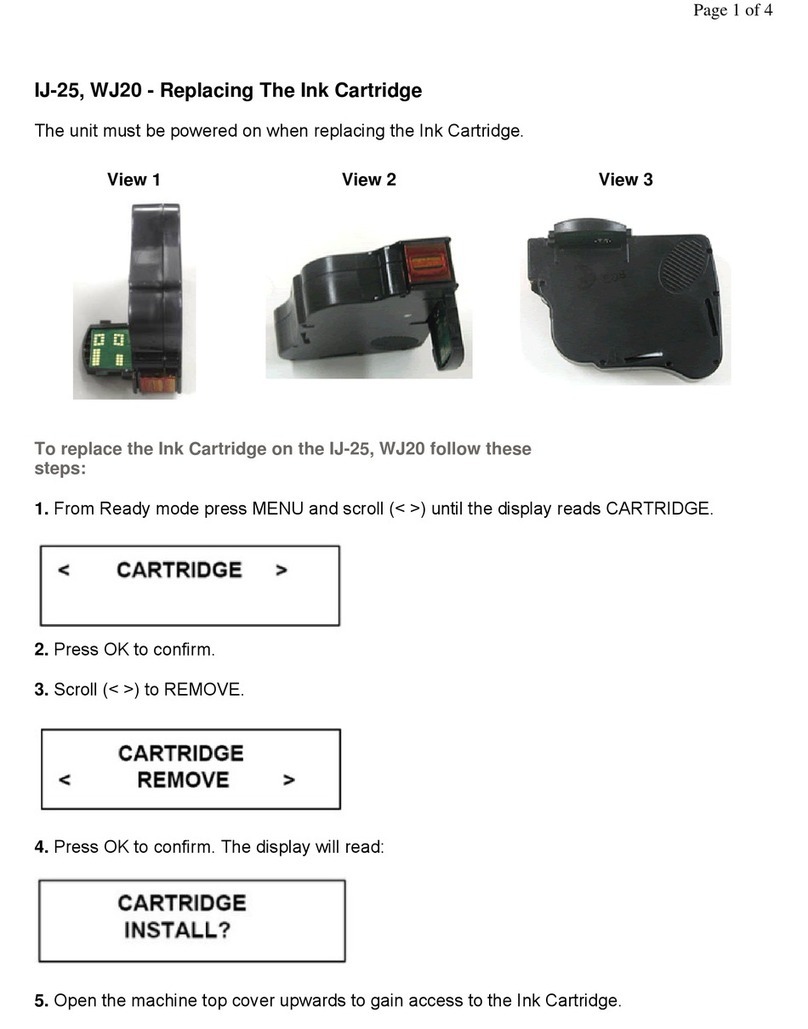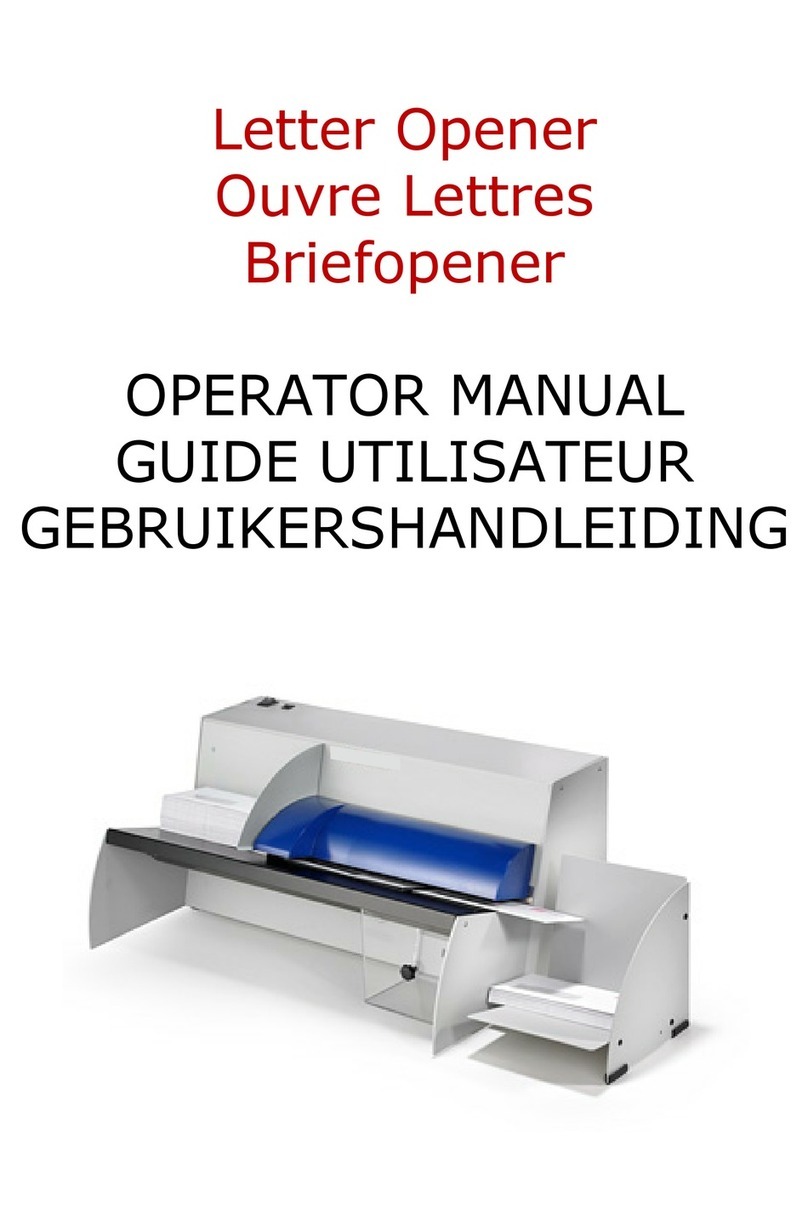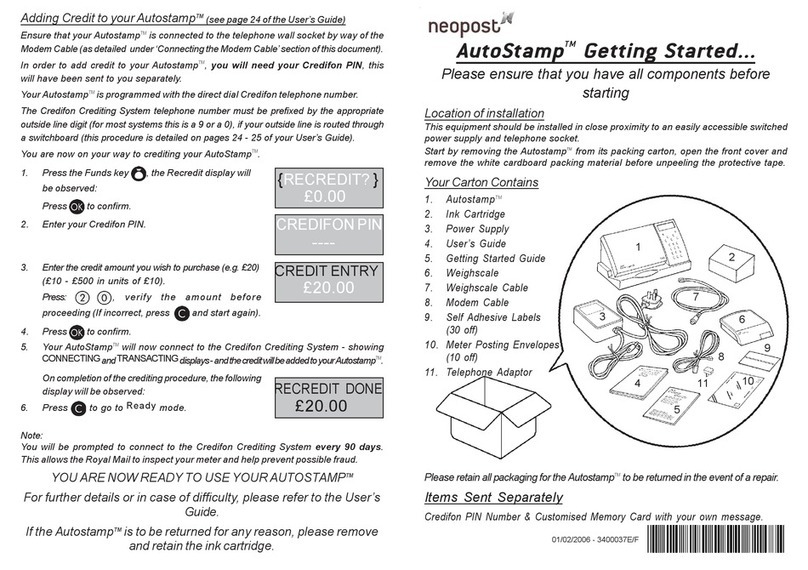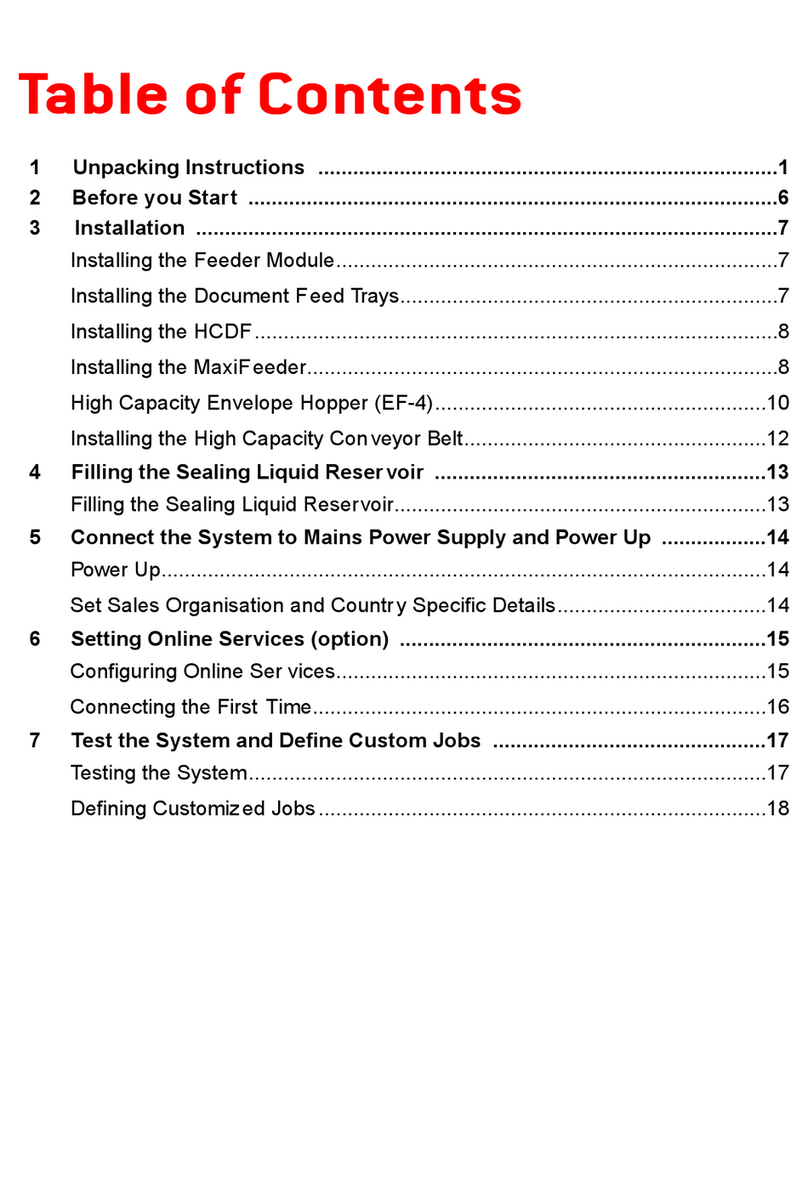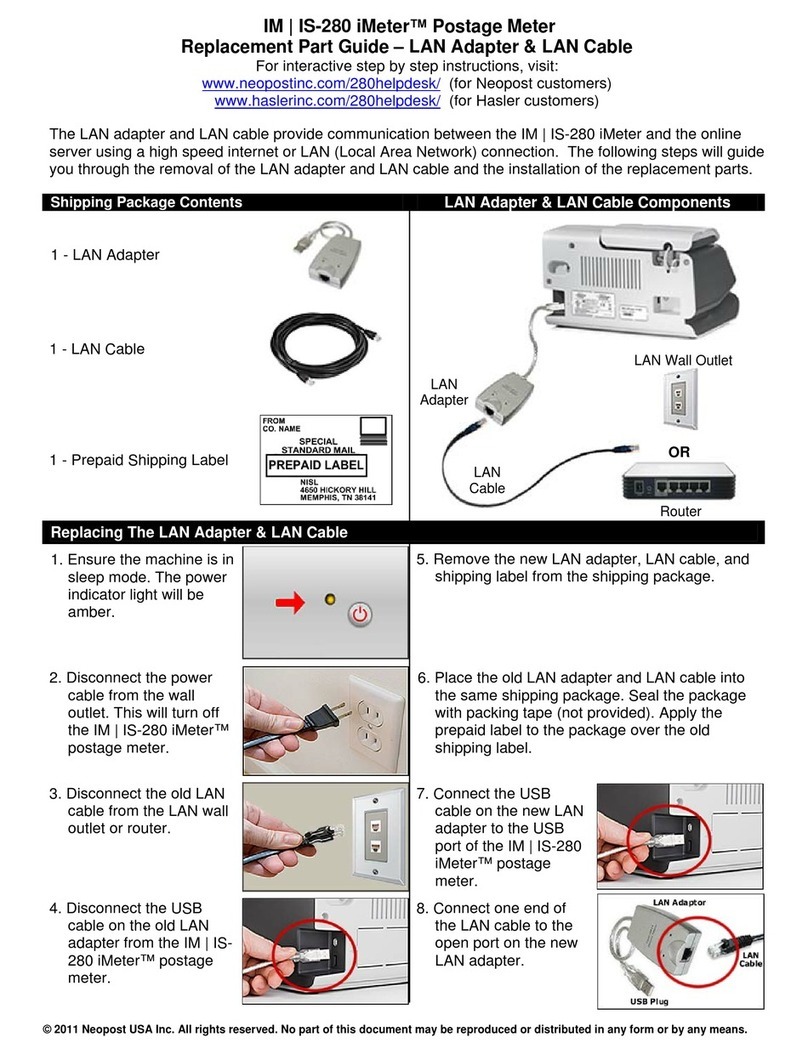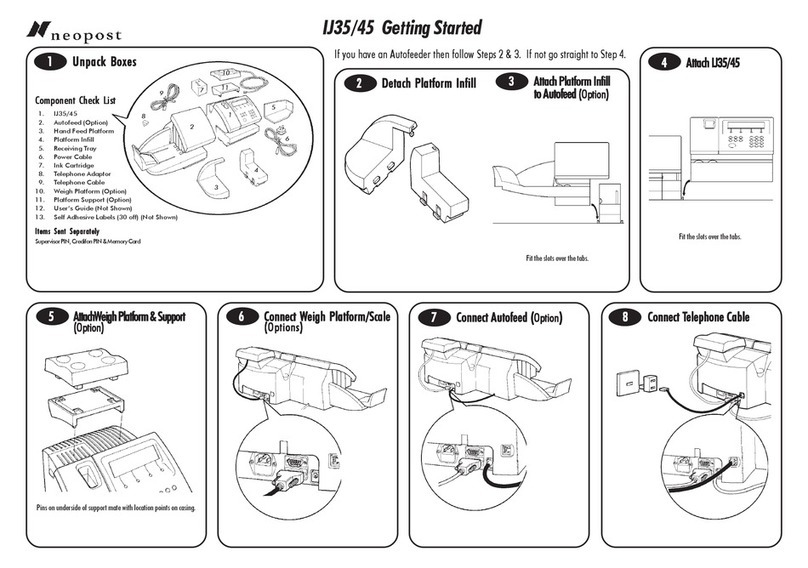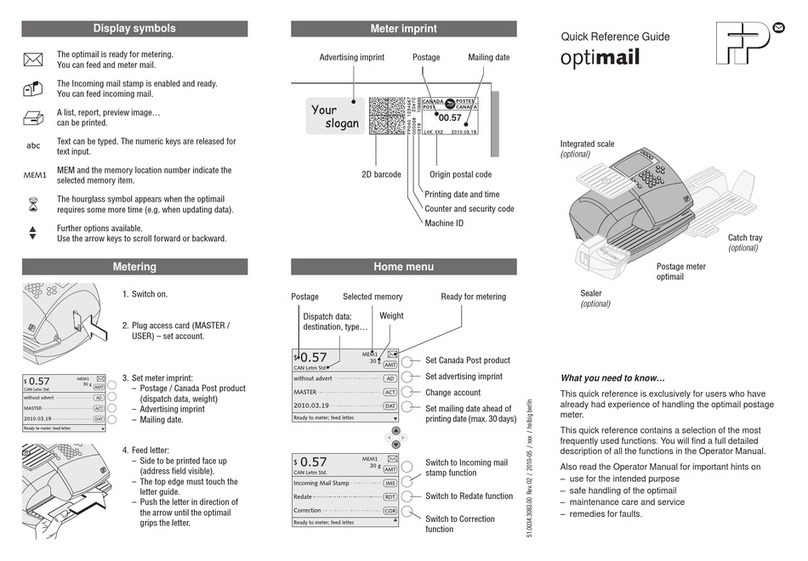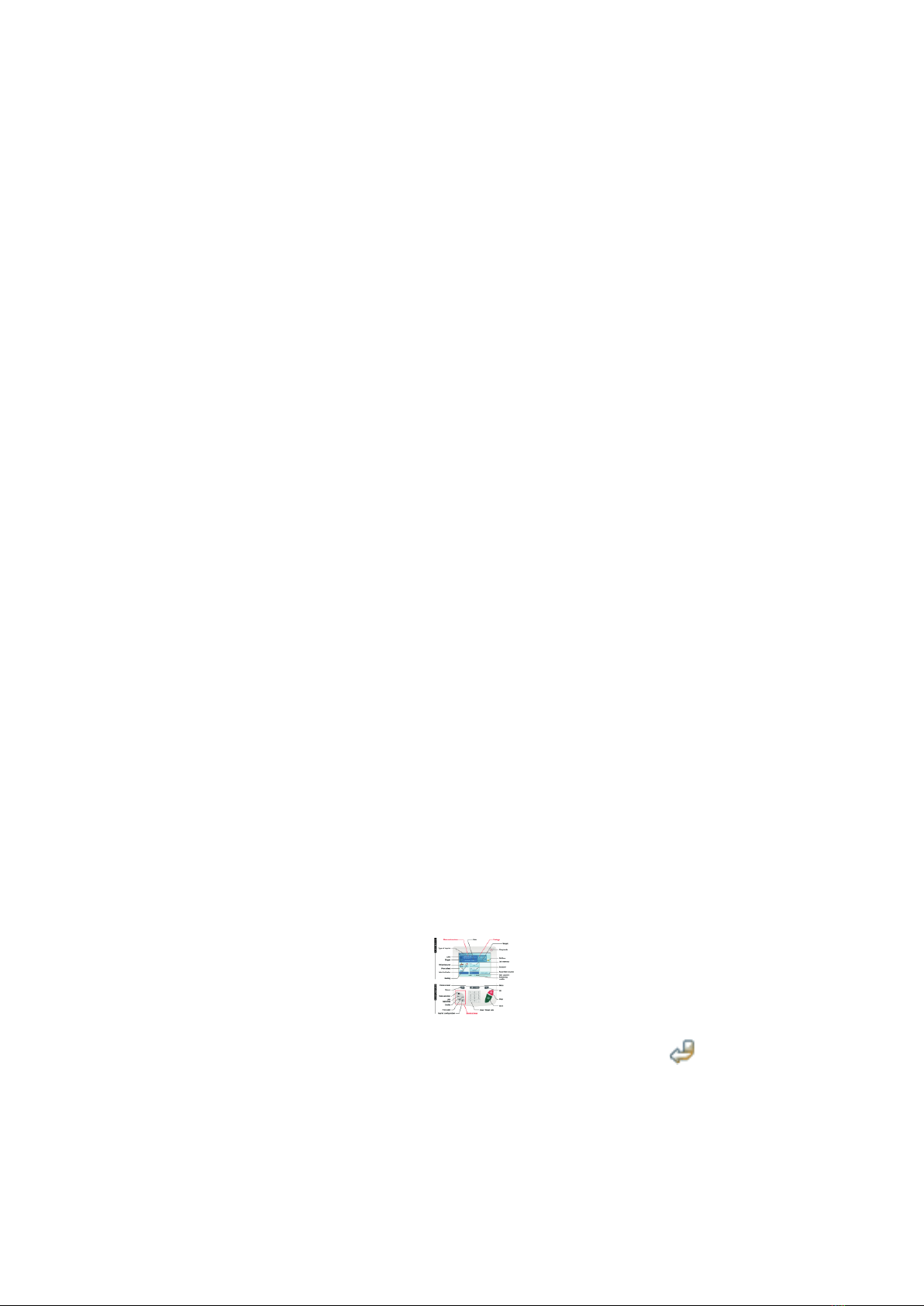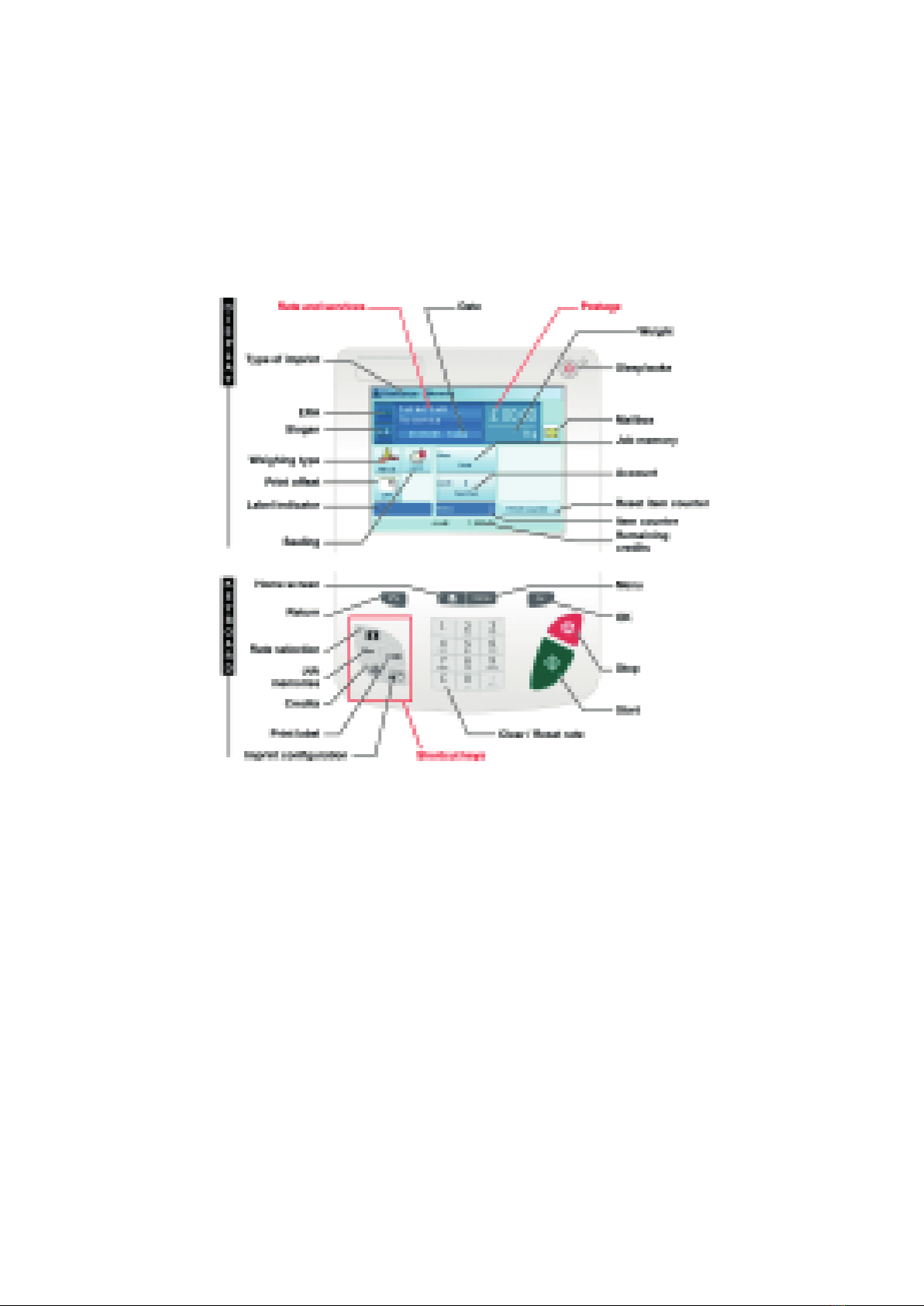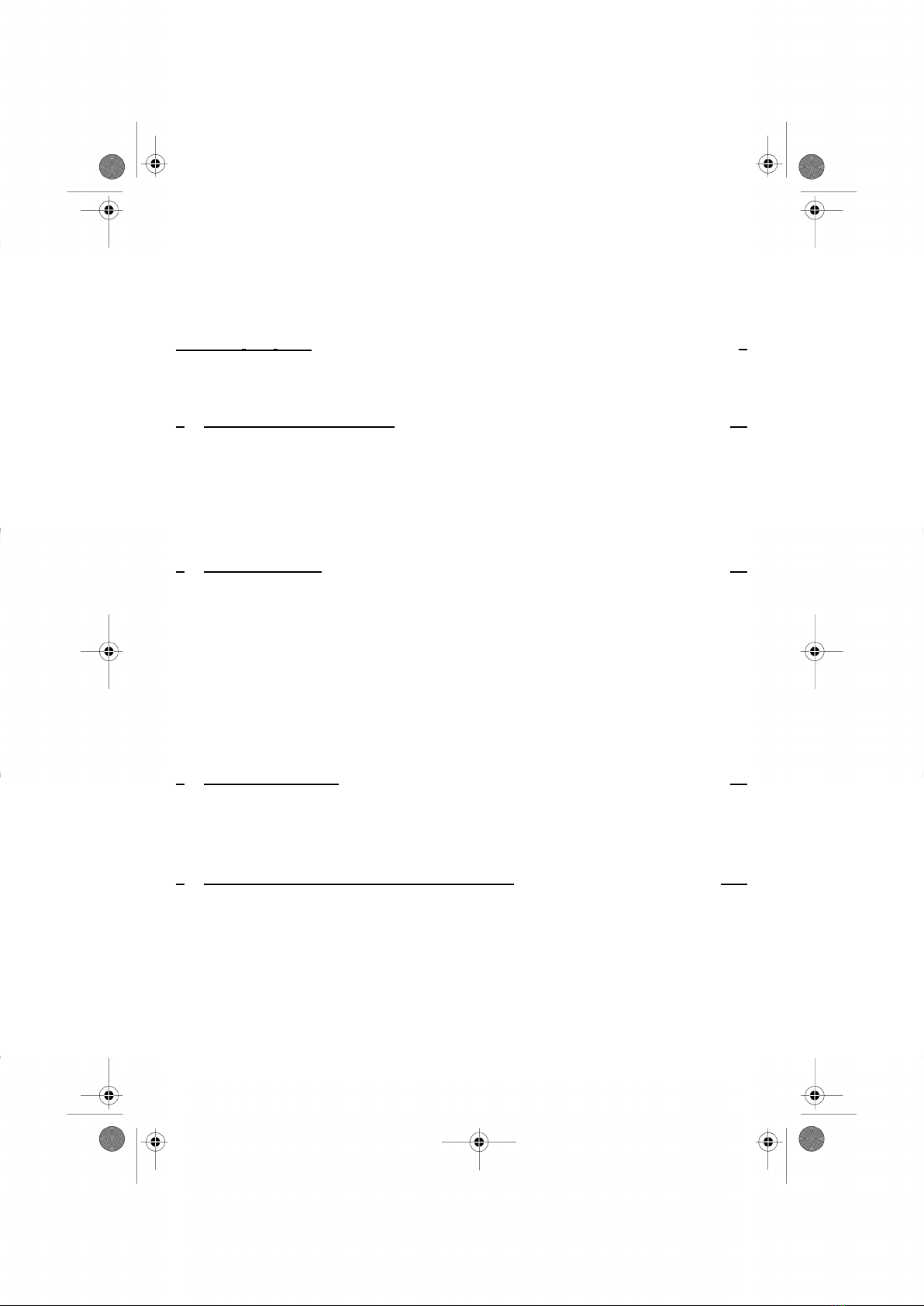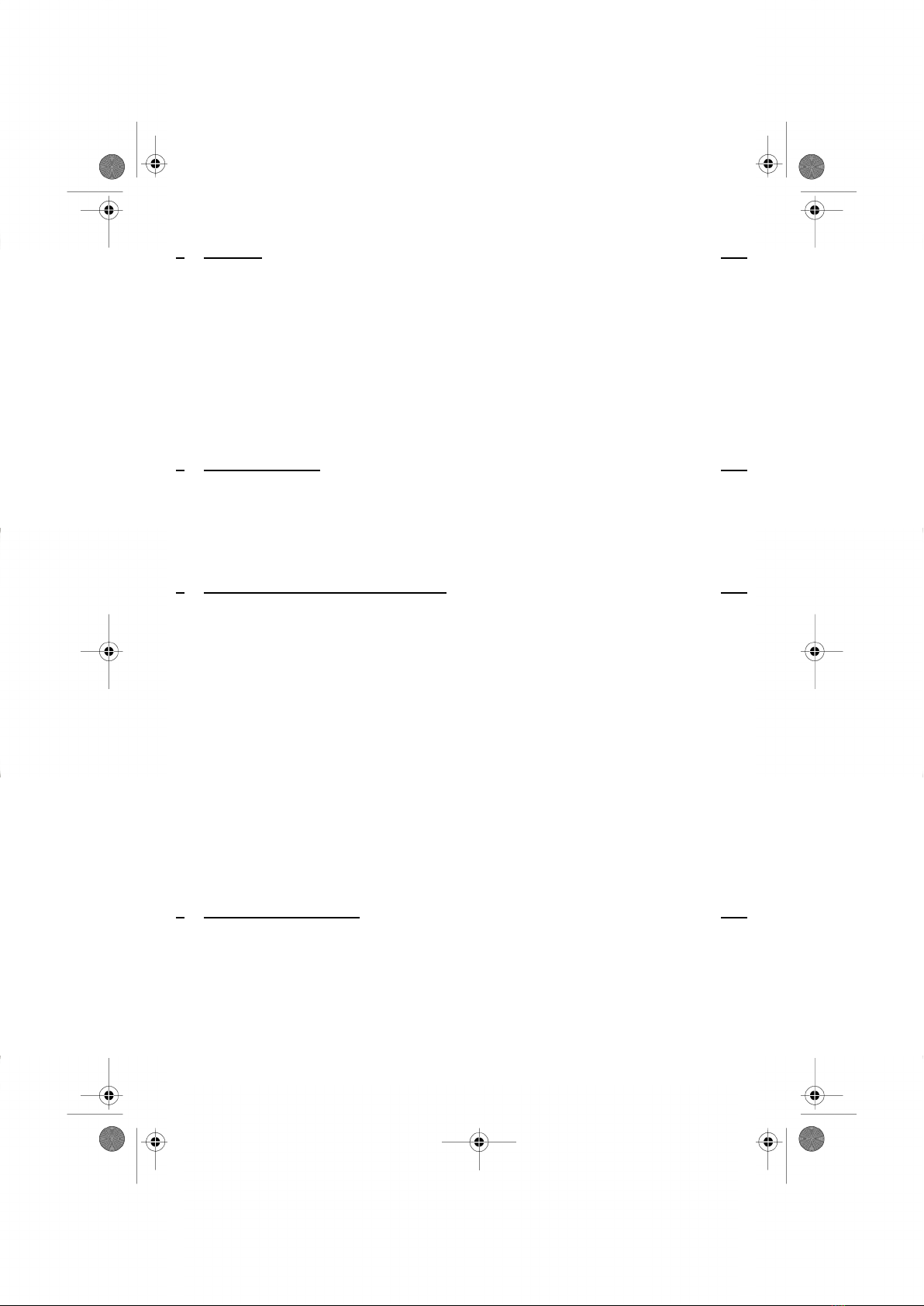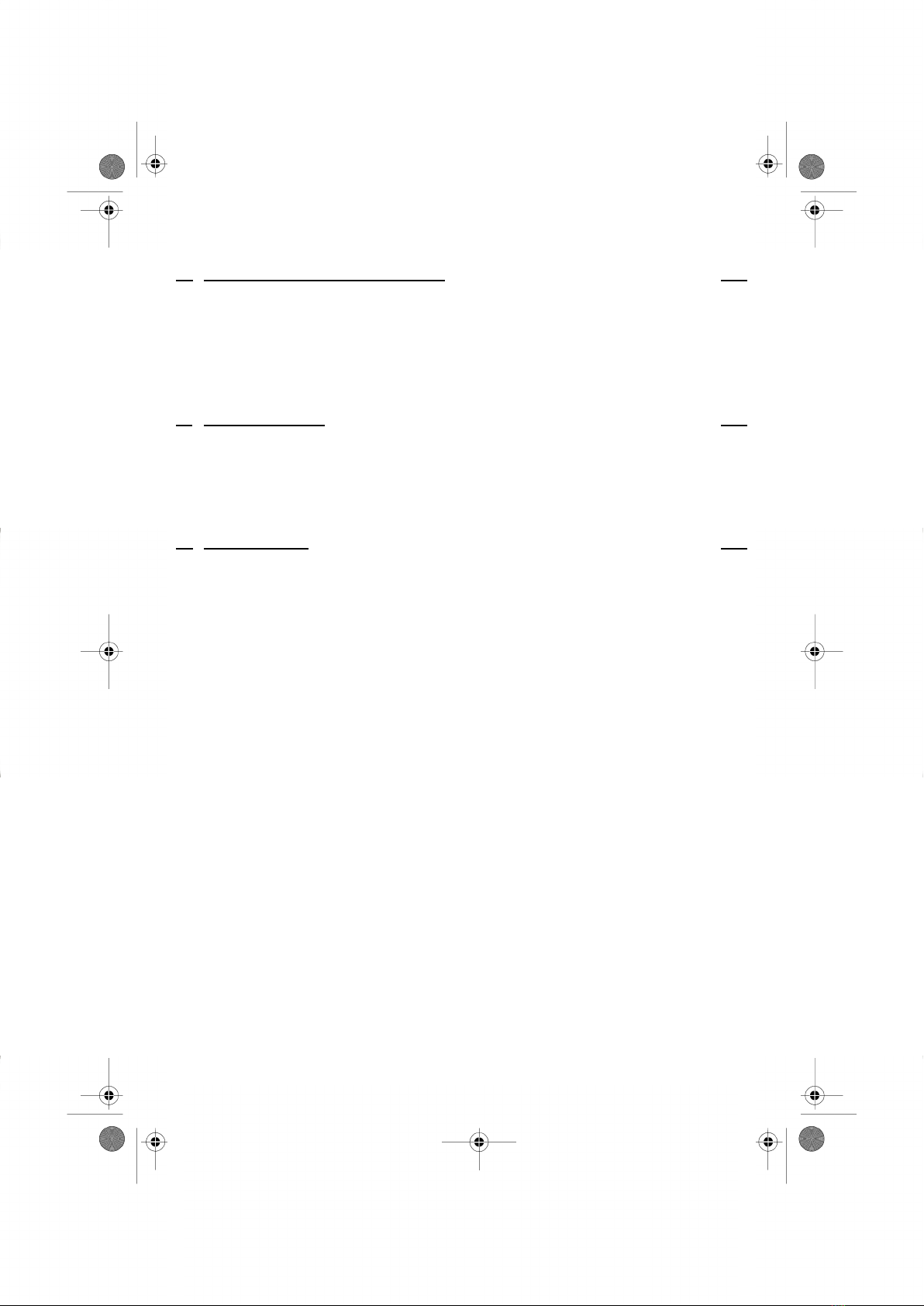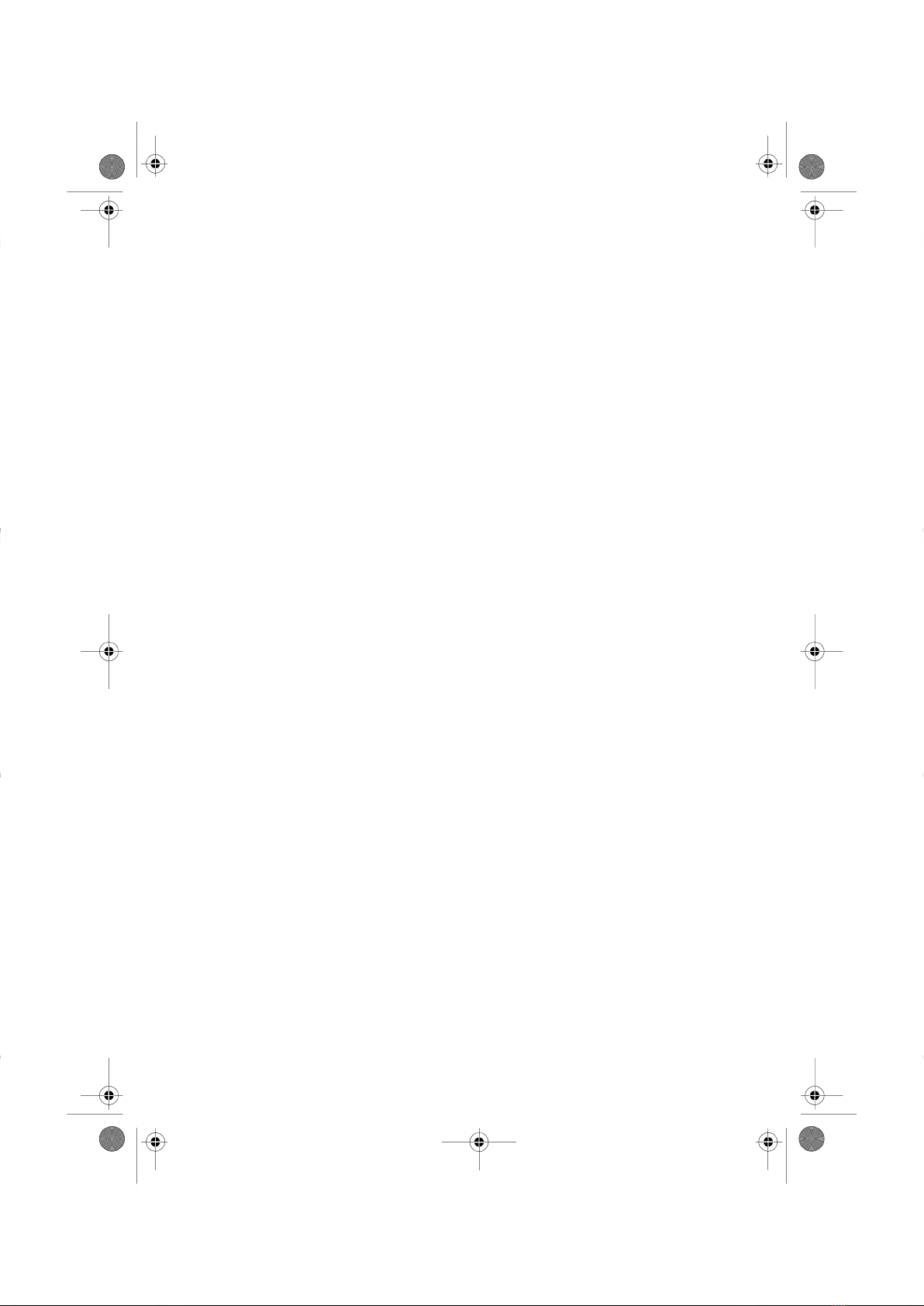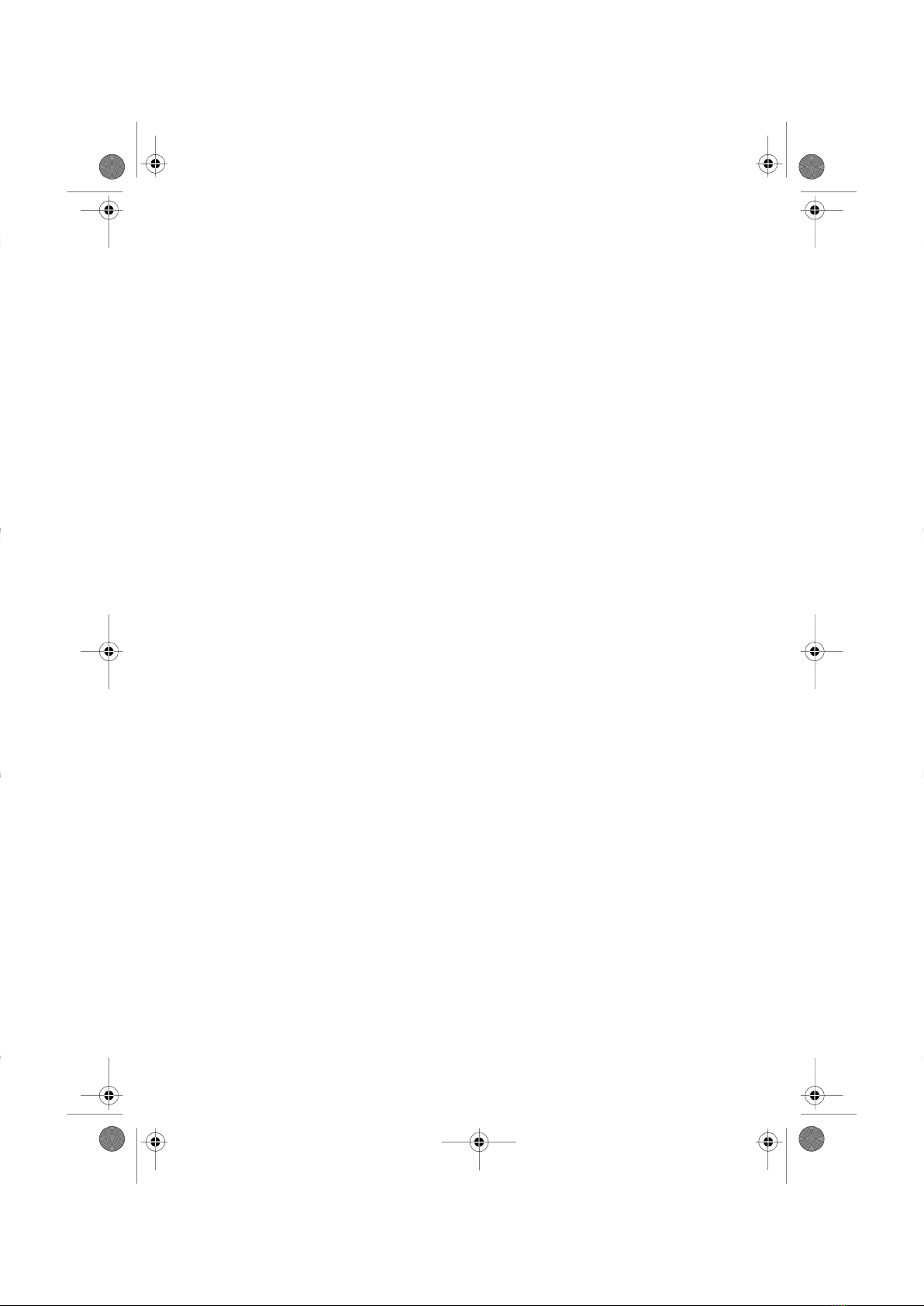Reports 1416
6.1 Reports Overview ..........................................................................................143
6.2 Generating a Report ......................................................................................146
6.3 Counter Data ..................................................................................................148
6.4 Postage Data .................................................................................................150
6.5 Funds Data ....................................................................................................153
6.6 Account Data .................................................................................................155
6.7 System Data ..................................................................................................160
6.8 Advanced Reporting Reports .........................................................................165
Online Services 1697
7.1 Online Services Overview ..............................................................................171
7.2 Connecting to Online Services .......................................................................172
7.3 Uploading Statistics .......................................................................................176
7.4 System Online Services .................................................................................177
Configuring your Mailing System 1798
8.1 Settings Overview ..........................................................................................181
8.2 Logging in / out as the Supervisor .................................................................182
8.3 Changing the Display Language ....................................................................184
8.4 Enabling/Disabling Sounds ............................................................................186
8.5 Display Settings .............................................................................................187
8.6 System Time-outs and Settings .....................................................................189
8.7 High Value, Low Funds Warnings and PIN Codes ........................................192
8.8 Weighing Settings ..........................................................................................194
8.9 Postage Imprint Default Settings ...................................................................202
8.10 Imprint Memories ...........................................................................................207
8.11 Default Sealing Mode .....................................................................................210
8.12 Connection Settings .......................................................................................211
8.13 Time and Date Management ..........................................................................213
Options and Updates 2159
9.1 Options and Updates Process .......................................................................217
9.2 Using the Mailbox ..........................................................................................218
9.3 Managing Options ..........................................................................................221
9.4 Managing Ad Die ...........................................................................................223
9.5 Managing ERAs .............................................................................................226
9.6 Managing Postal Rates ..................................................................................228
| Page 2 | TOC | Nov-19-2015 01:43 |