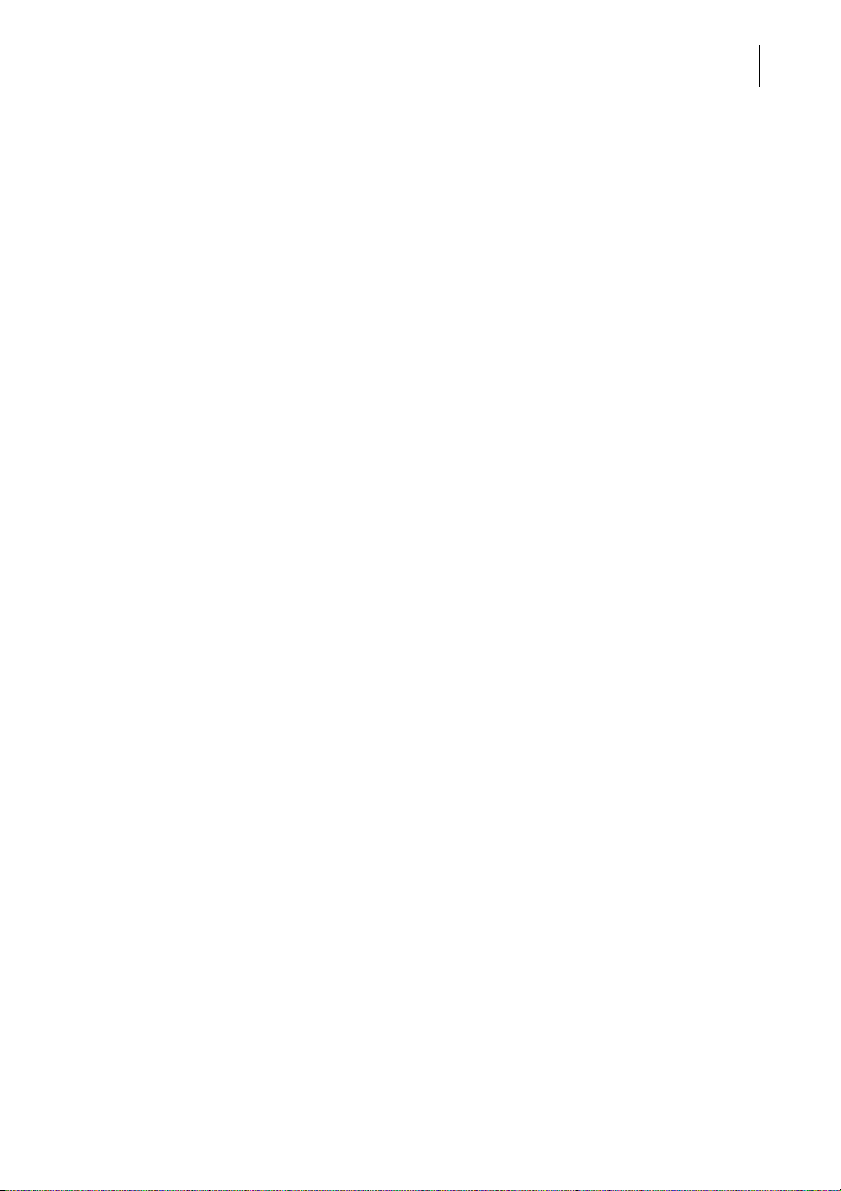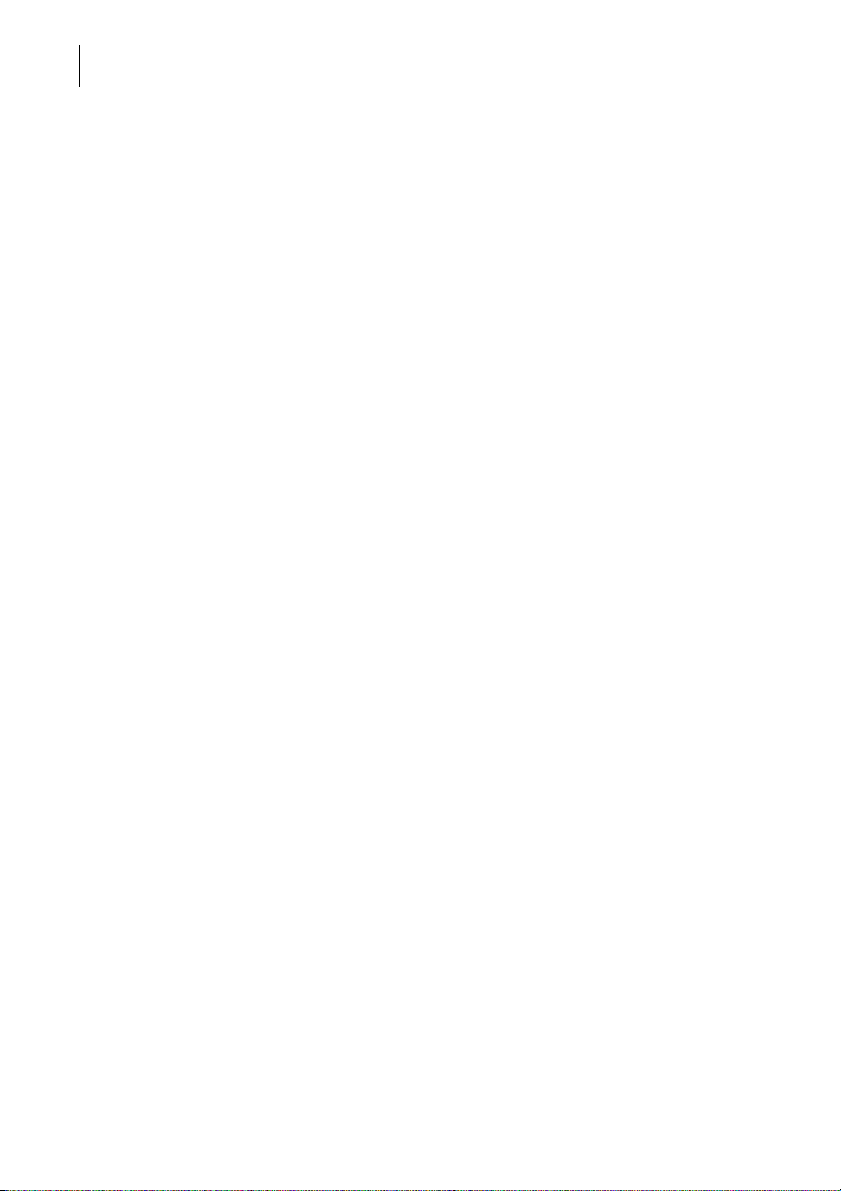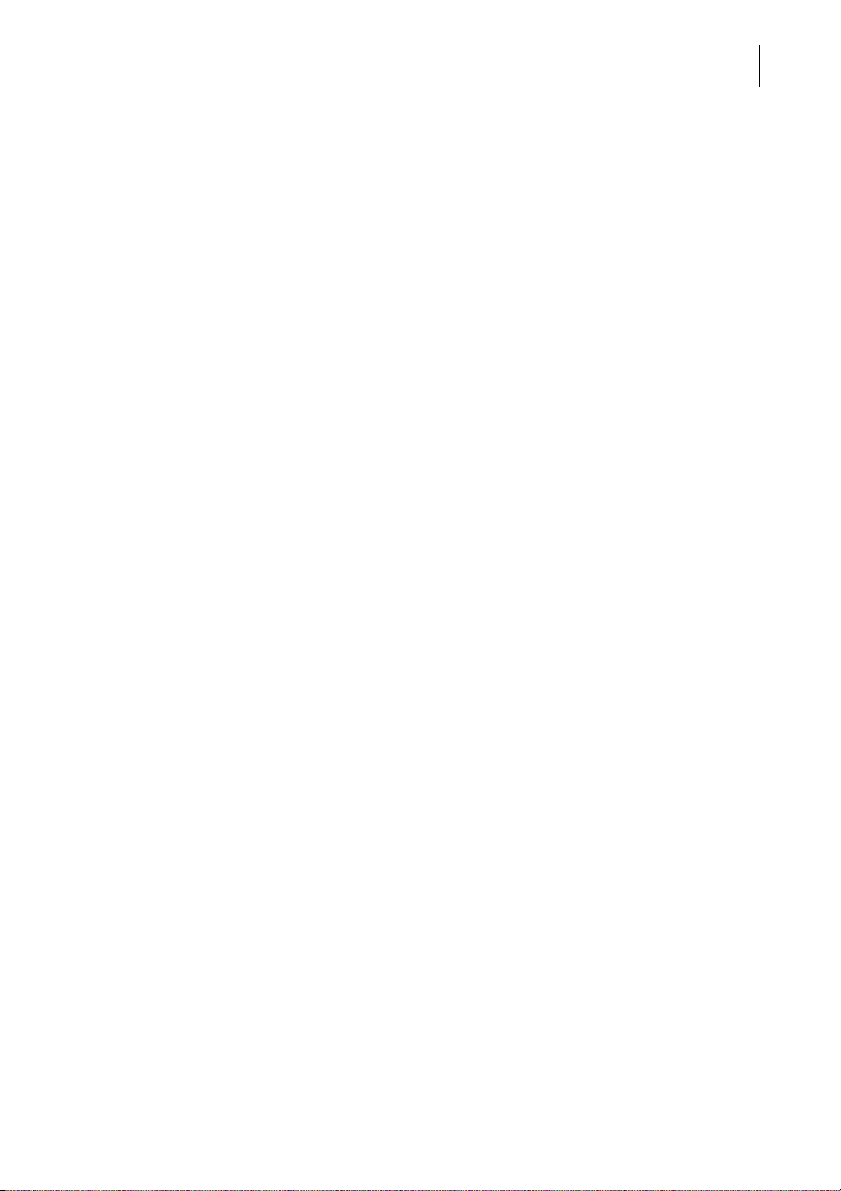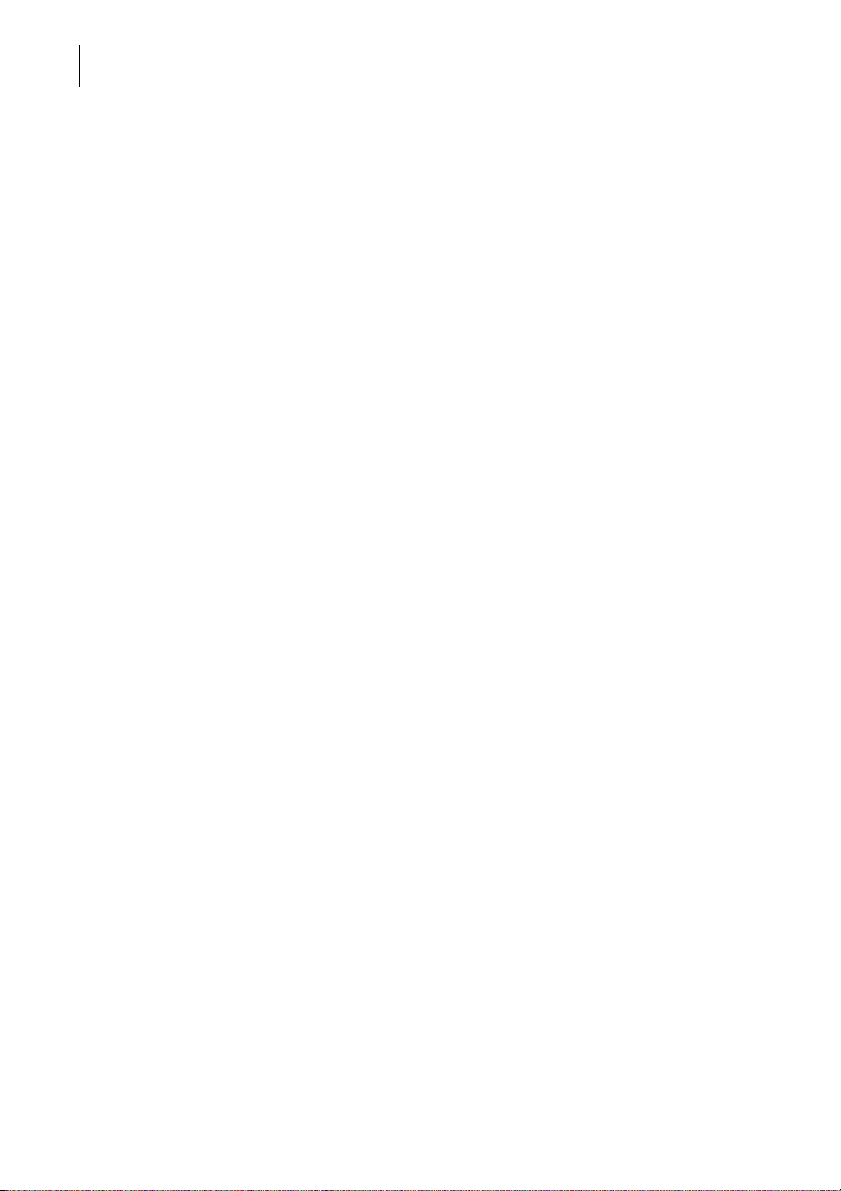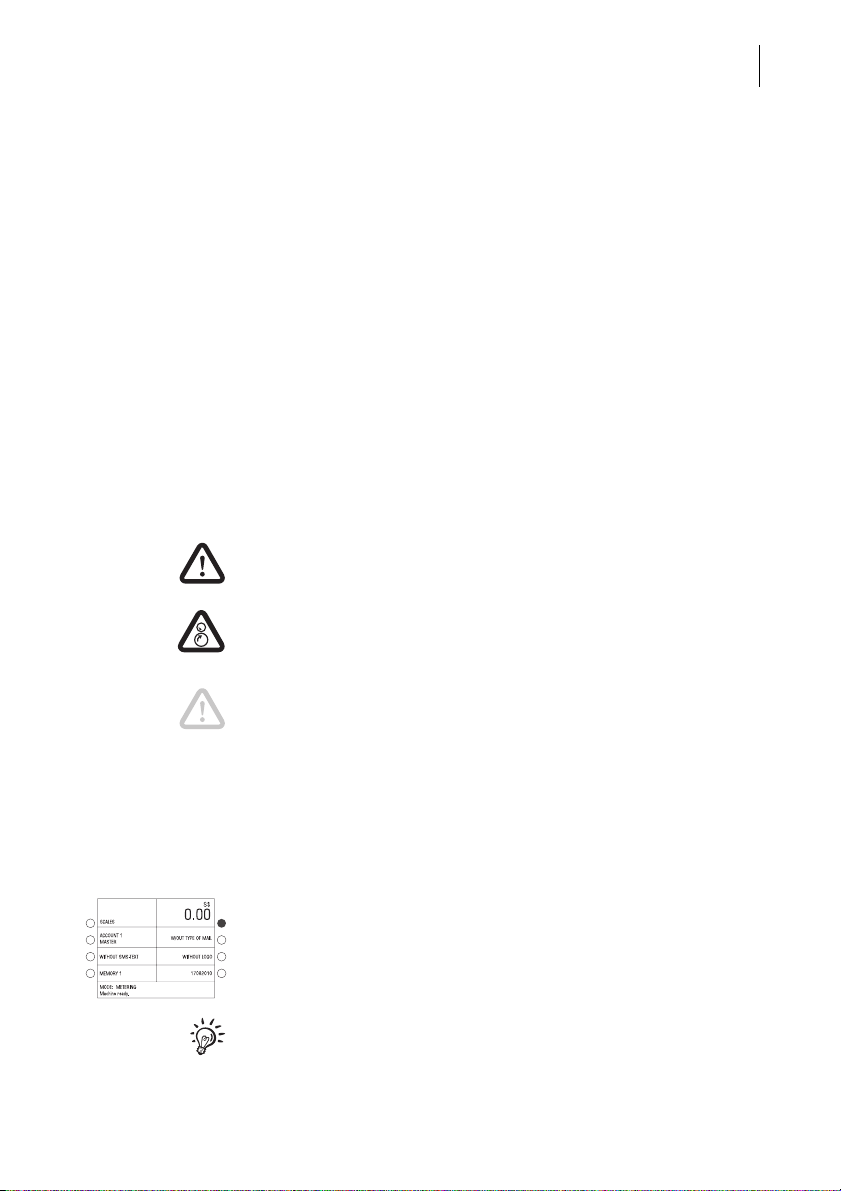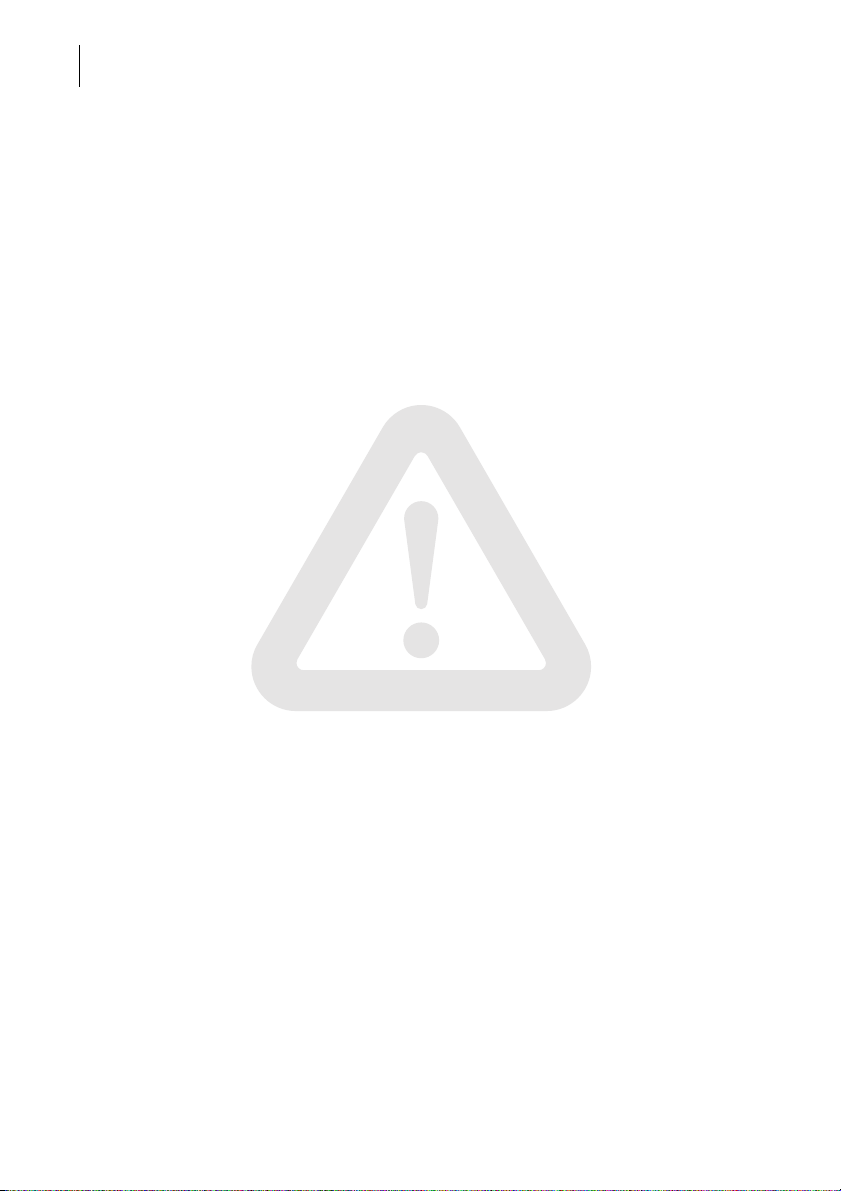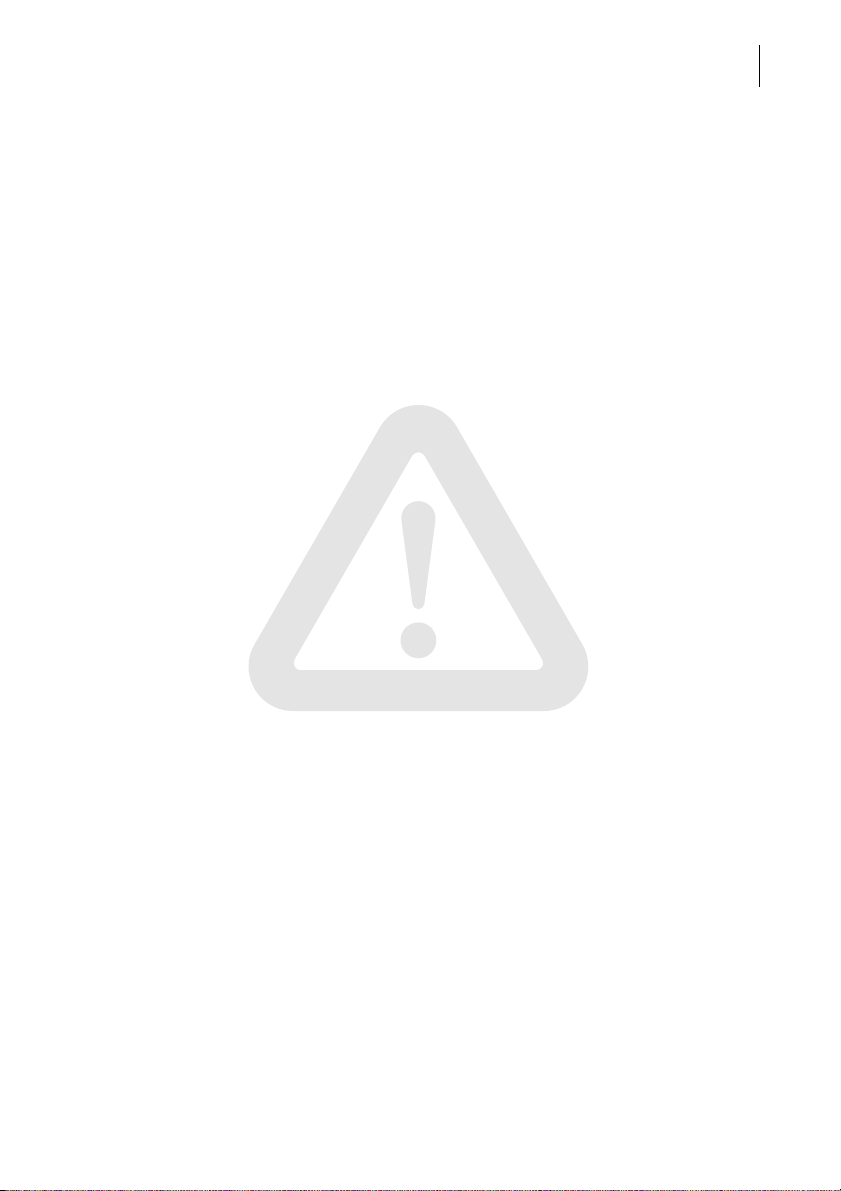Contents 5
14 Advanced settings and system information _______________________87
14.1 Setting the operating mode _______________________________87
14.2 Display, print and send system information ___________________89
14.3 Display and reset item counter ____________________________90
14.4 Display and reset advert counter ___________________________91
14.5 Setting the print offset ___________________________________92
14.6 Setting low postage warning – limit _________________________93
14.7 Setting high postage – limit _______________________________94
14.8 Tone signal ___________________________________________95
14.9 Display contrast ________________________________________96
14.10 Time _________________________________________________97
14.10.1 Adjusting the current time ________________________________97
14.10.2 Setting time zone _______________________________________98
14.11 Setting standby time ____________________________________99
14.12 Setting Memory 1 as standard after standby _________________100
14.13 Setting print head standby time ___________________________101
14.14 Setting letter transport run-on time ________________________102
14.15 Integrated scales ______________________________________103
14.15.1 Tare ________________________________________________103
14.15.2 Switching automatic endorsement selection on / off ___________104
14.15.3 Setting weighing mode __________________________________105
14.15.4 Switching differential weighing mode on / off (optional) __________106
14.15.5 Postage rate table update _______________________________107
14.15.6 Delete all postage rate tables ____________________________108
14.16 Modem ______________________________________________109
14.16.1 Internal Modem _______________________________________109
14.16.2 External Modem (optional) ________________________________112
14.17 Changing phone numbers _______________________________114
14.18 Selecting the user interface language ______________________116
14.19 High ink density _______________________________________117
14.20 Standard KARAT mask _________________________________118
14.21 TELESET & RSI _______________________________________120
14.22 Generate MASTER card ________________________________122
14.23 Enable / disable optional functions ________________________123
14.23.1 Account administration extension _________________________123
14.23.2 Differential weighing feature _____________________________124
14.23.3 InfoPrint _____________________________________________125