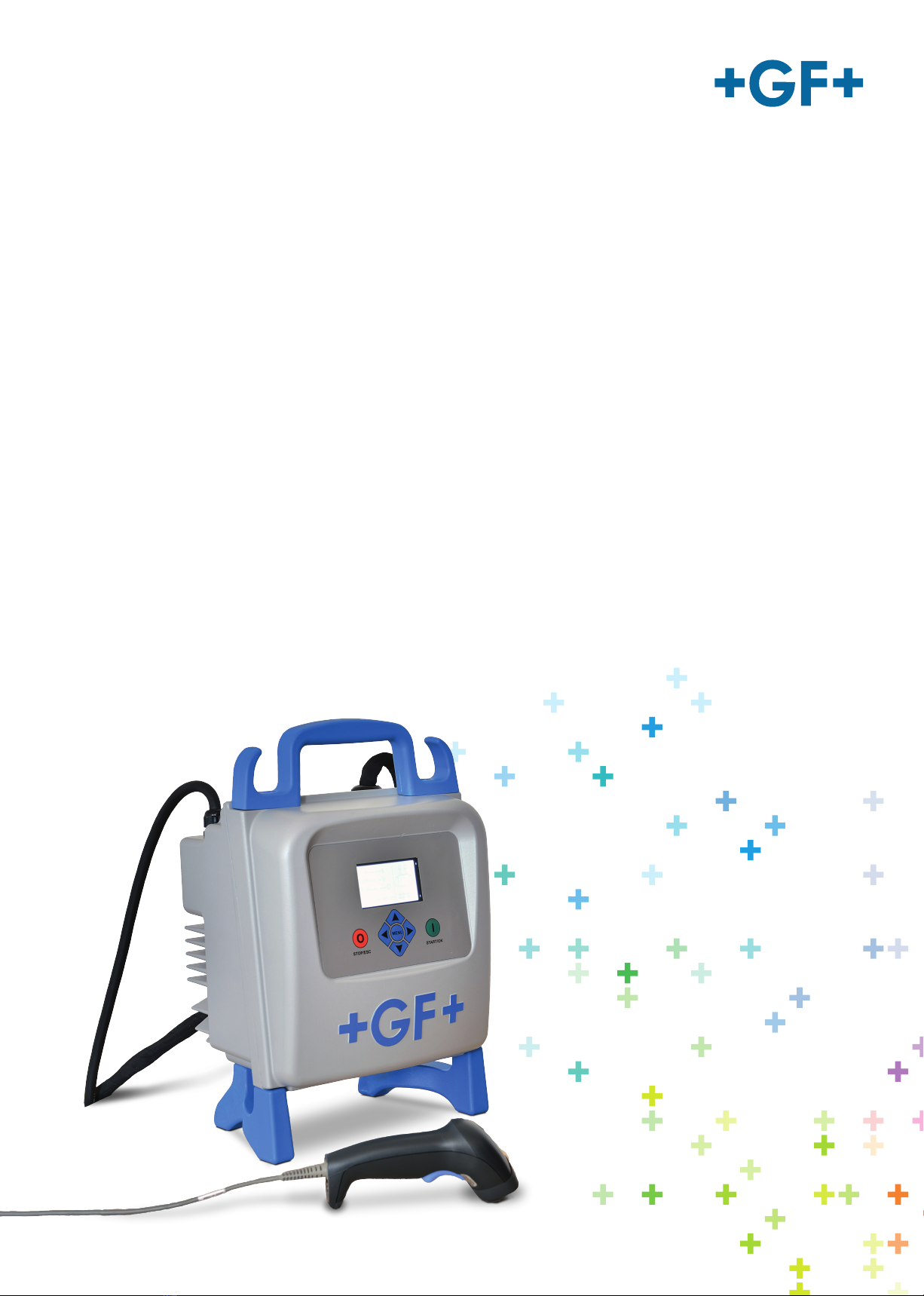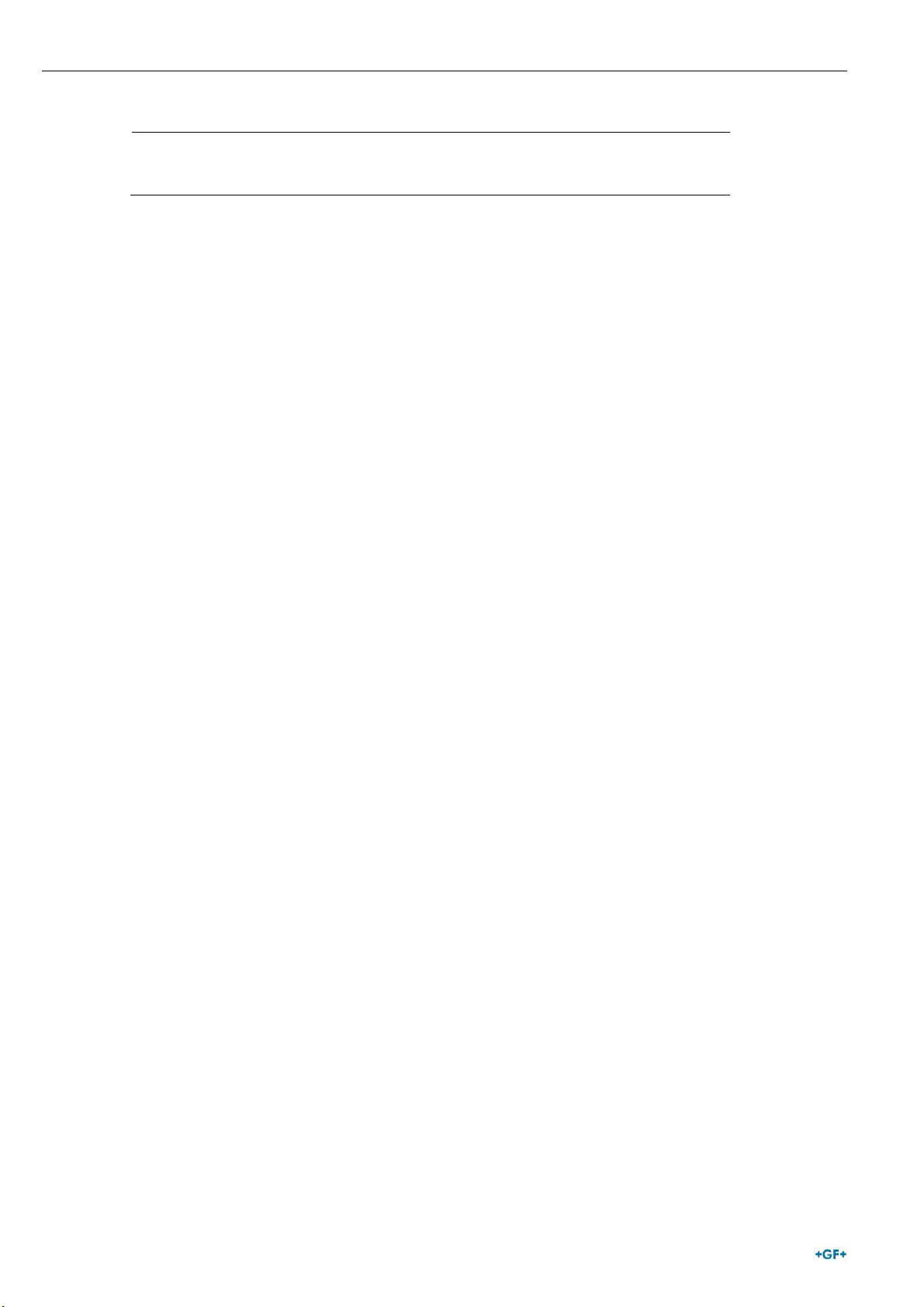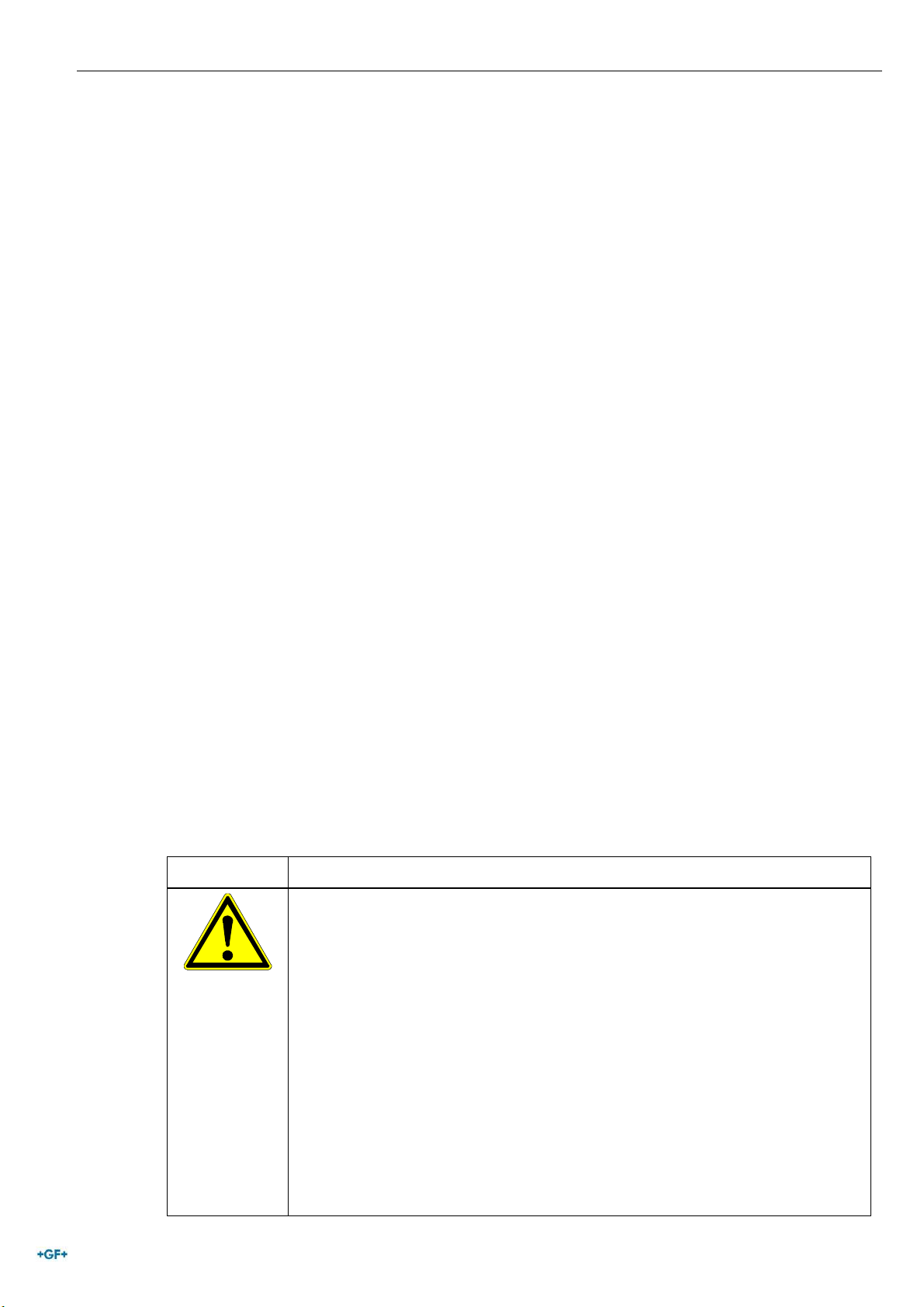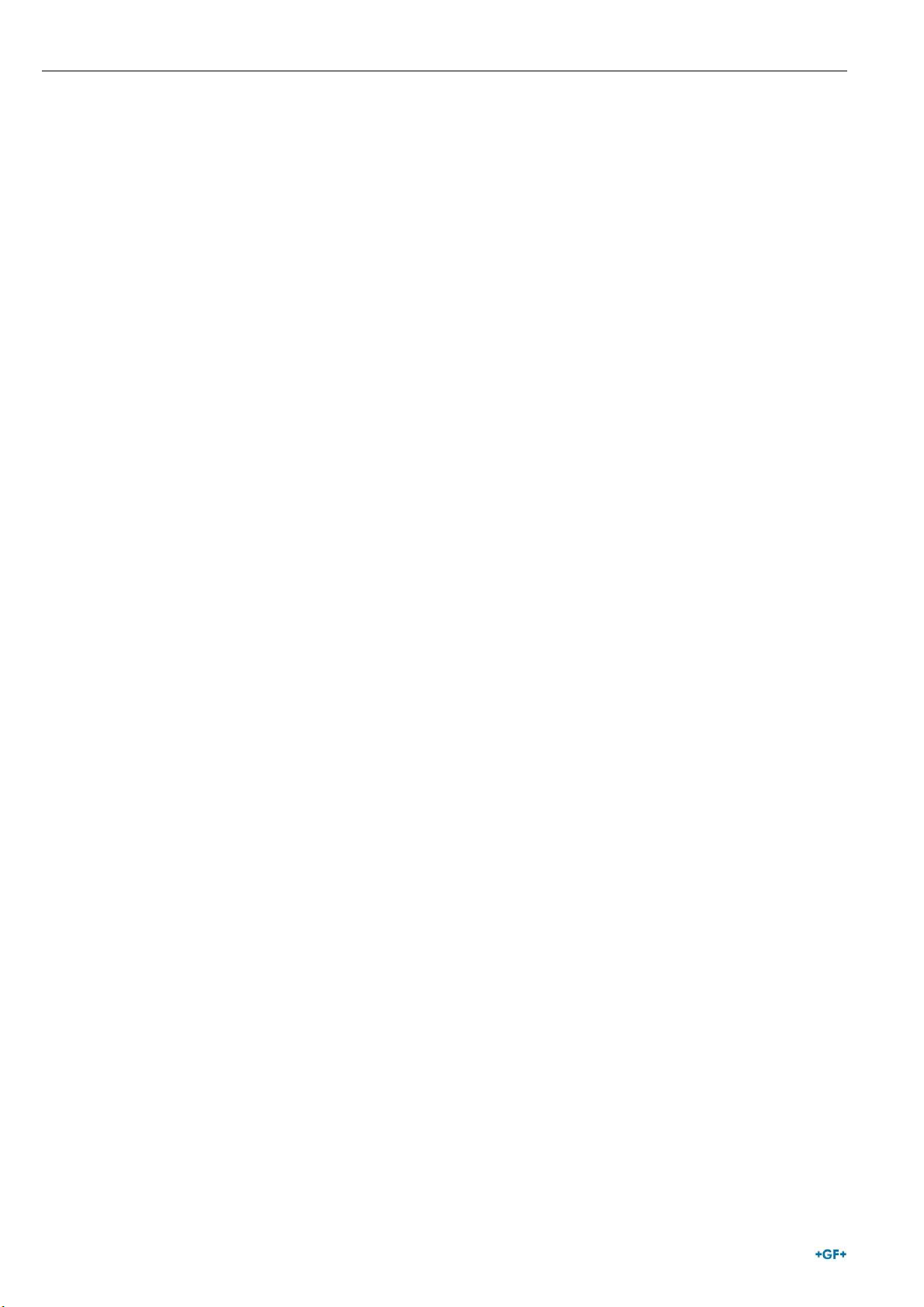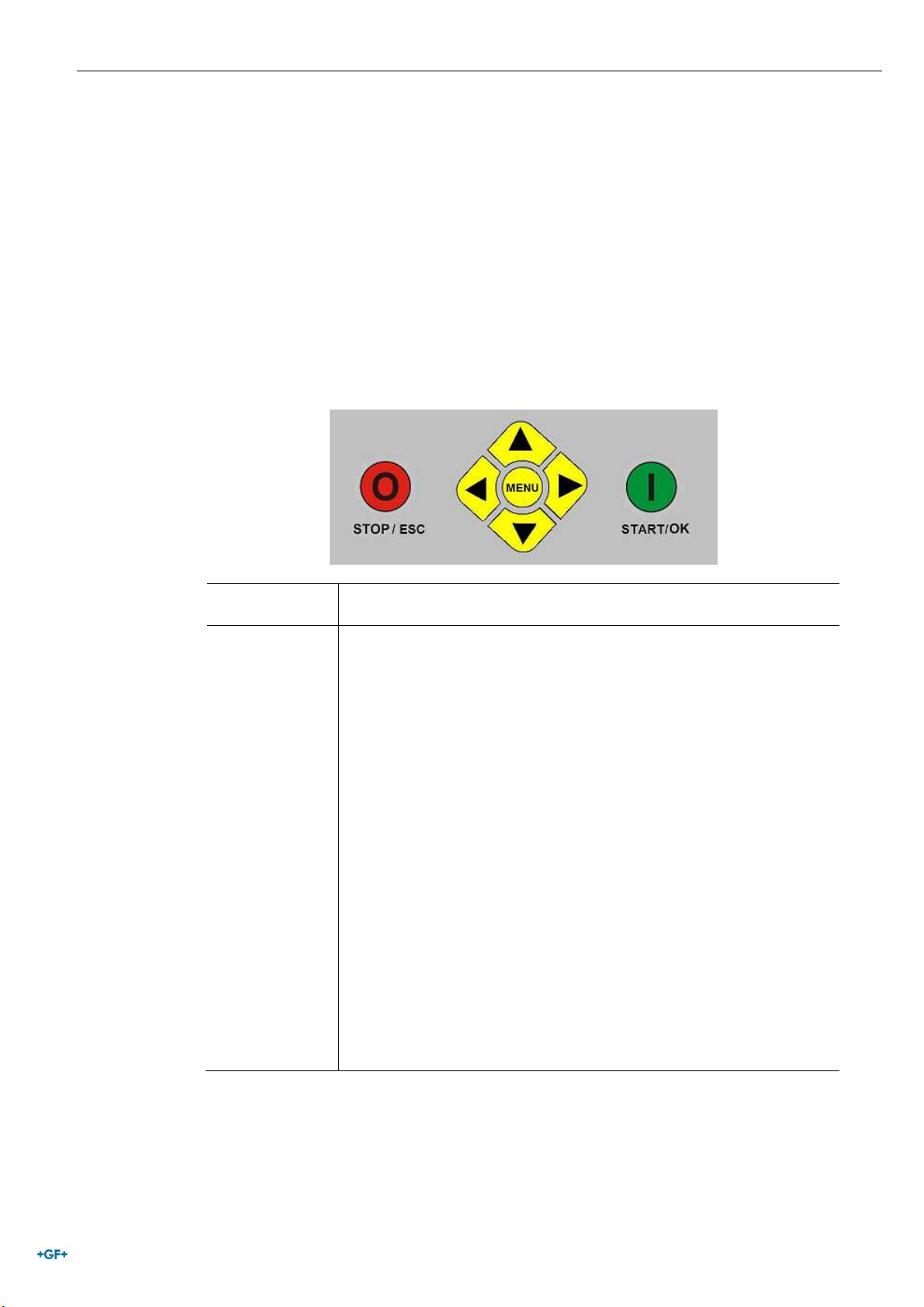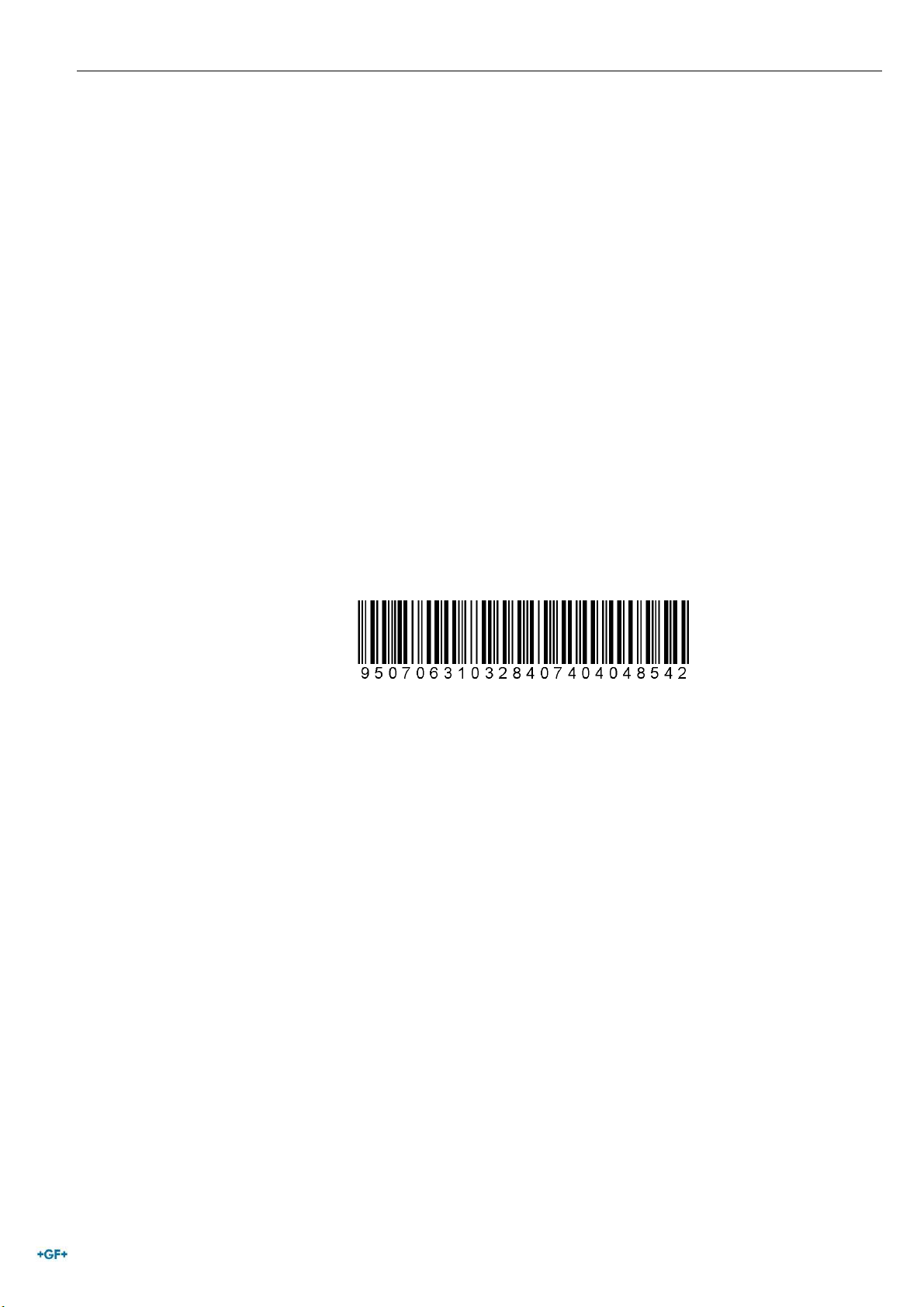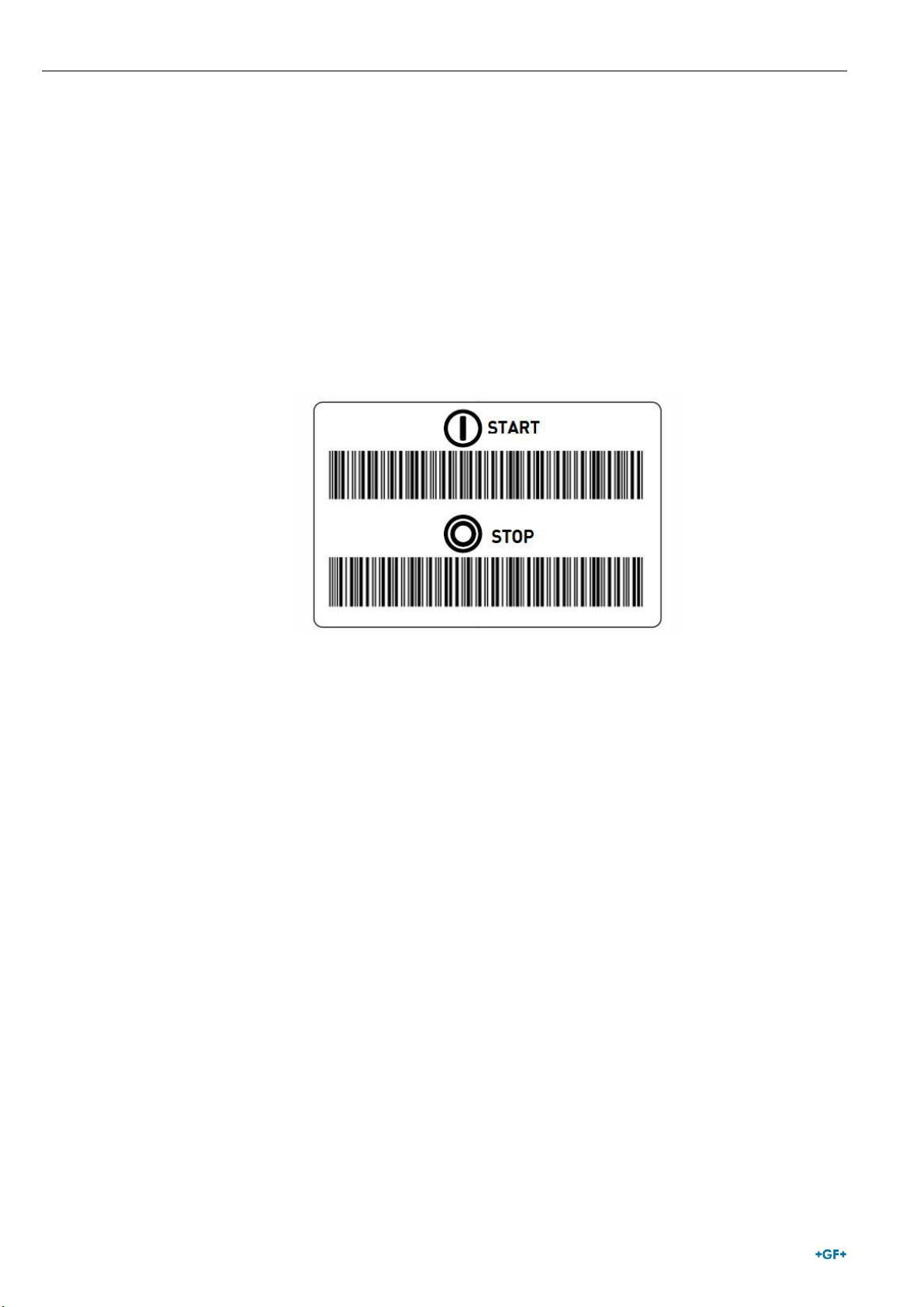Introduction
Operating Instructions MSA 2
6
1.2.2 Display
The graphical display is the main user interface of the welding
machine. It shows the steps to be executed in sequence, the
fusion data, possible errors and alarm messages.
It is possible to change its brightness using the andbuttons
and then save permanently the new value pressing the
button, in case of limited visibility due to weather conditions. The
operation can be done only when the display shows the fitting
icon
1.2.3 Ambient Temperature Sensor
The outside sensor measures the ambient temperature, to check
the temperature is in the permitted range (between -20° C and
50° C) and adjust the fusion time according to the external
conditions.
1.2.4 USB Interface
The USB type-A interface available on the rear of the machine is
the interface used to upgrade the software version, perform the
calibration of the unit and (MSA 2.1 only) export the protocols.
The connector is protected against dust and water by a cap,
which ensures an IP67 protection factor when properly fixed.
1.2.5 Power Cable
The power cable is delivered with an earthed plug for being
connected to power supply at 230V/50Hz.
The power source can be either the mains or a generator. In the
latter case there are no deterministic rules to select the right
generator output power. Requirements will vary depending on
the efficiency of the generator as well as other factors, like the
power needed by the fitting.