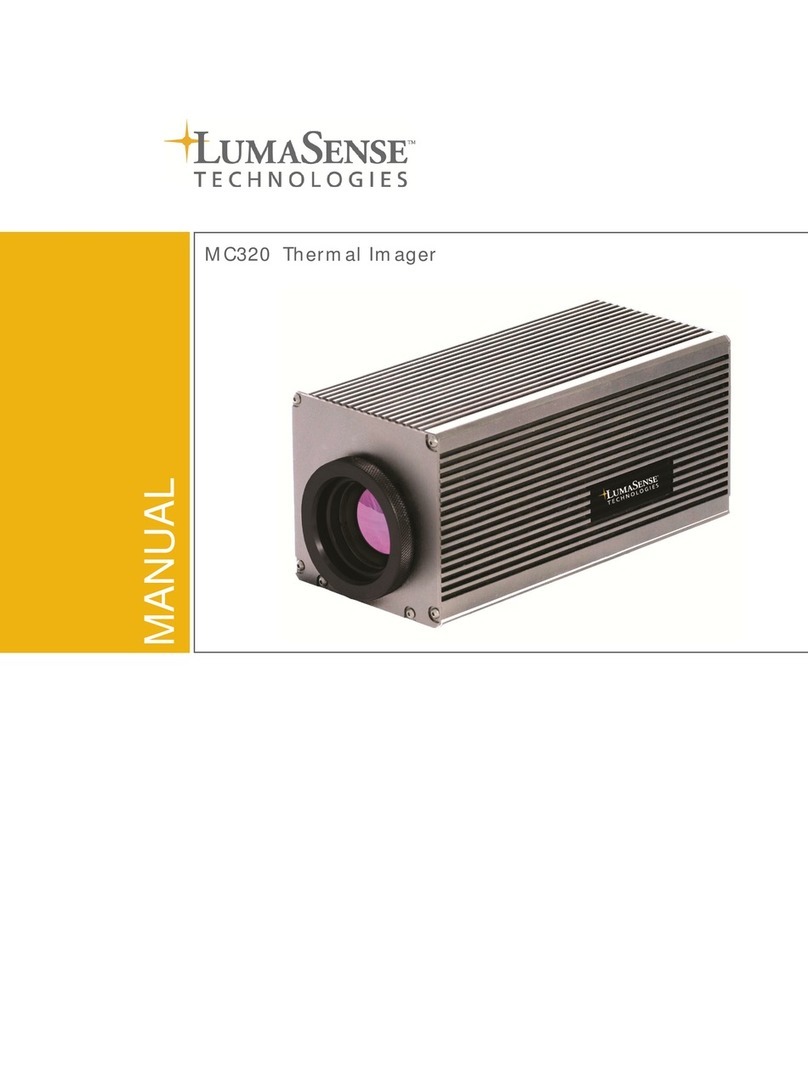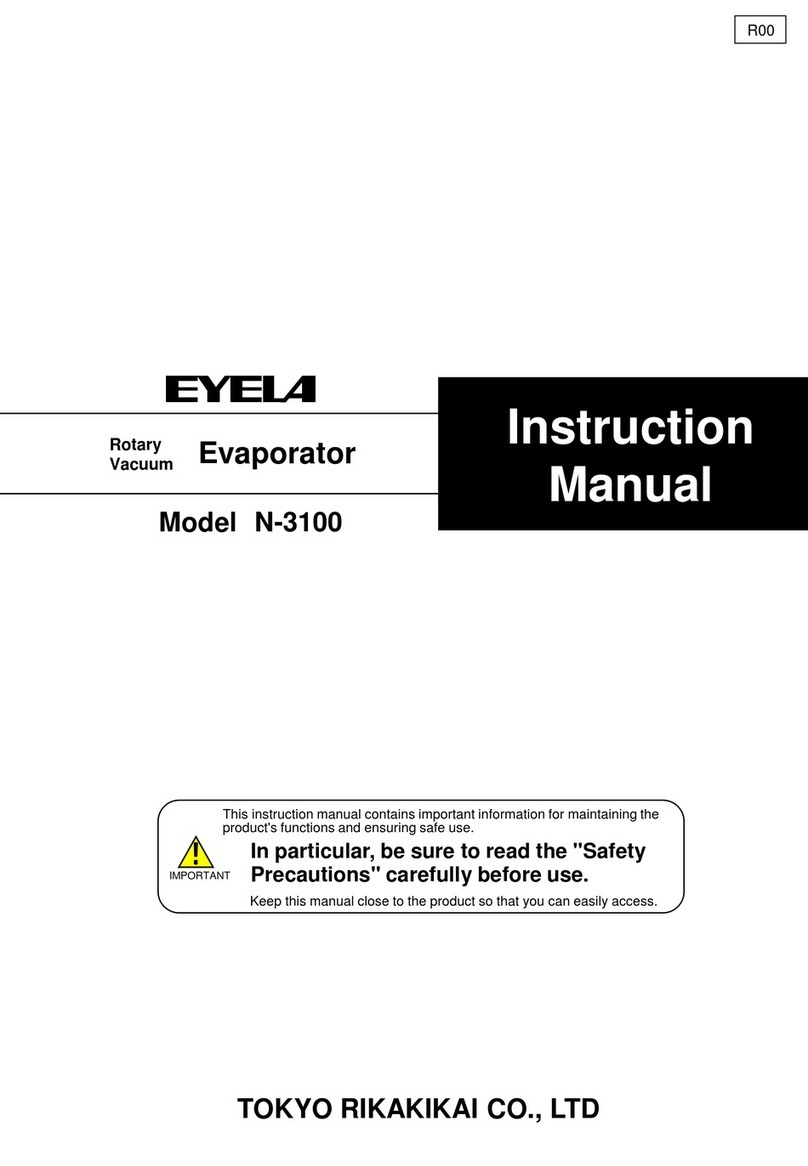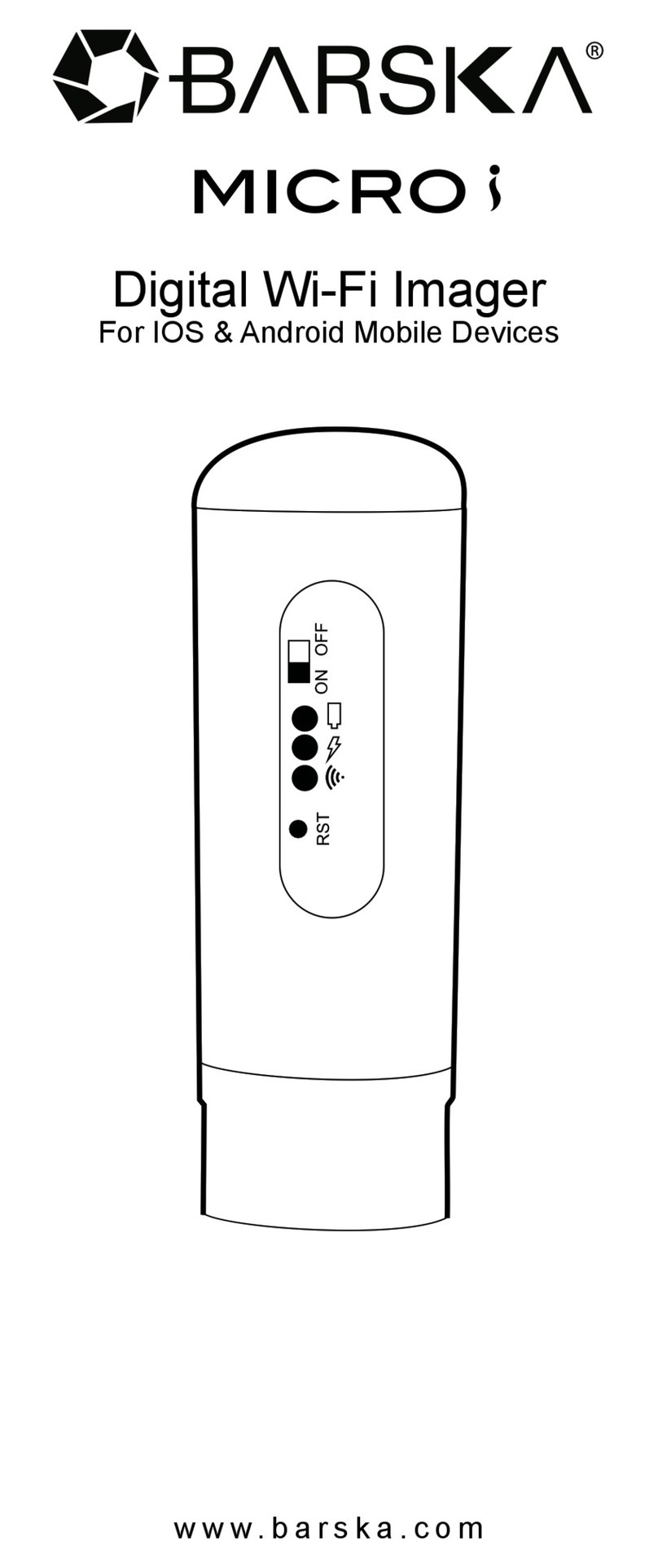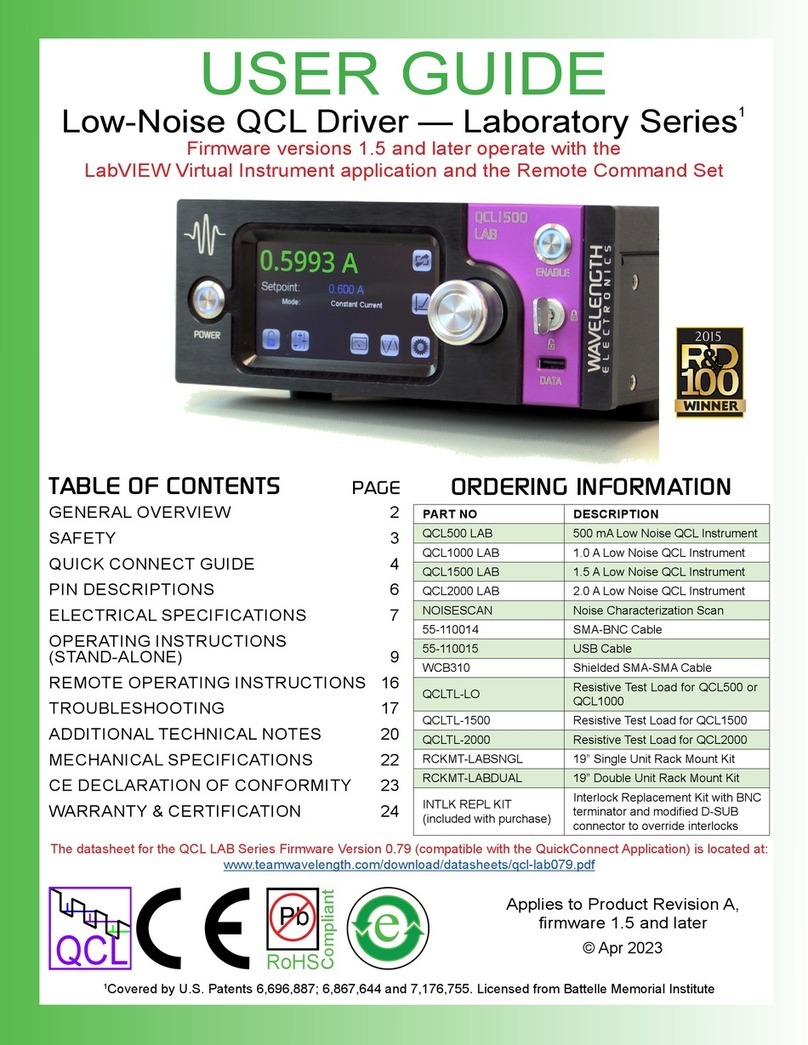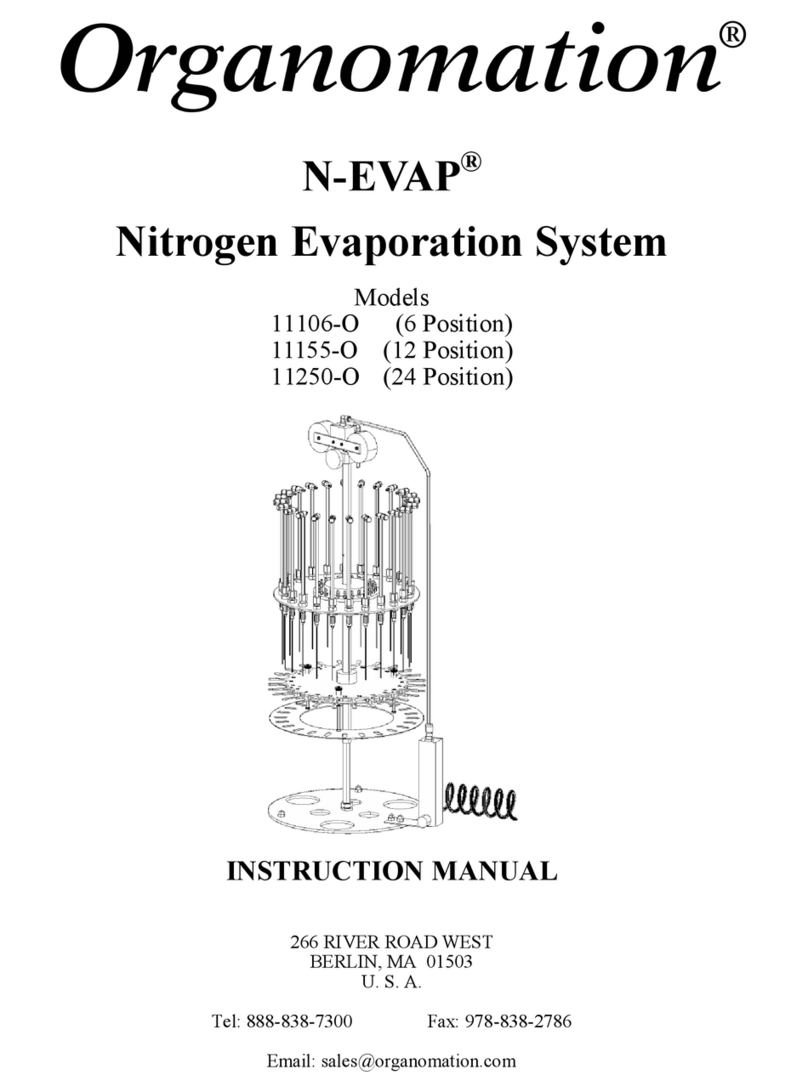Gilson PIPETMAX 268 User manual
Other Gilson Laboratory Equipment manuals

Gilson
Gilson PIPETMAN 8X200 User manual

Gilson
Gilson 333 User manual

Gilson
Gilson CENTRY 103 Minicentrifuge User manual

Gilson
Gilson SS-15D User manual

Gilson
Gilson PIPETMAX 268 Service manual

Gilson
Gilson MyPipetman P2 User manual

Gilson
Gilson PIPETMAN P2L User manual

Gilson
Gilson pipetman P10 Series User manual

Gilson
Gilson PIPETMAN M P10M User manual

Gilson
Gilson repetman Manual

Gilson
Gilson MyPipetman User manual

Gilson
Gilson PIPETMAX 268 User manual

Gilson
Gilson pipetman User manual

Gilson
Gilson Gilson Test-Master TM-5 User manual

Gilson
Gilson ASPEC GX-271 User manual

Gilson
Gilson PLATEMASTER P20 User manual

Gilson
Gilson microman e User manual

Gilson
Gilson Safe Aspiration User manual

Gilson
Gilson Pipetman M User manual
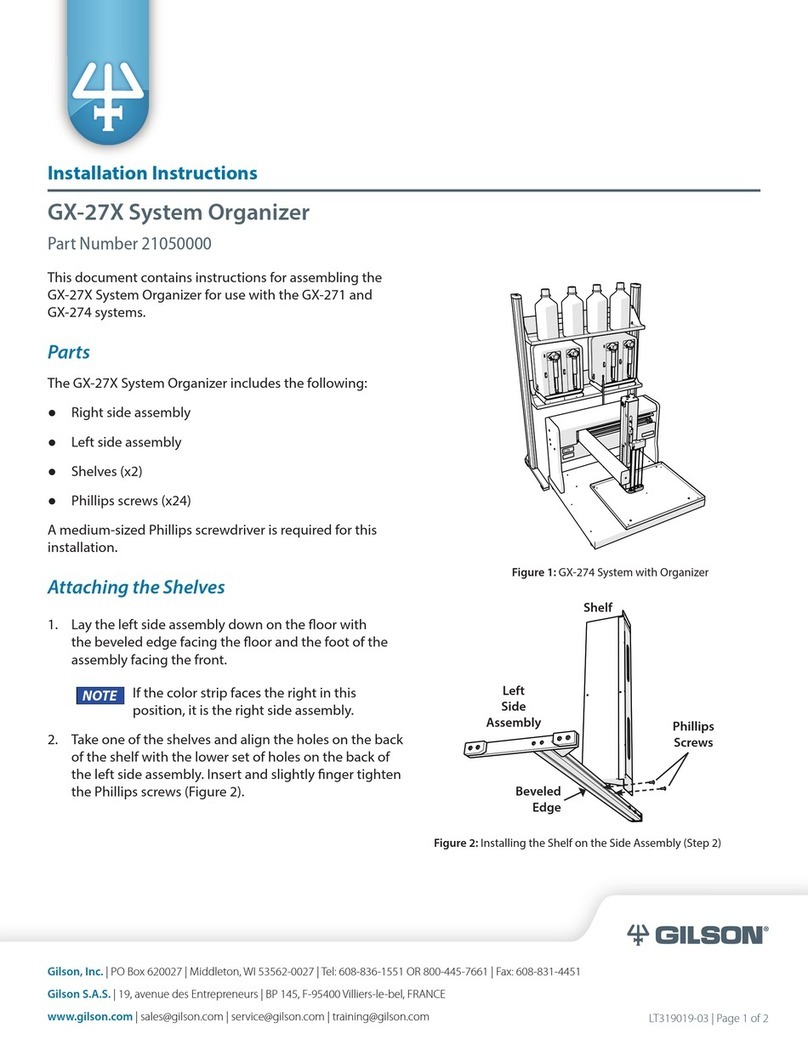
Gilson
Gilson GX-27X Series User manual
Popular Laboratory Equipment manuals by other brands
Inficon
Inficon Sensistor ILS500 F operating manual

BrandTech Scientific
BrandTech Scientific Titrette operating manual

Biomega
Biomega BioClave Operation manual

Axis
Axis T8133 Midspan 30W troubleshooting guide
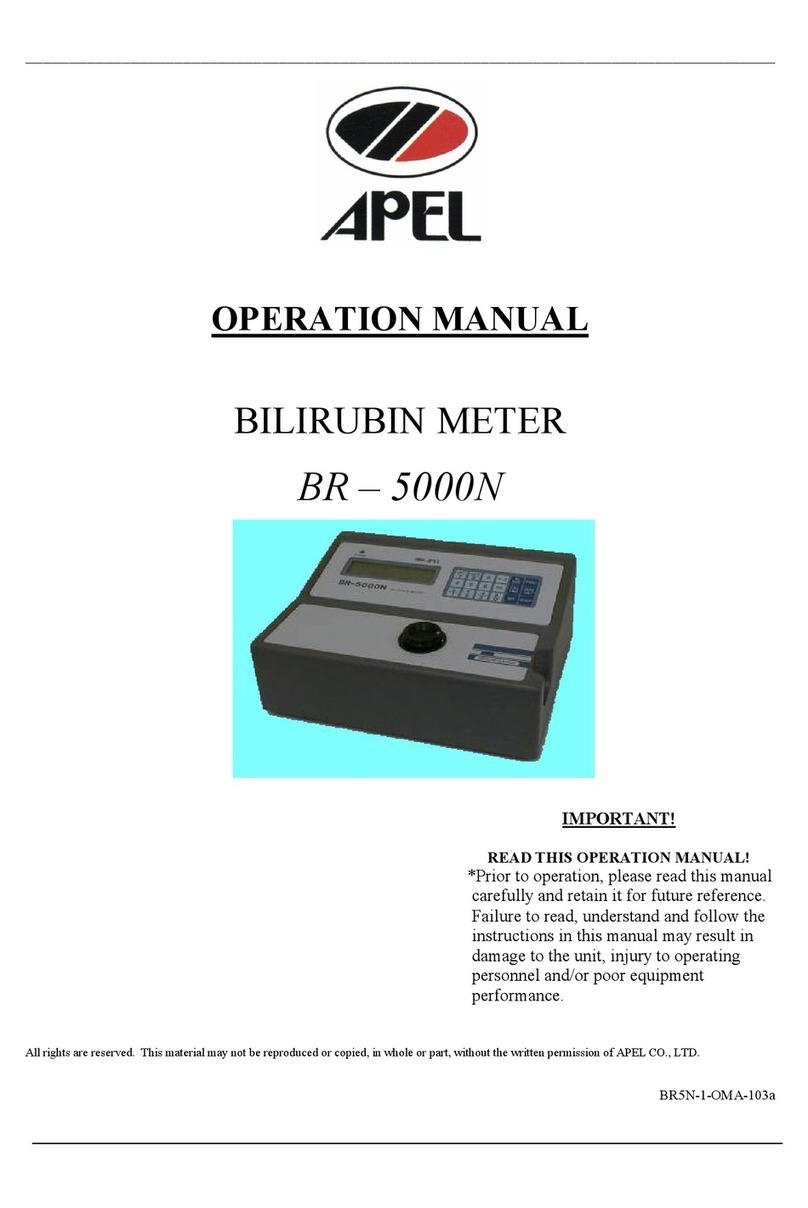
Apel
Apel BR-5000N Operation manual

Ushio
Ushio Picoexplorer PAS-110 User's manual and troubleshooting guide