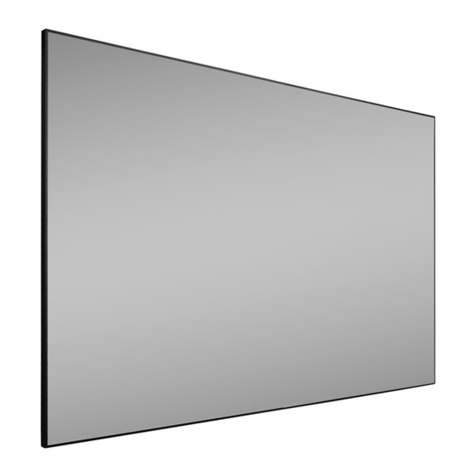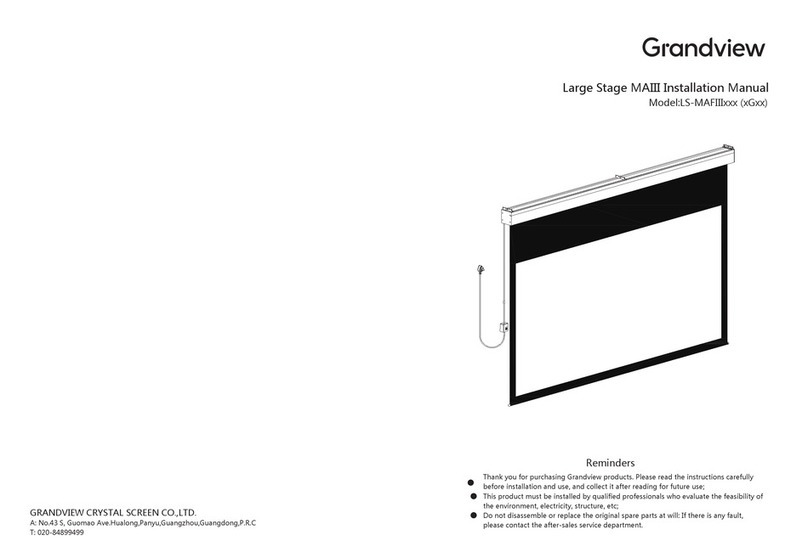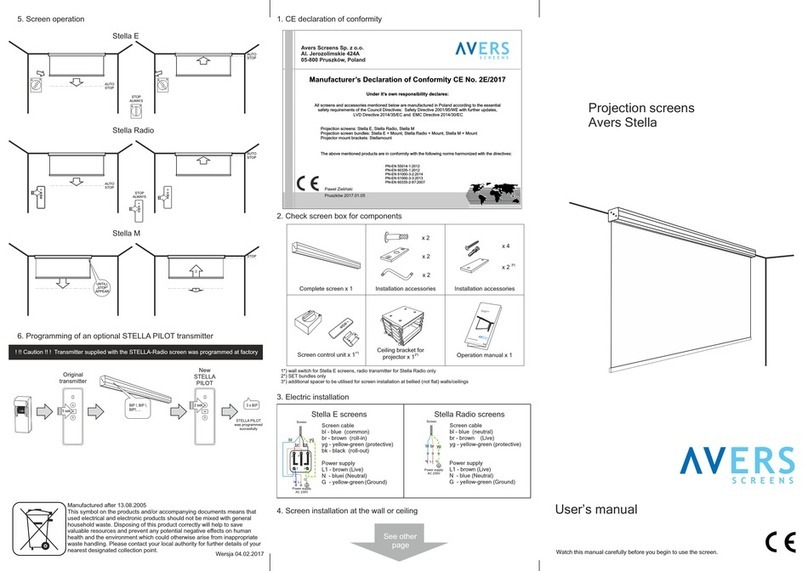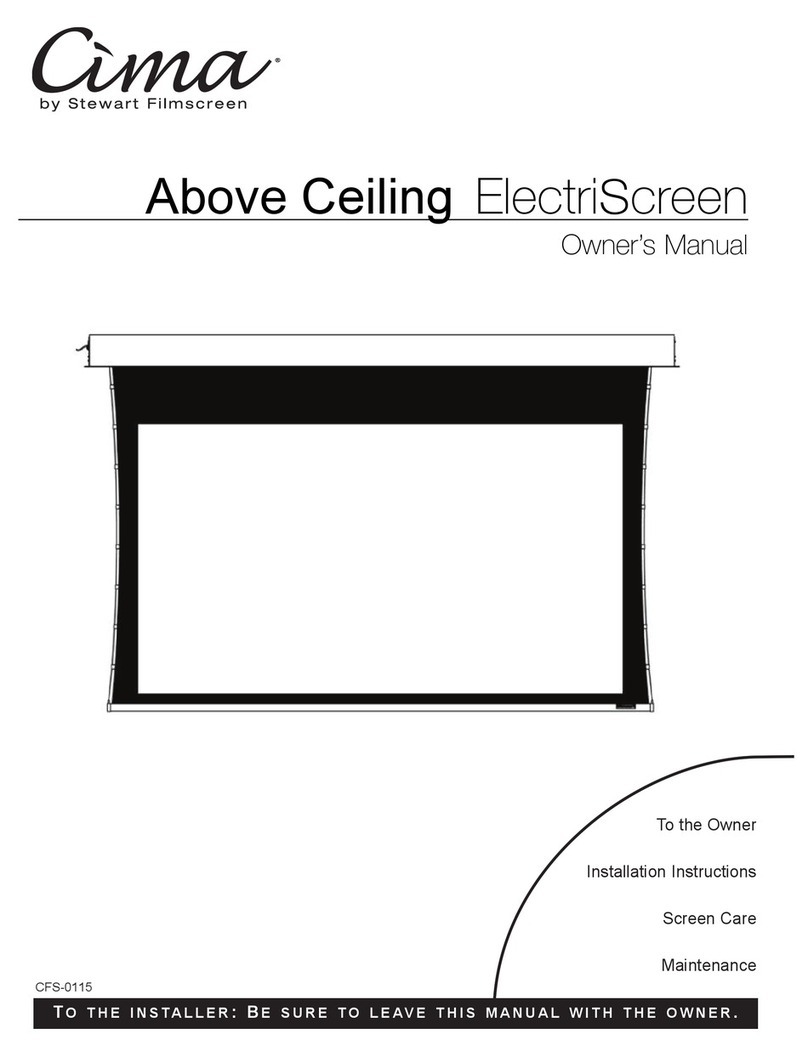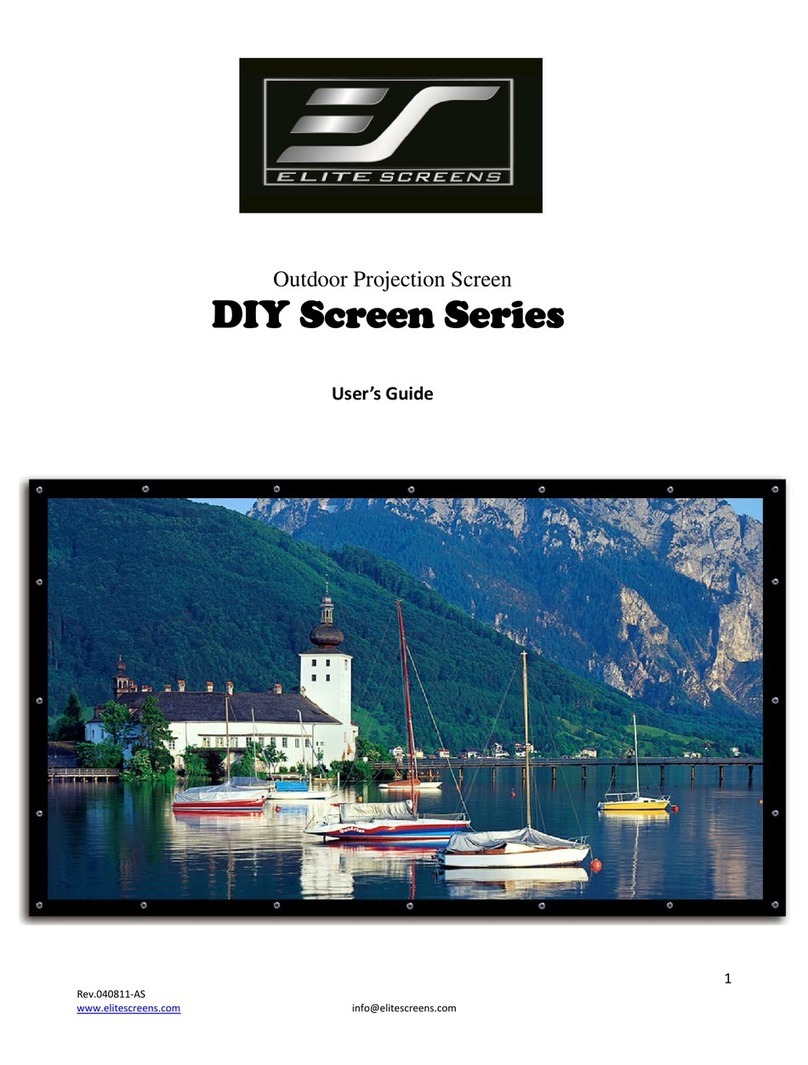Grandview CB-UMxx Series User manual
Other Grandview Projection Screen manuals

Grandview
Grandview Ultimate PP-G Series User manual

Grandview
Grandview Fast Fold User manual
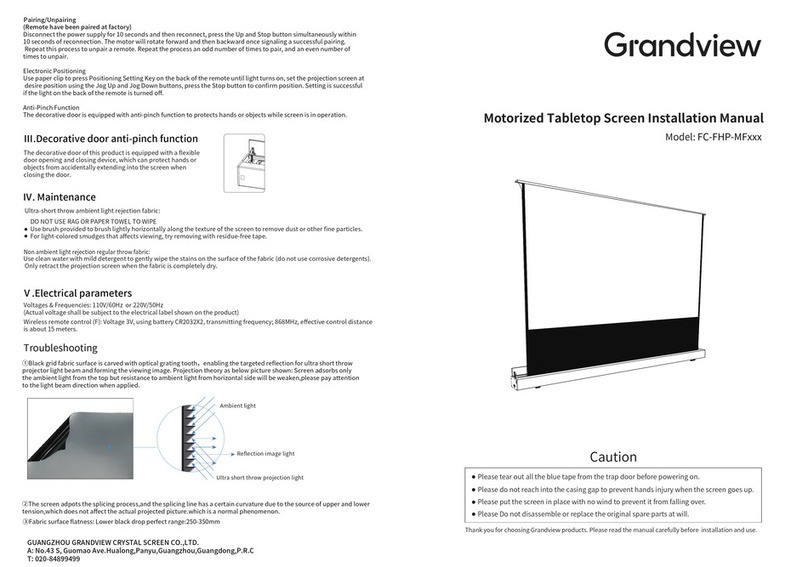
Grandview
Grandview FC-FHP-MF Series User manual

Grandview
Grandview Large-flat Series User manual
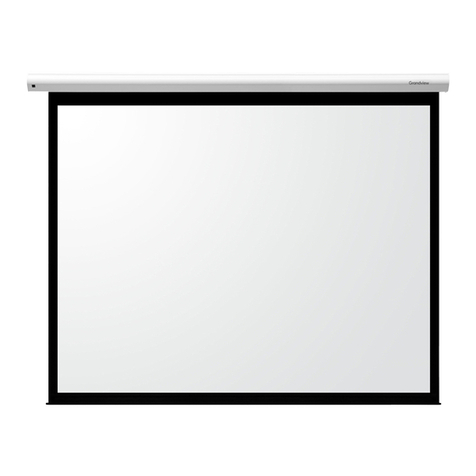
Grandview
Grandview CB-Mxx User manual

Grandview
Grandview Fantasy FC-FHMI Series User manual

Grandview
Grandview GRIP084V User manual
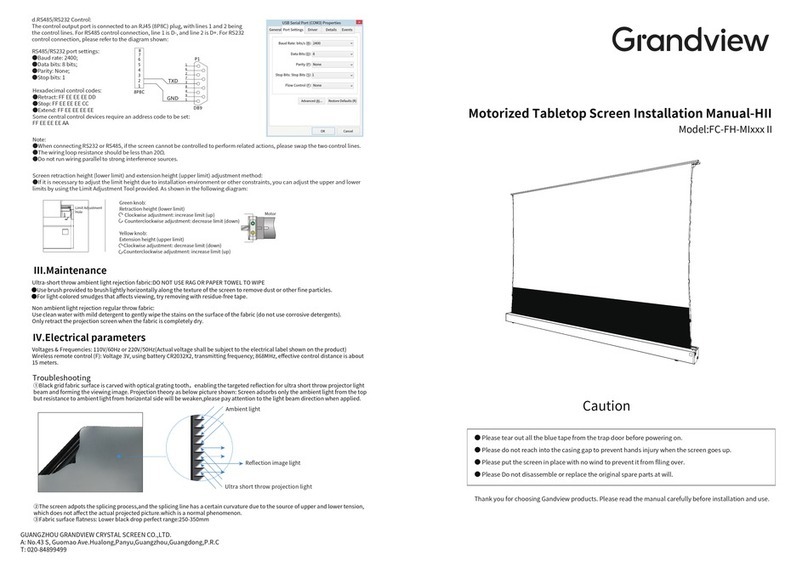
Grandview
Grandview FC-FH-MI II Series User manual

Grandview
Grandview Fantasy Series FA-Mxx User manual

Grandview
Grandview LF-PU Series User manual

Grandview
Grandview SkyShow Series User manual

Grandview
Grandview Portable X-Press Series User manual

Grandview
Grandview Motorised Rising Screen User manual
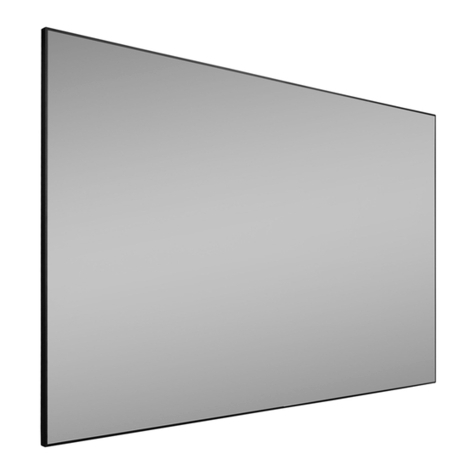
Grandview
Grandview Dynamique R3 User manual

Grandview
Grandview Sky-Show User manual

Grandview
Grandview Dynamique R3 User manual
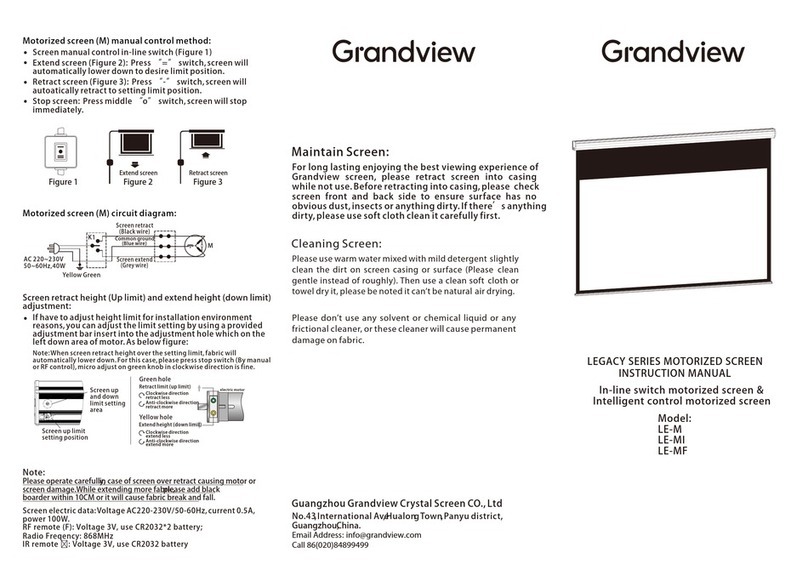
Grandview
Grandview LEGACY Series User manual
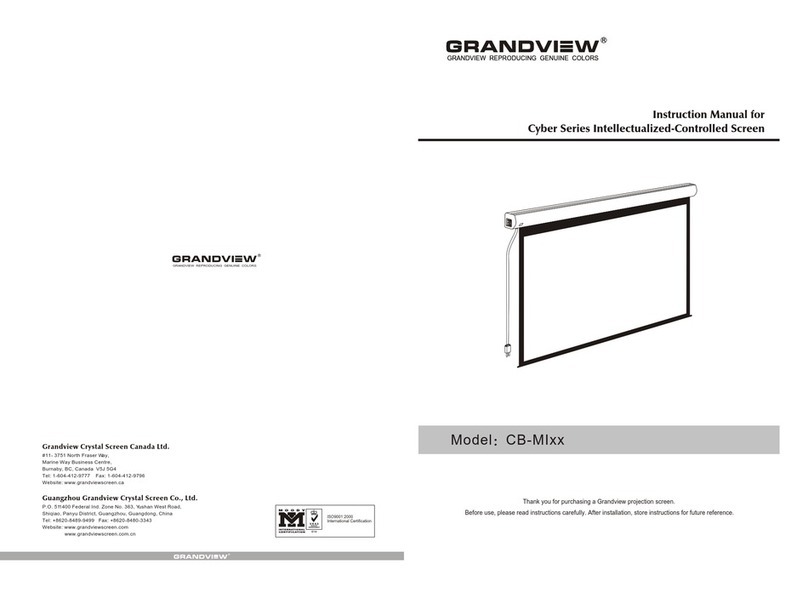
Grandview
Grandview Cyber Series CB-MIxx User manual
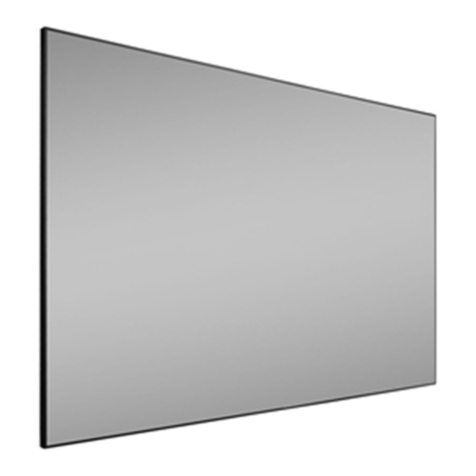
Grandview
Grandview Edge R1 Series User manual
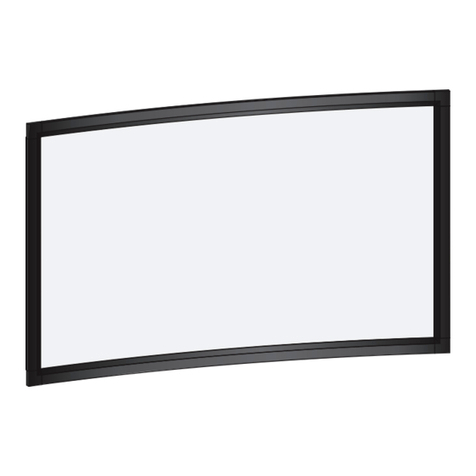
Grandview
Grandview LF-PHxx(DY) User manual
Popular Projection Screen manuals by other brands

EPV
EPV Dark Star UST 2 eFinity Series user guide
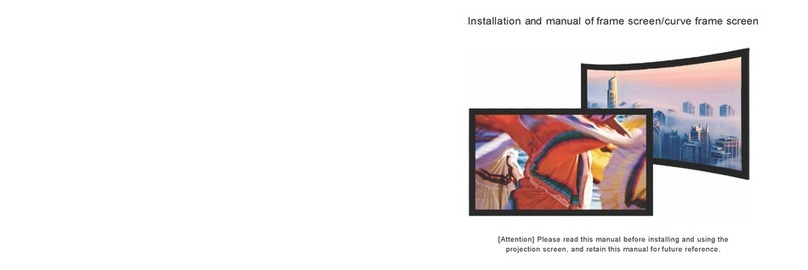
Elegance Screens
Elegance Screens Symphony Installation and manual

ACME
ACME CamOne Stratos+ Mega manual

rollease acmeda
rollease acmeda PIVOT ARM installation manual

JAROLIFT
JAROLIFT Profi line Original instructions
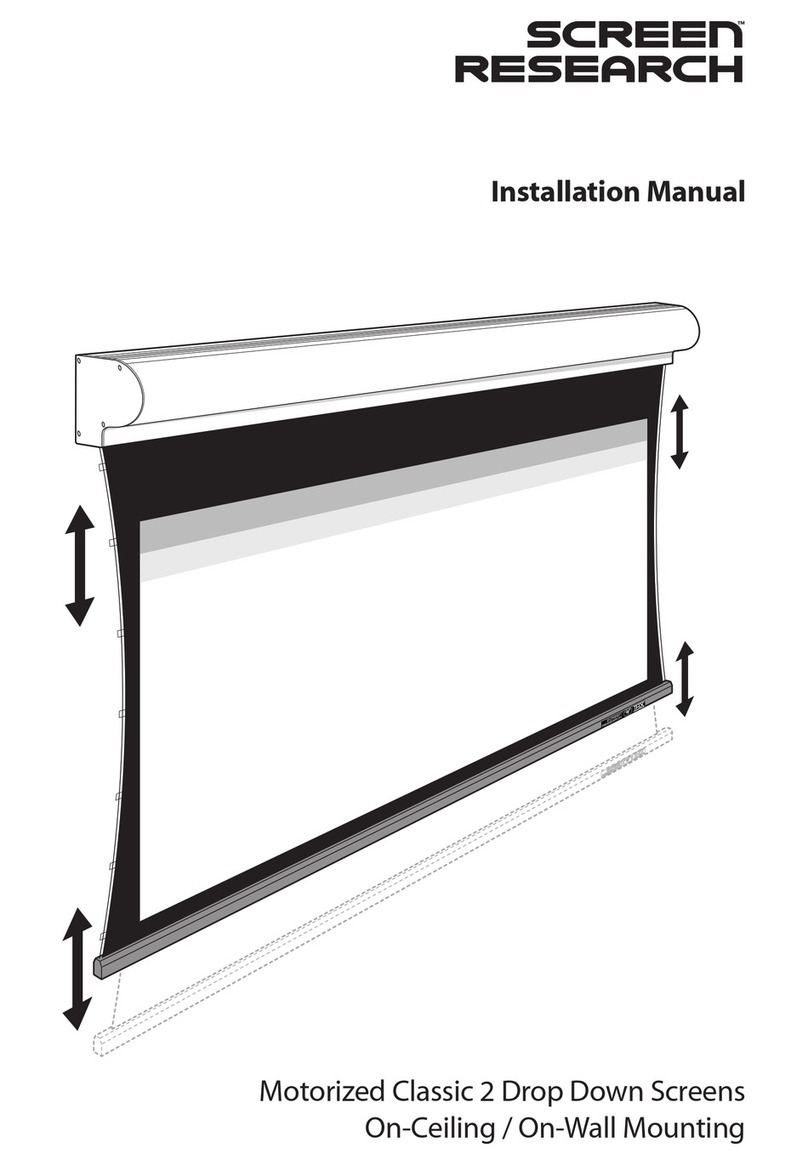
Screen Research
Screen Research MC2 installation manual
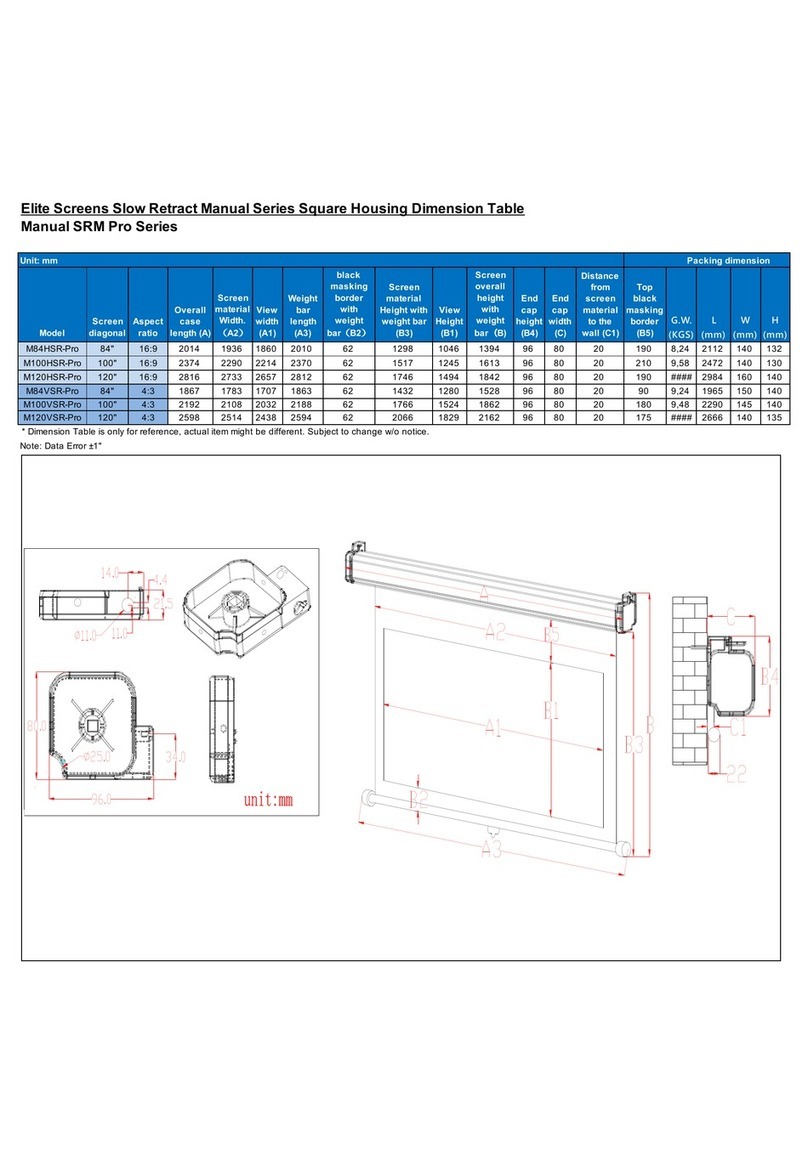
Elite Screens
Elite Screens Manual SRM Pro Series Quick user guide
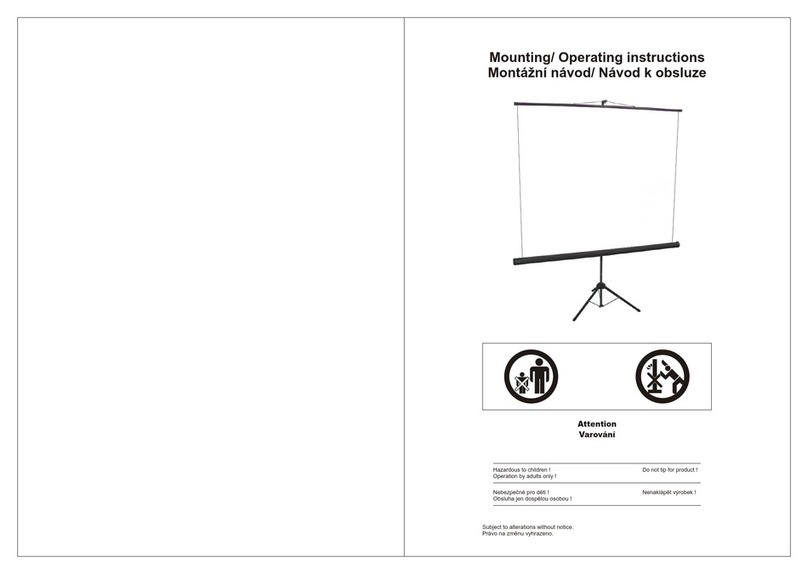
MW
MW Starflex Pro operating instructions
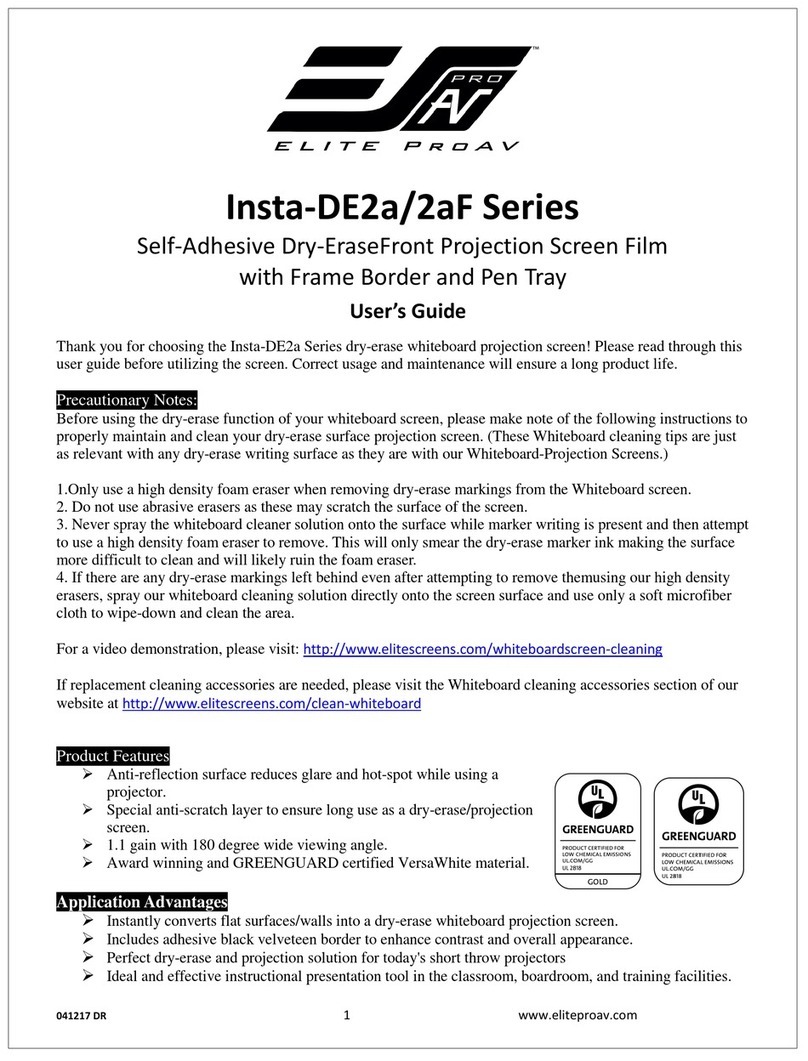
Elite Screens
Elite Screens IWB85SW2a user guide
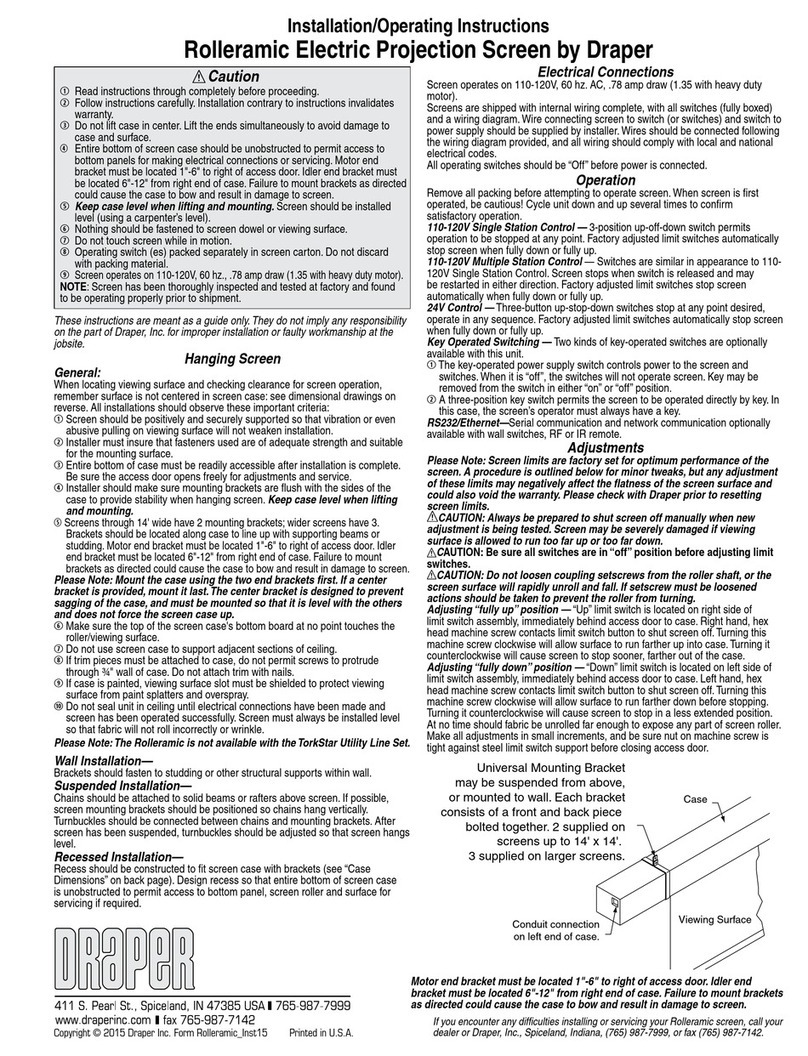
Draper
Draper Rolleramic Installation & operating instructions
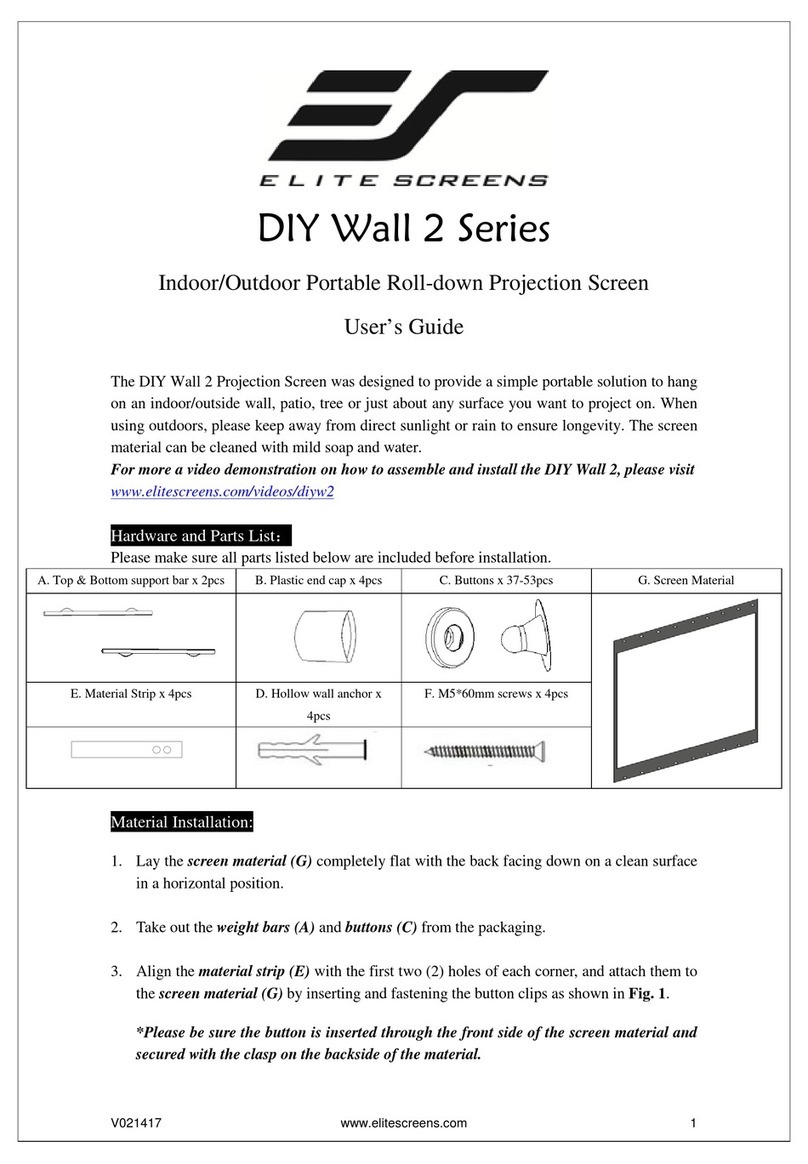
Elite Screens
Elite Screens DIY Wall 2 Series user guide

Elite Screens
Elite Screens Kestrel FE100H brochure