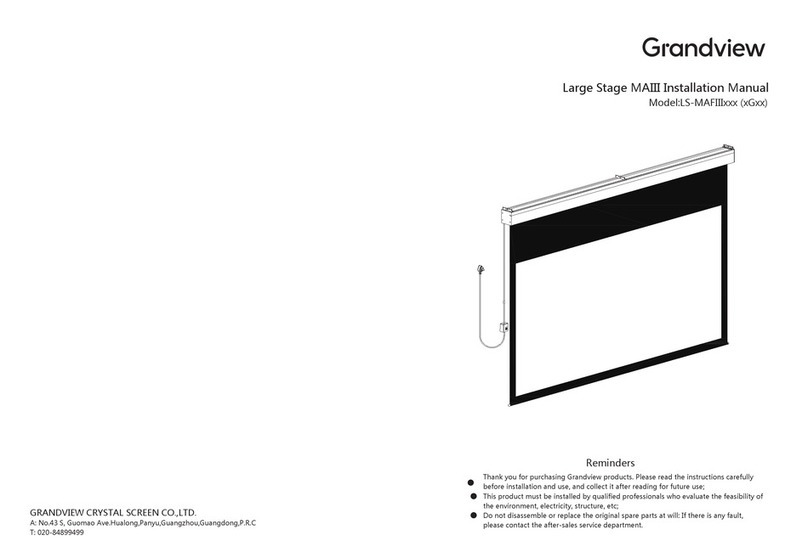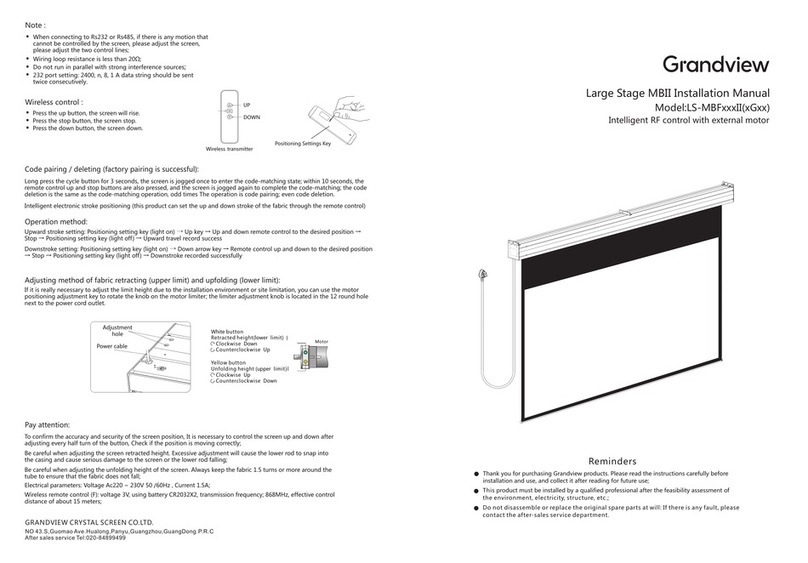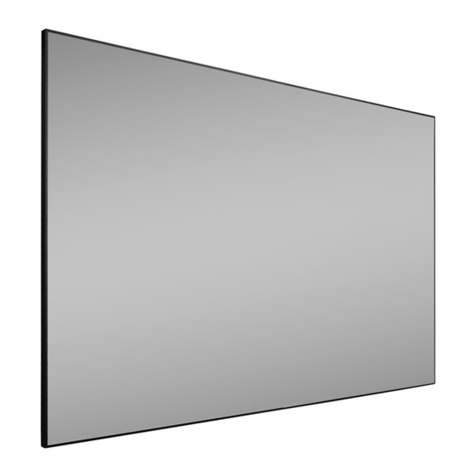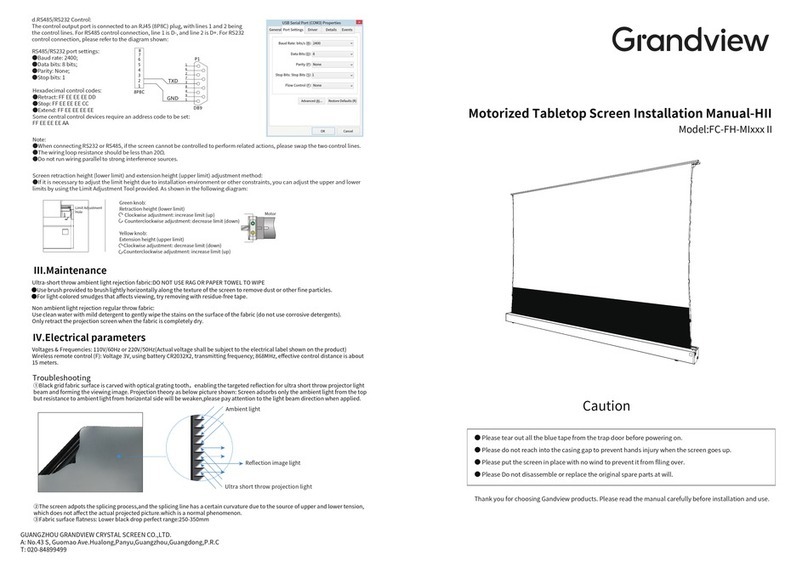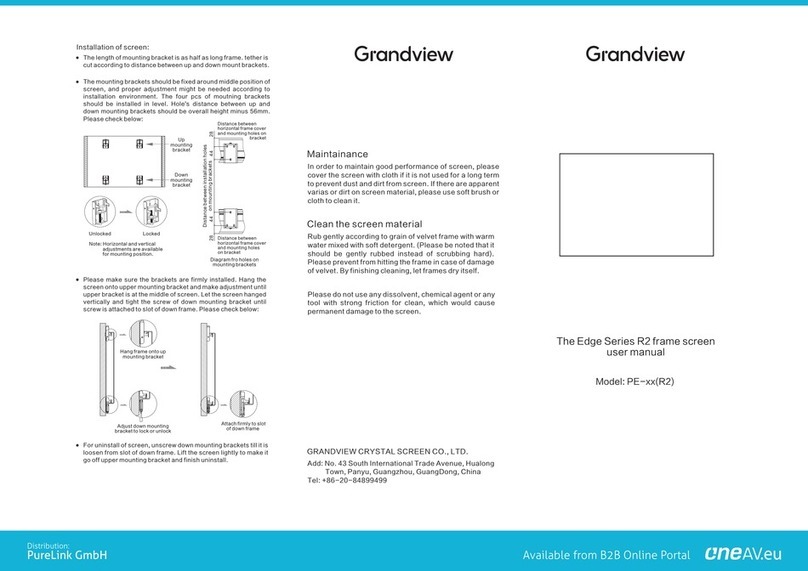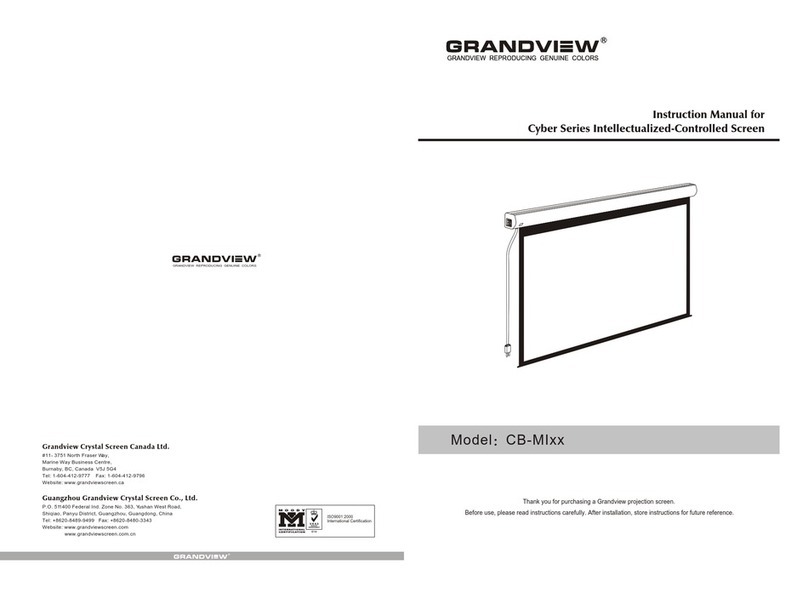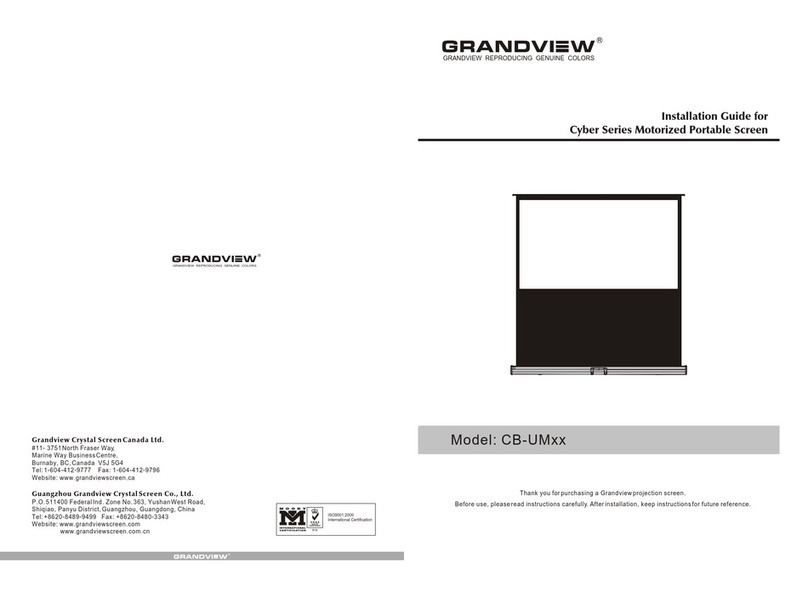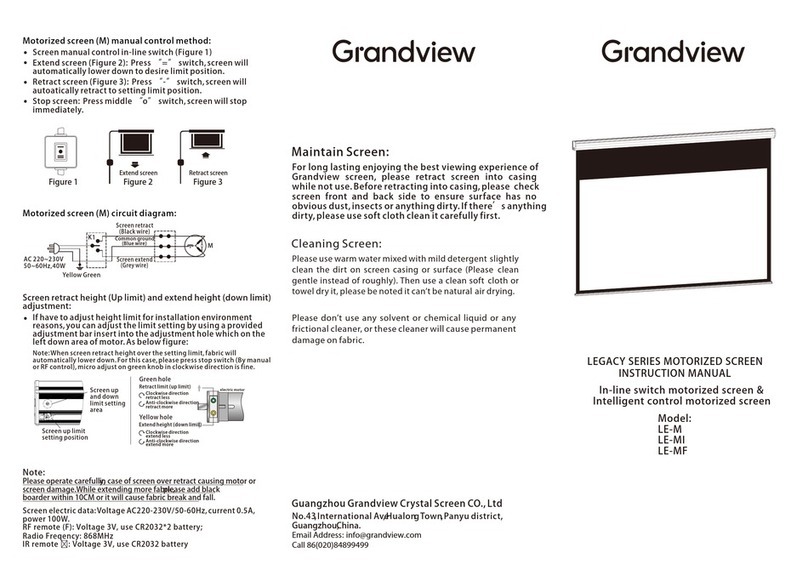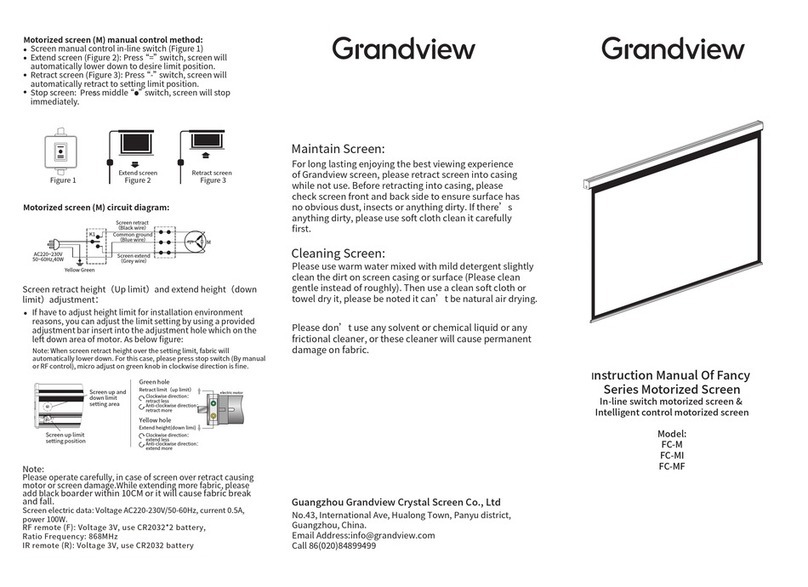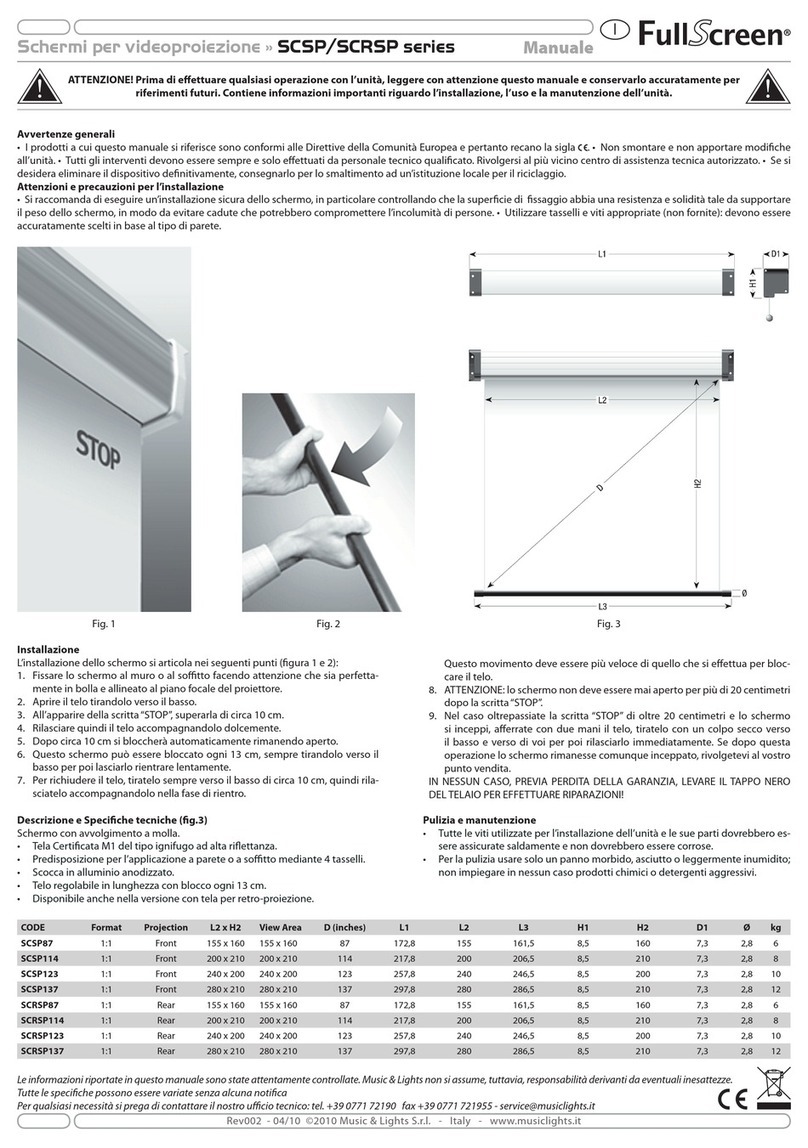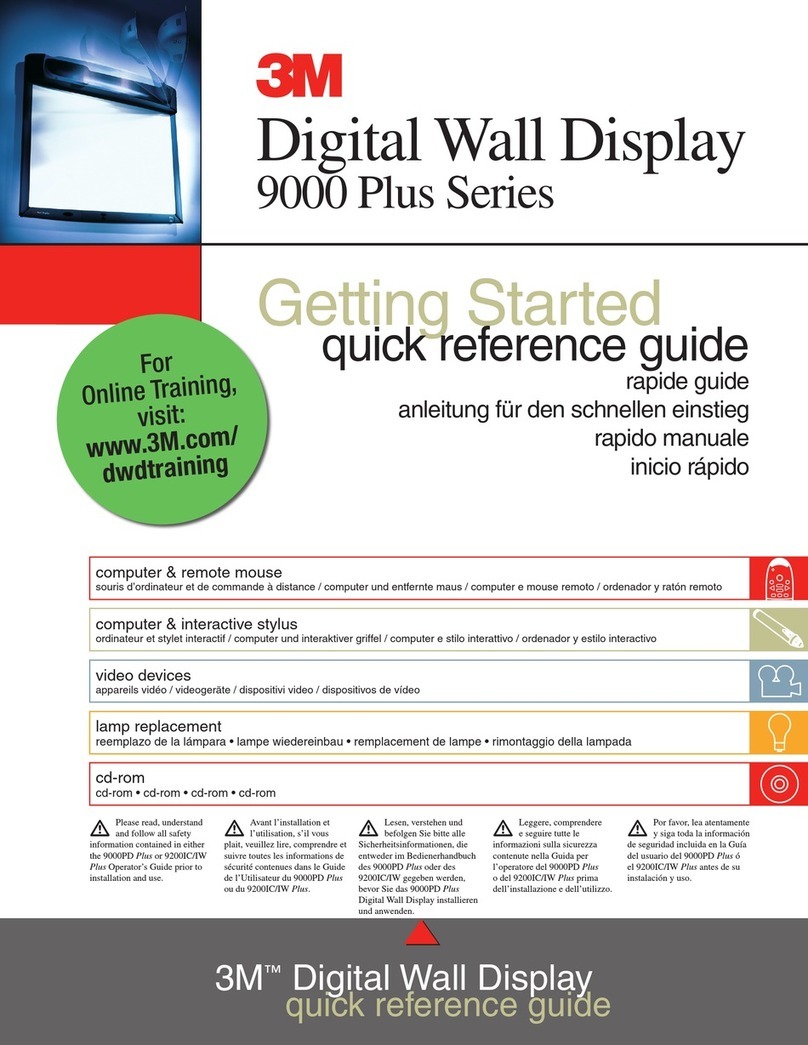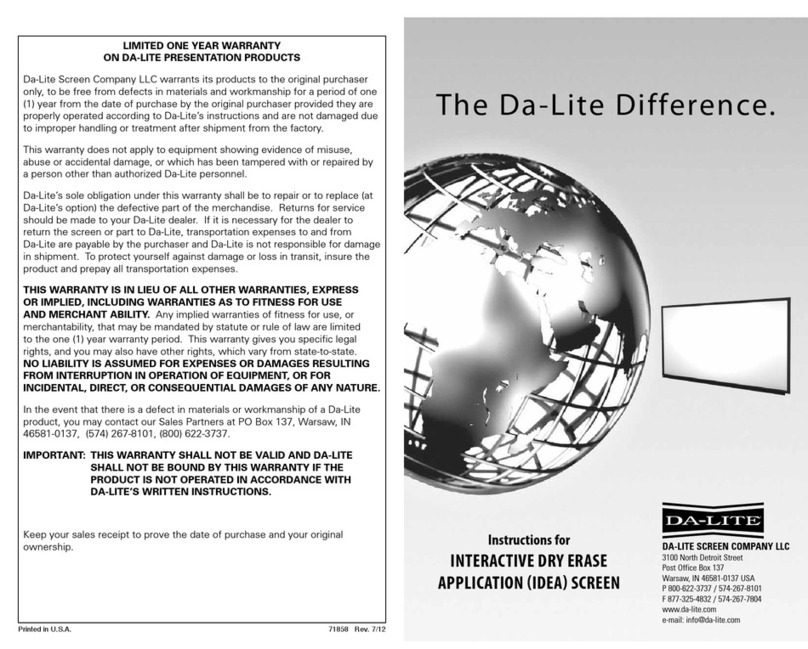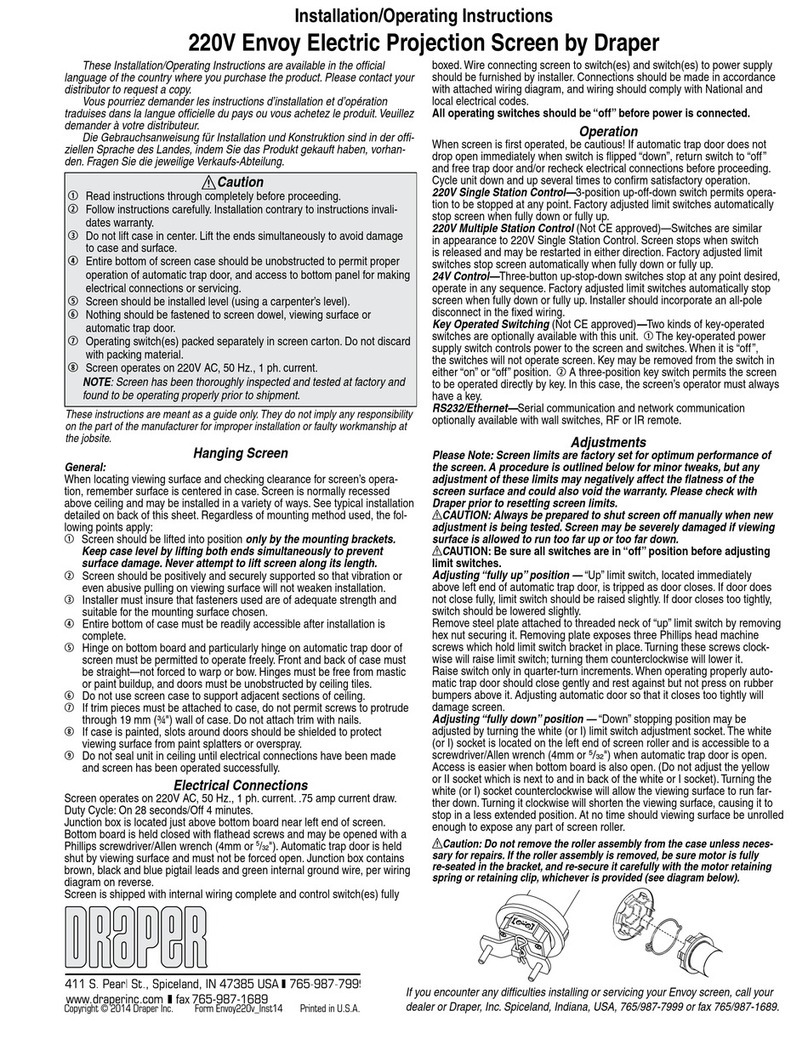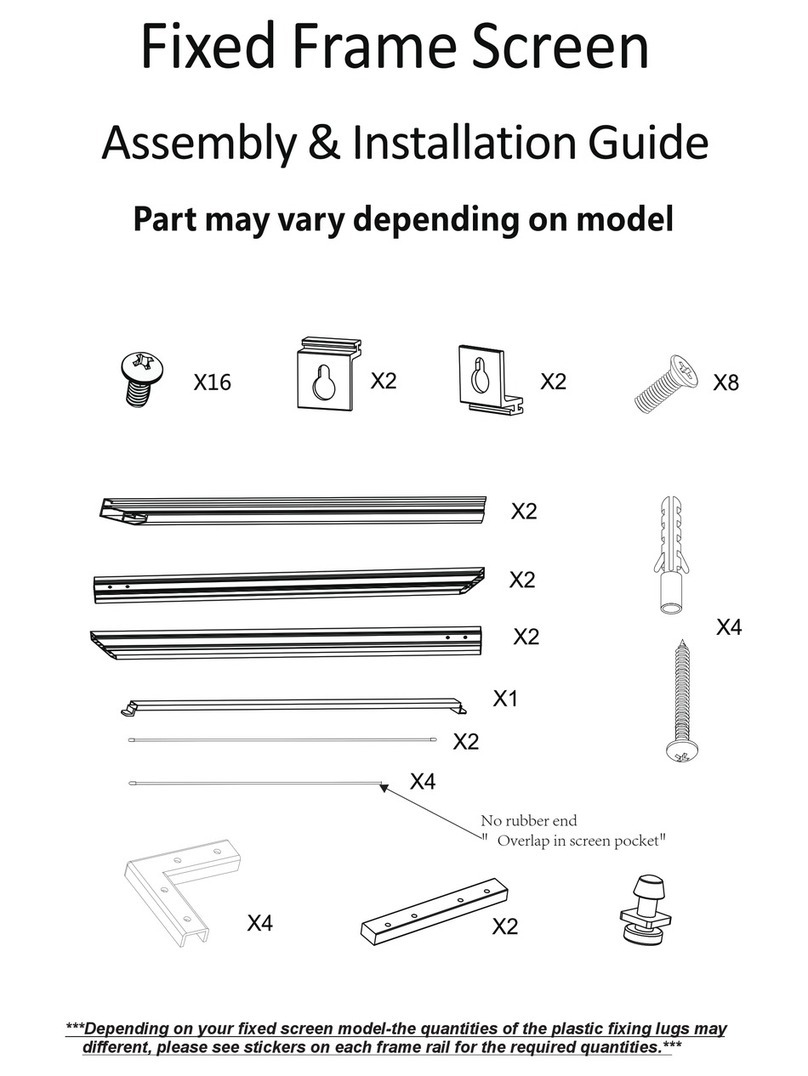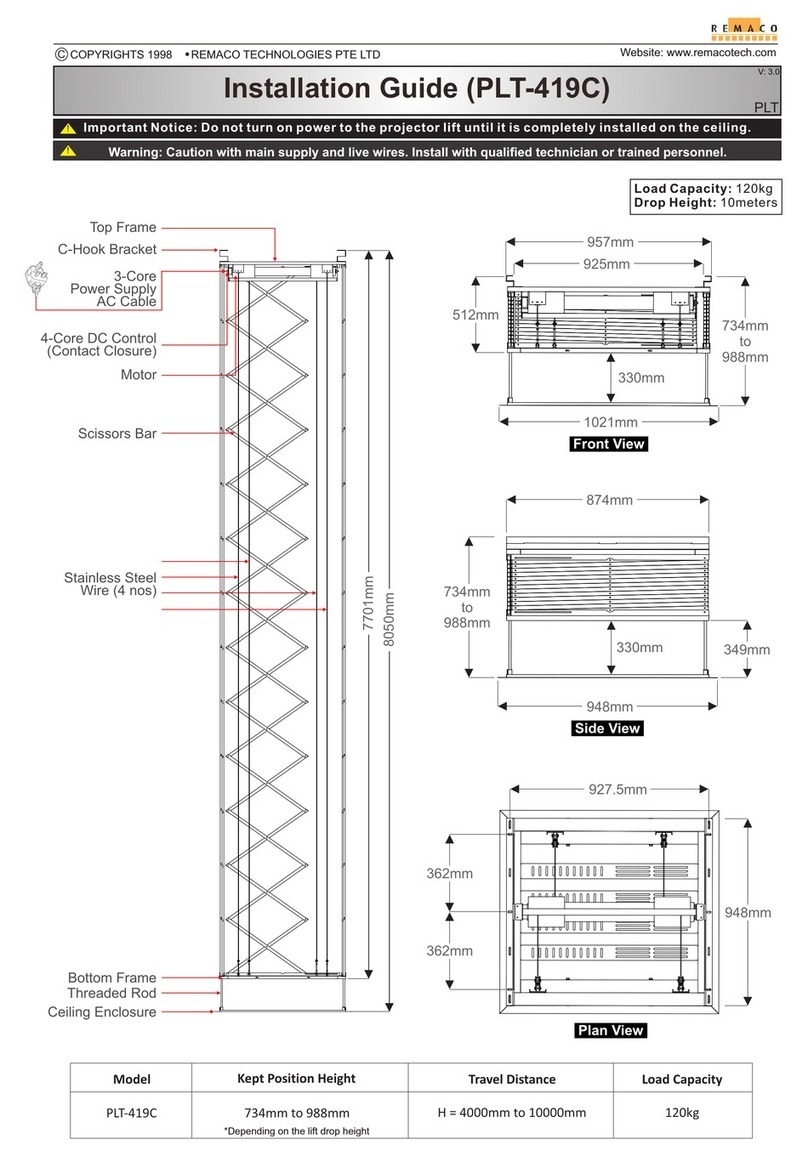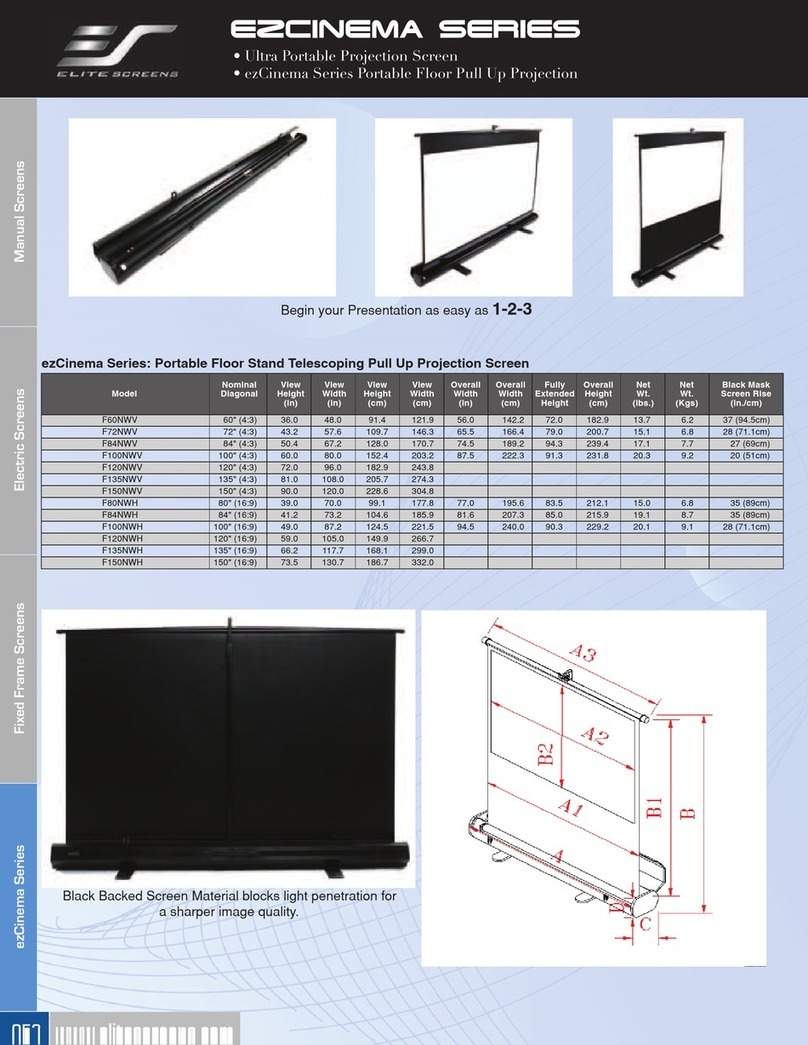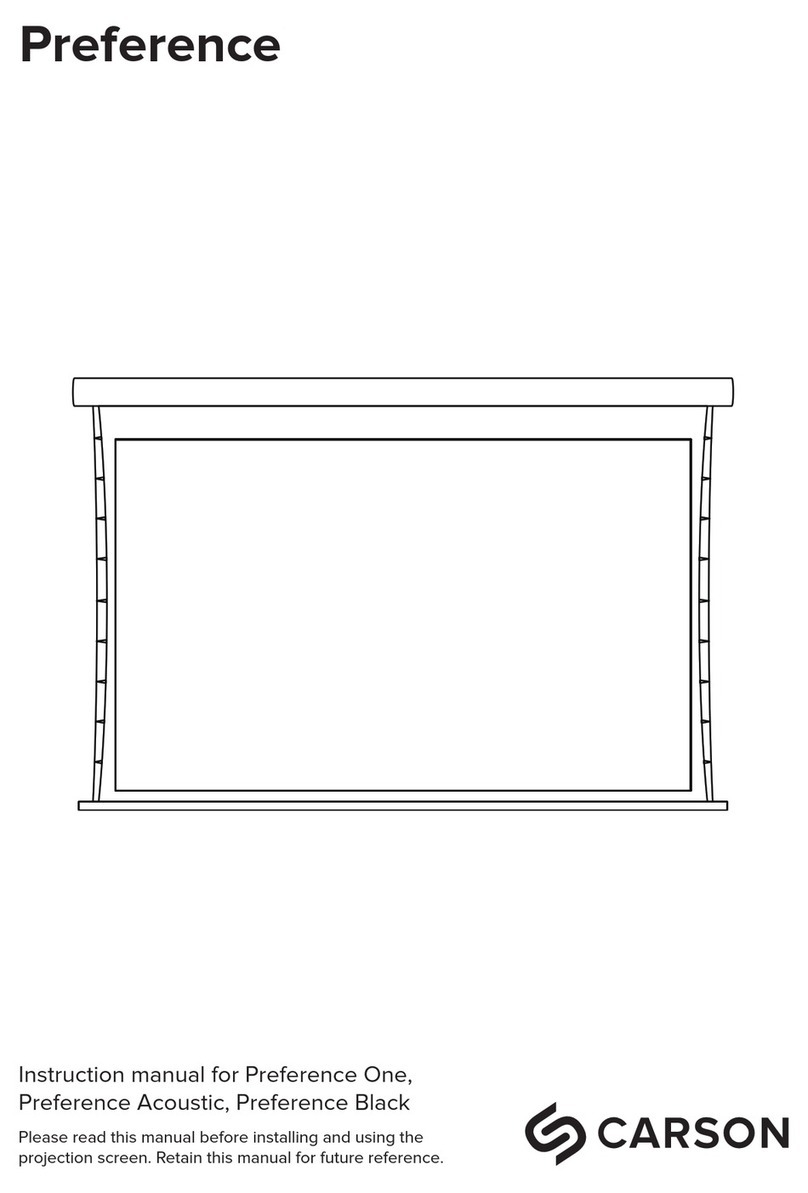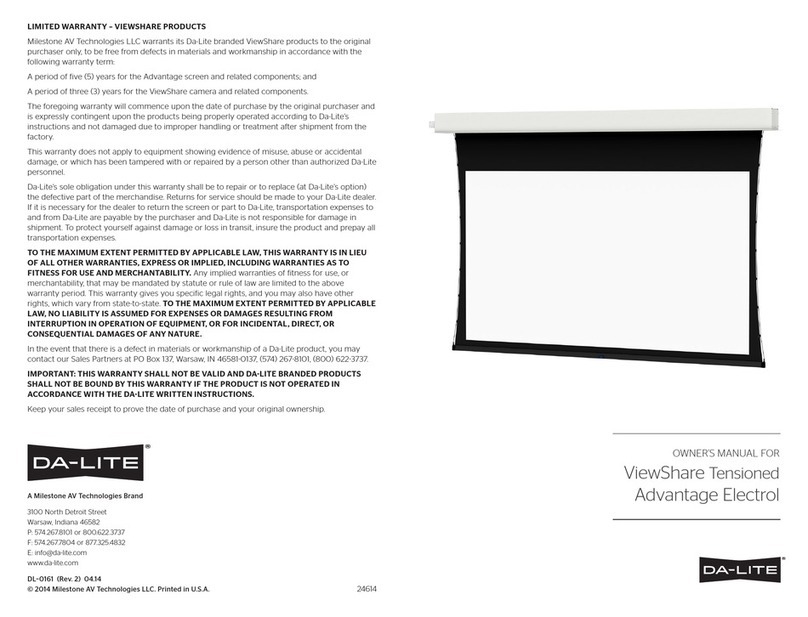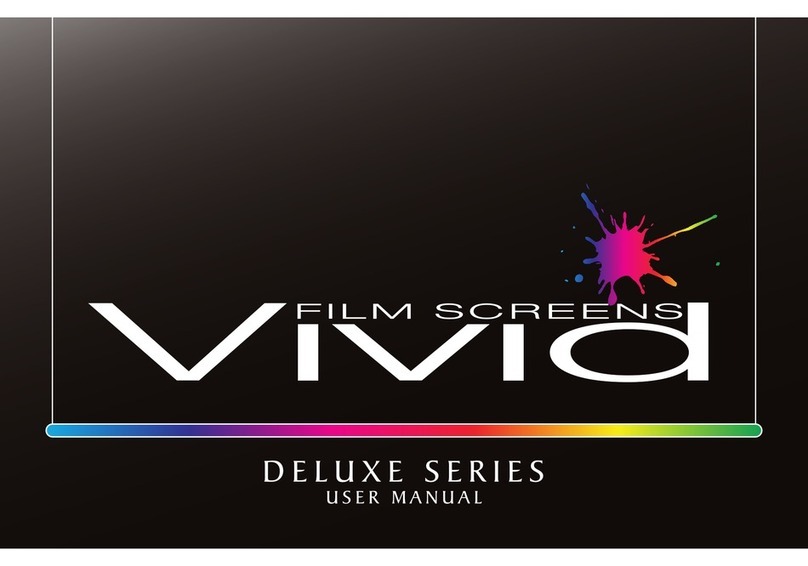Motorized Tabletop Screen Installation Manual-HII
Model:FC-FH-MFxxxⅡ
Caution
Ultra-short throw ambient light rejection fabric:DO NOT USE RAG OR PAPER TOWEL TO WIPE
●Use brush provided to brush lightly horizontally along the texture of the screen to remove dust or other fine particles.
●For light-colored smudges that affects viewing, try removing with residue-free tape.
Ⅲ.Maintenance
Non ambient light rejection regular throw fabric:
Use clean water with mild detergent to gently wipe the stains on the surface of the fabric (do not use corrosive detergents).
Only retract the projection screen when the fabric is completely dry.
Ⅳ.Electrical parameters
Voltages & Frequencies: 110V/60Hz or 220V/50Hz(Actual voltage shall be subject to the electrical label shown on the product)
Wireless remote control (F): Voltage 3V, using battery CR2032X2, transmitting frequency; 868MHz, effective control distance is about
15 meters.
● Please tear out all the blue tape from the trap door before powering on.
● Please do not reach into the casing gap to prevent hands injury when the screen goes up.
● Please put the screen in place with no wind to prevent it from flling over.
● Please Do not disassemble or replace the original spare parts at will.
Thank you for choosing Gandview products. Please read the manual carefully before installation and use.
GUANGZHOU GRANDVIEW CRYSTAL SCREEN CO.,LTD.
A: No.43 S, Guomao Ave.Hualong,Panyu,Guangzhou,Guangdong,P.R.C
T: 020-84899499
Troubleshooting
Ambient light
Reflection image light
Ultra short throw projection light
①Black grid fabric surface is carved with optical grating tooth,enabling the targeted reflection for ultra short throw projector light
beam and forming the viewing image. Projection theory as below picture shown: Screen adsorbs only the ambient light from the top
but resistance to ambient light from horizontal side will be weaken,please pay attention to the light beam direction when applied.
②The screen adpots the splicing process,and the splicing line has a certain curvature due to the source of upper and lower tension,
which does not affect the actual projected picture.which is a normal phenomenon.
③Fabric surface flatness: Lower black drop perfect range:250-350mm
USB Serial Port (COM3) Properties
General Port Settings Driver Details Events
Baud Rate: bits/s (B): 2400
Data Bits:(D): 8
Parity (P): None
Stop Bits: Stop Bits (S): 1
Flow Control (F): None
Advanced (A)... Restore Defaults (R)
Screen retraction height (lower limit) and extension height (upper limit) adjustment method:
●If it is necessary to adjust the limit height due to installation environment or other constraints, you can adjust the upper and lower
limits by using the Limit Adjustment Tool provided. As shown in the following diagram:
Green knob:
Retraction height (lower limit)
Clockwise adjustment: increase limit (up)
Counterclockwise adjustment: decrease limit (down)
Yellow knob:
Extension height (upper limit)
Clockwise adjustment: decrease limit (down)
Counterclockwise adjustment: increase limit (up)
Motor
Limit Adjustment
Hole
d.RS485/RS232 Control:
The control output port is connected to an RJ45 (8P8C) plug, with lines 1 and 2 being
the control lines. For RS485 control connection, line 1 is D-, and line 2 is D+. For RS232
control connection, please refer to the diagram shown:
RS485/RS232 port settings:
●Baud rate: 2400;
●Data bits: 8 bits;
●Parity: None;
●Stop bits: 1
Hexadecimal control codes:
●Retract: FF EE EE EE DD
●Stop: FF EE EE EE CC
●Extend: FF EE EE EE EE
Some central control devices require an address code to be set:
FF EE EE EE AA
Note:
●When connecting RS232 or RS485, if the screen cannot be controlled to perform related actions, please swap the two control lines.
●The wiring loop resistance should be less than 20Ω.
●Do not run wiring parallel to strong interference sources.
OK Cancel