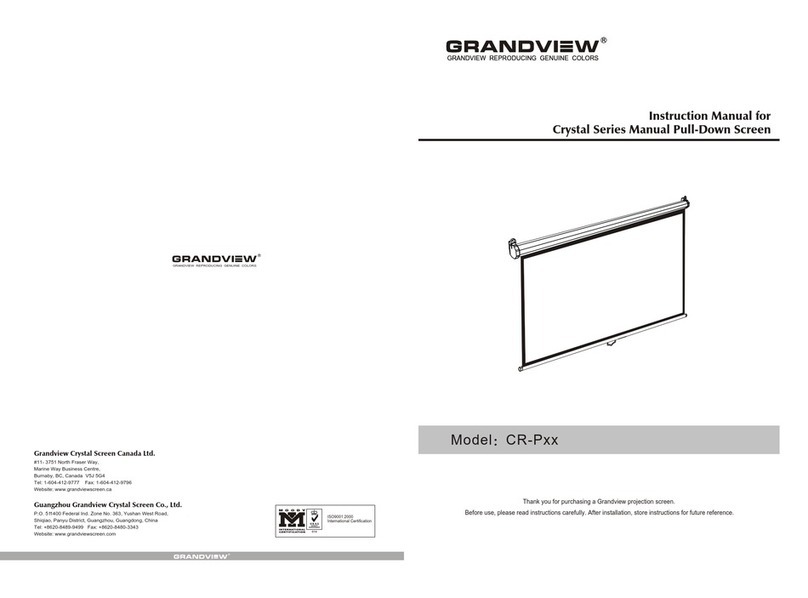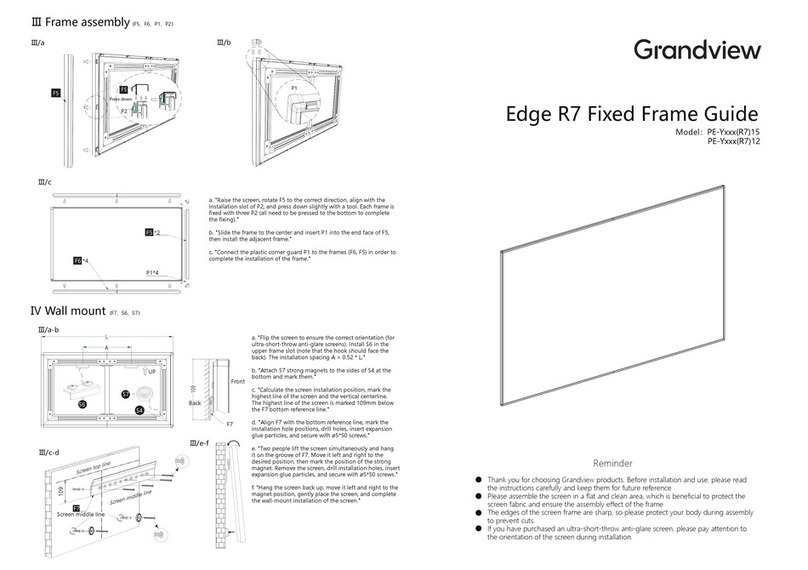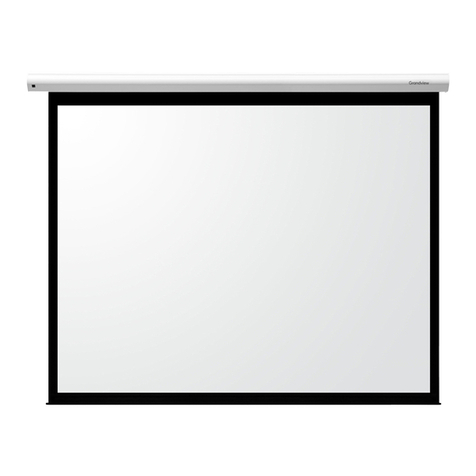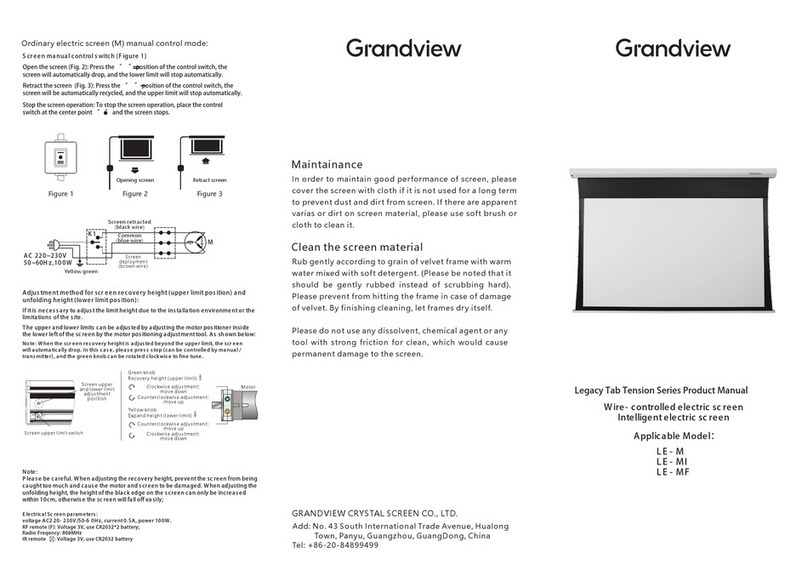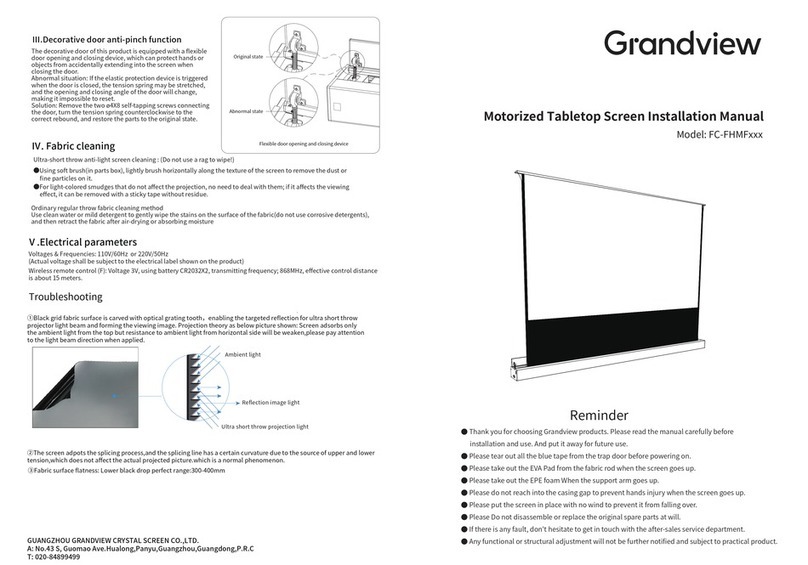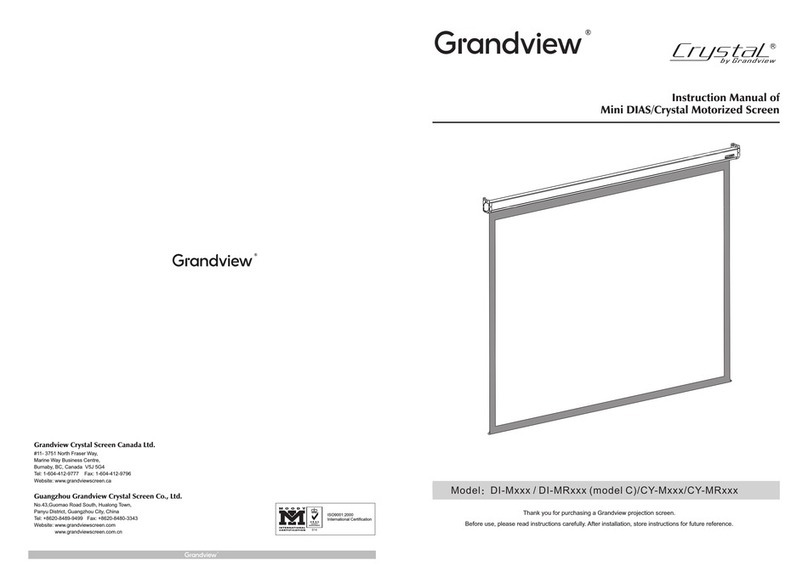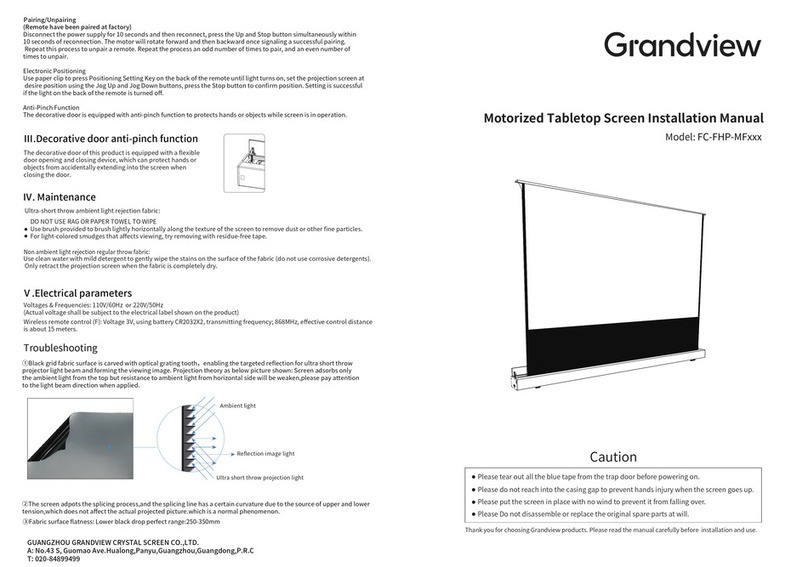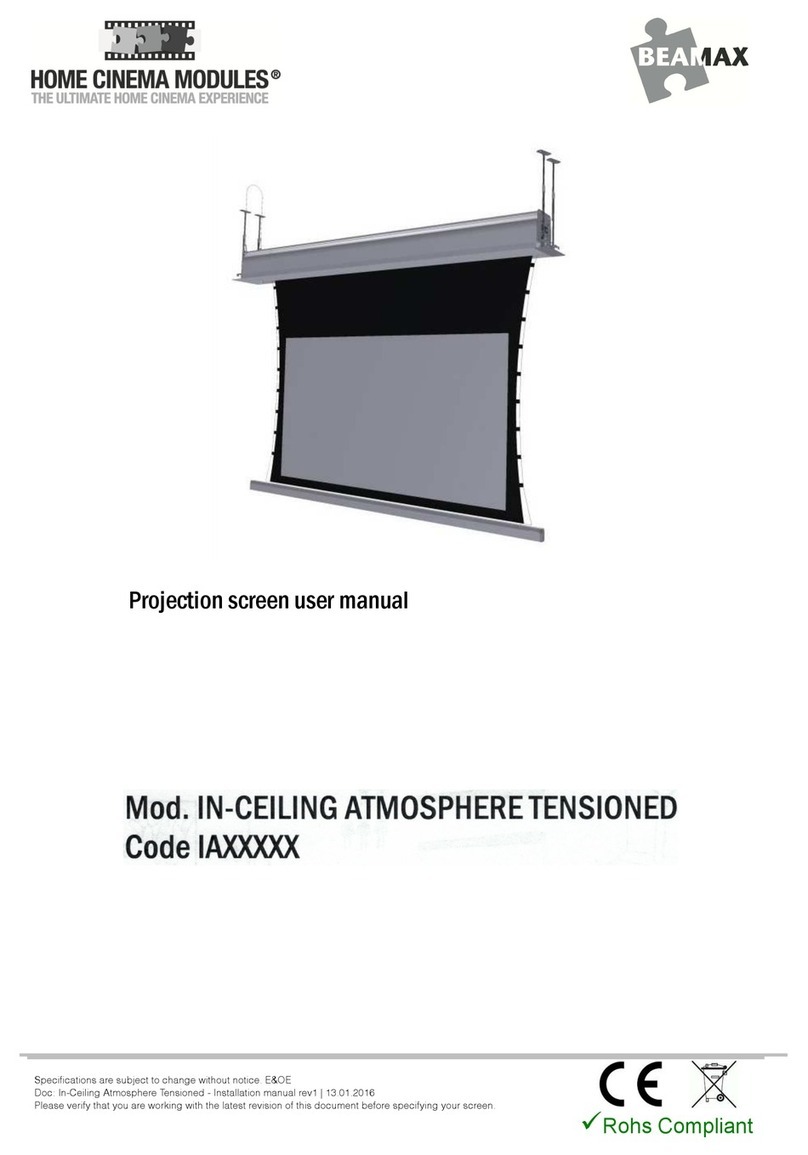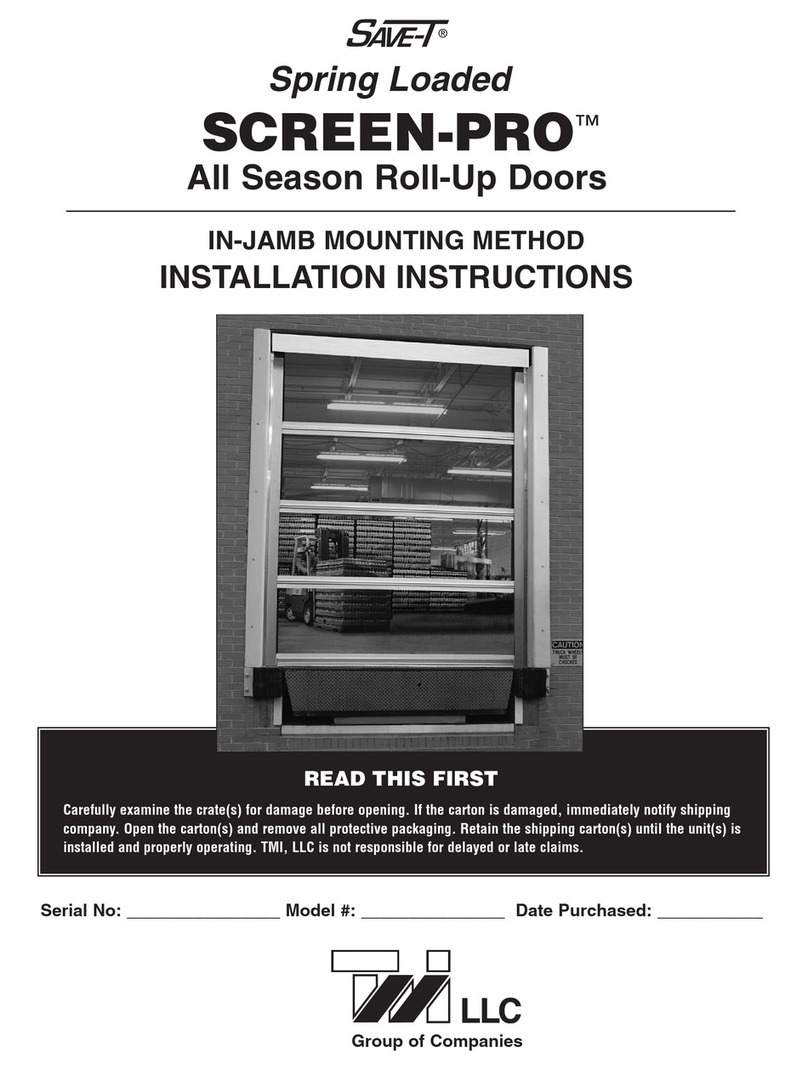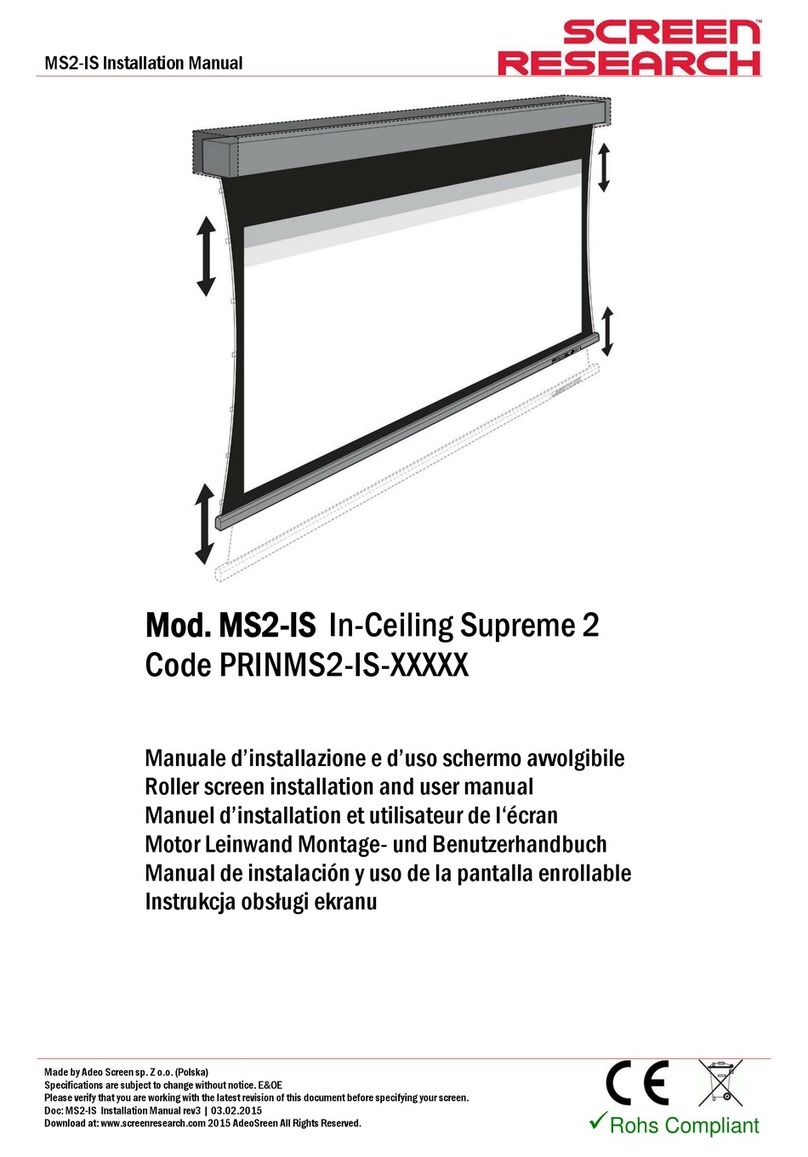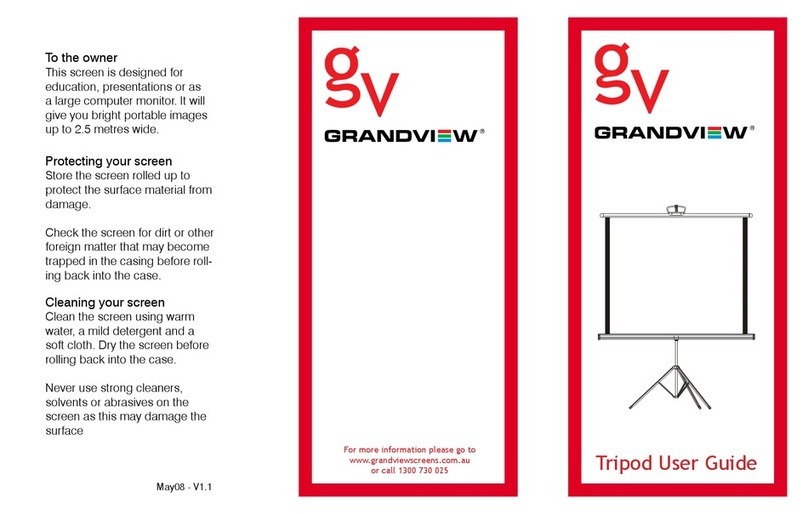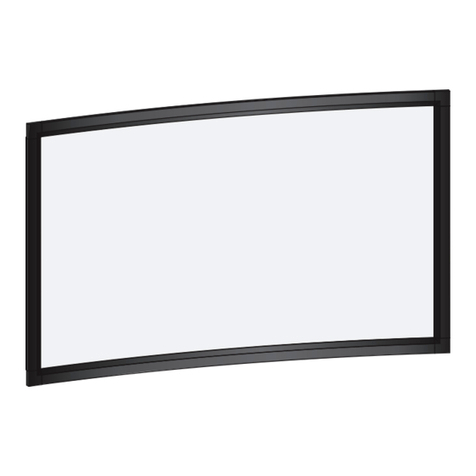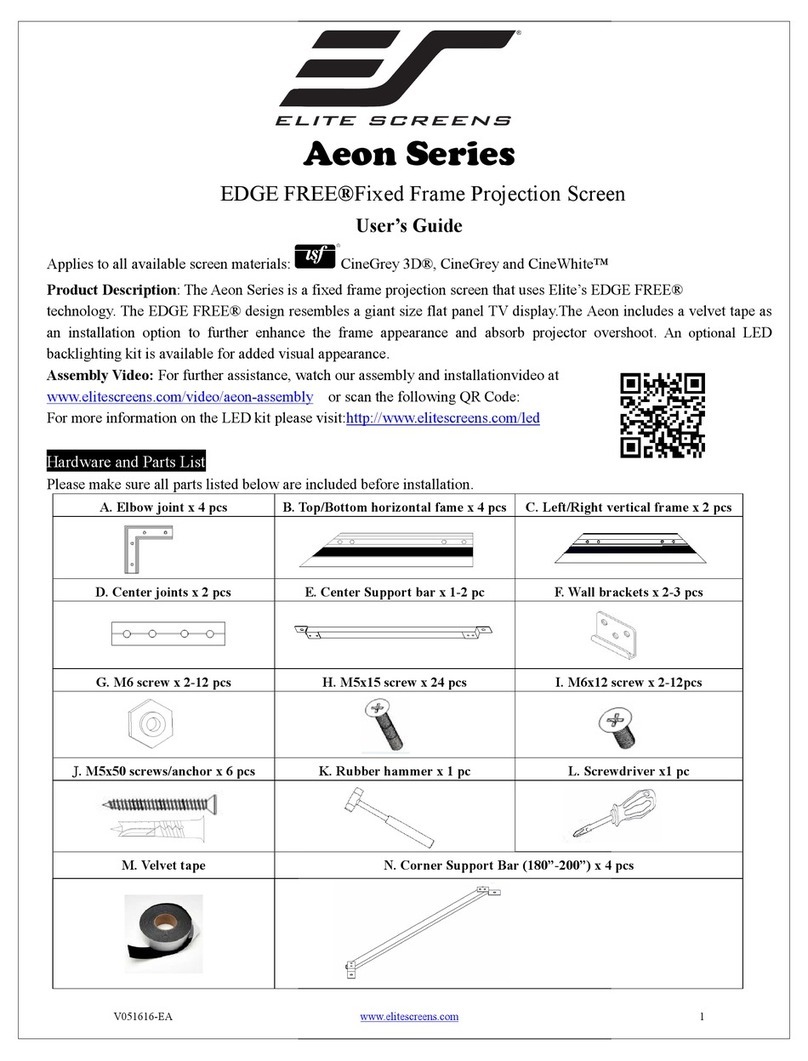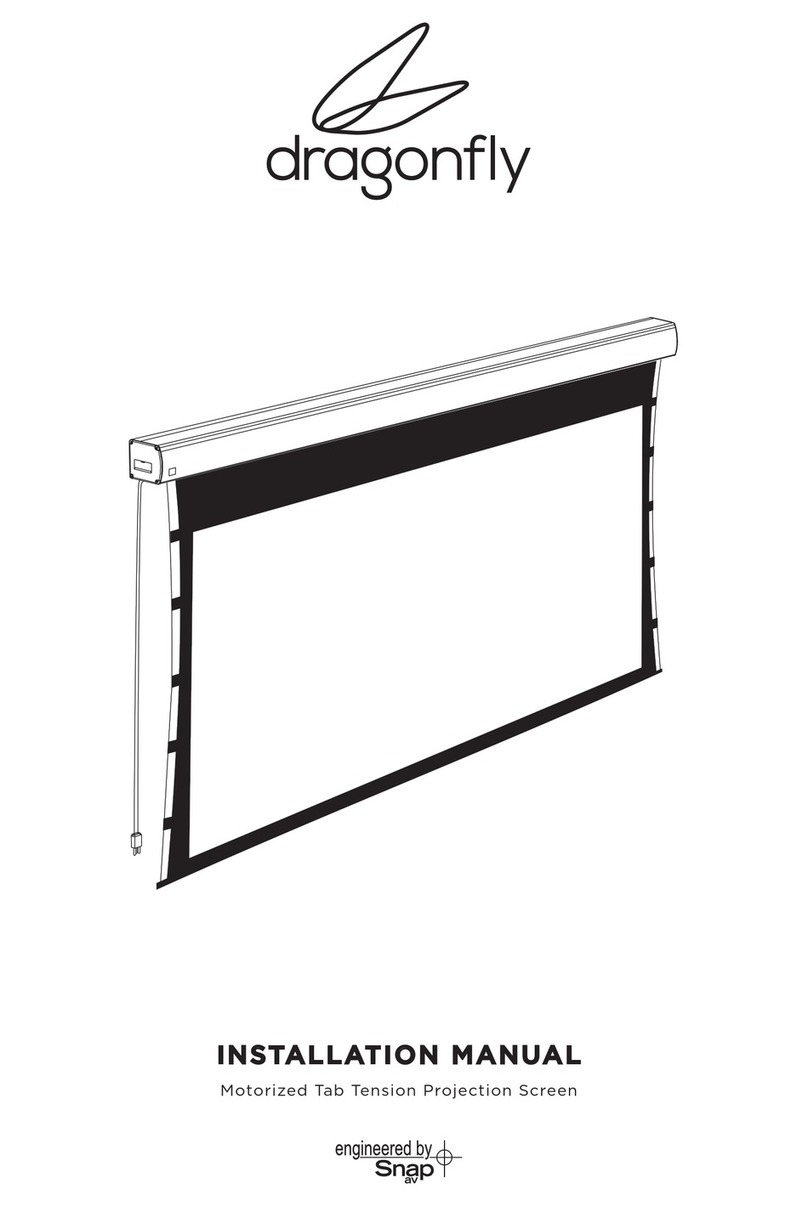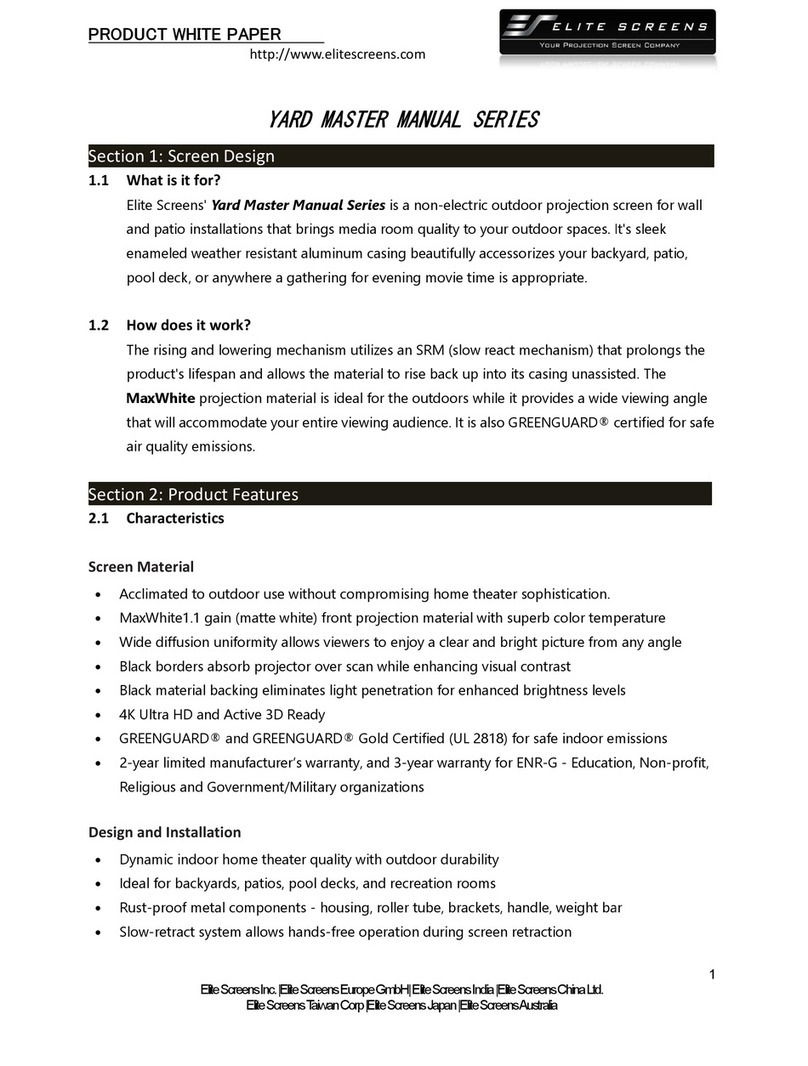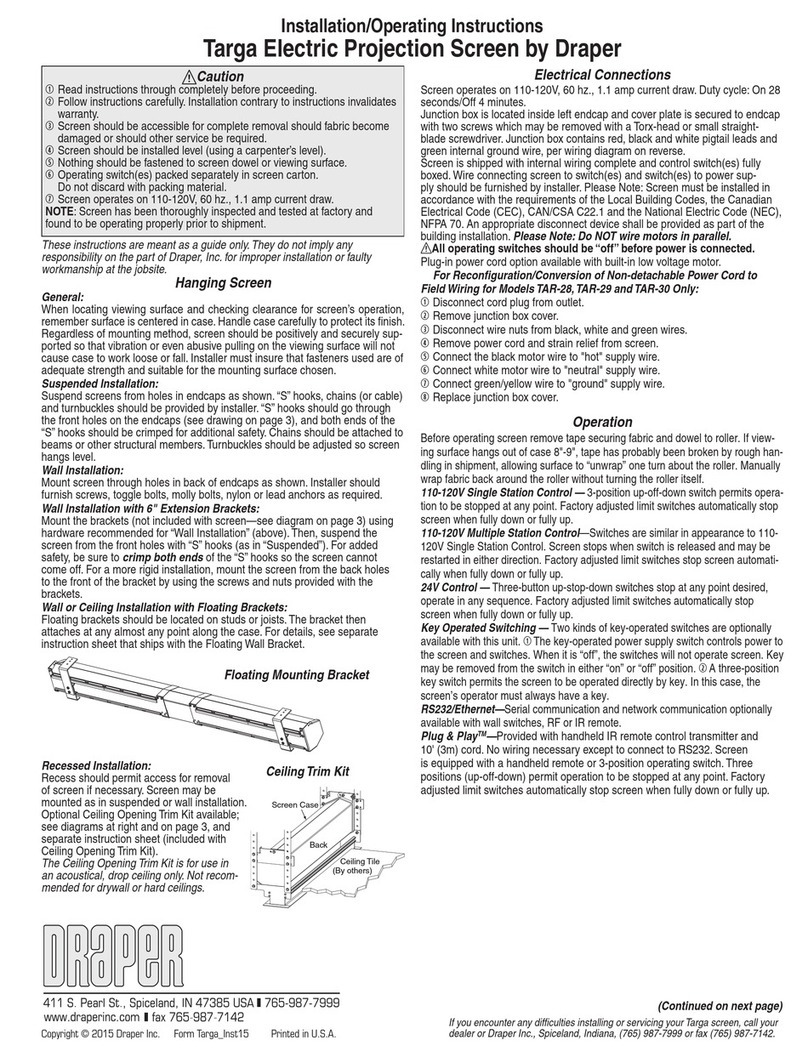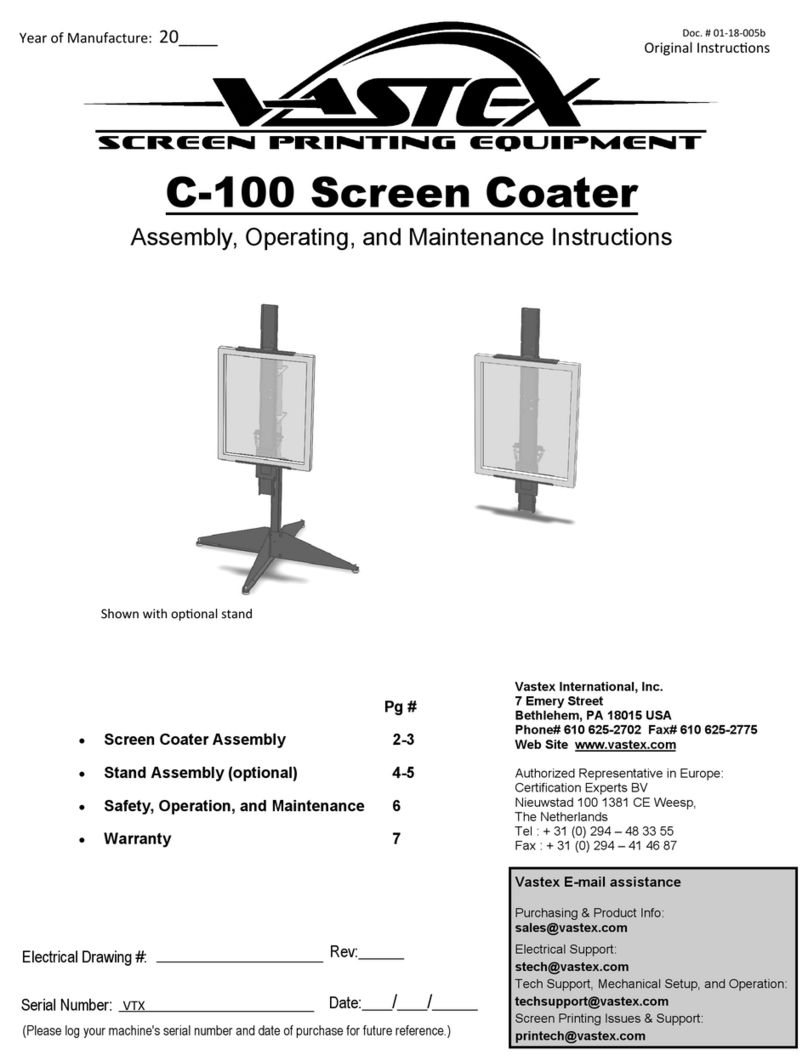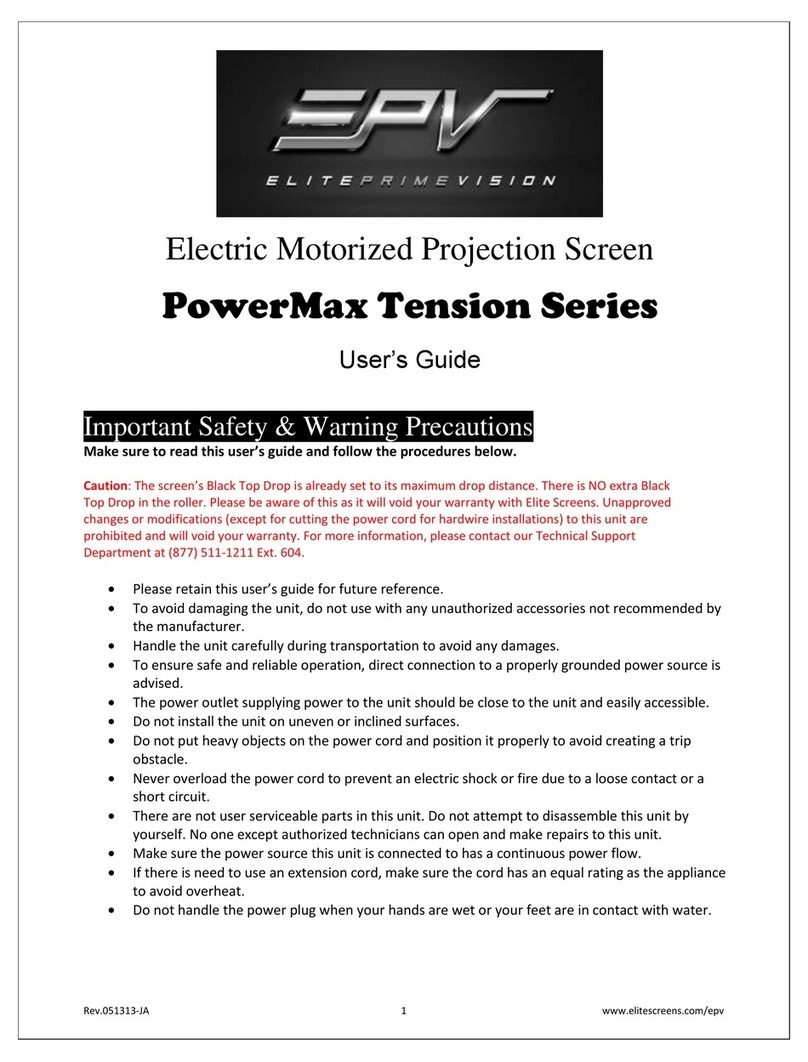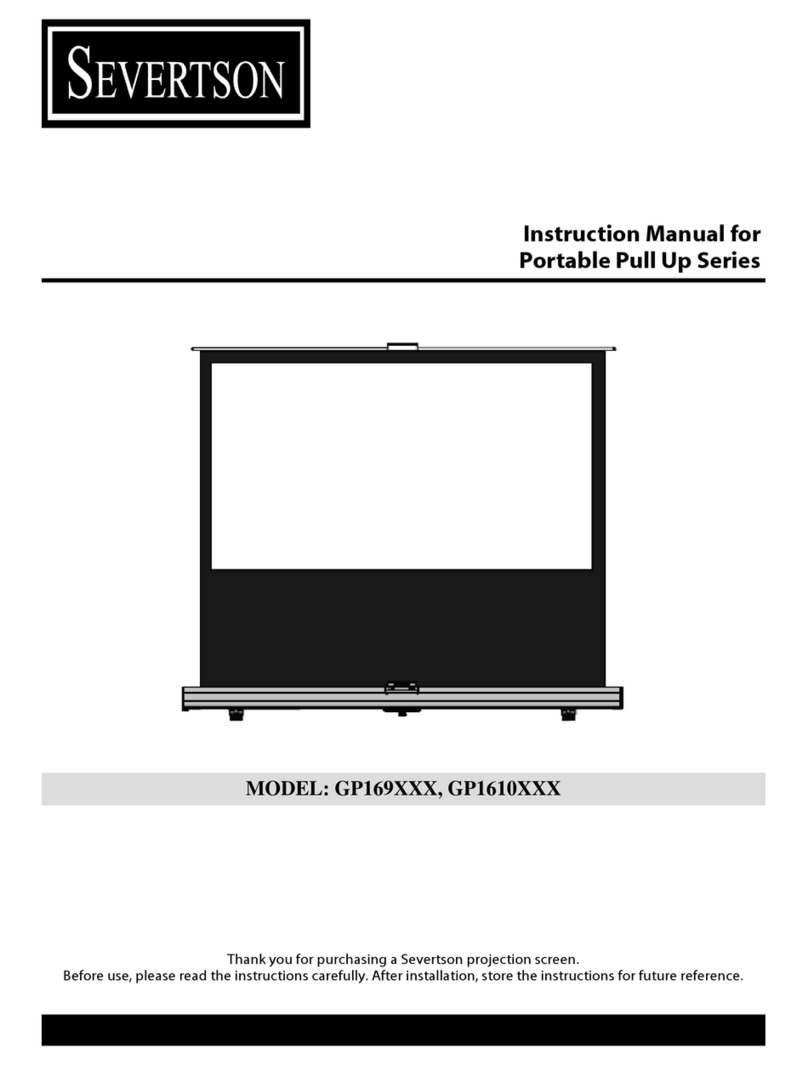Dear Customers:
Thank you for purchasing a Grandview projection screen.
Before use, please read instruction carefully. After installation,
please store instruction for future reference.
Φ5x40 tapping screw X 8 pcs
Expansion fixture X 8 pcs
Preparation for installation
Accessories pack:
Locking Plug x 2 pcs M5*10 Flat Head Screw x 4pcs
Ceiling hanging
Bracket X 2 pcs
Motor limit
setting tool X 1 pcs
Floating
Bracket X 2 pcs
Wall/Ceiling installation method:
Install bracket onto wall/ceiling that
can bear such weight, and keep
screen two sides on a same level.
(Distance from casing end with
10cm), as below figure:
Mark a cleanable level line.
Loosen the down screw until the screw can cover the casing,
as figure:
Hold the casing two ends flatly onto the bracket then push
into the bracket, when the locking tooth fixed, you will hear a
locking sound that means screen already fixed onto bracket
safely. Lock screw and fix screen. As figure:
Note: When taking off screen, loosen the bottom screw first
and push the top loosen button, then you can easily take the
screen off, as above figure:
Ceiling hanging method:
Insert the locking plug into the hole of the ceiling hanging bracket.
Use ceiling hanging bracket lock into the rut and it has a hanging
hole there, as figure:
Take reference same as wall/ceiling installation, measure
installation distance and mark position, the fix screen casing
steady with bracket.
According to site installation height, install hook onto ceiling,
then hang the screen through bracket hole. As figure:
Warning:
Before operate screen, make sure the sticker on casing and under
bar is removed.
Importance:
Fabric control instruction
Intelligent motorized screen has 4
control options
A.Manual control (cycle control button)
B.IR control or RF control
C.Dry contact control
D.RS485 or RS232 control
A. Manual control:
Manual control button is on the left side of the casing (close to
RS485 and dry contact interface), this is a cycle control button.
.
RS485/RS232 port setting:
Baud Rate: 2400
Data Bits: 8
Odd-even check: None
Stop bits: 1
Hexadecimal control code:
Up: ff ee ee ee dd
Stop: ff ee ee ee cc
Down: ff ee ee ee ee
Some central control need
to reset address code: ff ee
ee ee aa
Notice:
While connecting the RS 232 or RS485, if after plug in still can’t control
screen for operation, you may need to exchange the two control wire.
Loop resistance is under 20Ω.
Can’t work besides high voltage wire.
Screw to lock Lock piece
Please prepare for suitable tools such as gradienter, tape,
marker, etc
Please make sure precise installation distance and proper
installation position for upper and nether mounting brackets.
.
Use the proper screws for installation according to the site.
(use tapping screws for wooden wall and tapping screws with
expansion fixture for concrete wall)
After installation, screen left and right side ensure flat and level.
Please make sure the installation position (ceiling or wall) or hang
device can suffer from at least 25KG, otherwise it may cause danger.
The product is using single-phase AC power, please use a socket
with earth wire and make sure the earth wire is well connected.
For in-line switch motorized screen, if necessary equip with extra
high voltage control, please must operate by a professional
engineer, and make sure central control between screen retract
and screen expand has timing delay device.(0.2 second at least)
Power Connect:
Grandview screen will pre-equip with standard plug for your
local market, only just connect plug to the socket, you can
enjoy the use of Grandview screen immediately.
D.
C.
RS485 or RS232 control:
Dry contact control
Connect the 8P8C wire through RJ45
interface, count from left side,1~2 is
control wire for RS485 control. 1 is D-,
2 is D+. RS 232 wiring is as figure.
Please check the wire and function in the below sheet and picture
for RJ12 and RJ45:
Common
Wire
Common Down Stop
Stop Down Up
Up
Model A/B
Casing
Model C
Casing
Model Wire
B. -MI for IR: AC127/ -MF for RF: AC123
UP : screen UP
STOP: screen STOP
DOWN: screen DOWN
Mirco-up: retract the screen in small
increment
Mirco-down: lower the screen in
small increment
IR: transfer signal by IR
(Wavelength: 940Nm)
RF: Pre-set in factory; transfer signal by Radio wave(868MHz).
LED
UP
STOP
DOWN
Micro-up Micro-down
Up
locking
tooth
Down
locking
tooth
Rut, for
fix purpose
The button
for uninstall
screen
Cycle control
Retract
Stop
Expand
Stop
Manual control
Open the cover
of the casing
RS485 &
Dry Contact
Interface
USB Serial Port(COM3)Property
General Port Drive Program Detail Event
Baud Rate:
Data Bits:
Parity:
Stop Bits:
Flow Control:
2400
8
None
1
None
Advanced Restore
Confirm Cancel
1
6
2
7
3
8
4
9
5
P1
DB9
GND
TXD
8P8C
87654321
Programming code setting:
Screen connects to power within 10 seconds(in programming mode),Press
the UP & STOP buttonas together on the remote.Pairing completd.
Programming code Clearing:
Screen connect to power within 10 seconds(in programming mode), Press
the UP & STOP button together on the remote.Clearing completd.
8
7
6
5
4
3
2
1