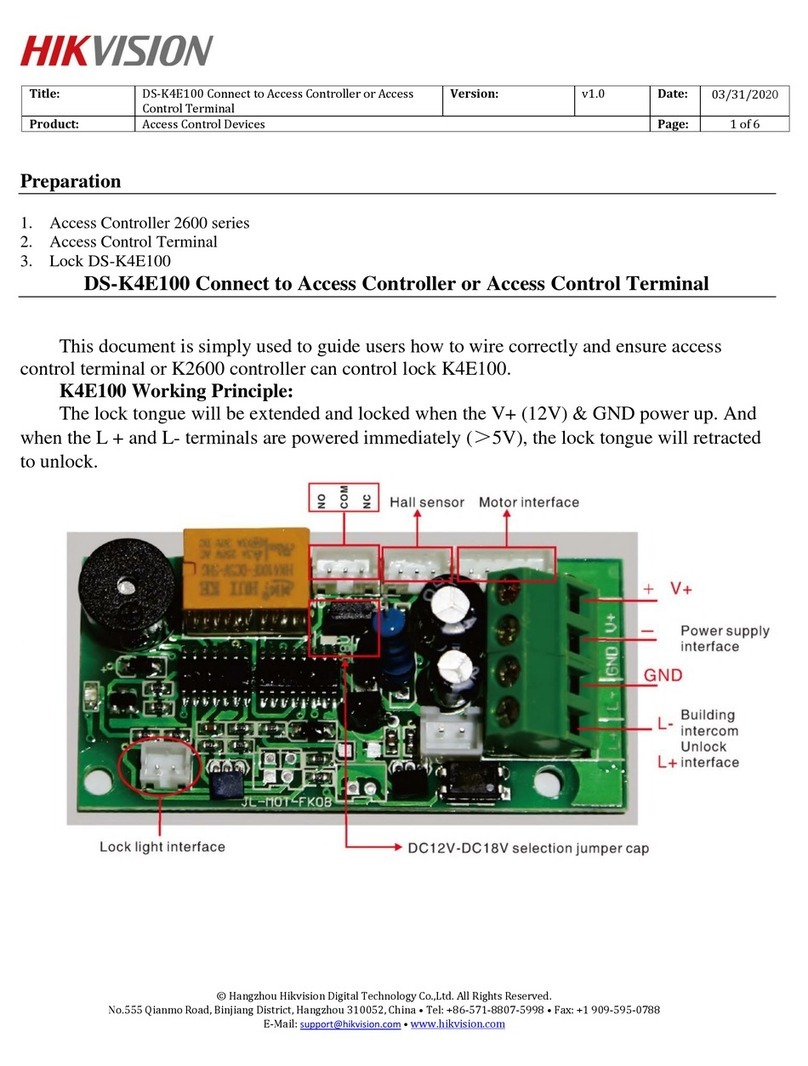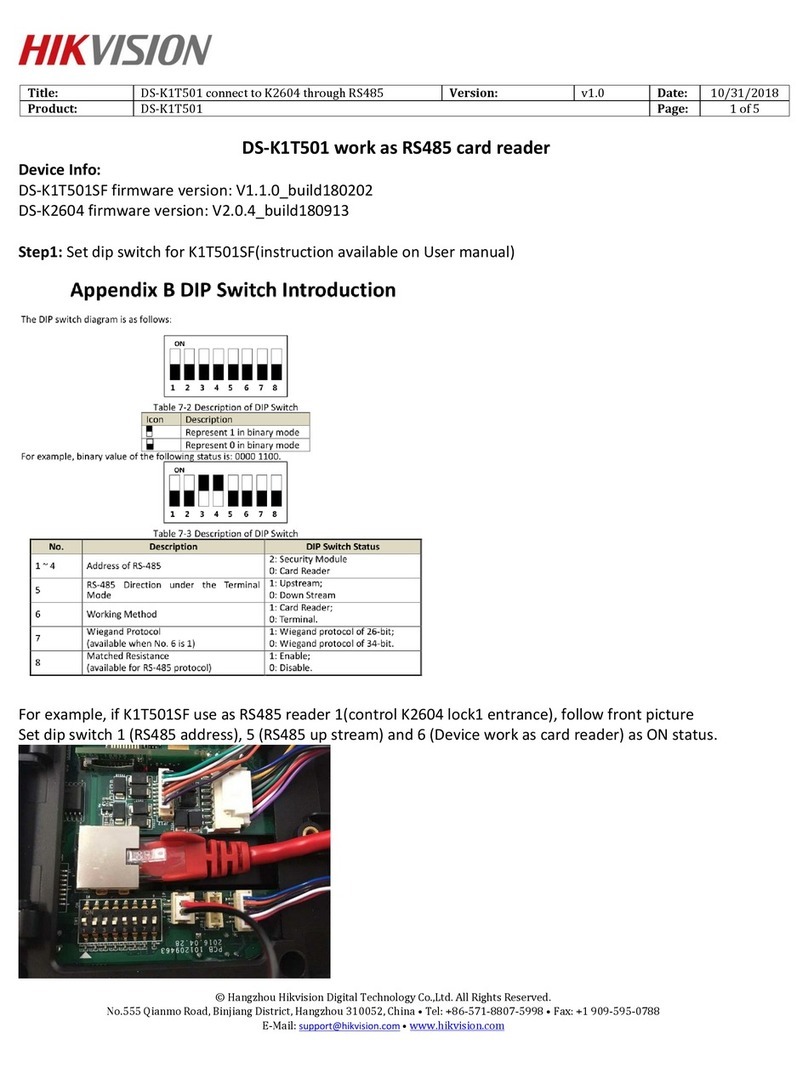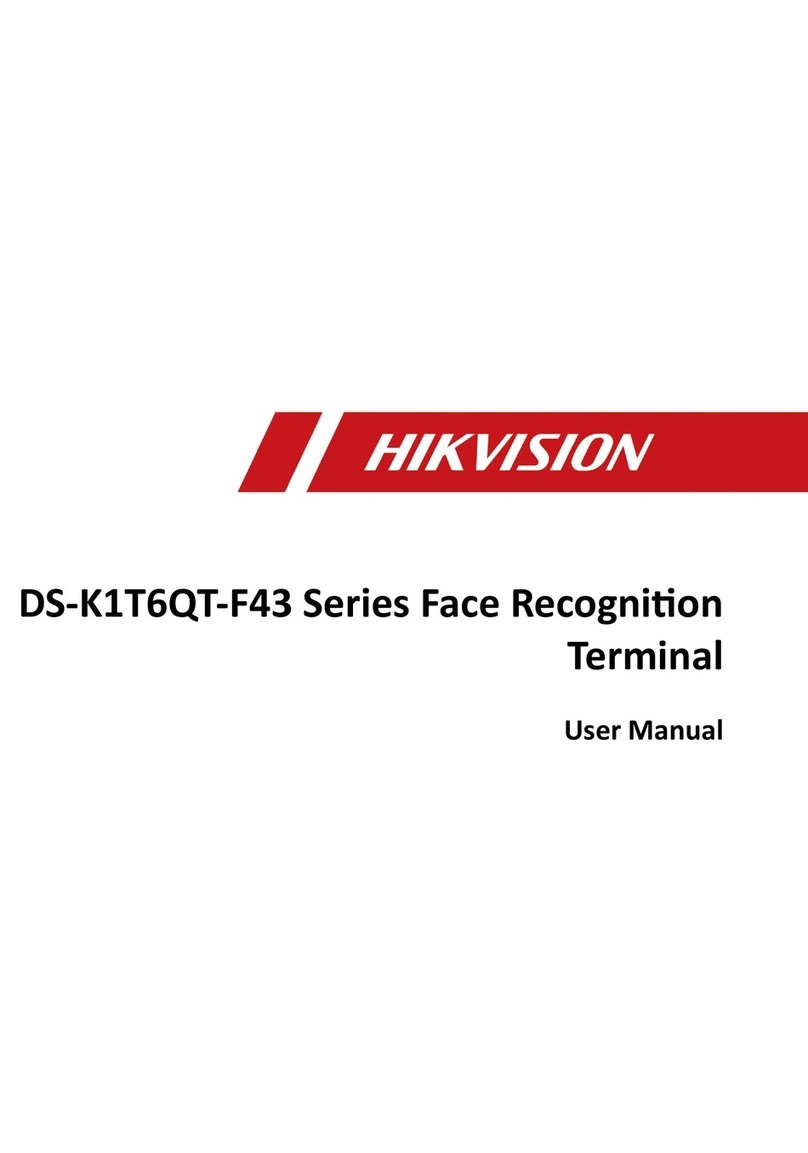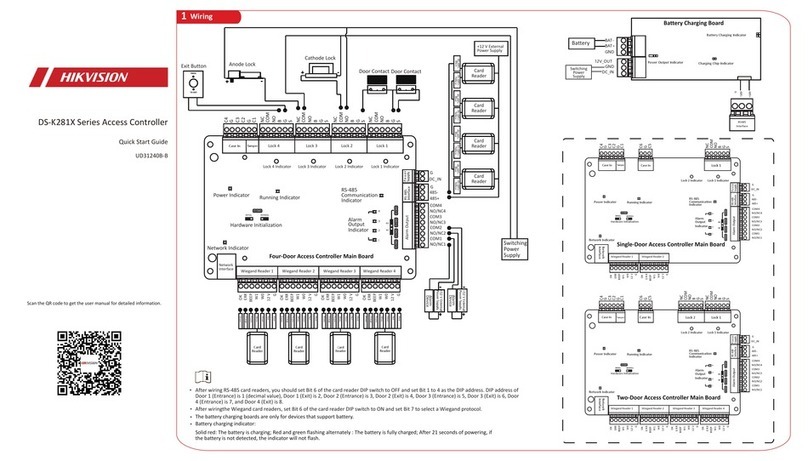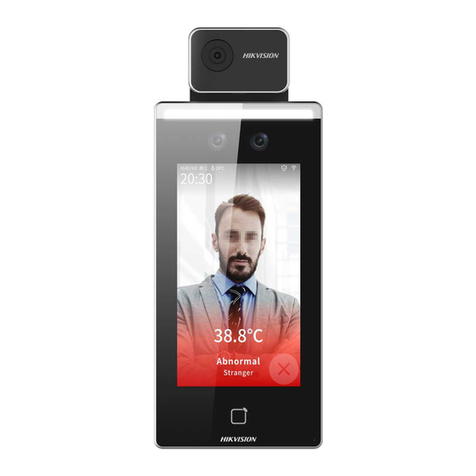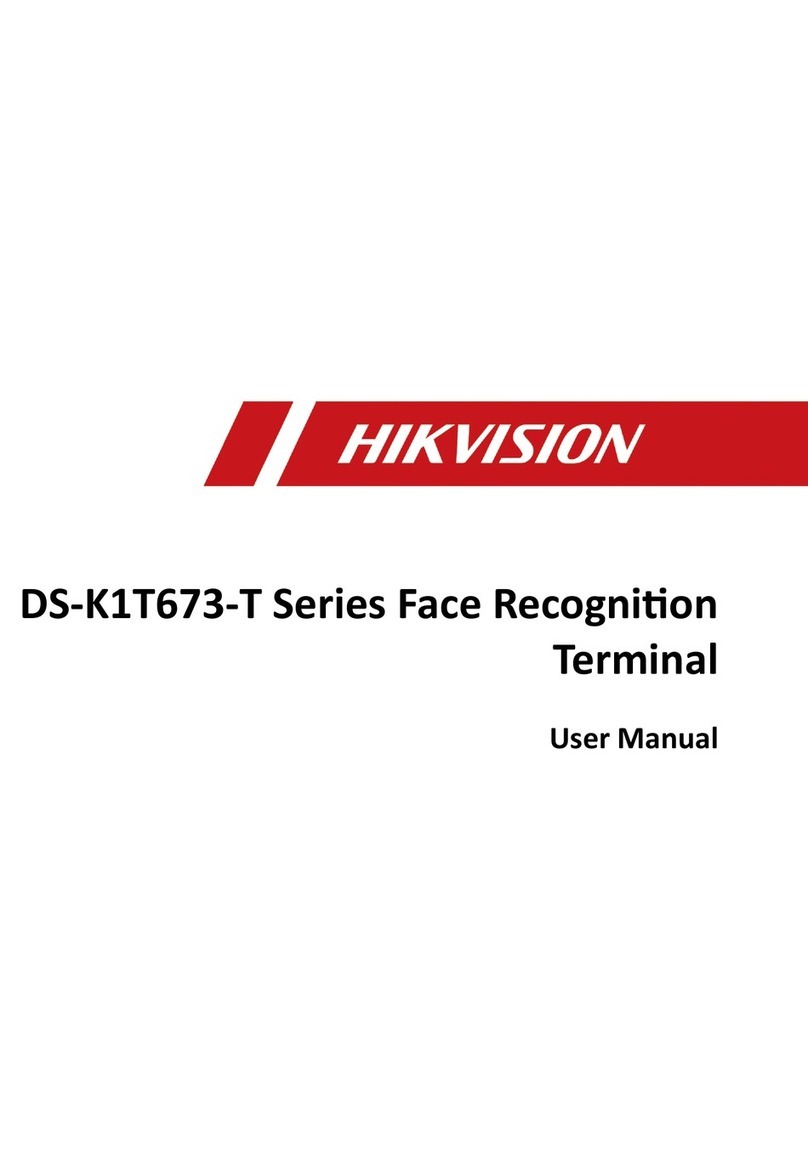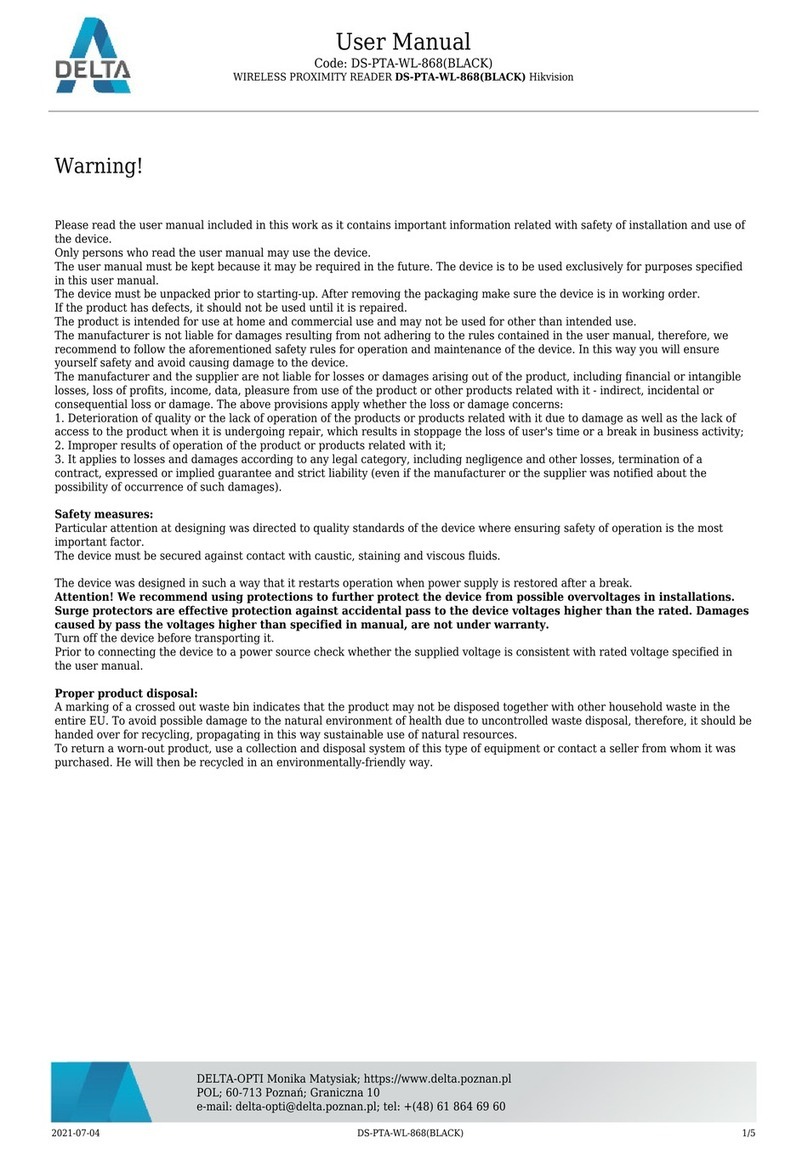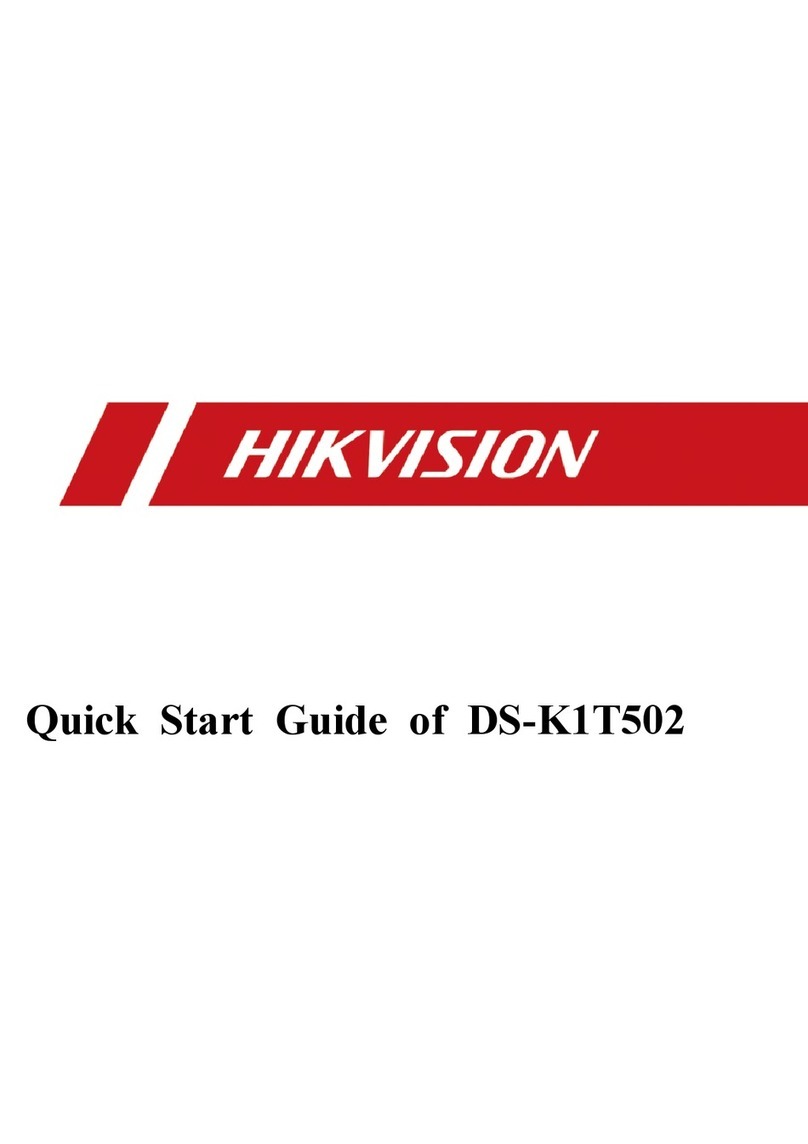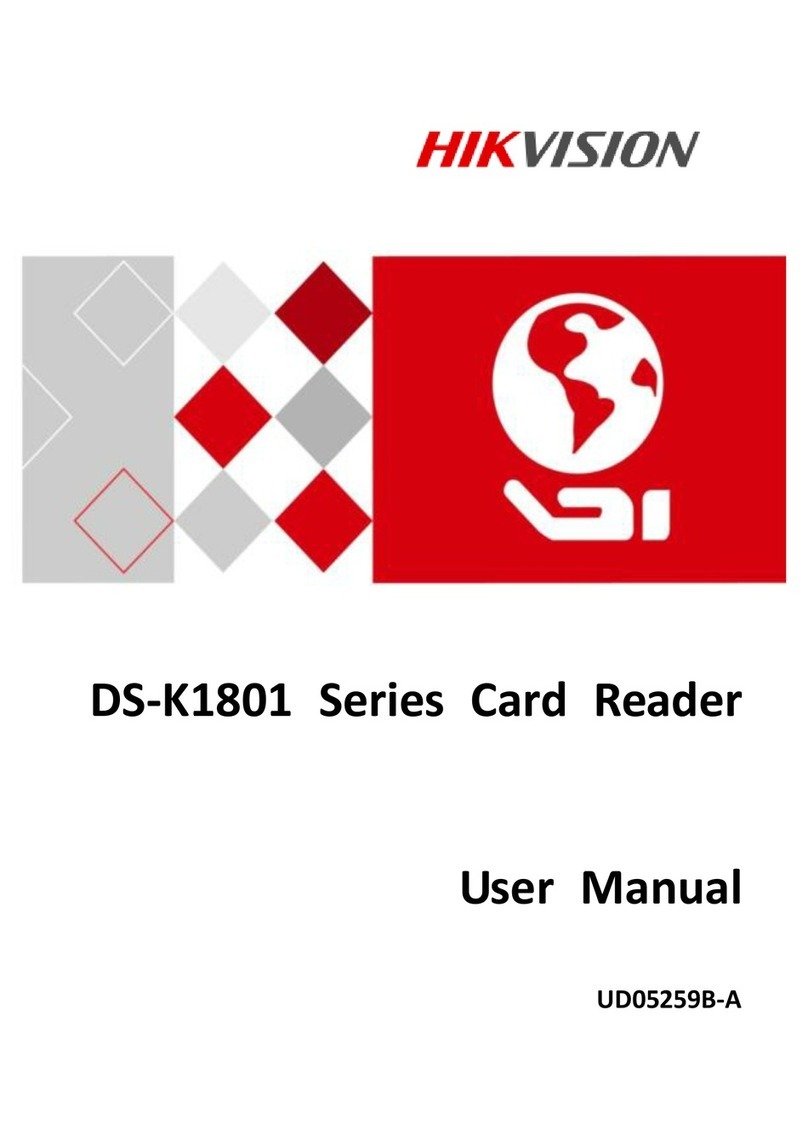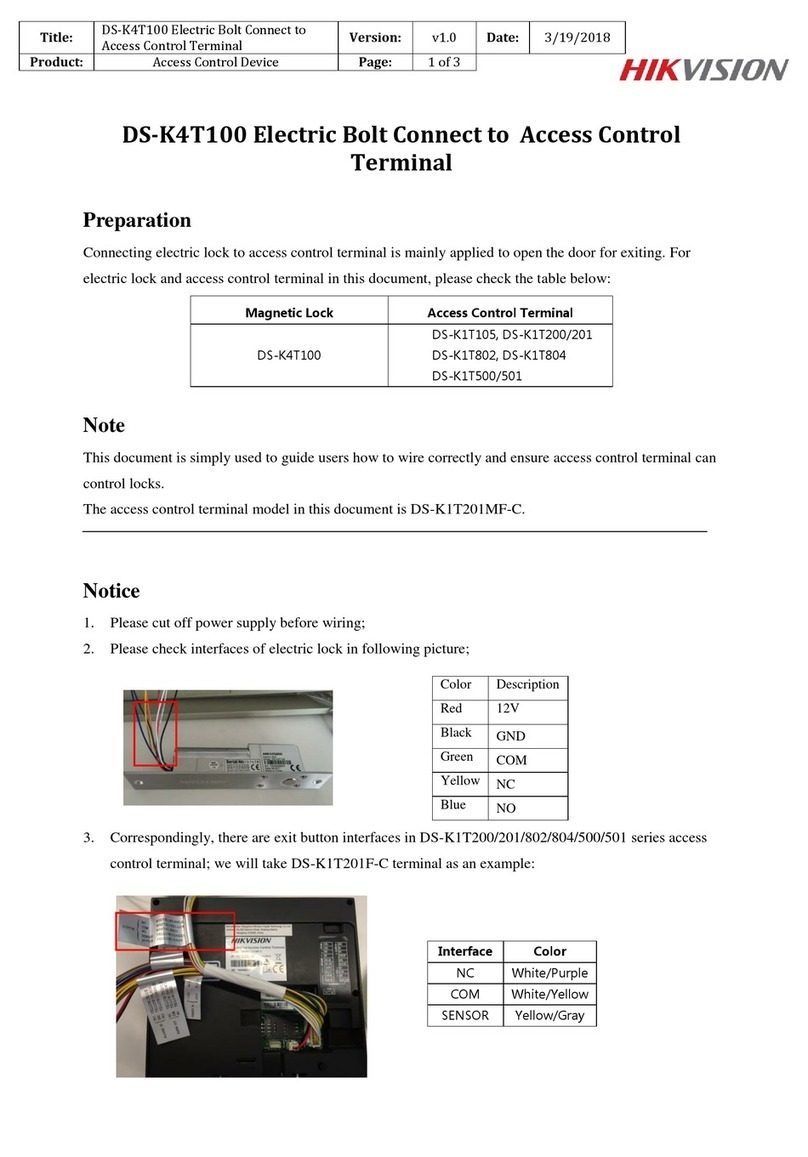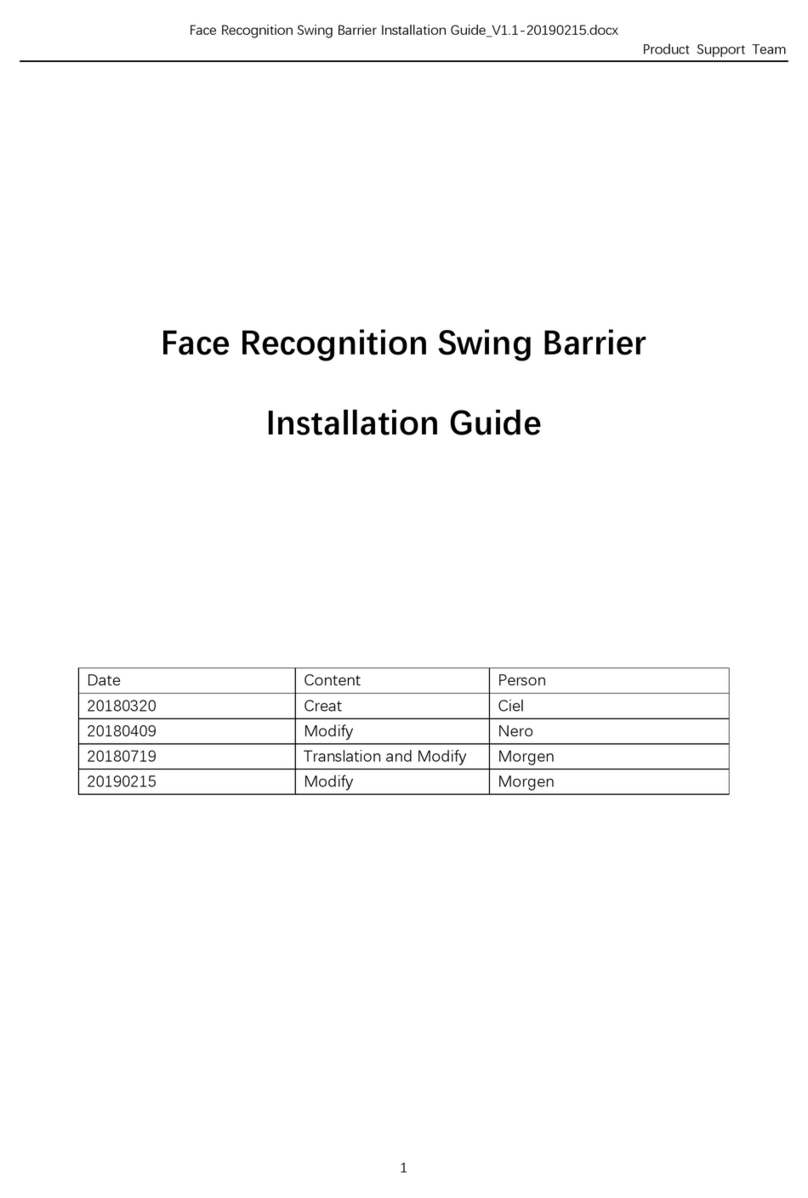3Basic Operation
Activation
Parameters Configuration
Activating via SADP
Activating via Client Software
1
2
1. Download SADP Soware
Get the SADP soware from the supplied disk or the official
website. Install and run the soware.
2. Acvate Device
Check the inacve device from the device list. Create a
password in the right side of the interface and confirm the
password.
3. Edit Device IP Address
Check the device and manually edit the device IP address, Port
No., Subnet Mask, Gateway, etc.
1. Get the client soware from the supplied disk or the official website. Install and run the client soware.
2. Click Device Management to enter the Device Management interface.
3. Select an inacve device from the Online Device list. Click Acvate to pop up the Acvaon interface.
4. Create a password and confirm the new password. Click OK to acvate the device.
4. Click “Modify Nenfo” to set the device IP address, mask address, gateway address, and port No.
Add User: Edit the ID No. and the user name. Press the OK key to confirm. Enter the card No., register the fingerprint, set the password, select the department, select the user role and select the authencaon mode. Save the parameters to confirm adding.
Edit Department: Select the department in the department list and select “Edit”. Edit the department name, the shi type and the shi name. Save the parameters to confirm eding.
Shift Management:
Normal Shi:Enter the Normal (Normal Shi) interface under the Shi Management menu. Configure the shi rule and the normal shi. Save the parameters to confirm eding.
Man-Hour Shi: Enter the Man-Hour (Man-Hour Shi) interface under the Shi Management menu. Configure the man-hour parameters and save the parameters.
Add Holiday: Enter the New (Add New Holiday) interface under the Holiday menu. Enter the holiday No., the holiday name, the holiday start date and the holiday end date. Save the parameters to confirm configuraon.
Shift Schedule Management:
Schedule Shi by Department: Select a department to configure in the By Dept. (Schedule by Department) interface. Configure the shi, the start date, the end date and the holiday. Save the parameters to confirm configuraon.
Schedule Shi by Individual: Select New Individual Shi in the By Indiv. (Schedule by Individual) interface. Select a person to schedule in the New Individual Shi interface. Configure the shi, the schedule start date and the end date. Save the parameters to confirm eding.
STRONG PASSWORD RECOMMENDED–
We highly recommend you create a strong password of your own choosing (using a minimum of 8 characters, including upper case leers, lower case leers,
numbers, and special characters) in order to increase the security of your product. And we recommend you reset your password regularly, especially in the high
security system, reseng the password monthly or weekly can beer protect your product.
The device will automacally check the USB disk memory. If there is no enough space for exporng, a prompt will be displayed. You are able to configure the record over threshold prompt and record delete funcon in the System interface.
Record over Threshold Pop up Prompt (%): If the aendance record memory reaches the configured value, the system will pop up a prompt to remind you. If configure the threshold to 99%, the system will pop up a prompt to remind you to delete the aendance
data when the capacity reaches the threshold. The available value: 1 to 99.
Record Delete: When the funcon is enabled, the terminal will delete the first 3000 aendance records when the memory is full, in order to save the new aendance records. By default, the funcon is enabled. See Secon 5.2 Aendance Record Delete Rule in the User
Manual of Fingerprint Time Aendance Terminal.
Activating via Device
Power on and wire the network cable aer installaon.
You should acvate the device before the first login.
Aer powering on, the interface will be displayed as follows.
You can create the device password and confirm the
password to acvate.
The default values of the terminal are as follows:
• The default IP address: 192.0.0.64
• The default port No.: 8000
• The default user name: admin
Configure the shi schedule by department or by individual.
Schedule Shift by Department Flow: Add User (Select department when adding new user.) - Department Management - Shi Management - Add Holiday - Shi Schedule Management (Schedule Shi by Department)
Schedule Shift by Individual Flow: Add User - Shi Management - Add Holiday - Shi Schedule Management (Schedule Shi by Individual)
Attendance Report: Plug the USB disk in the device. In the Report interface, select a table type to export. Press the OK key to export the aendance report to the USB disk.
Online Devices (2)
Add to Client
IP
xxxxxxxxxxxxx xxxxxxxxxxxxx DS-XXXXXX8000Activate
Device Type Firmware Version Server PortSecurity Device Serial No.
Add All Modify Netinfo Reset Password Activate Filter
Refresh Every 60s
xx.xx.xx.xx xxxxxxxxxxxxx xxxxxxxxxxxxx DS-XXXXXX
8000Inactivate
xx.xx.xx.xx
Device Activation
Confirm Password (8-16 Digits/Letters)
[OK]Activate
Password (8-16 Digits/Letters)
Regulatory Information
FCC Information
Please take aenon that changes or modificaon not expressly approved by the party
responsible for compliance could void the user’s authority to operate the equipment.
FCC compliance: This equipment has been tested and found to comply with the limits for
a Class B digital device, pursuant to part 15 of the FCC Rules. These limits are designed to
provide reasonable protecon against harmful interference in a residenal installaon. This
equipment generates, uses and can radiate radio frequency energy and, if not installed and
used in accordance with the instrucons, may cause harmful interference to radio
communicaons. However, there is no guarantee that interference will not occur in a
parcular installaon. If this equipment does cause harmful interference to radio or
television recepon, which can be determined by turning the equipment off and on, the user
is encouraged to try to correct the interference by one or more of the following measures:
—Reorient or relocate the receiving antenna.
—Increase the separaon between the equipment and receiver.
—Connect the equipment into an outlet on a circuit different from that to which the receiver
is connected.
—Consult the dealer or an experienced radio/TV technician for help.
This equipment should be installed and operated with a minimum distance 20cm between
the radiator and your body.
This product and - if applicable - the supplied
accessories too are marked with "CE" and comply
therefore with the applicable harmonized
European standards listed under the RE Direcve
2014/53/EU, the EMC Direcve 2014/30/EU, the
RoHS Direcve 2011/65/EU.
2012/19/EU (WEEE direcve): Products marked
with this symbol cannot be disposed of as
unsorted municipal waste in the European
Union. For proper recycling, return this product
to your local supplier upon the purchase of
equivalent new equipment, or dispose of it at
designated collecon points. For more
informaon see: www.recyclethis.info
2006/66/EC (baery direcve): This product
contains a baery that cannot be disposed of
as unsorted municipal waste in the European
Union. See the product documentaon for
specific baery informaon. The baery is
marked with this symbol, which may include
leering to indicate cadmium (Cd), lead (Pb),
or mercury (Hg). For proper recycling, return
the baery to your supplier or to a
designated collecon point. For more
informaon see: www.recyclethis.info
Industry Canada ICES-003 Compliance
This device meets the CAN ICES-3 (B)/NMB-3(B) standards requirements.
This device complies with Industry Canada licence-exempt RSS standard(s). Operaon is subject to the following two condions:
(1) this device may not cause interference, and
(2) this device must accept any interference, including interference that may cause undesired operaon of the device.
Le présent appareil est conforme aux CNR d'Industrie Canada applicables aux appareils radioexempts de licence. L'exploitaon est autorisée aux deux
condions suivantes :
(1) l'appareil ne doit pas produire de brouillage, et
(2) l'ulisateur de l'appareil doit accepter tout brouillage radioélectrique subi, même si le brouillage est suscepble d'en compromere le fonconnement.
Under Industry Canada regulaons, this radio transmier may only operate using an antenna of a type and maximum (or lesser) gain approved for the
transmier by Industry Canada. To reduce potenal radio interference to other users, the antenna type and its gain should be so chosen that the equivalent
isotropically radiated power (e.i.r.p.) is not more than that necessary for successful communicaon.
Conformément à la réglementaon d'Industrie Canada, le présent émeeur radio peut
fonconner avec une antenne d'un type et d'un gain maximal (ou inférieur) approuvé pour l'émeeur par Industrie Canada. Dans le but de réduire les risques
de brouillage radioélectrique à l'intenon des autres ulisateurs, il faut choisir le type d'antenne et son gain de sorte que la puissance isotrope rayonnée
équivalente (p.i.r.e.) ne dépasse pas l'intensité nécessaire à l'établissement d'une communicaon sasfaisante.
This equipment should be installed and operated with a minimum distance 20cm between the radiator and your body.
Cet équipement doit être installé et ulisé à une distance minimale de 20 cm entre le radiateur et votre corps.
FCC Conditions
This device complies with part 15 of the FCC Rules. Operaon is subject to the following two condions:
1. This device may not cause harmful interference.
2. This device must accept any interference received, including interference that may cause undesired
operaon.
EU Conformity Statement