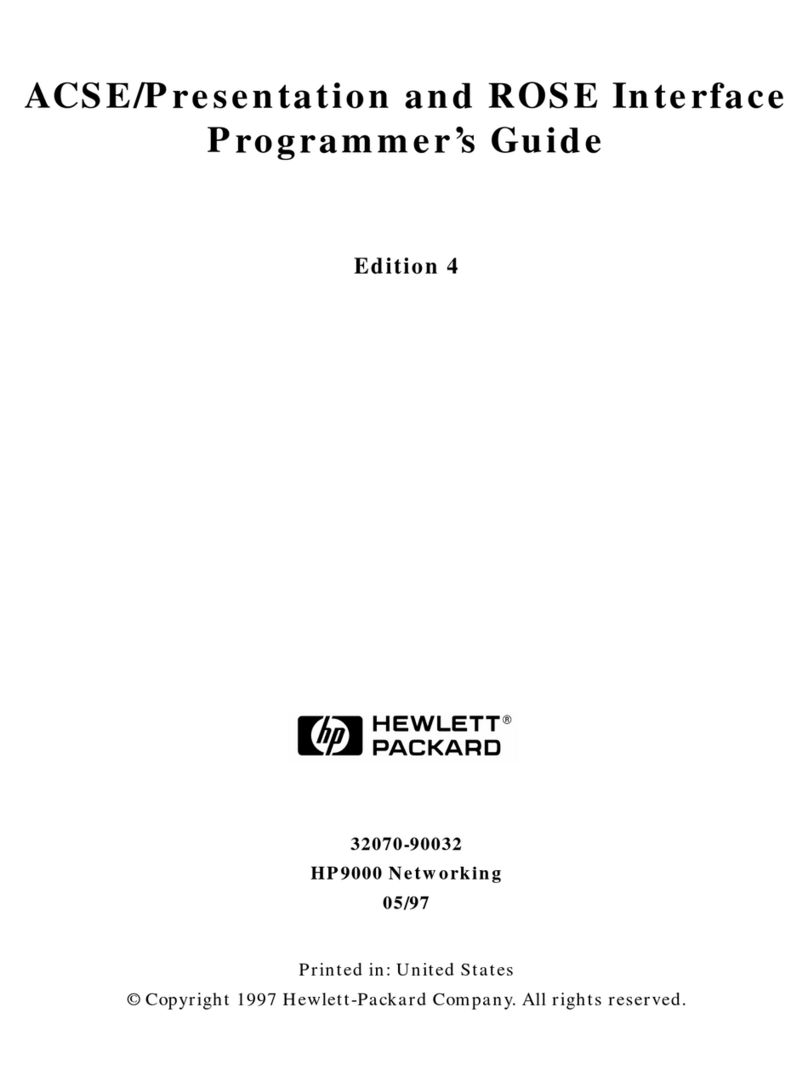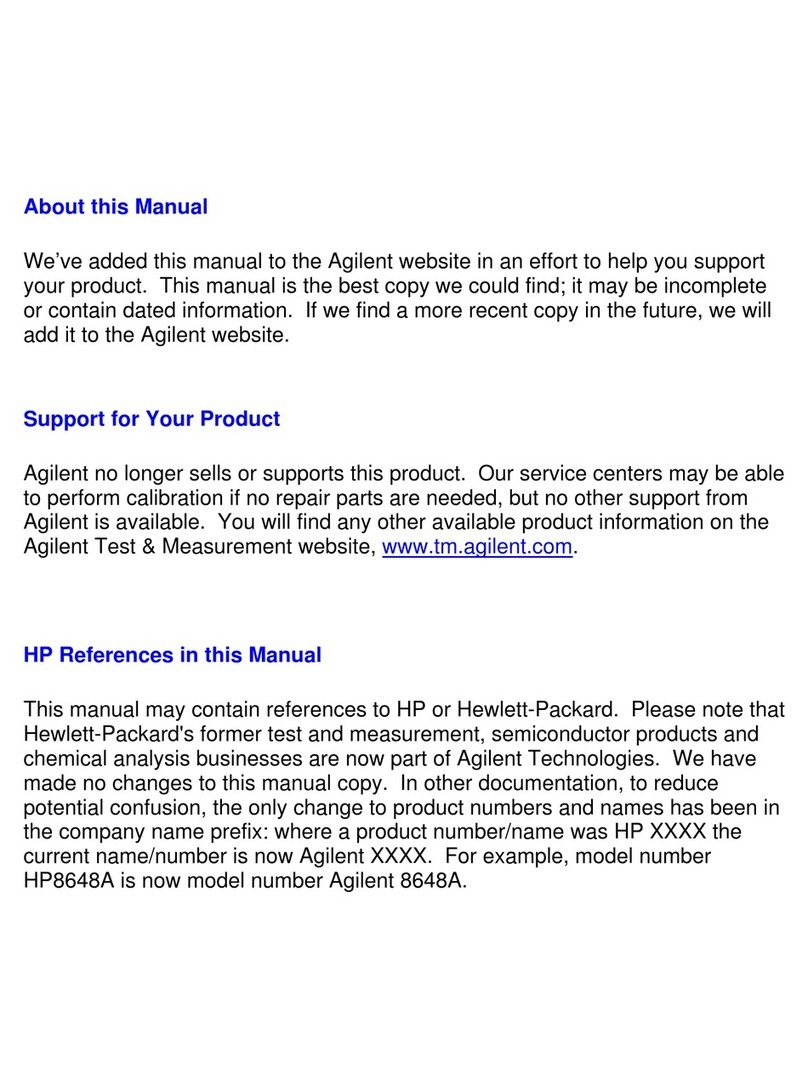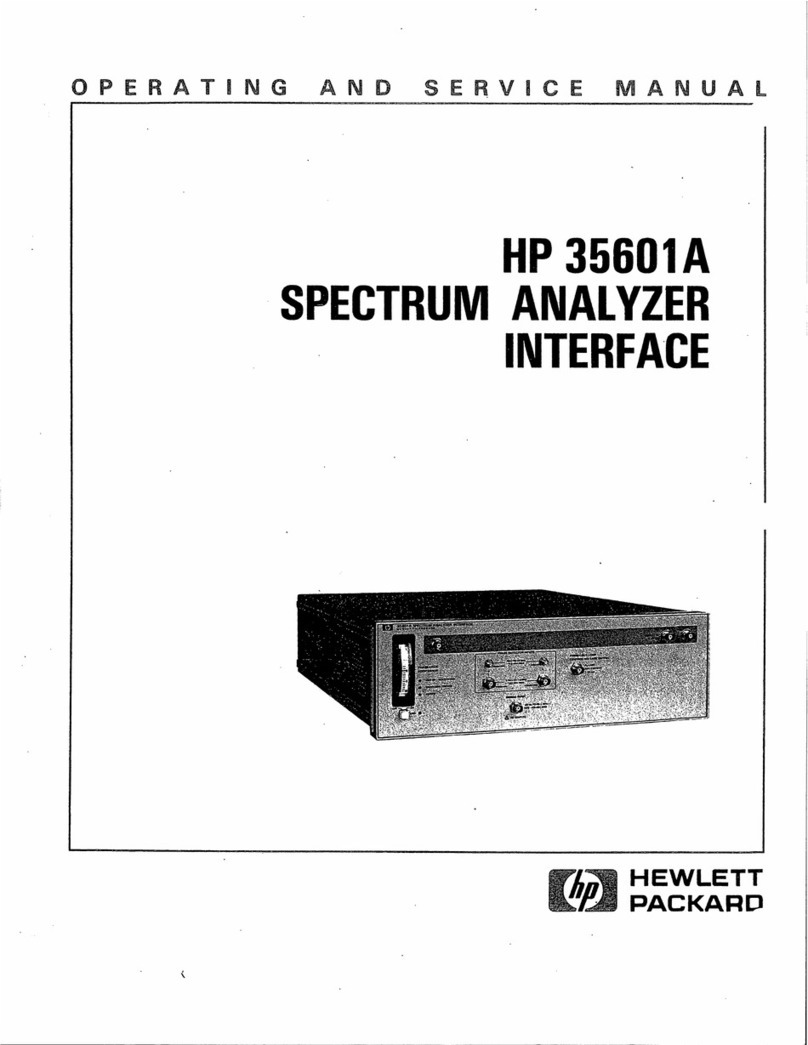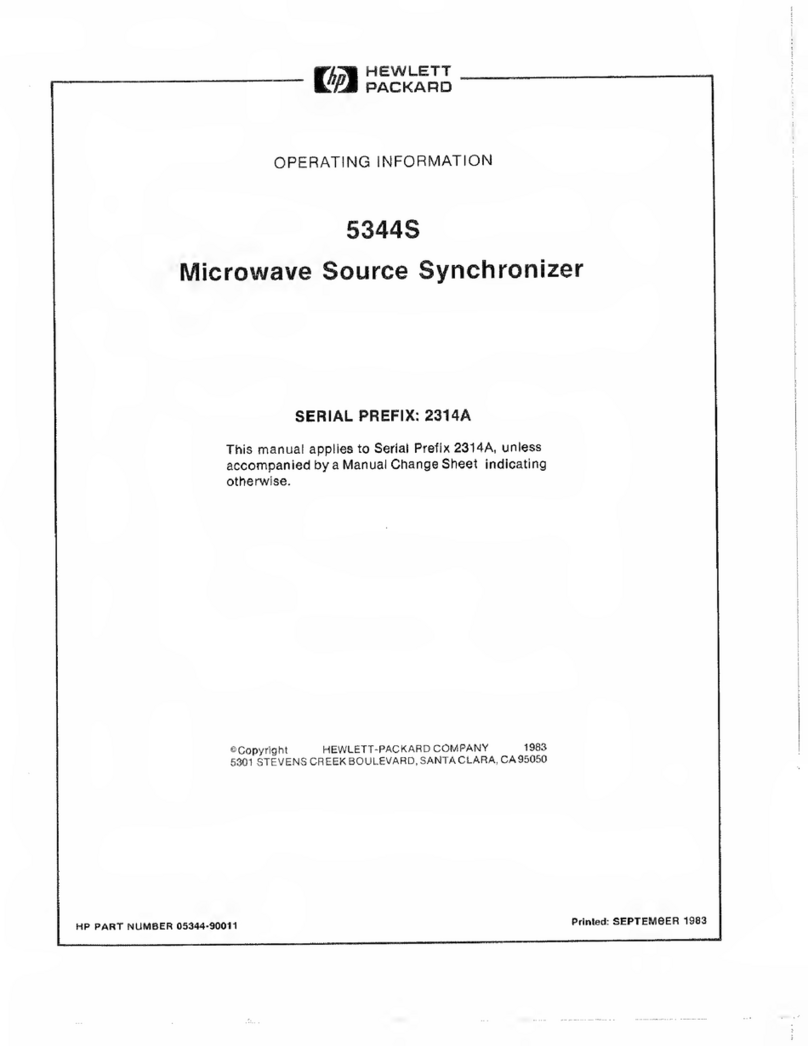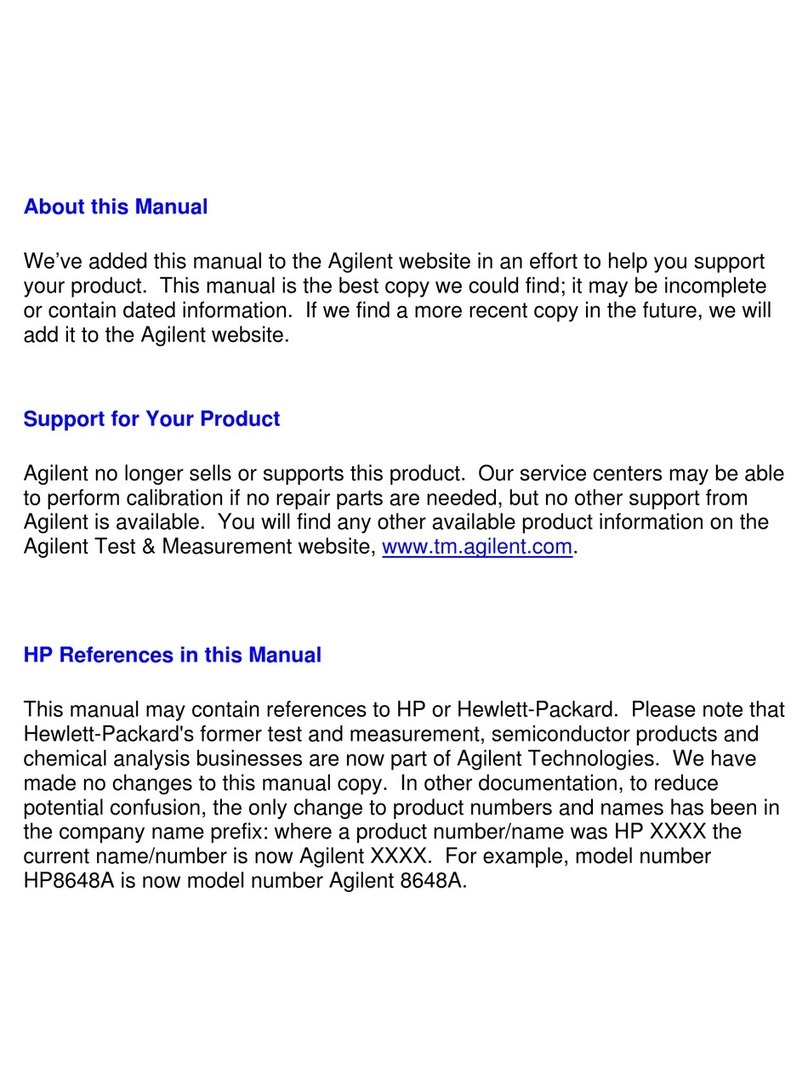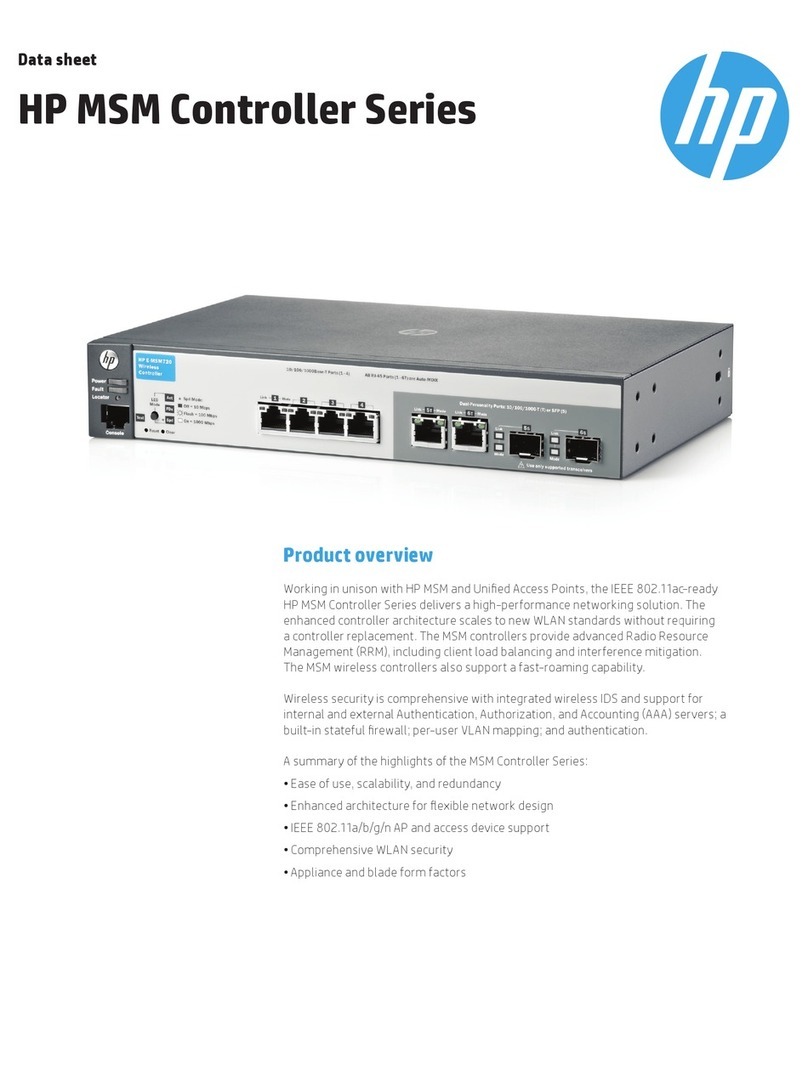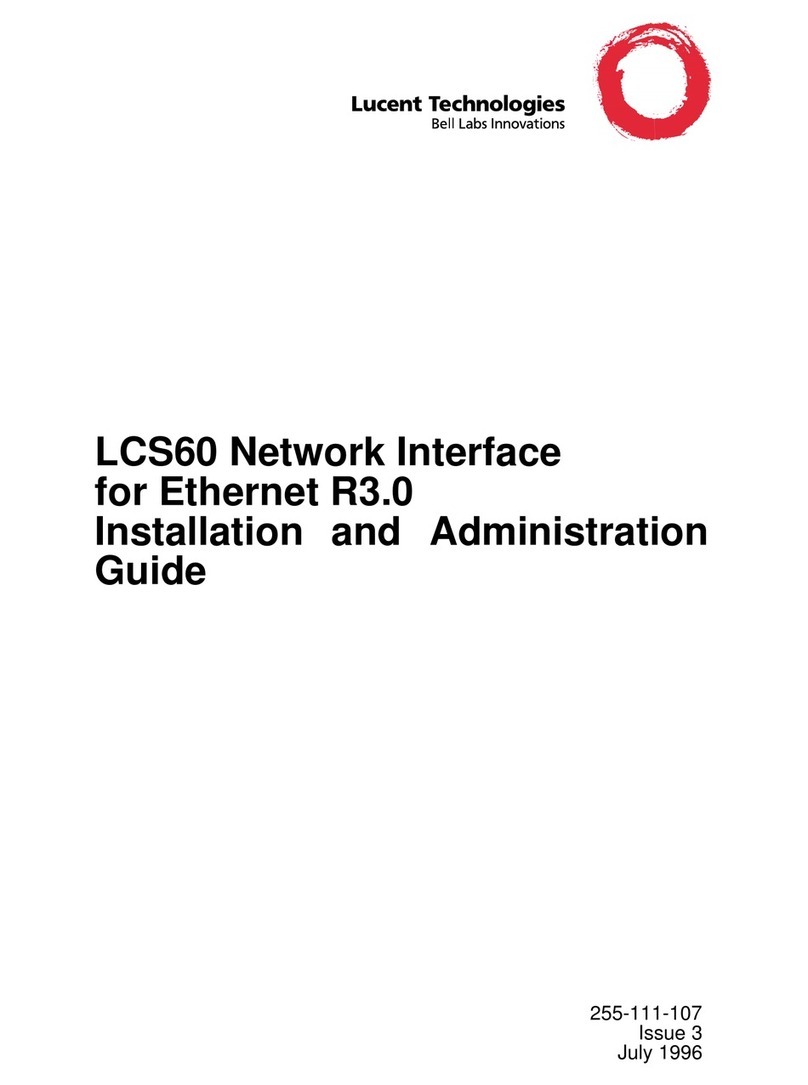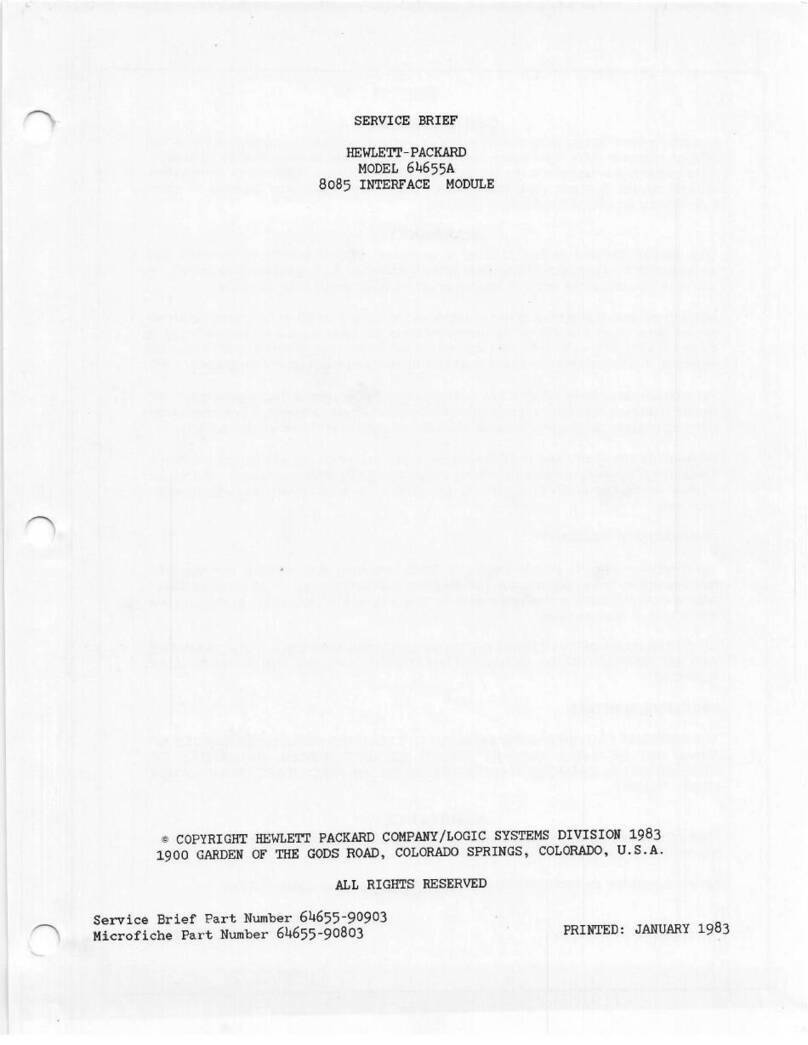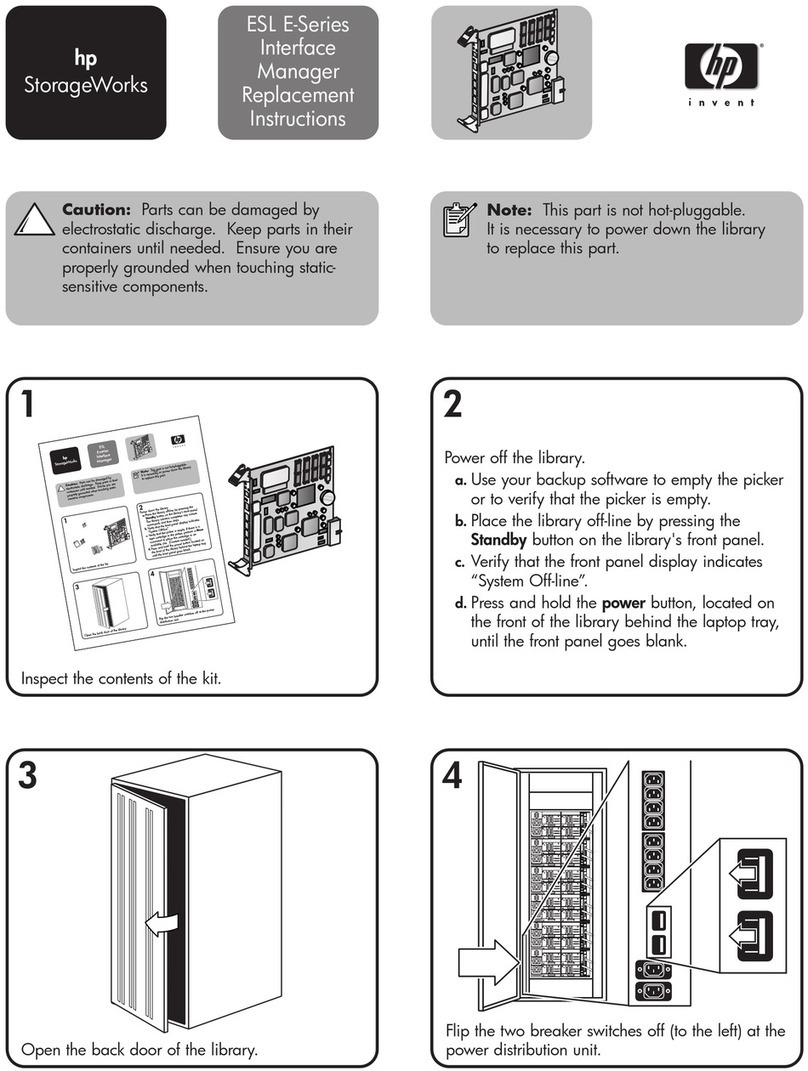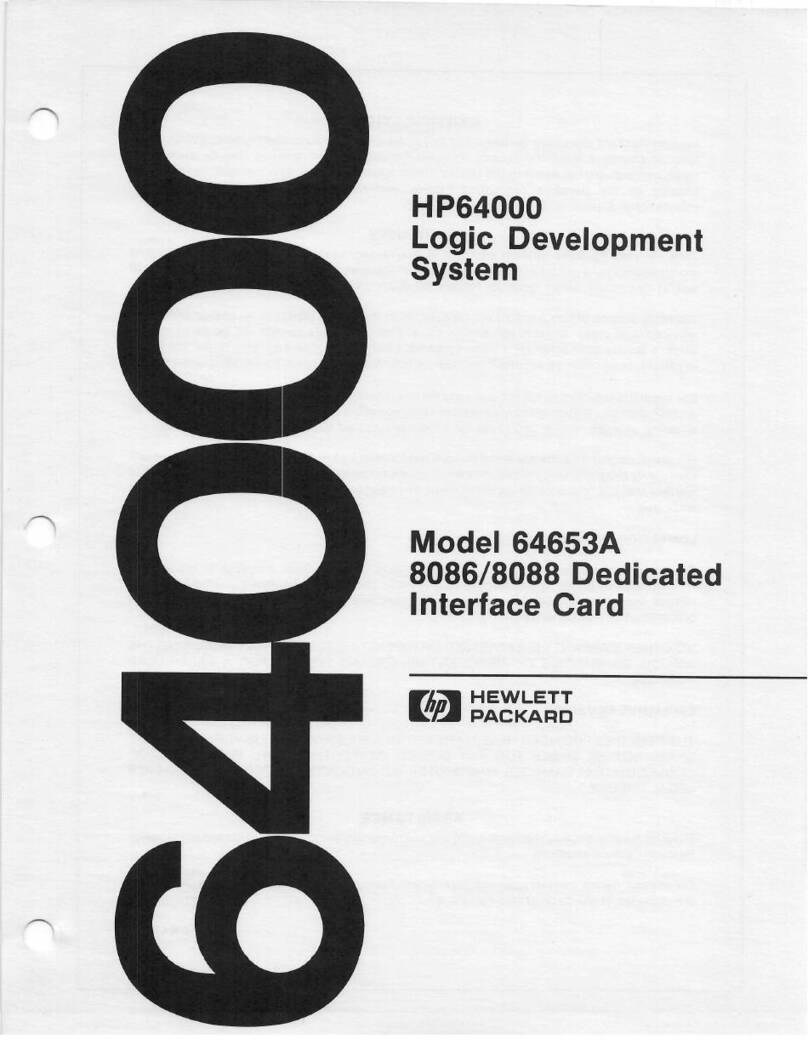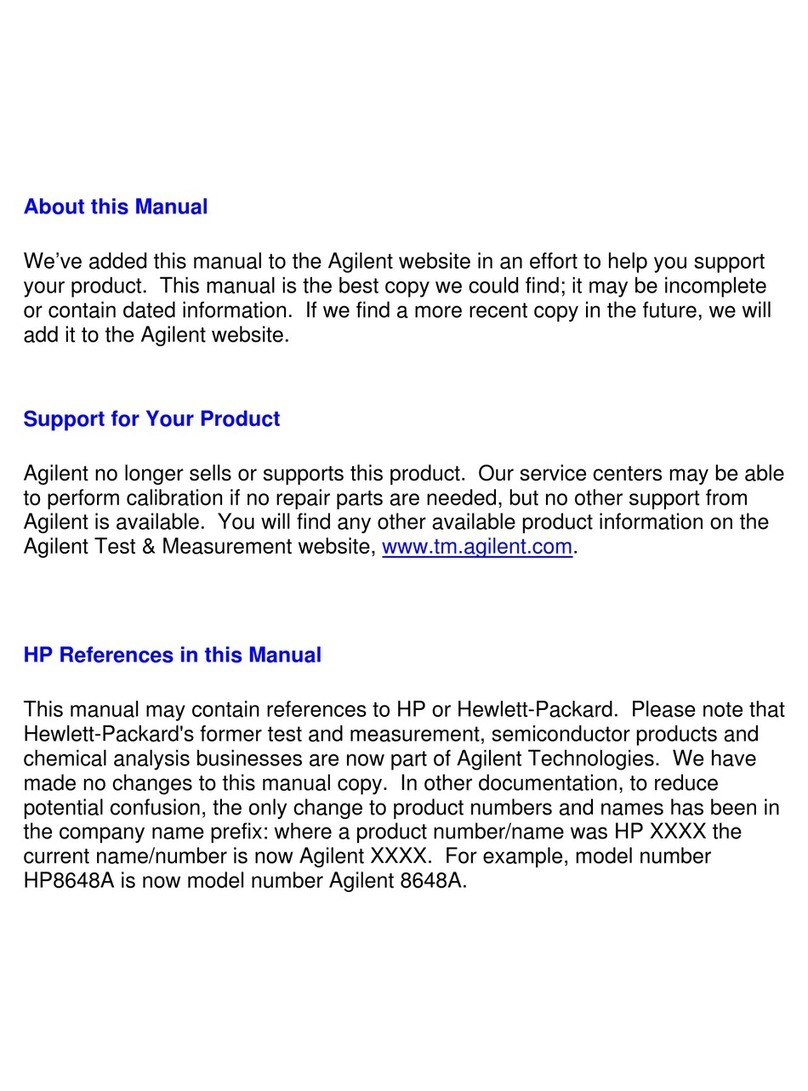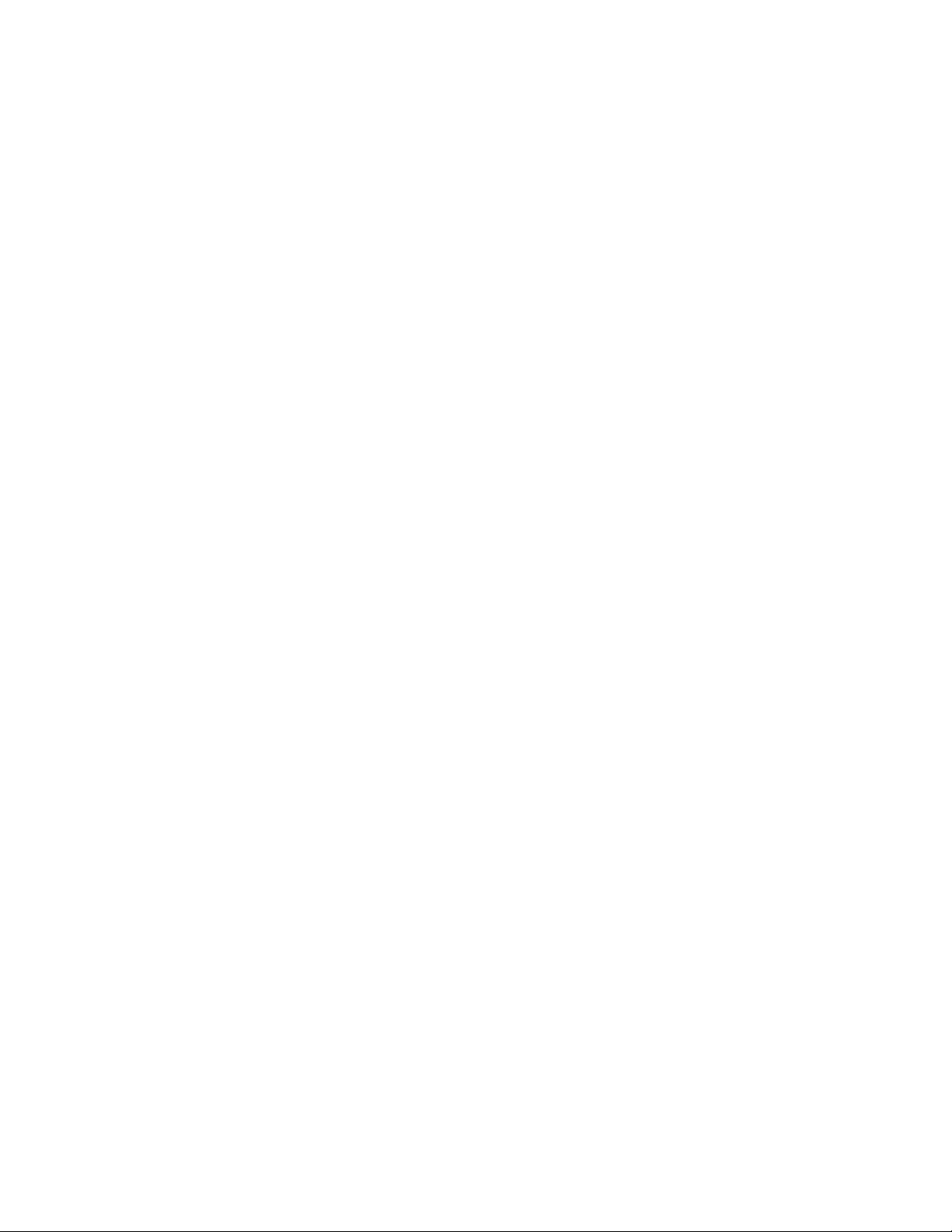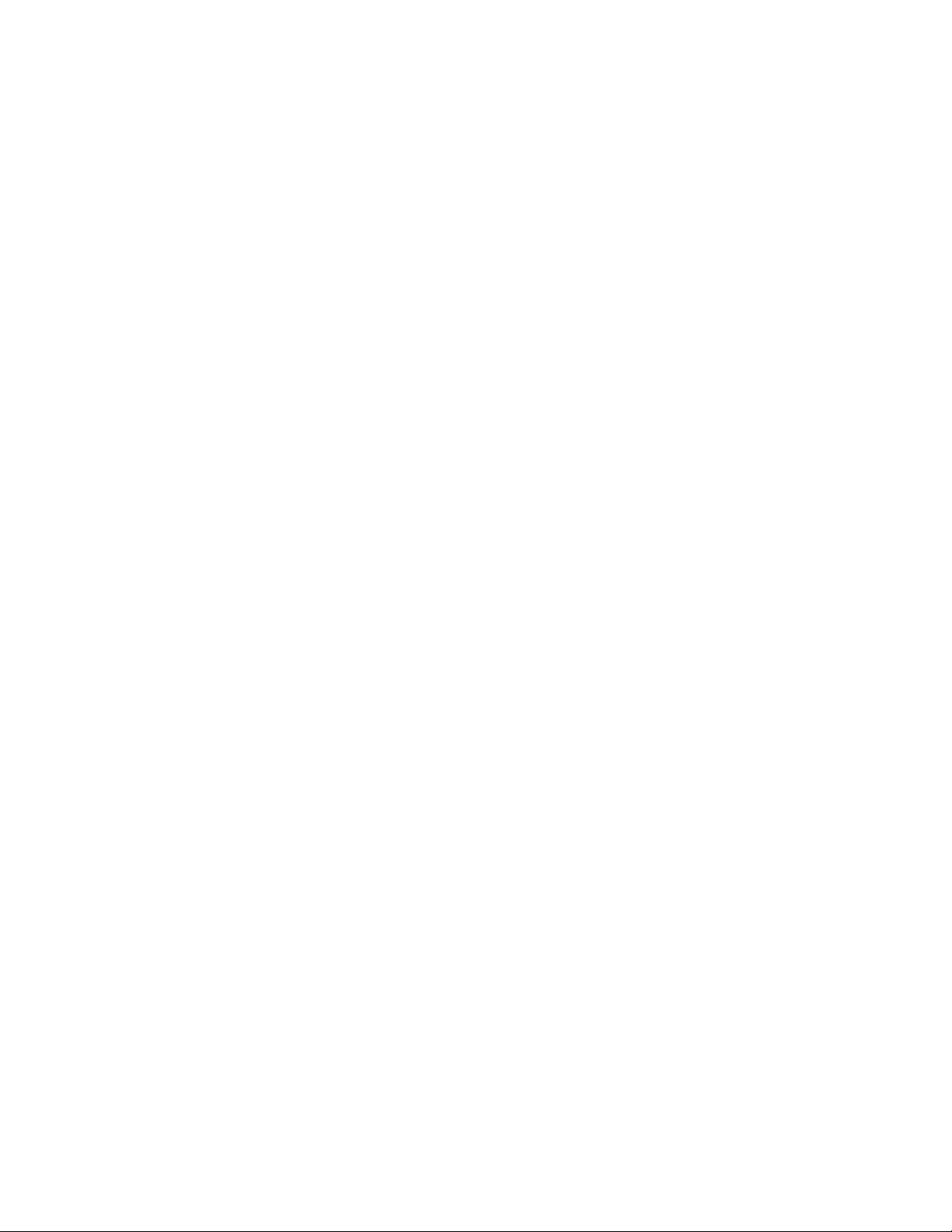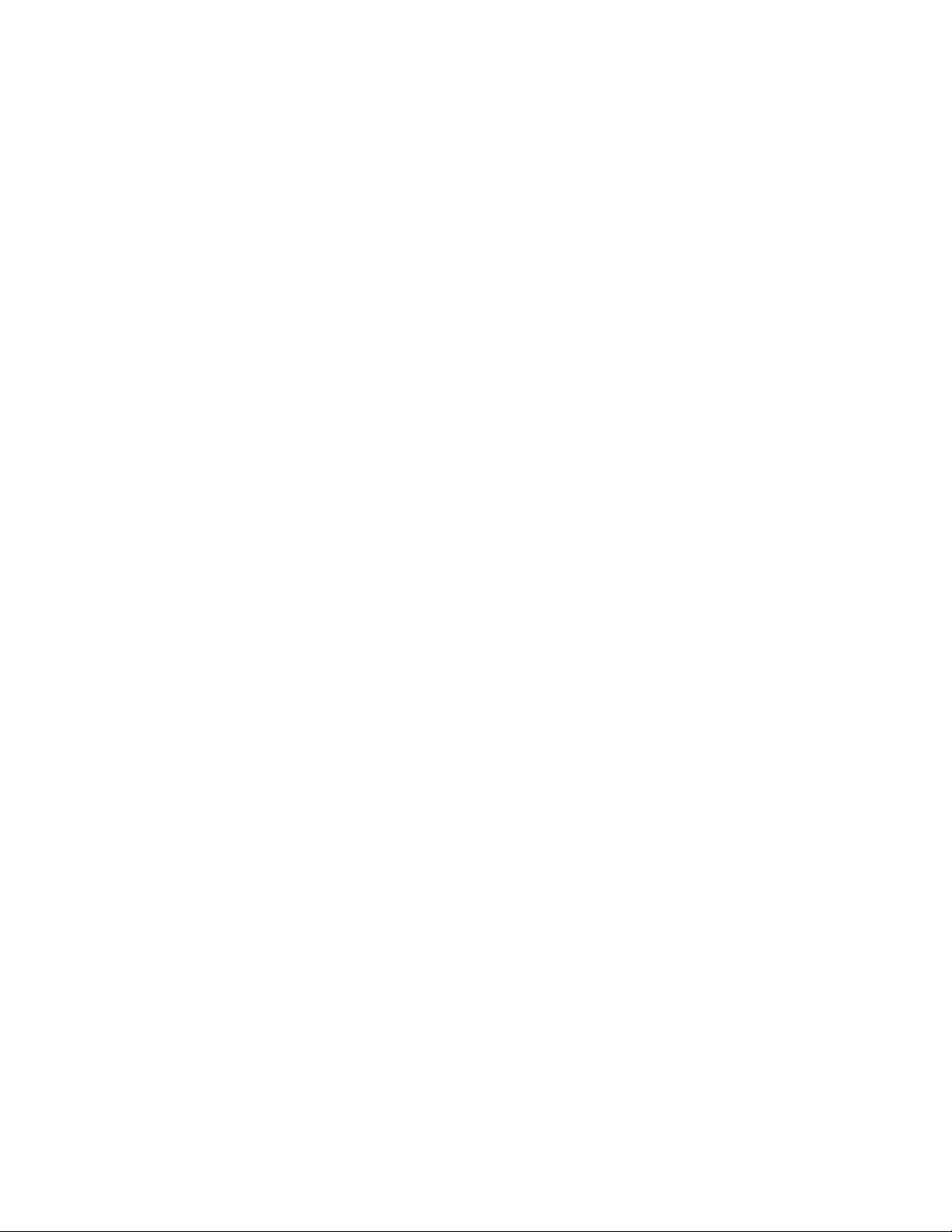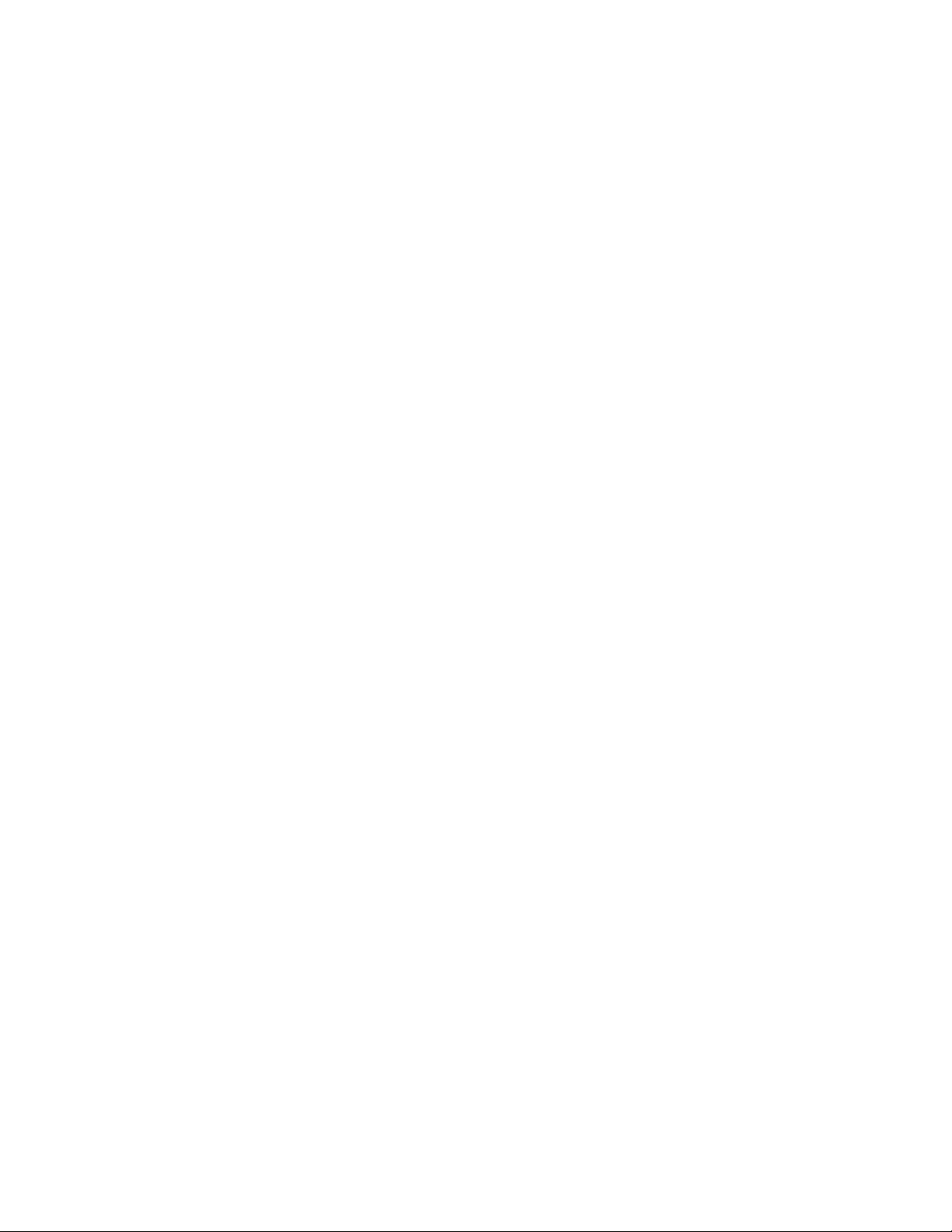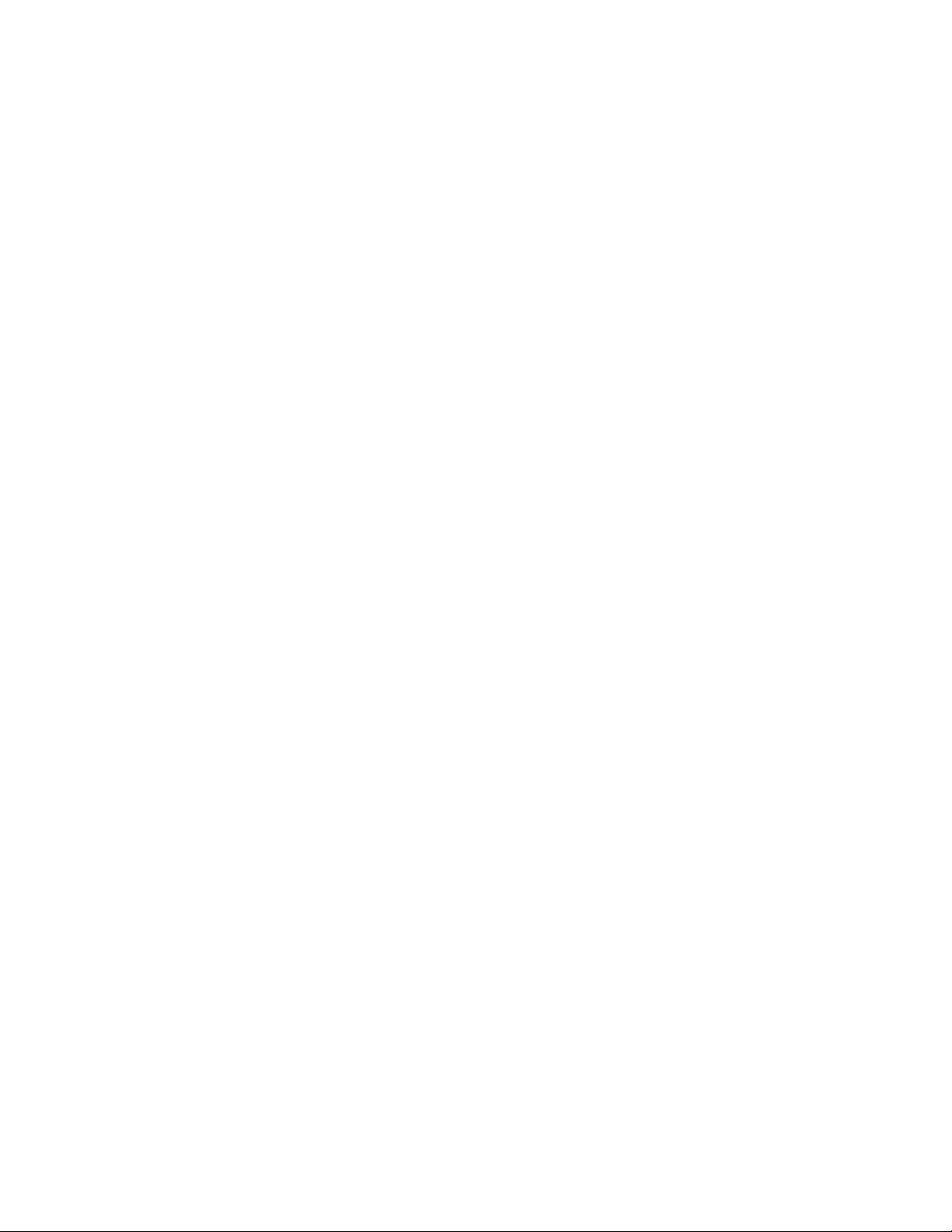-2-
1. HOW TO USE THIS MANUAL
This manual describes how to use the HP 82973A HP-IL Interface. This manual
is all on this disc. You can read any art, jum to other to ics, and select
to ics from a table of contents or an index.
Each screen that you read shows at the bottom the keystrokes allowed to move
to another screen. In addition, each table of contents rom ts you to ress
a number key to select a to ic. If you attem t to select an o tion not shown,
the com uter bee s to remind you to make a valid selection. For exam le,
ress [Q] now to hear the bee .
NOTE: This manual assumes you know how to run a com uter with MS-DOS.
To get a rinted co y of a screen, use the [PrtSc] key while the
screen you want to rint is dis layed. To rint a co y of the entire
manual, use the DOS PRINT command to rint the file MANUAL.TXT which is
located on the interface software disc. (The PRINT command is on the DOS disc.)
The table below summarizes the o erations available for moving
from screen to screen. Each letter in arentheses indicates that you
ress that letter key to erform that o eration. (Not all o erations are
available from each screen. O erations allowed are shown at the bottom of
each screen.)
O eration Descri ton
-----------------------------------------------------------------------------
(E)xit Press [E] to exit and return to the o erating system.
(I)ndex Press [I] to go to the Index.
(H)el Press [H] to go to Hel .
(R)eturn Press [R] to return to your screen from the Index or Hel .
(C)ontents Press [C] to go to the main Table of Contents.
(P)revious Press [P] to go to the revious screen.
(N)ext Press [N] (or the s ace bar) to go to the next screen.
(T)o Press [T] to move to the start of troubleshooting.
2. INTRODUCTION TO THE HP 82973A HP-IL INTERFACE
Congratulations! You have urchased a quality Hewlett-Packard Interface Loo
(HP-IL) card that enables you to transfer information such as
s readsheets, memos, and data files between your HP Portable Com uter and
your Deskto Com uter (the Portable-Deskto Link).
The HP 82973A HP-IL Interface also enables you to form a deskto link
between a deskto com uter and your HP-IL eri heral devices.
NOTE: This manual contains instructions for the Revision C (or later)
HP-IL Interface Card. These instructions do not a ly to cards
with revision designation A.