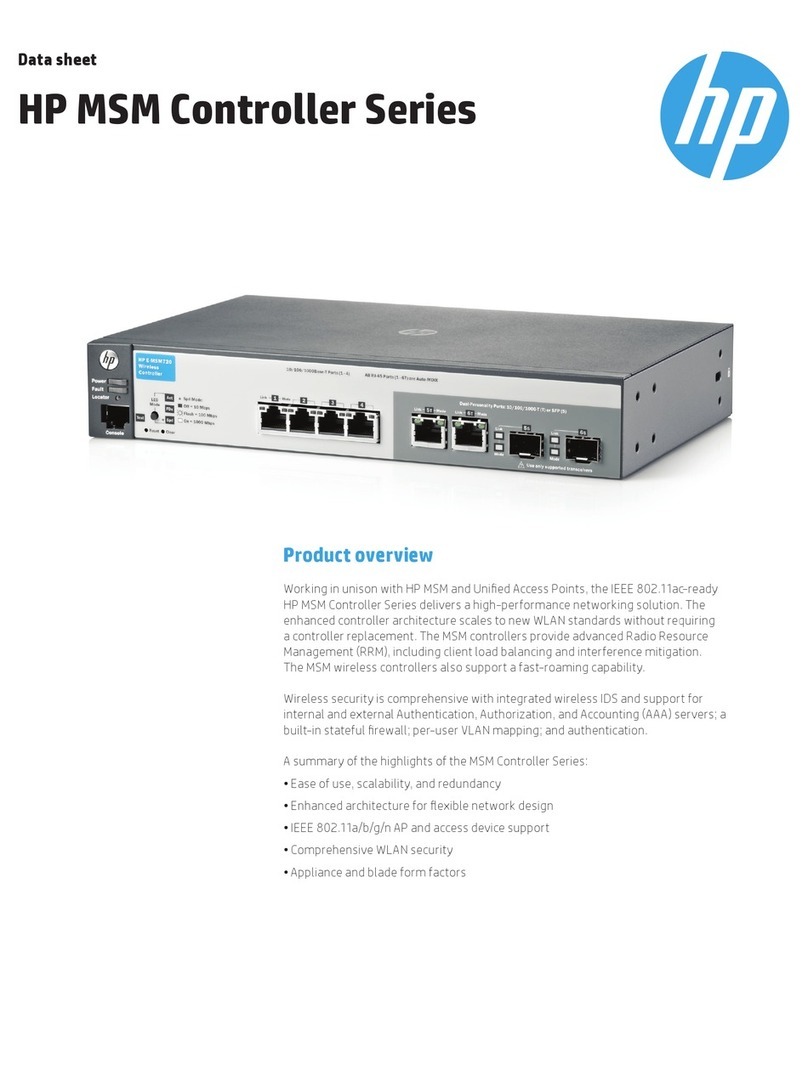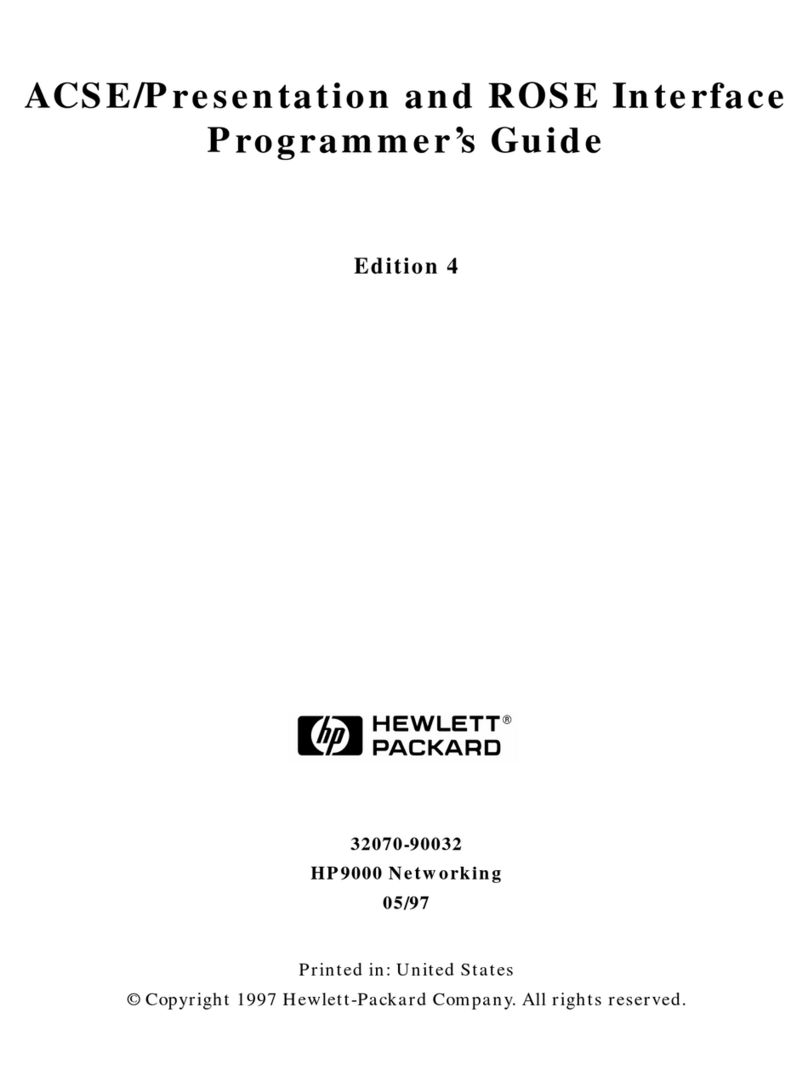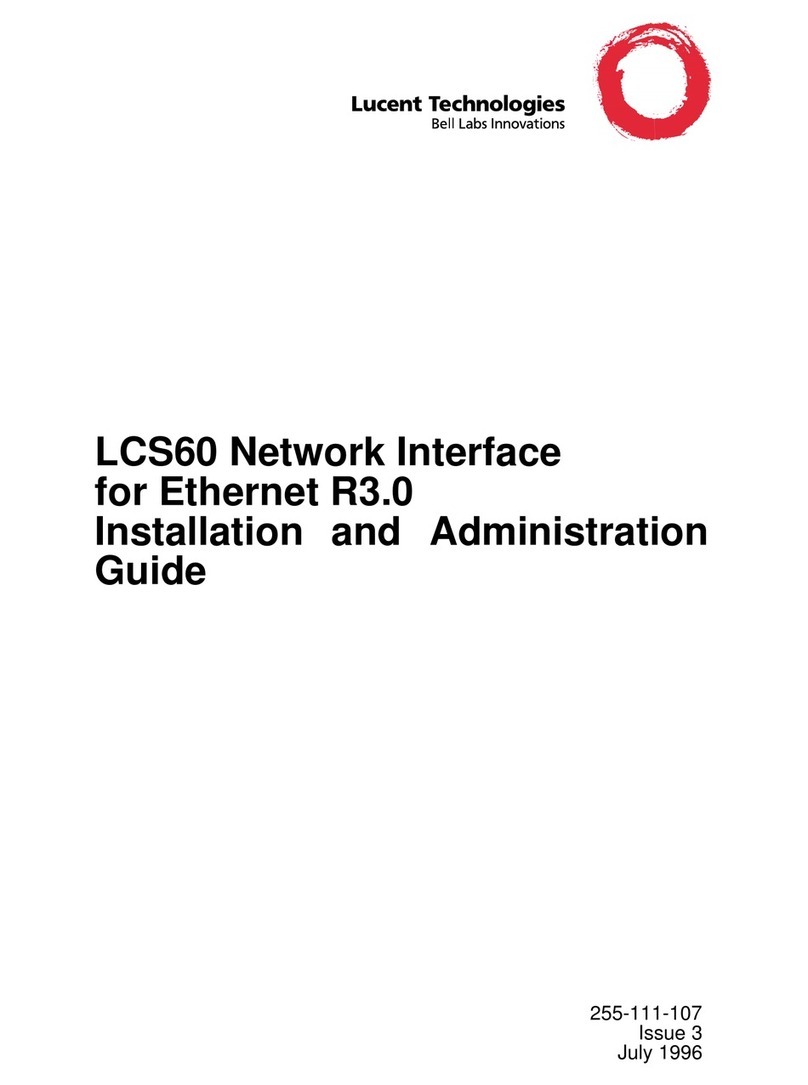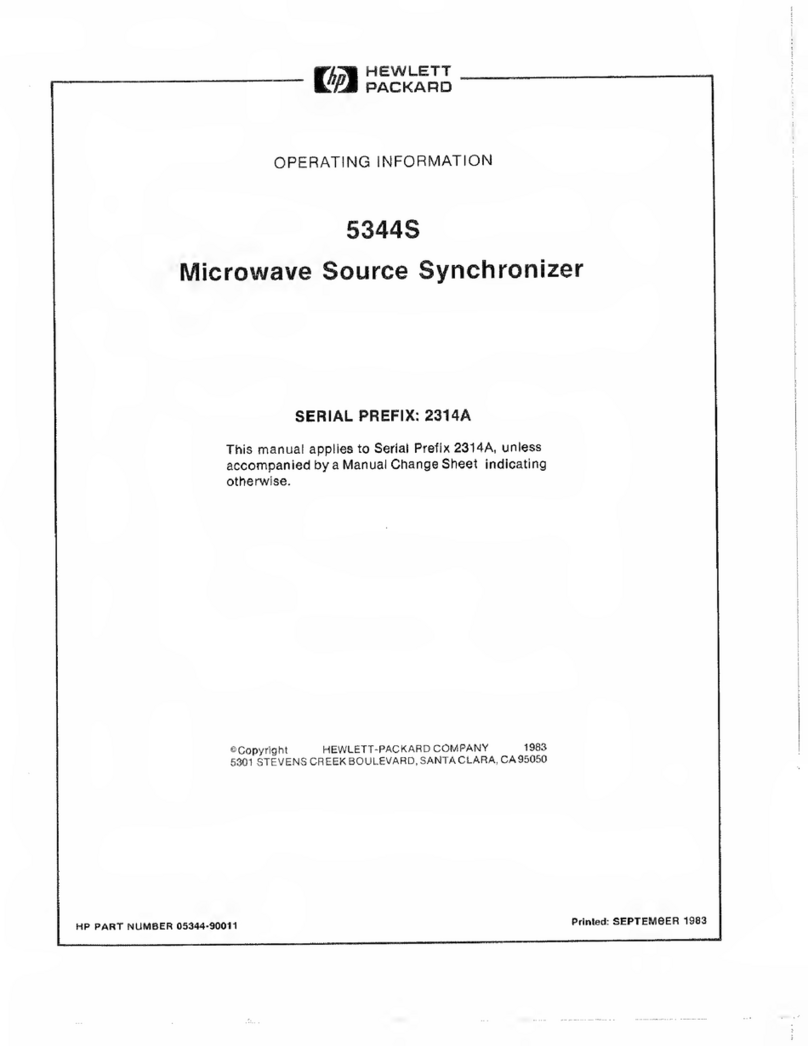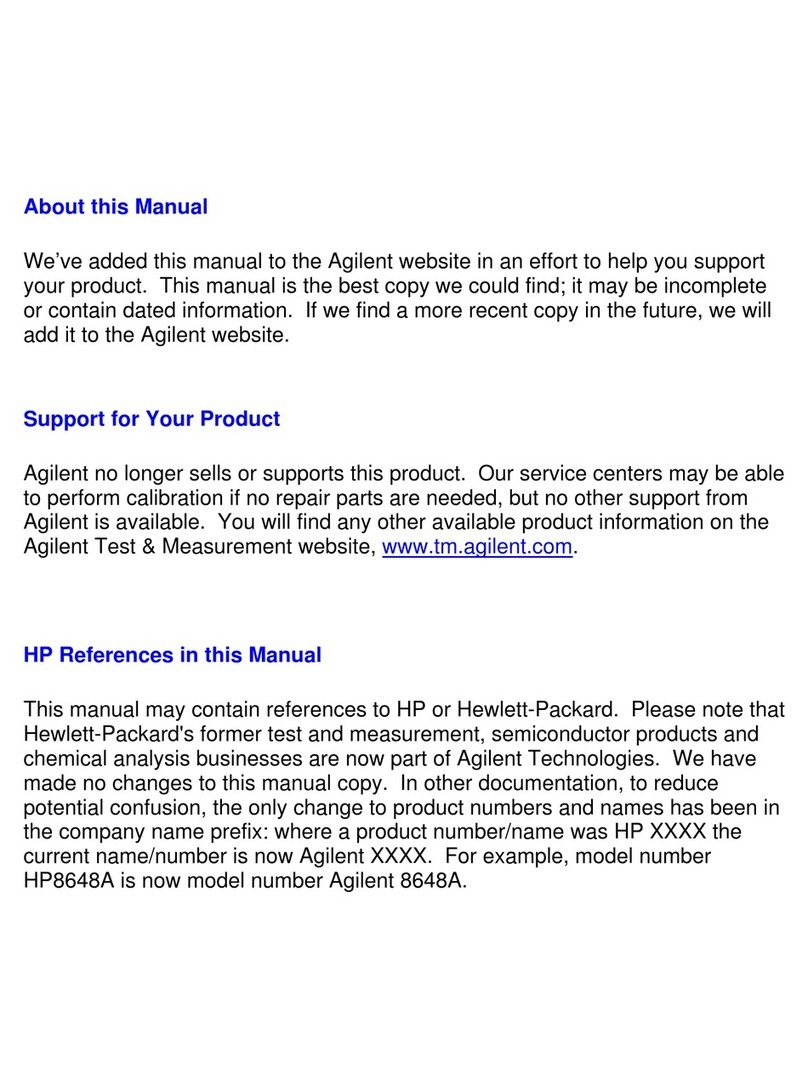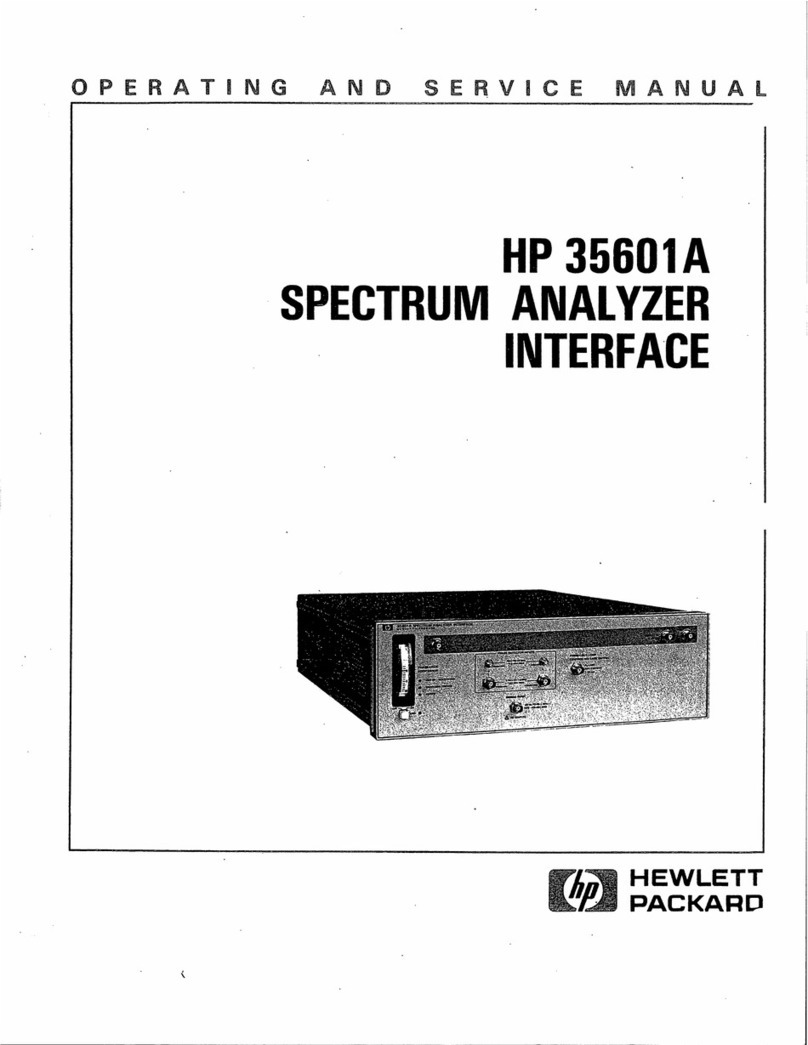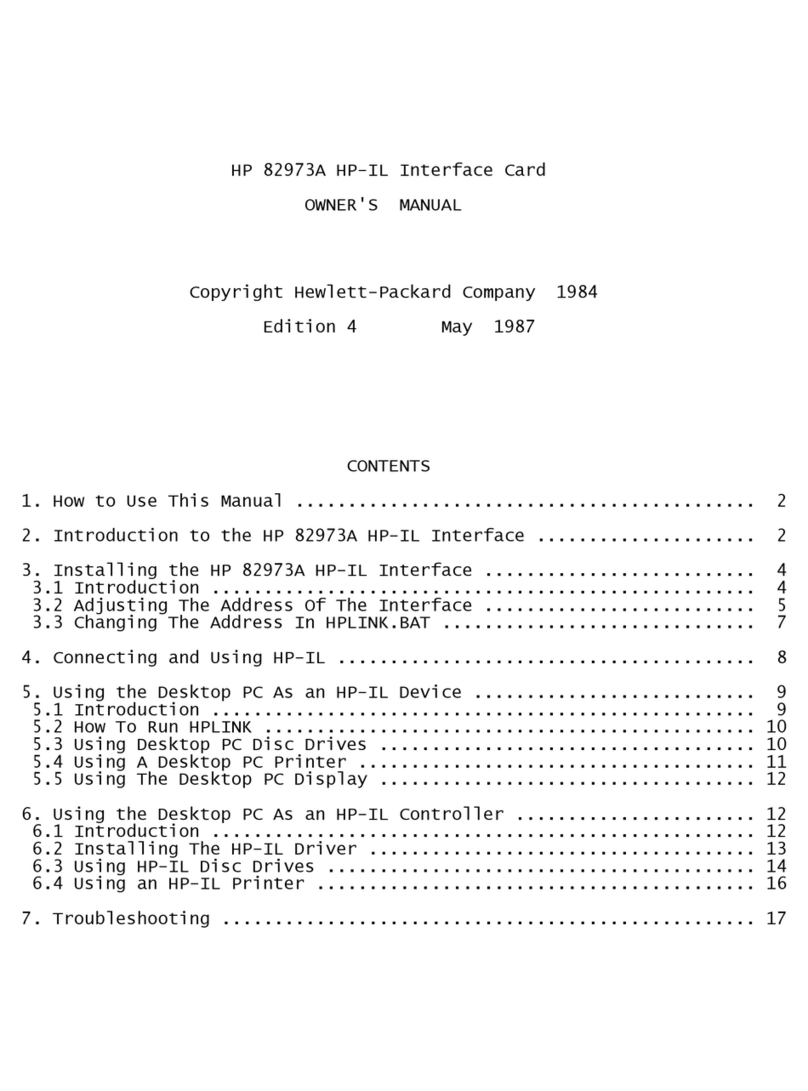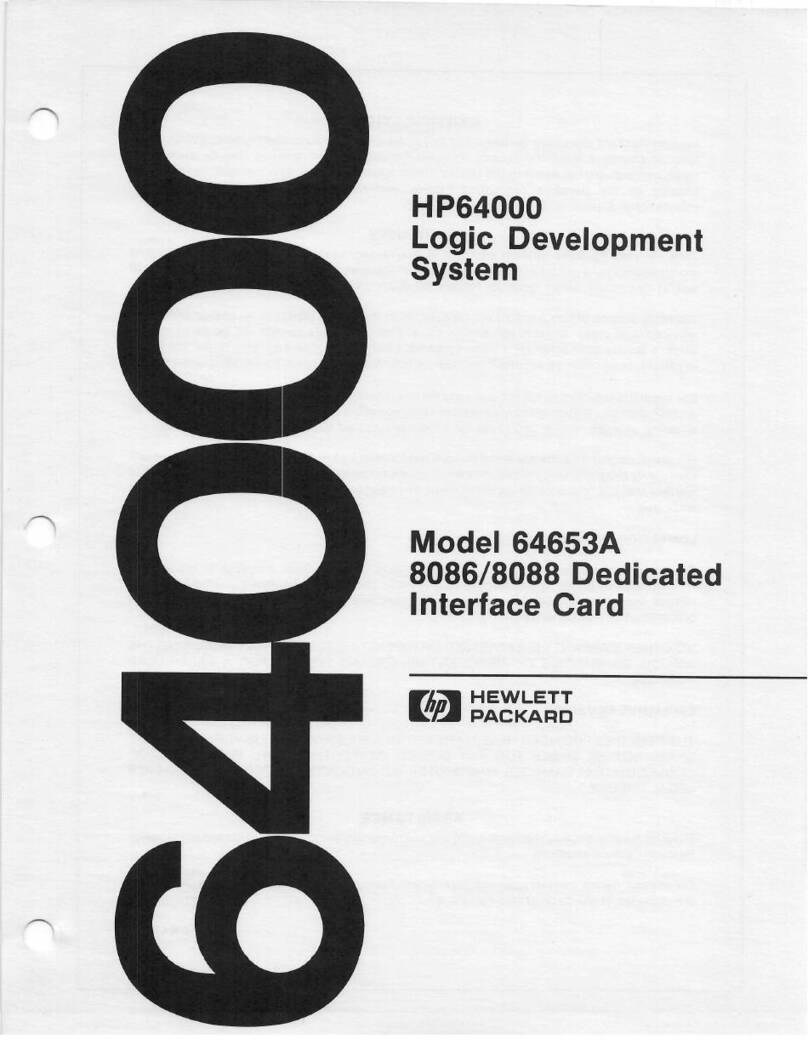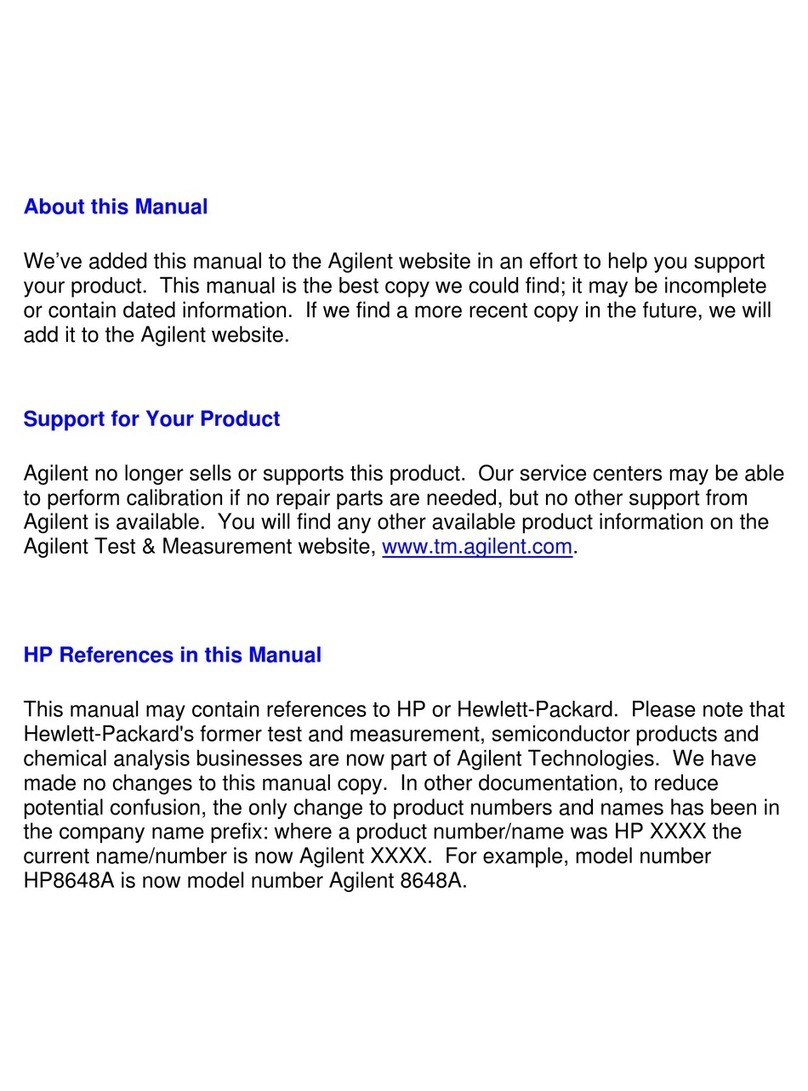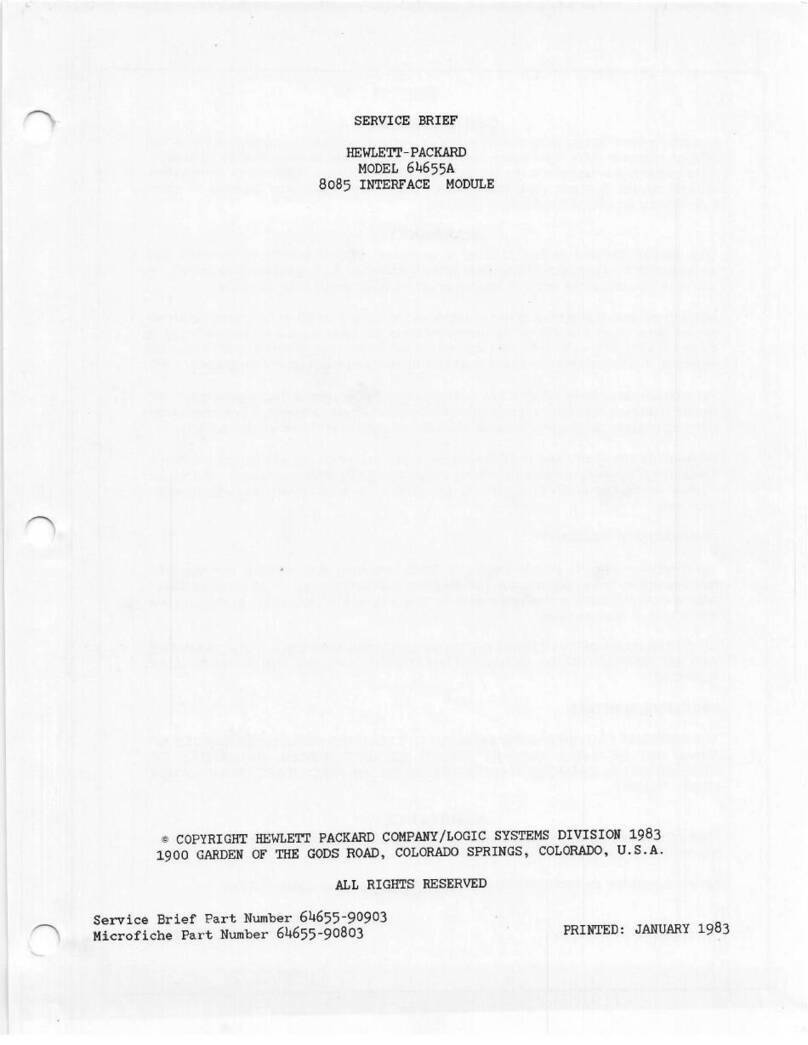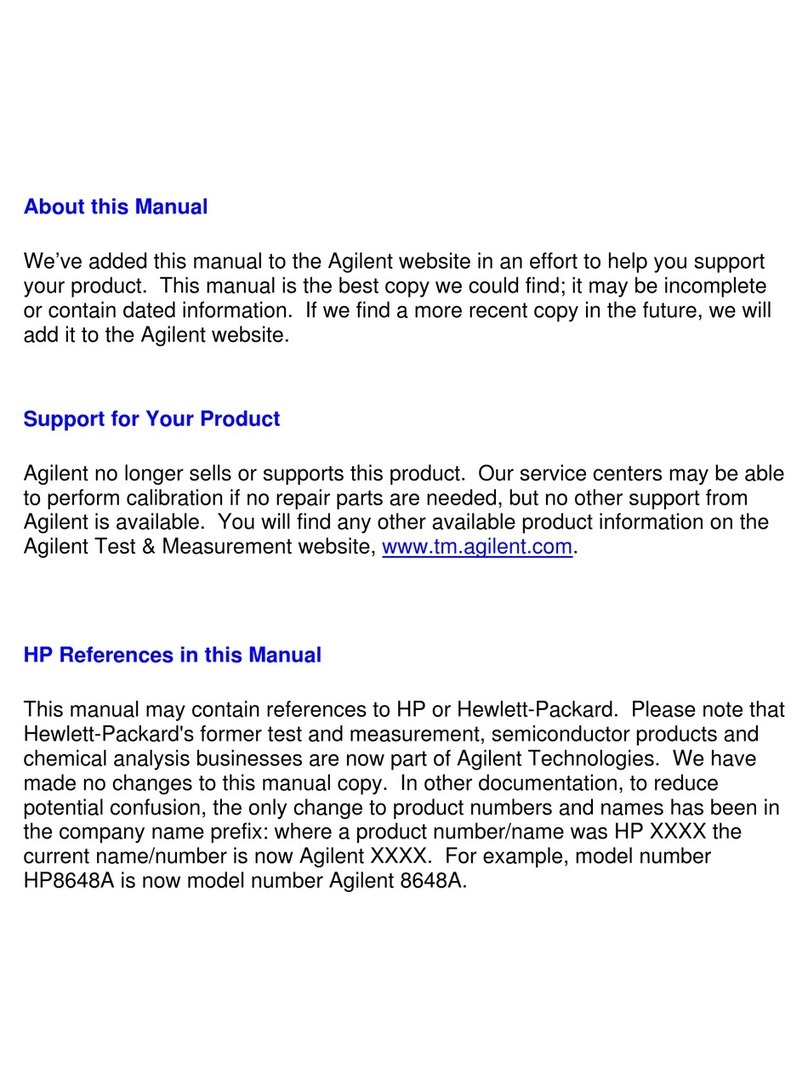6
78
11 12
b. Grasp the edges of the memory module
and slide it out of the flash memory slot.
If needed, push a pen into the corner notches
of the flash memory slot to unseat the memory
module.
c. Remove the replacement interface manager
card from its protective sleeve and place it on
your work surface. (This card should also
face battery-side up.)
9
d. With the connector going in first, align the
sides of the memory module with the flash
memory slot on the replacement interface
manager card. Gently slide the memory
module into the slot until it is securely seated.
e. If the memory module does not slide in easily,
the module is upside down. Pull the module
back out, flip it over, and reinsert it into
the slot.
10
Use a #2 Phillips screwdriver to loosen the
captive screws in the black ejector handles at
both ends of the interface manager. Push the
ejector handles toward the outside, then pull on
them to remove the controller.
Align the
replacement
interface manager
with the guides in
the library cluster
controller bay and
slide the interface
manager into the
library. Tighten
the captive screws.
Reconnect the cables to the interface controller
exactly as they were connected to the original
board.
Relocate the memory module.
a. Position the existing interface manager card
battery-side up to access the memory module.
14
Power on the library.
a. Verify that power cables are firmly in place.
b. Press the power button located behind the
laptop tray.
c. After several seconds, verify that the current
state of the library appears in the System
State display on the front panel (“System On-
line” or “System Off-line”).
Note: To change the state, press the
Standby button on the front panel.
This toggles the library between on-line
and off-line states.
5
Identify the
interface
manager.
It is located
in the top
cluster, to the
immediate
right of
the cluster
controller.
13
Flip the two breaker switches on at the power
distribution unit.
15
Verify that the status LEDs indicate a normal state.
Note: Because all of the configuration
settings of the interface manager are
stored in the memory module that you
replaced in steps 8 through 10, your
replacement interface manager card
retains the configuration of the original
card. To verify or change these
settings, refer to the HP StorageWorks
Interface Manager and Command
View TL User Guide.