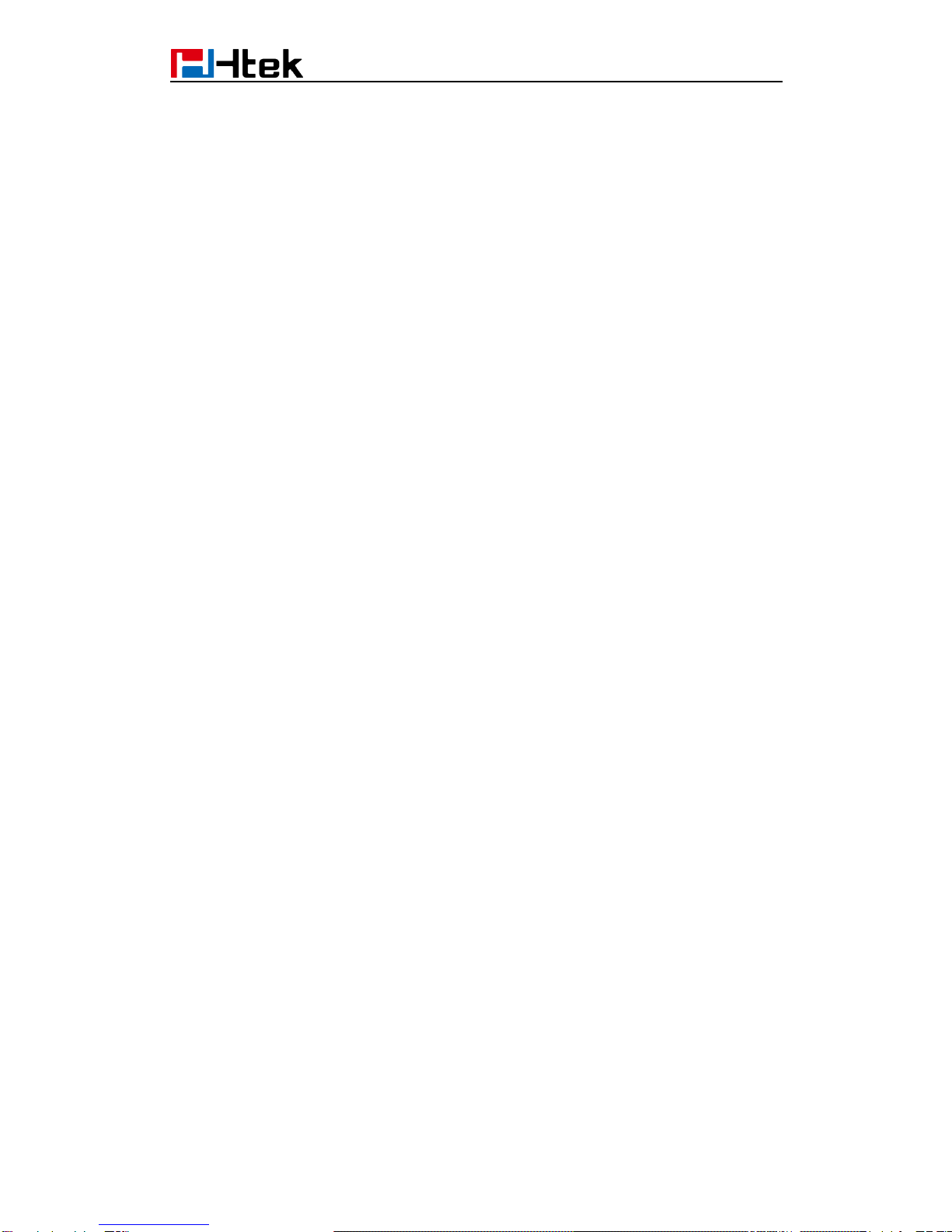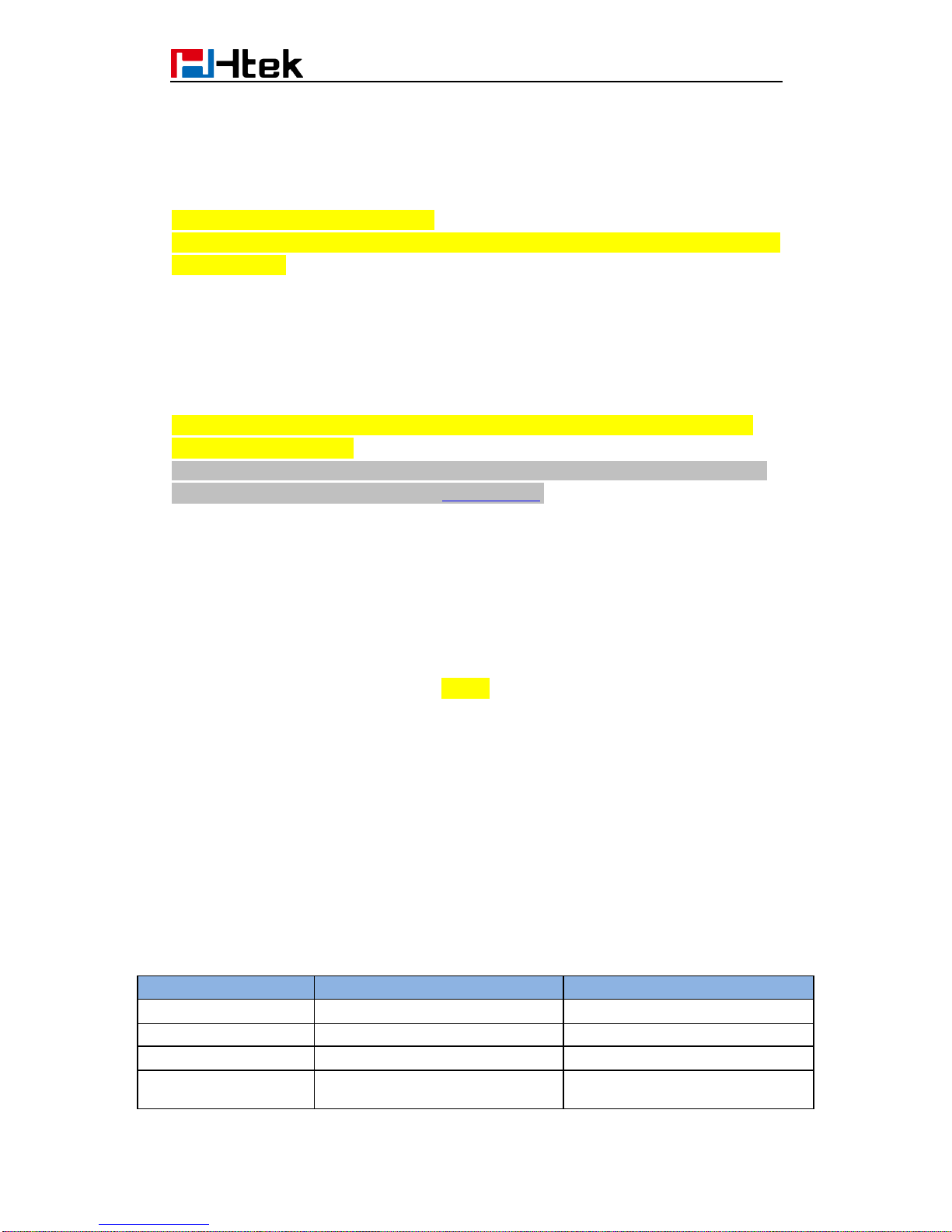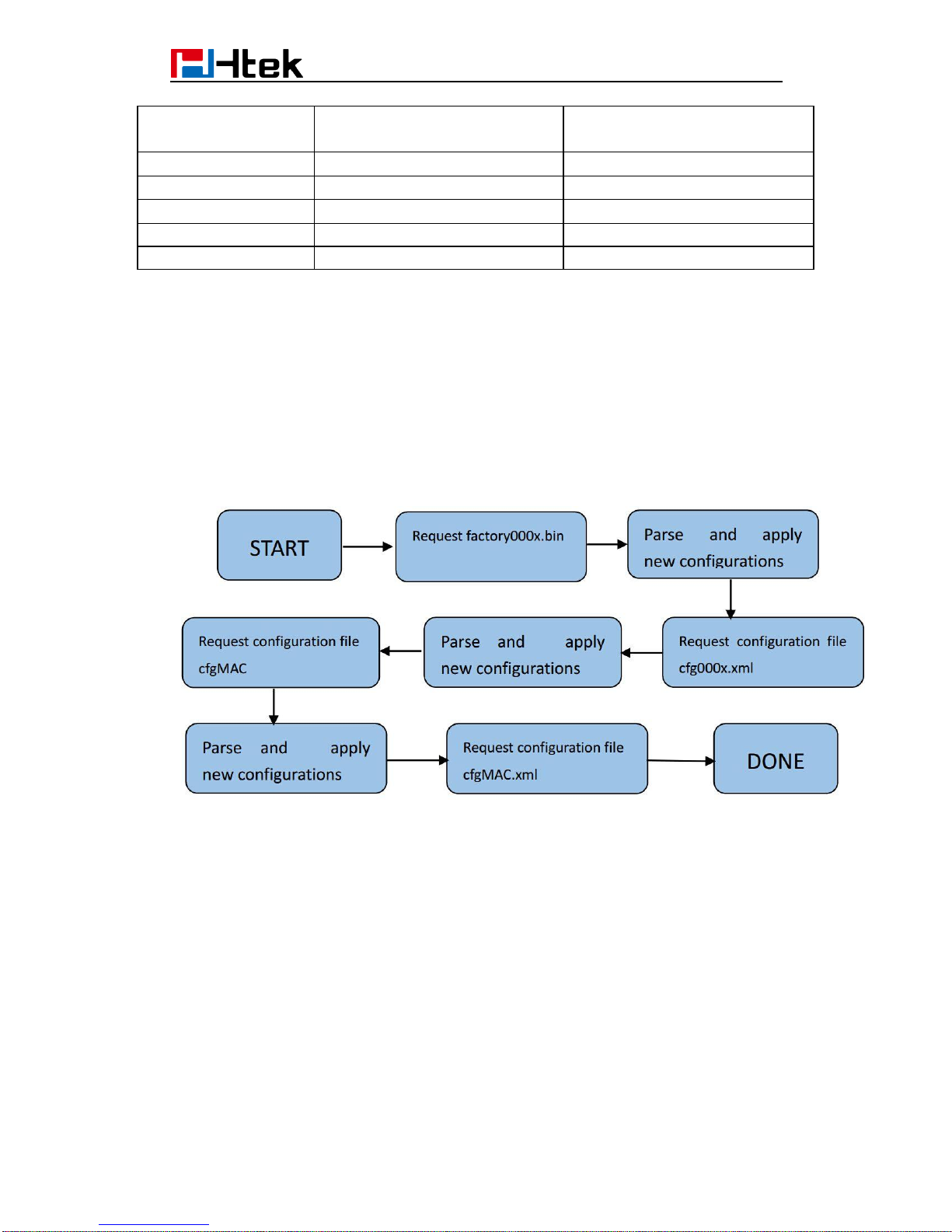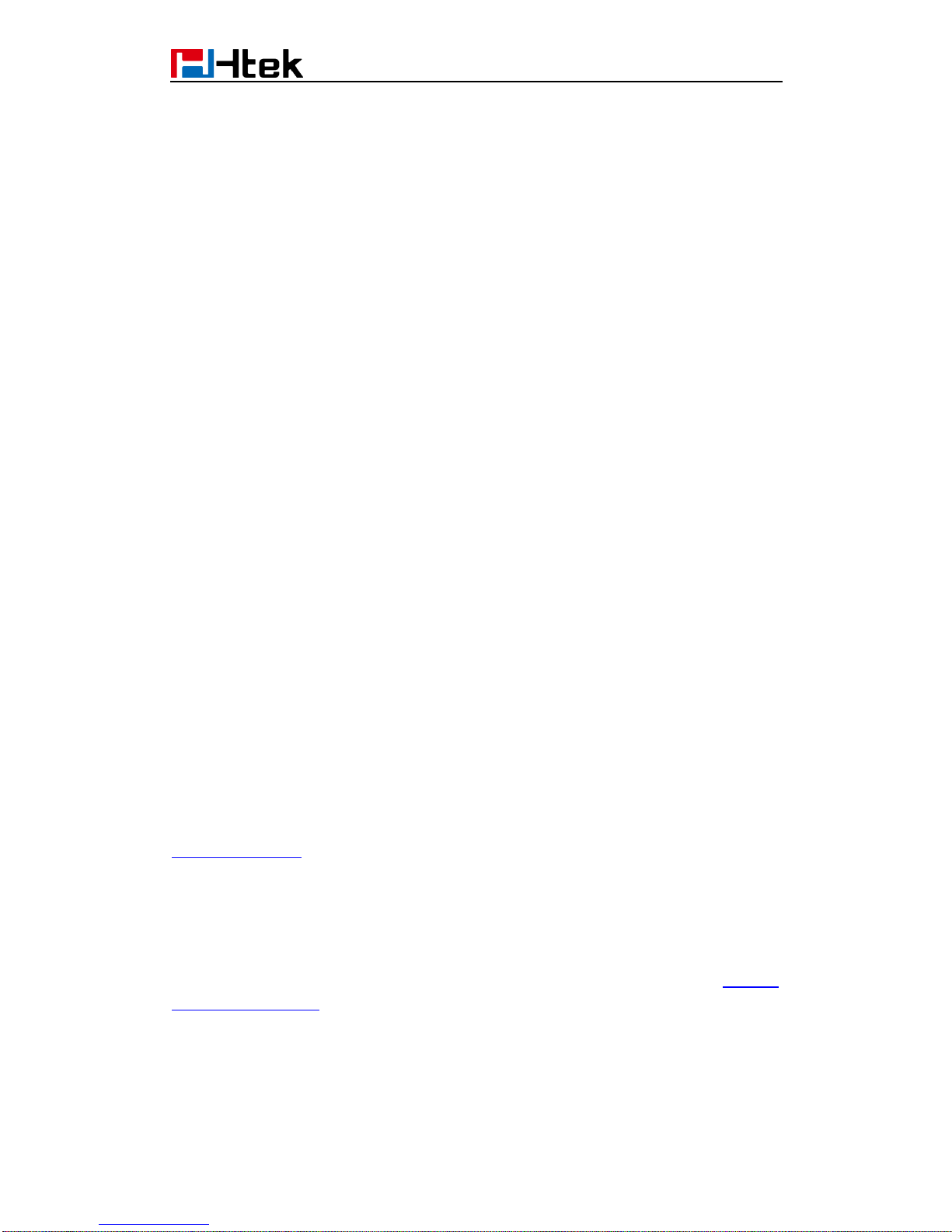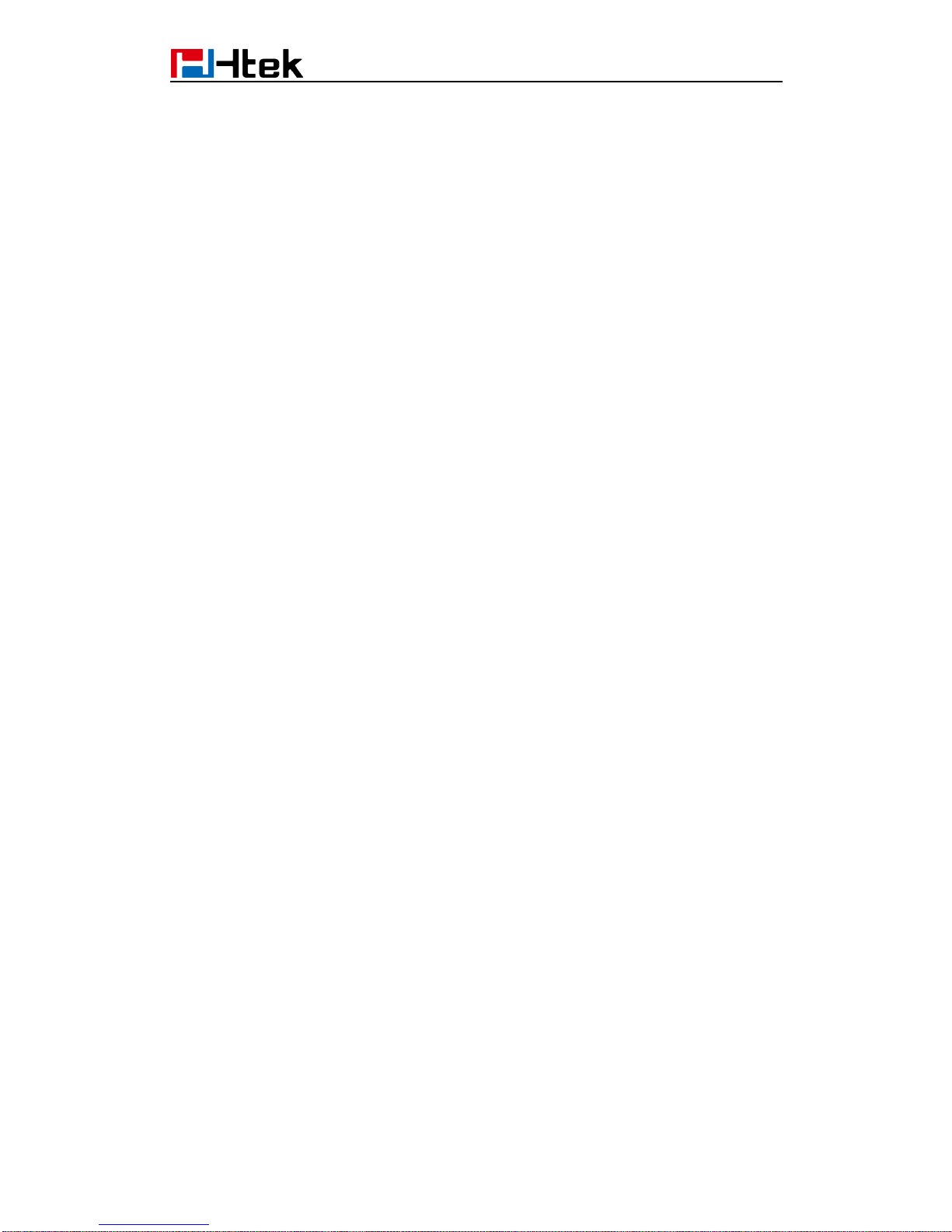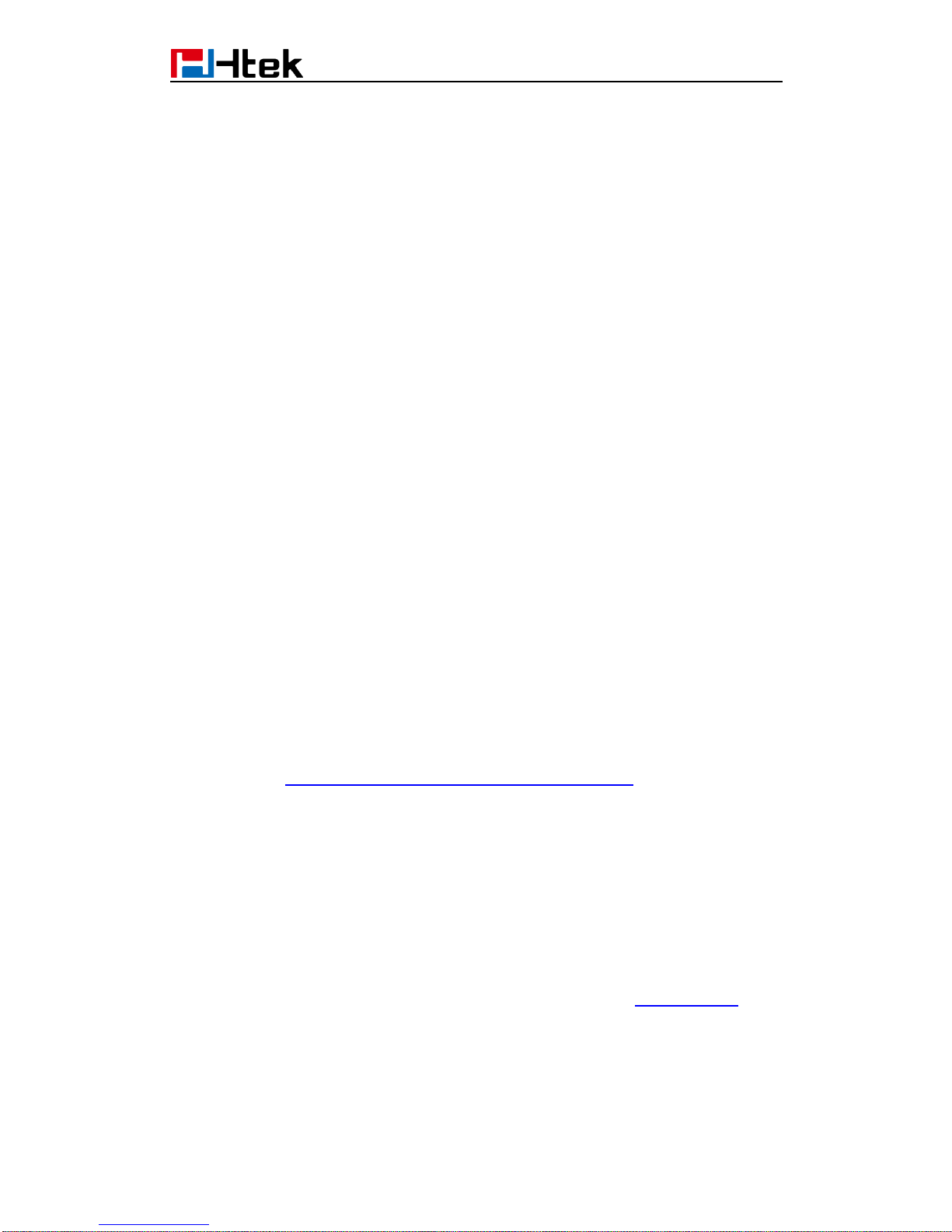2
Table of Contents
1. Introduction.................................................................................................................1
2. Manage Configuration .................................................................................................1
2.1 Obtain configuration files....................................................................................3
2.2 Obtain phone information...................................................................................3
2.3 Manage configuration files..................................................................................3
2.4 How to edit cfg000x.xml file ................................................................................3
2.5 How to edit cfg$mac file......................................................................................3
2.6 How to edit cfgMAC.xml file................................................................................6
3. Encrypt Configuration Files..........................................................................................9
3.1 How to encrypt the XML configuration file...........................................................9
4. Customize Resource Files.........................................................................................11
4.1 Customize ring tone..........................................................................................11
4.2 Customize LCD language.................................................................................11
4.3 Customize web language.................................................................................13
4.4 Customizing wallpaper......................................................................................14
4.5 Customizing screensaver.................................................................................14
4.6 Customizing weblogo........................................................................................15
5. Upgrade resource files...............................................................................................15
5.1 How to configure URL for hlpres.tar..................................................................15
5.2 How to configure URL for Language.tar............................................................15
5.3 How to configure URL for exp_pres.tar.............................................................15
5.4 How to configure Path for ringx.bin...................................................................16
5.5 How to configure URL for Screensaver.............................................................16
5.6 How to configure URL for Wallpaper.................................................................16
6. Upgrade Firmware.....................................................................................................17
6.1 Configuring HTTP Server.................................................................................17
6.2 How to Configuring HTTP Server......................................................................17
7. Obtain Provisioning Server's Address........................................................................20
8. Update mode.............................................................................................................22
9. Download and Verify Configurations..........................................................................24
9.1 Download configuration files.............................................................................24
9.2 Resolve and Update configurations..................................................................24
9.3 Verify configurations.........................................................................................24
10. Firmware and Configuration File Prefix and Postfix..................................................27
11. Firmware Server and Configuration File Server........................................................29
12. Manage Firmware and Download Configuration File................................................30
13. Pre_Configuration and Configuration Redirection ....................................................31
14. Automatic Provisioning Within LAN..........................................................................32
15. Troubleshooting.......................................................................................................33
16. Glossary..................................................................................................................35
17. How to Edit cfg000x.xml ..........................................................................................36
18. Generate Configuration File with Htek Provision Tool and Upgrade the Configuration