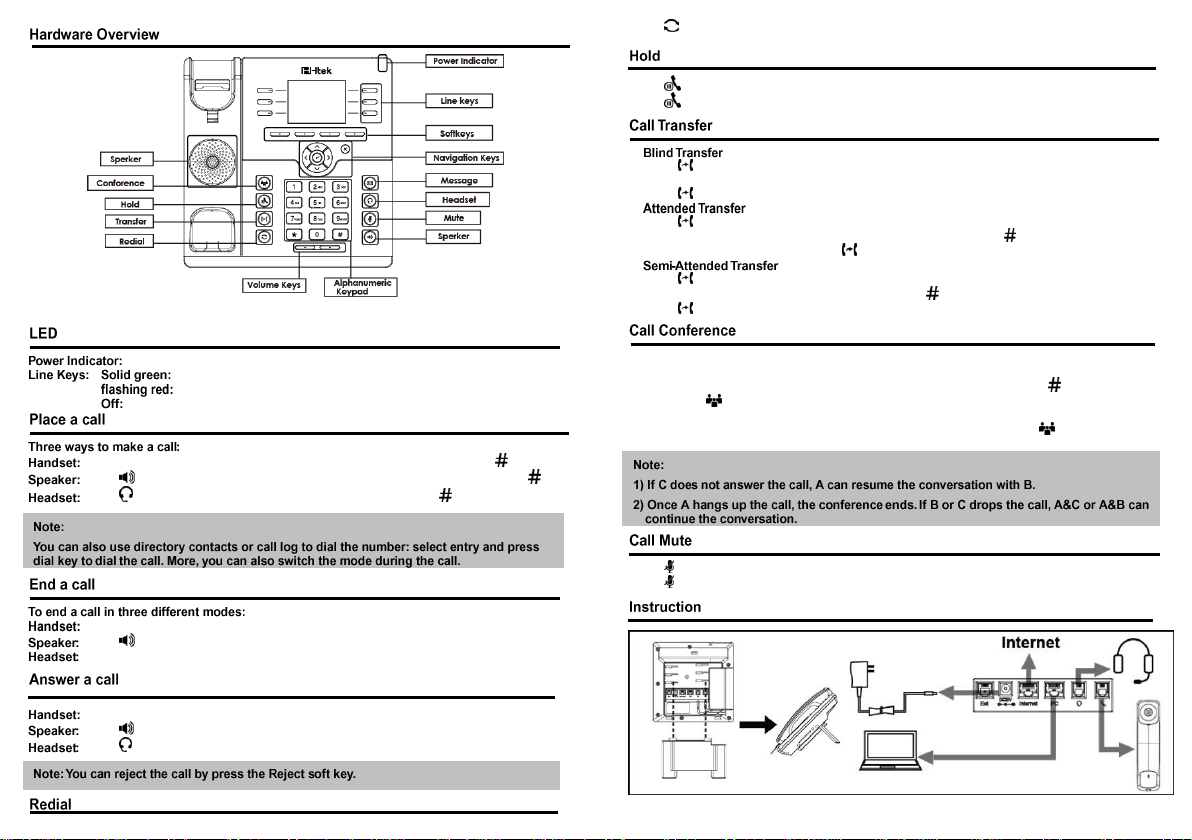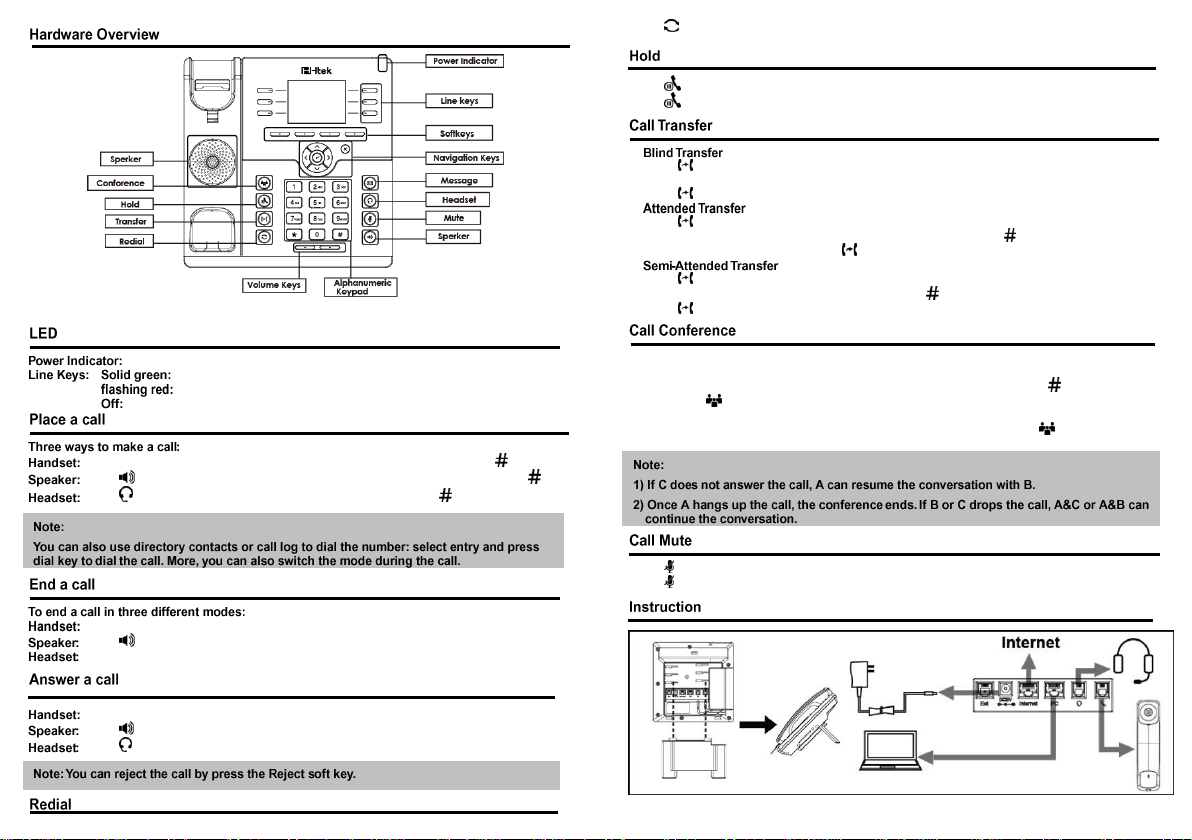
Solid green when power on, flashing red when there are new messages.
Dialing or during a conversation.
Ringing.
Idle interface.
Pick up the handset; enter the number, then press the send soft key or press .
Press or the line keys; enter the number, then press the send soft key or press .
Press ; enter the number, then press the send soft key or press .
Hang up the handset or press the cancel soft key.
Press , or press the cancel soft key.
Press the cancel soft key.
Pick up the handset.
Press .
Press .
Press to redial the last call you dialed.
Press or the hold soft key during a call to hold the call.
Press or the resume soft key to resume the held call.
1) Press or Transfer soft key during the conversation, the call is on hold now.
2) Enter the number you want to transfer to.
3) Press or the B Transfer soft key and now the blind transfer completed.
1) Press or Transfer soft key during the conversation, the call is on hold now.
2) Enter the number want to transfer to and press the send soft key or .
3) Start the second conversation, press or Transfer soft key, then Transfer completed.
1) Press or Transfer soft key during the conversation, the call is on hold now.
2) Enter the number want to transfer to, and then press , then you can hear the ring tone.
3) Press or the Transfer soft key and now the Semi-attended Transfer completed.
Assuming that Aand B are in Aconversation.A want to bring C (or D & E) in a conference:
1) Apresses Hold, the call is placed on hold.
2) Apresses New Call, enter the number of C and then press send soft key or , C answers the call.
3) A presses or the conference soft key, thenA, B and C are now in a conference.
4) If add D&E,A press Hold, the current conference is on hold, press New Call and dial D, D answer
the call. APress Hold and New Call and dial E, E answer the call.A press , then A, B, C, D, E
are in a conference.
Press to mute the microphone during the call.
Press again to un-mute the conversation.