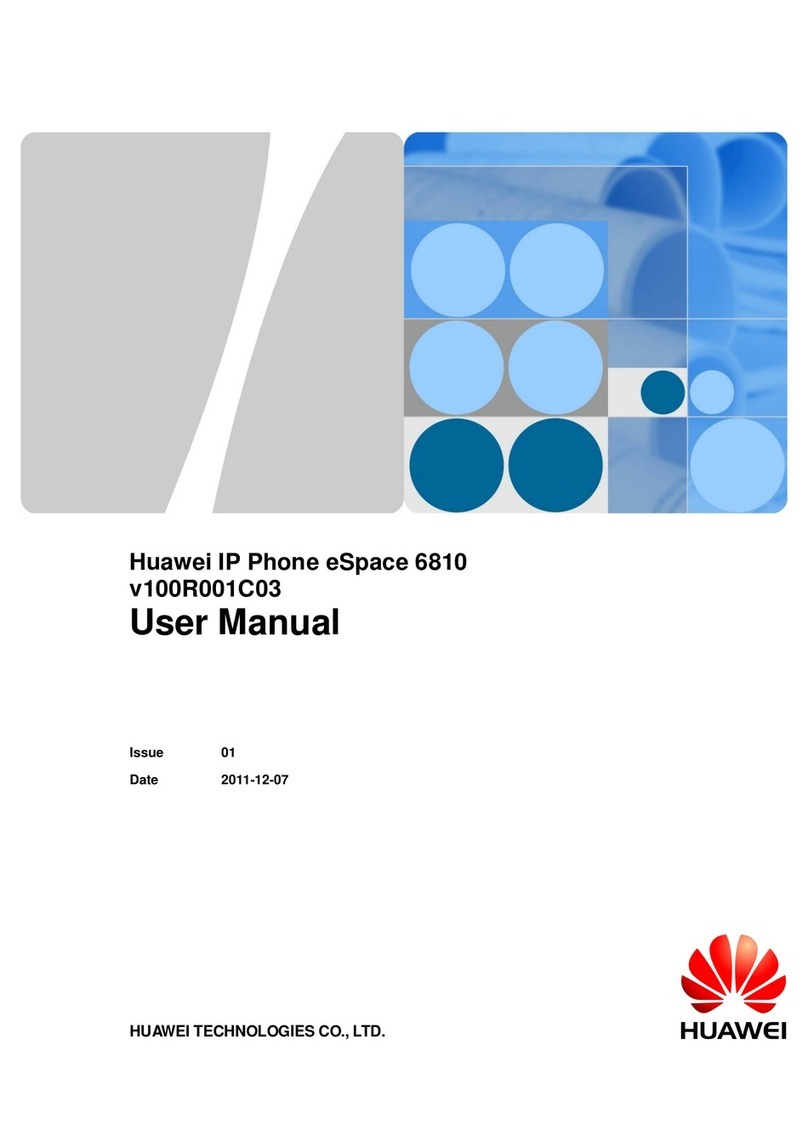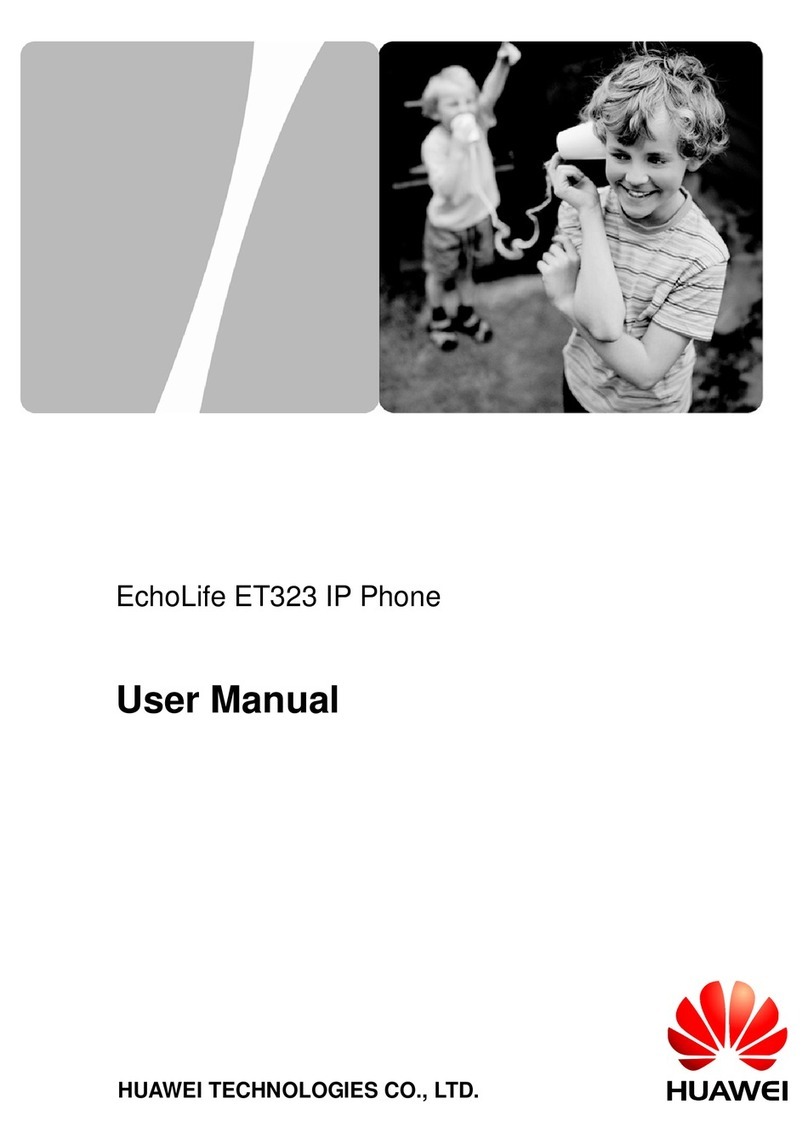ADDING A CONTACT FROM CALL HISTORY:
You can add a contact from your phone’s call history.
Step 1 PresstheCallHistorybuttonandyoushouldseethe All screenappear.Then, you can
press the Left or Right arrow button to switch between the All and Missed screens.
Step 2 Choose the new contact’s call record. Press More, then +Contact.
Step 3 In the dialog box, press Save as New Contact and press OK. In the Select a number
save type dialog box, choose the number to add and press Select.
Step 4 Once you see the Add Contact screen, edit the contact information if needed, then
press Done.
MODIFYING AN EXISTING CONTACT:
You can modify an existing contact from the Corporate Directory.
Step 1 PresstheCallHistory buttonandyoushouldseethe All screenappear.Then, you can
press the Left or Right arrow button to switch between the All and Missed screens.
Step 2 Choose the new contact’s call record. Press More, then +Contact.
Step 3 In the dialog box, press Save to existing contact list? and press OK. In the Select
Contact screen, choose the contact to modify and press Select.
Step 4 Once you see the Select a number save type dialog box, you can change the
contact’s number. Press Replace to replace an existing number. Press Select to save
a new number.
Step 4 You’ll then see the Edit Contact screen, and you can make changes to the contact’s
information. Then, press Done.
ADDING CONTACTS IN THE CORPORATE DIRECTORY TO MY CONTACTS:
You can add a contact from the Corporate Directory to My Contacts.
Step 1 Press the Contacts button to see the Contacts screen. Then press the Right arrow
button to move to the CorpDir screen.
Step 2 Find the new contact in My Contacts and press +Contacts.
Step 3 Once you see the Add Contact screen, you can edit the contact’s details and press
Done to save your changes.
9
Contacts list and
Corporate Directory