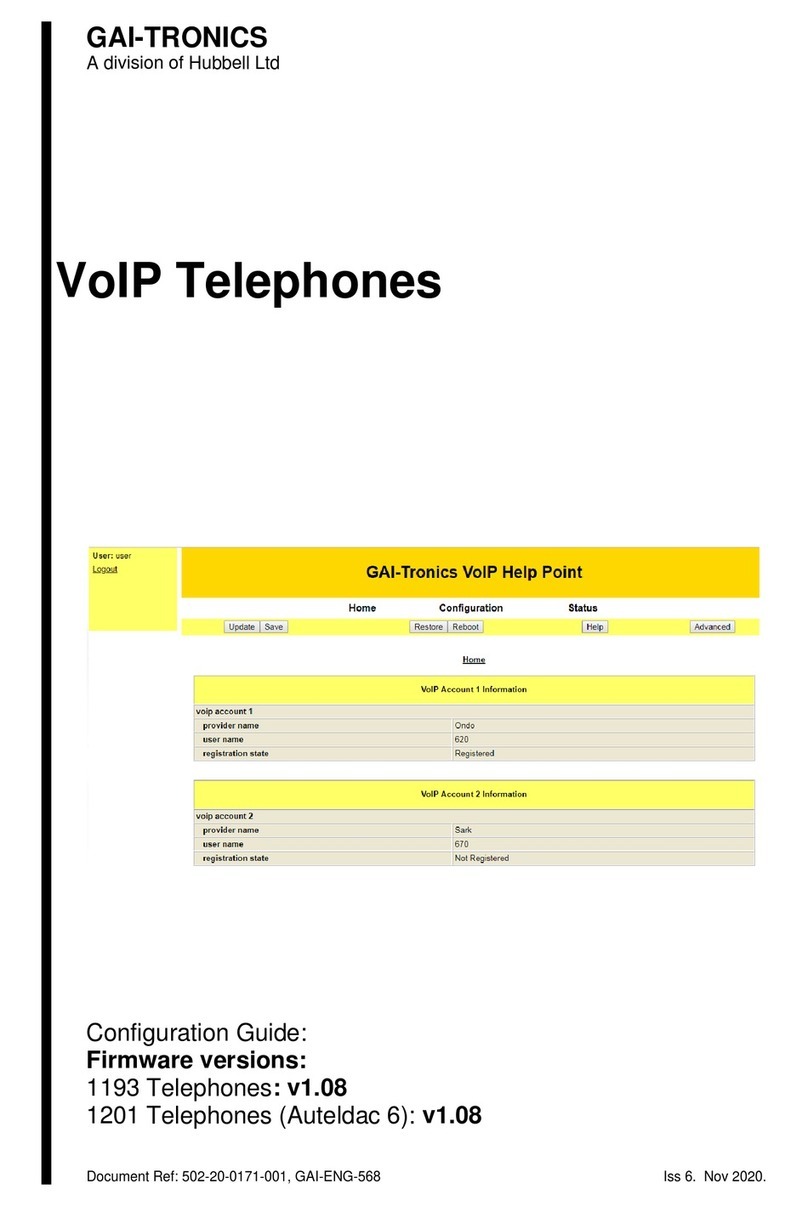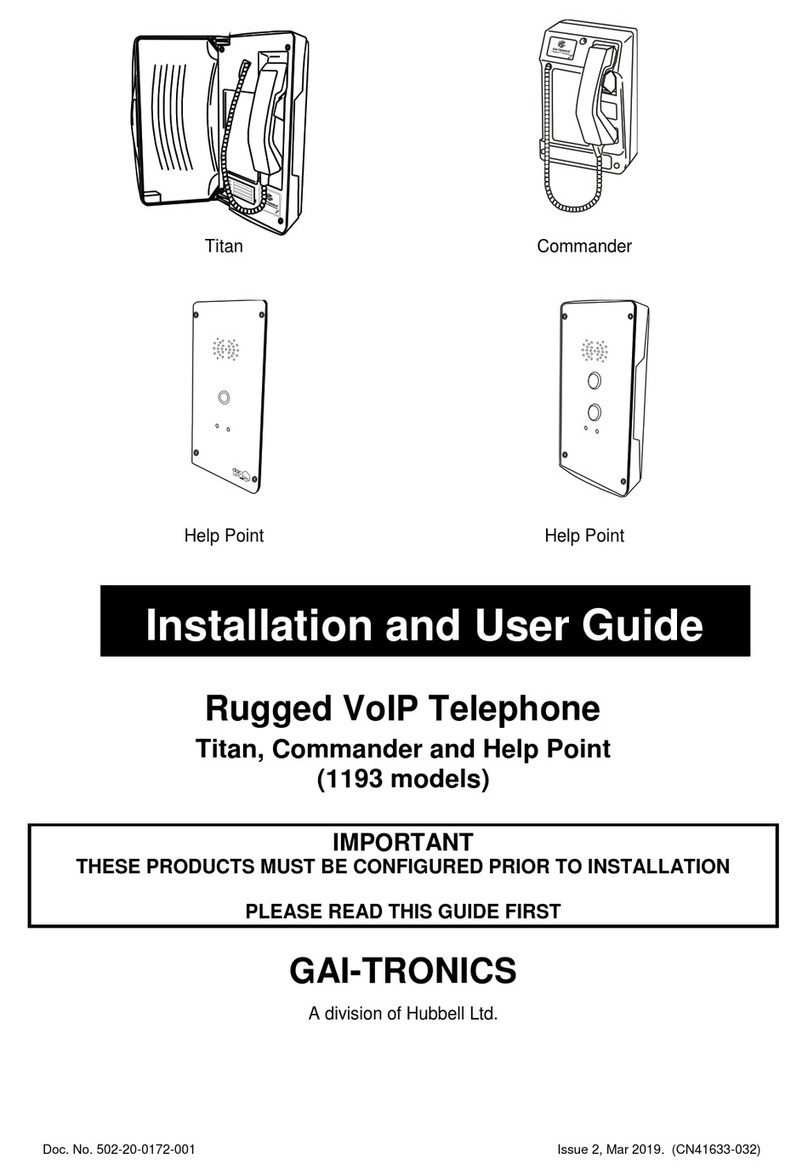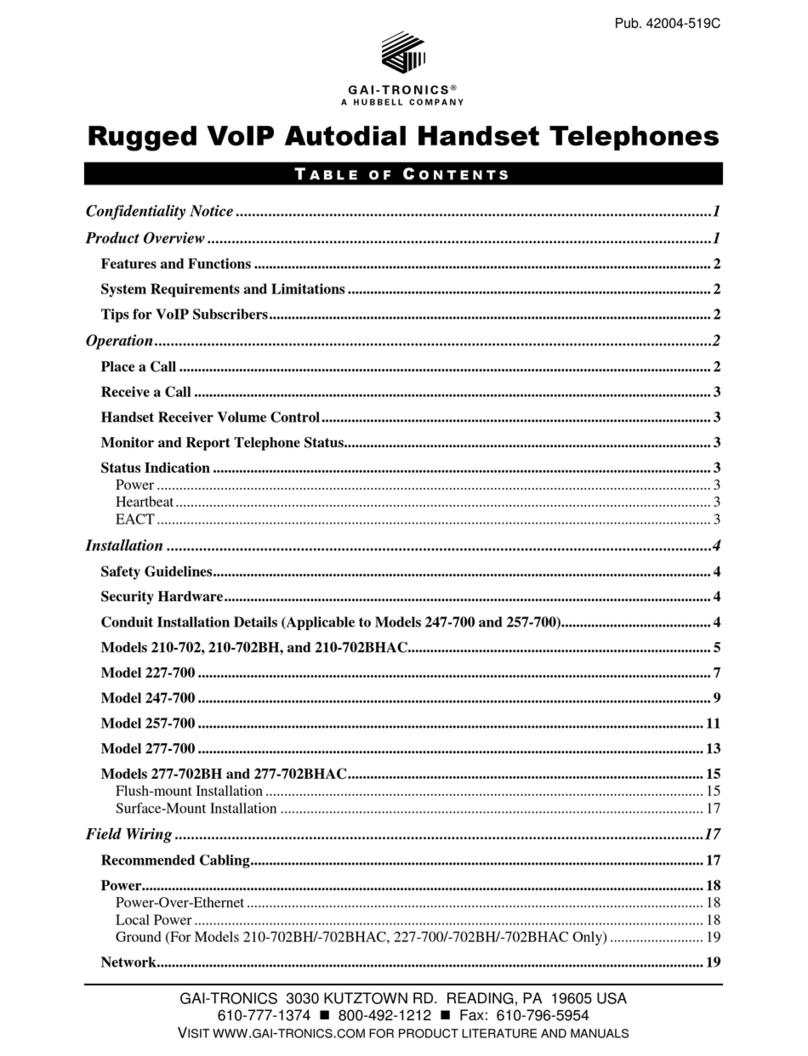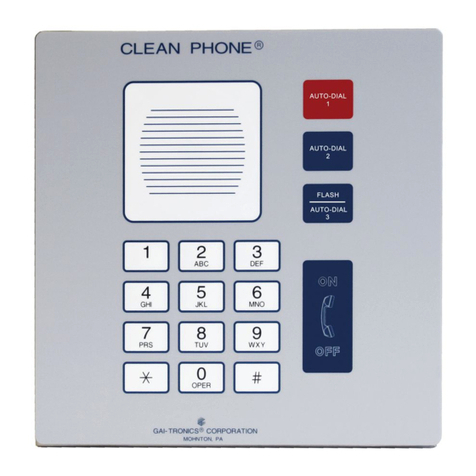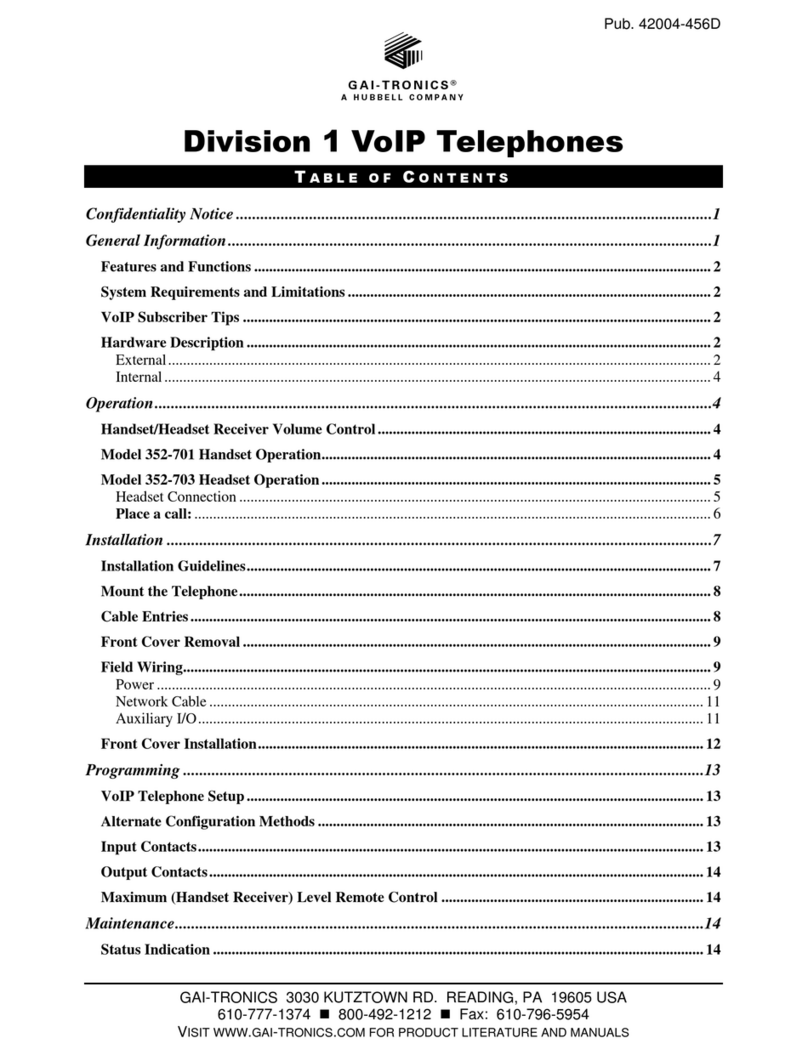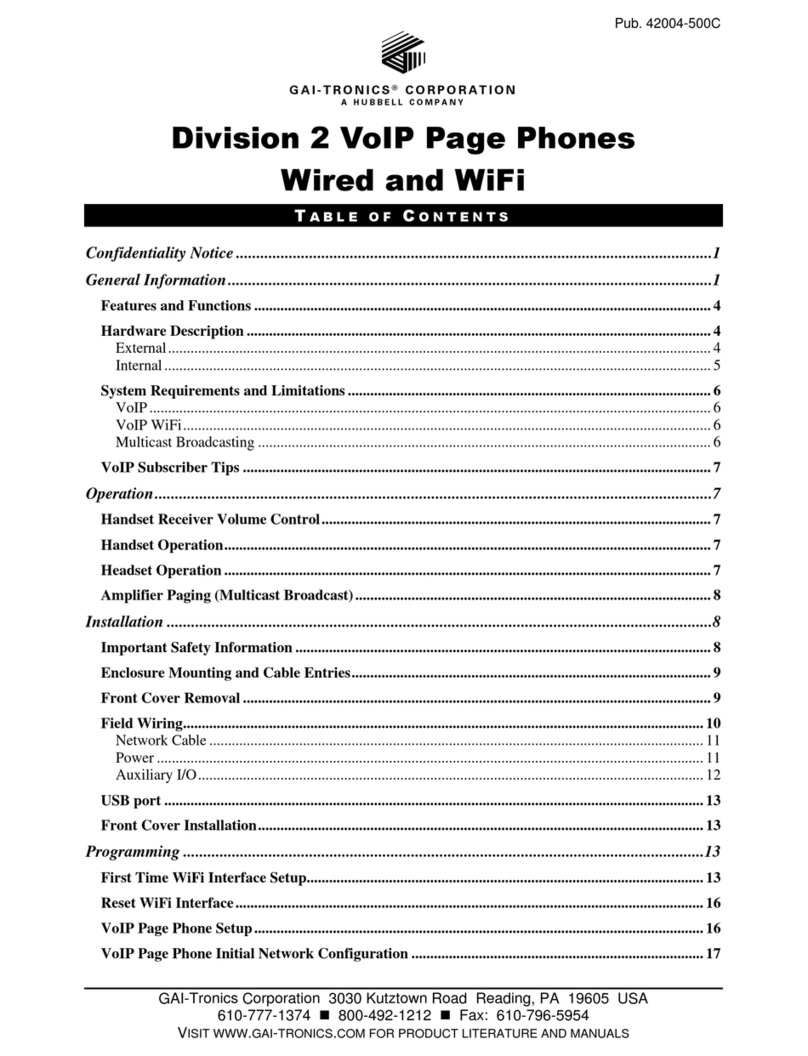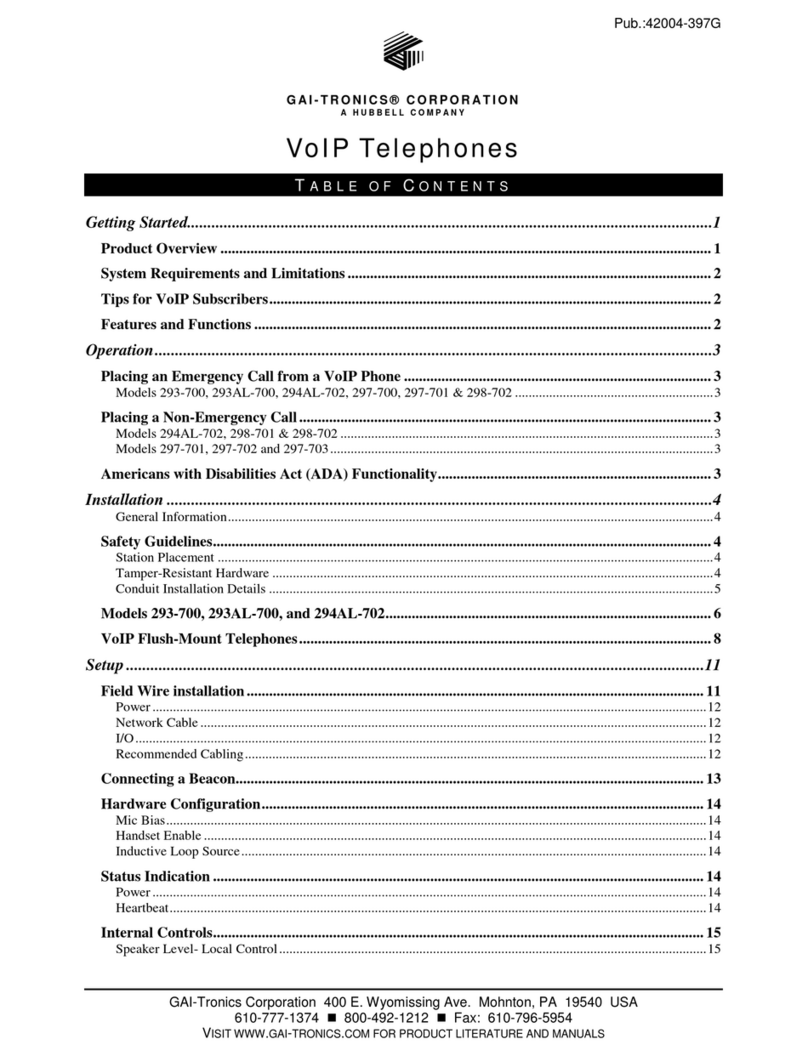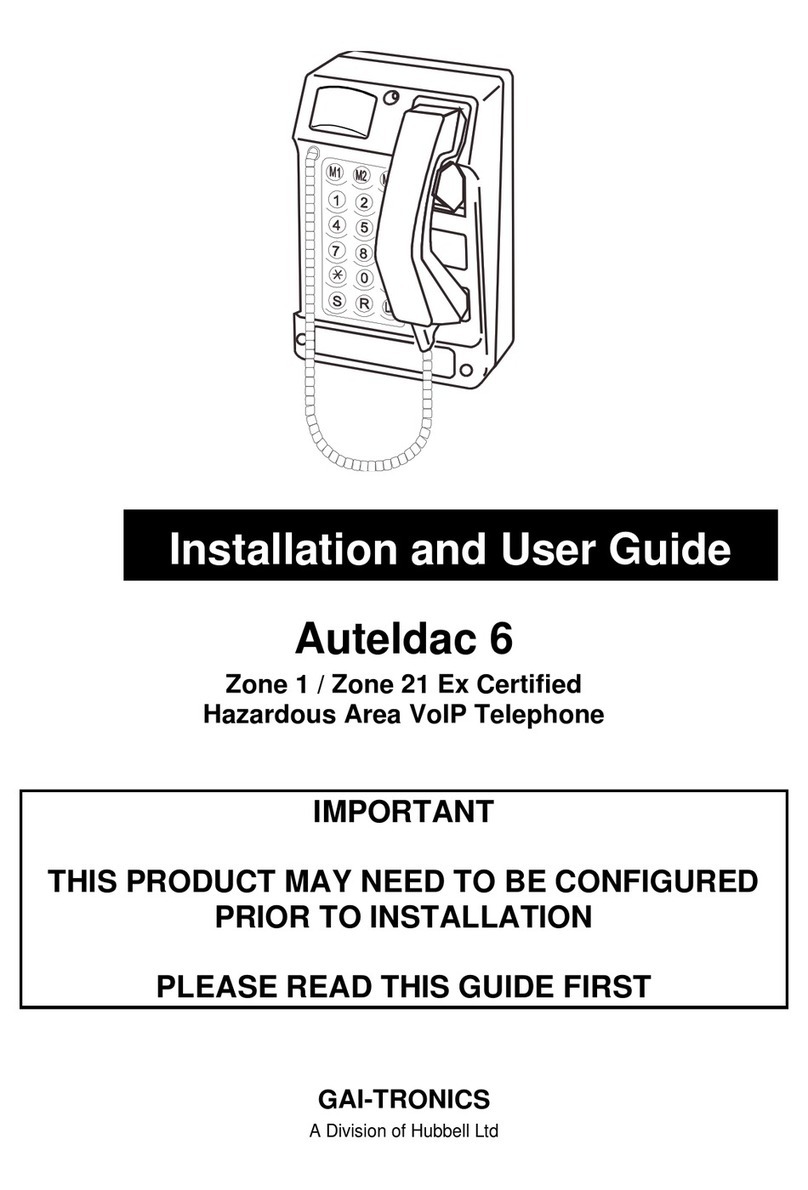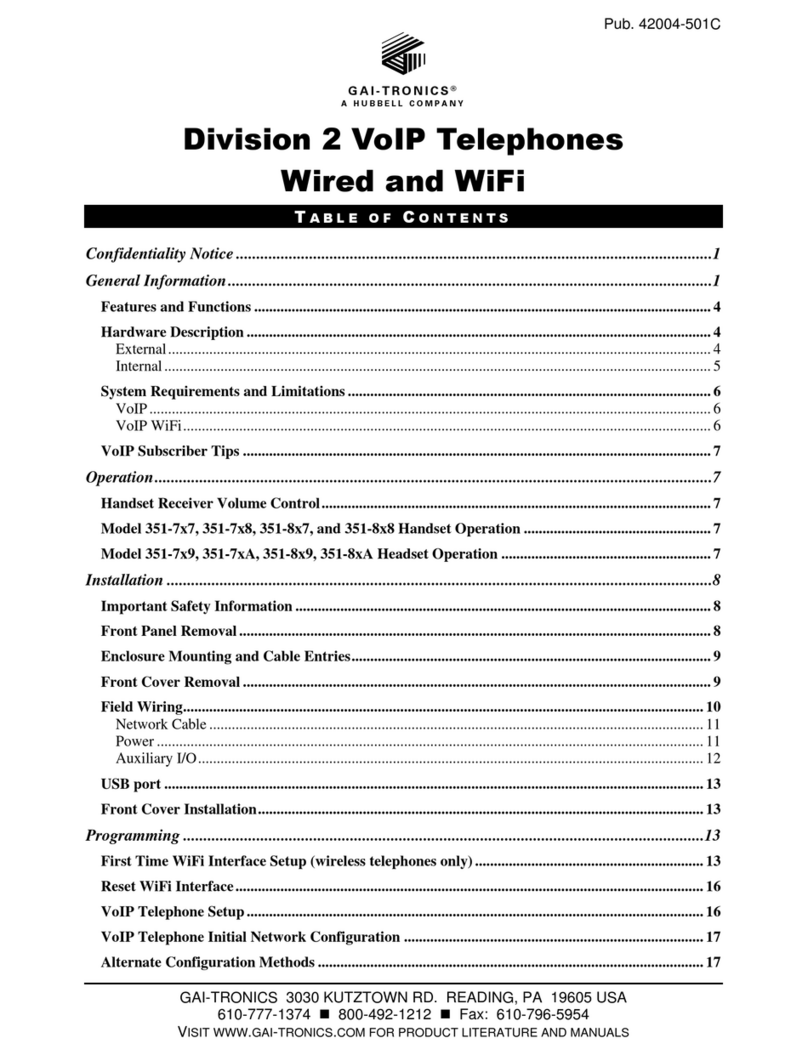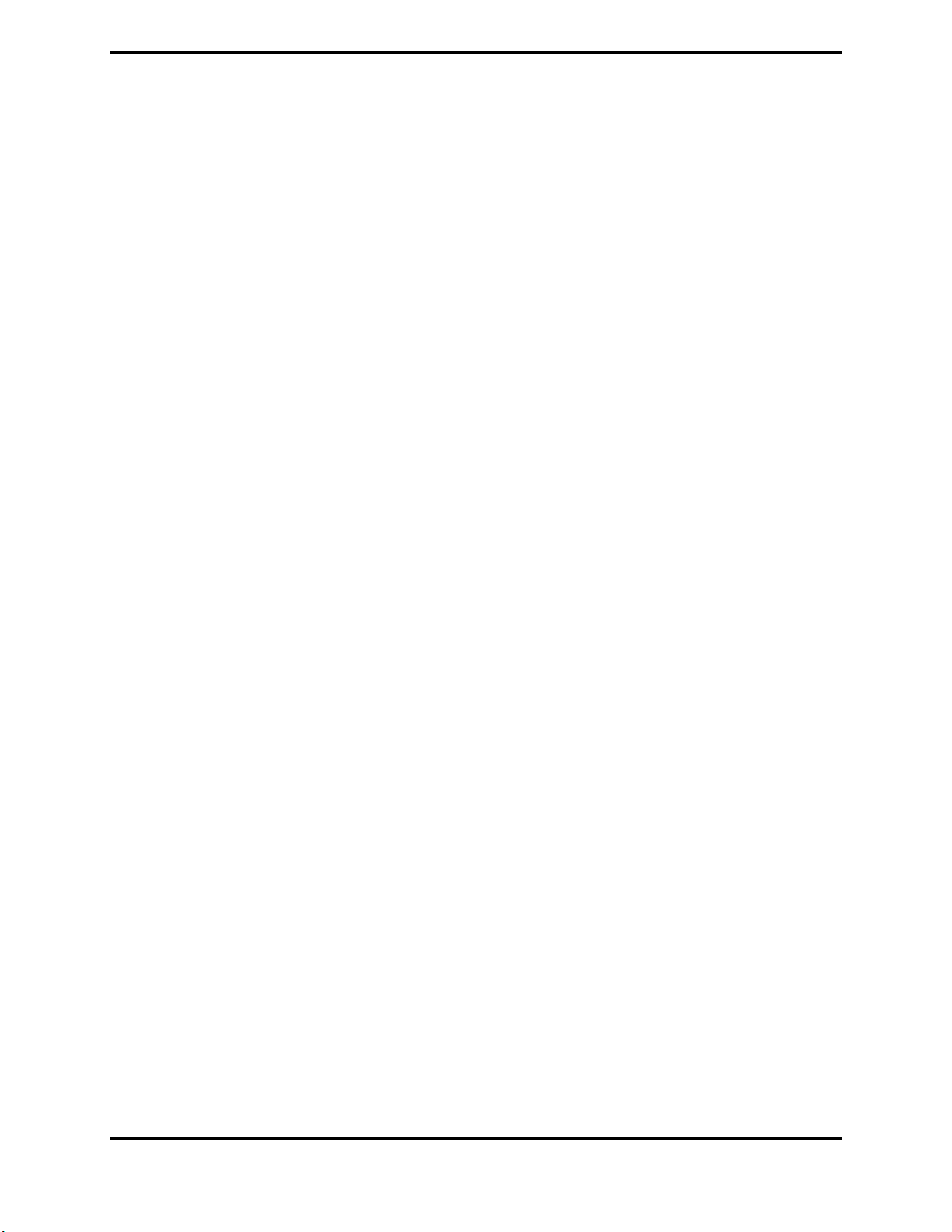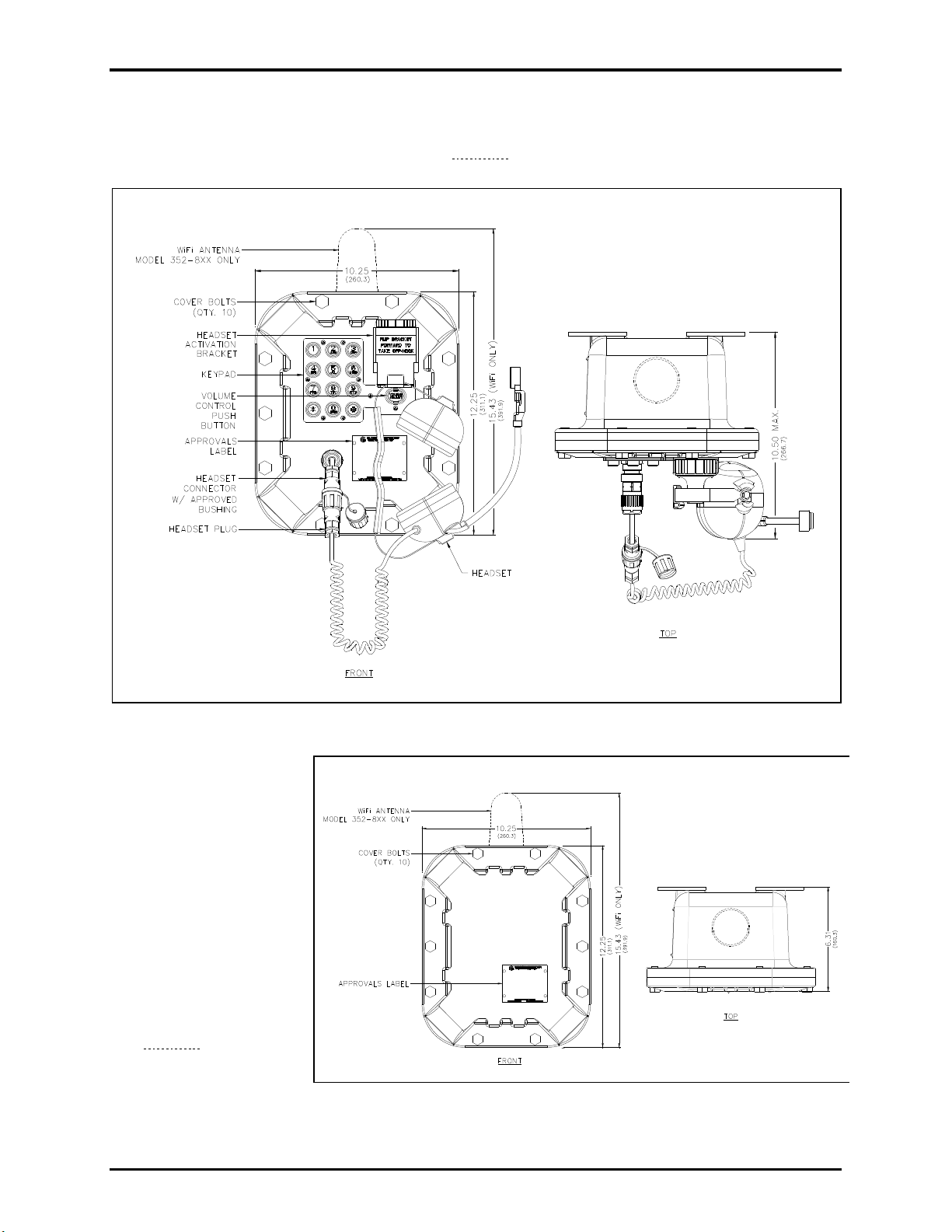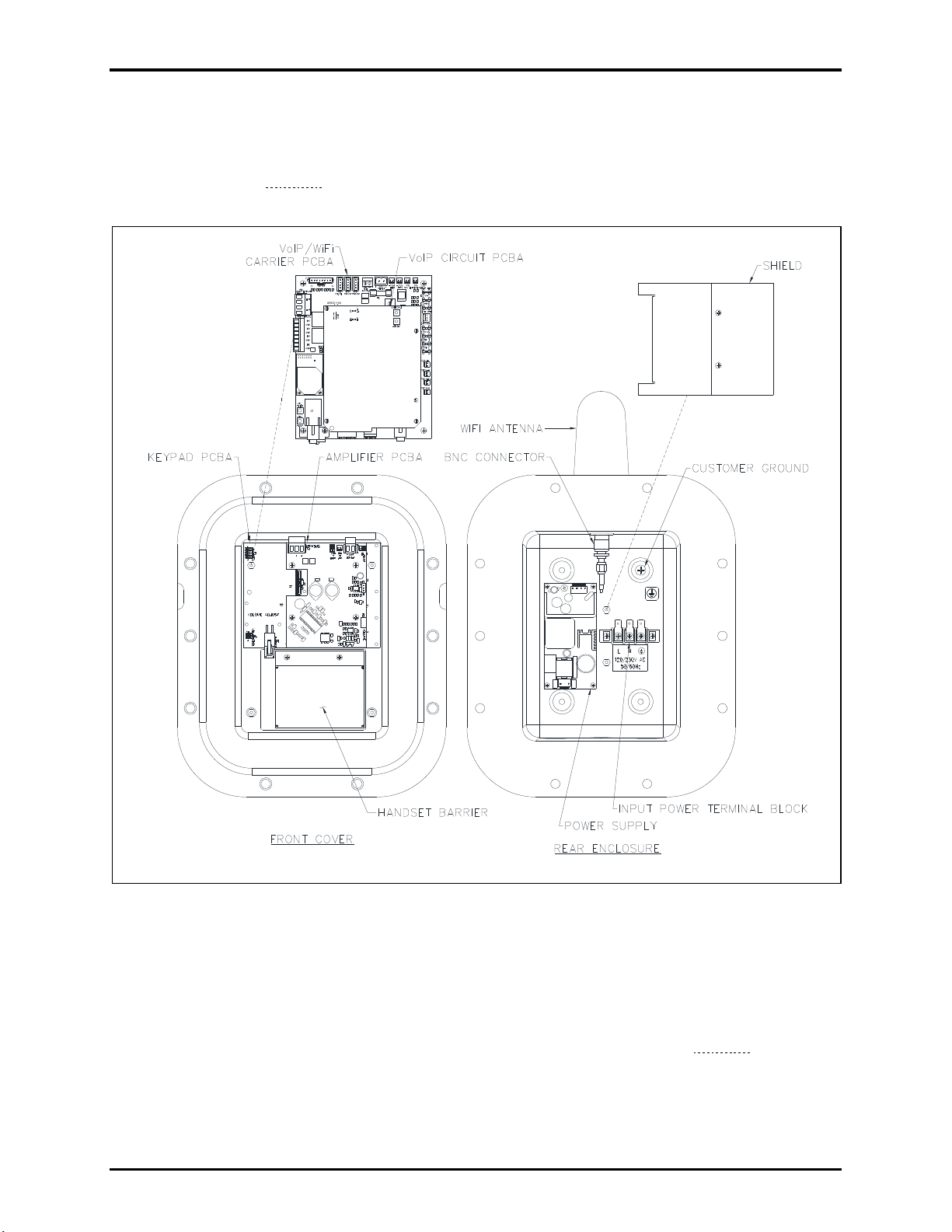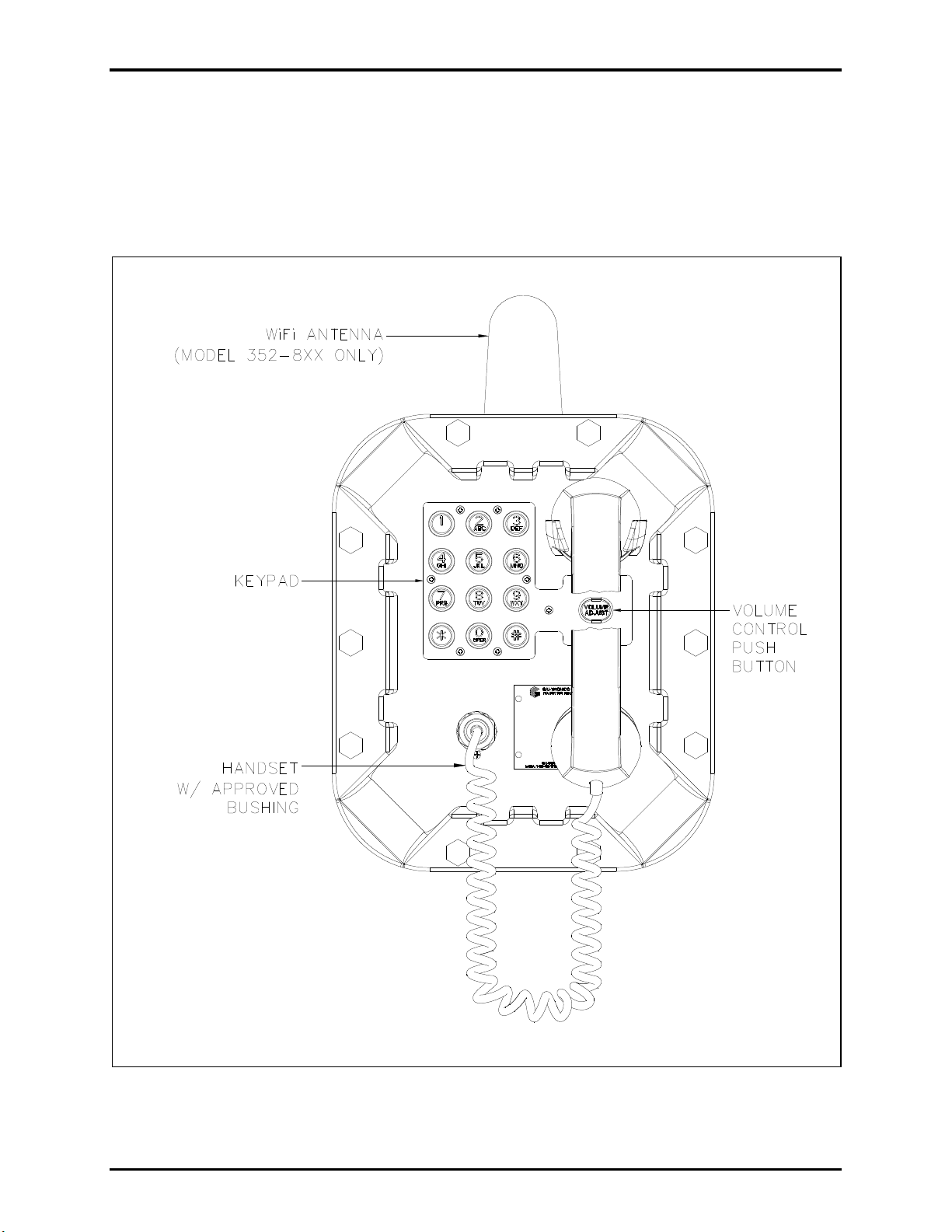Pub. 42004-486C
G A I - T R O N I C S ®
A H U B B E L L C O M P A N Y
Division 1 VoIP Page Phones
Wired & WiFi
TA B L E O F CO N T E N T S
GAI-TRONICS 3030 KUTZTOWN RD. READING, PA 19605 USA
610-777-1374 ◼800-492-1212 ◼Fax: 610-796-5954
VISIT WWW.GAI-TRONICS.COM FOR PRODUCT LITERATURE AND MANUALS
Confidentiality Notice.....................................................................................................................1
General Information.......................................................................................................................1
Features and Functions ..........................................................................................................................2
System Requirements and Limitations.................................................................................................3
VoIP......................................................................................................................................................3
VoIP WiFi.............................................................................................................................................3
Multicast Broadcasting .........................................................................................................................3
VoIP Subscriber Tips .............................................................................................................................3
Hardware Description............................................................................................................................4
External.................................................................................................................................................4
Internal..................................................................................................................................................6
Operation.........................................................................................................................................7
Handset Receiver Volume Control........................................................................................................7
Model 352-7x2 and 352-8x2 Handset Operation..................................................................................8
Model 352-7x3 and 352-8x3 Headset Operation ..................................................................................9
Headset Connection..............................................................................................................................9
Amplifier Paging (Multicast Broadcast).............................................................................................10
Installation ....................................................................................................................................10
Installation Guidelines..........................................................................................................................10
Mount the Telephone............................................................................................................................11
Cable Entries.........................................................................................................................................12
Front Cover Removal...........................................................................................................................12
Field Wiring...........................................................................................................................................13
Network Cable....................................................................................................................................15
Power ..................................................................................................................................................15
Auxiliary I/O.......................................................................................................................................15
USB port ................................................................................................................................................16
Front Cover Installation.......................................................................................................................16
Programming ................................................................................................................................17
First Time WiFi Interface Setup..........................................................................................................17
Reset WiFi Interface Configuration....................................................................................................20