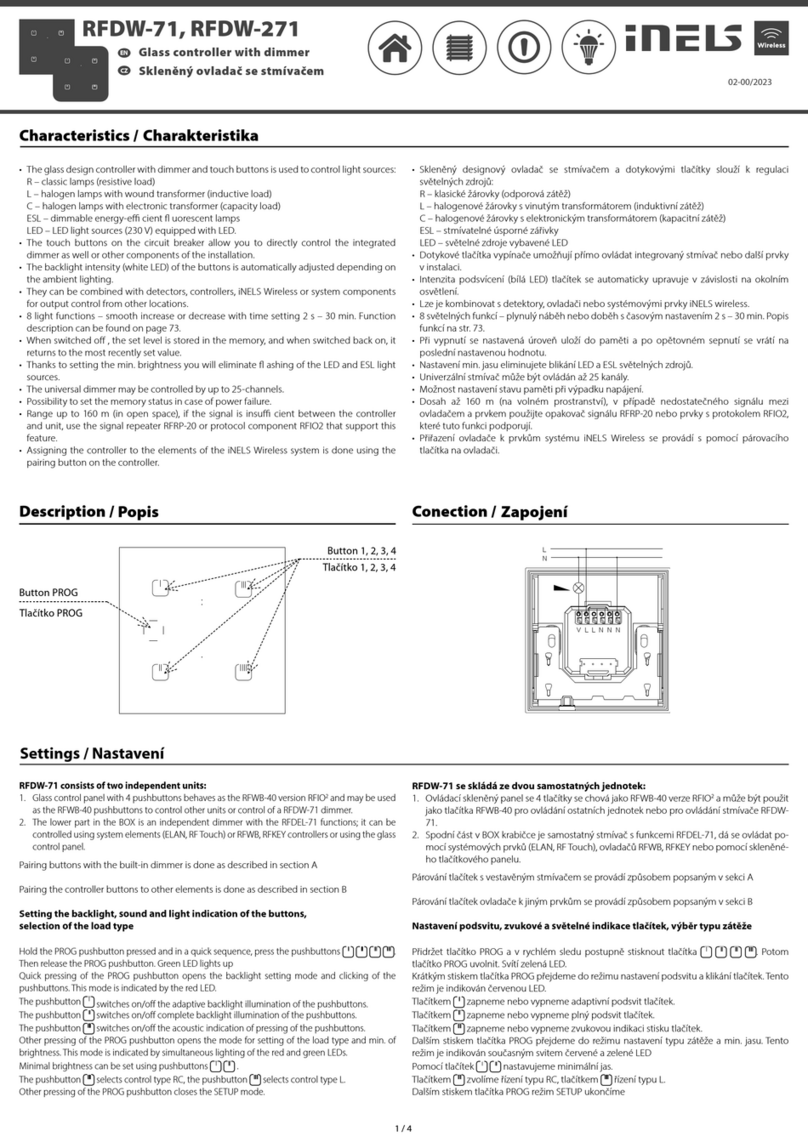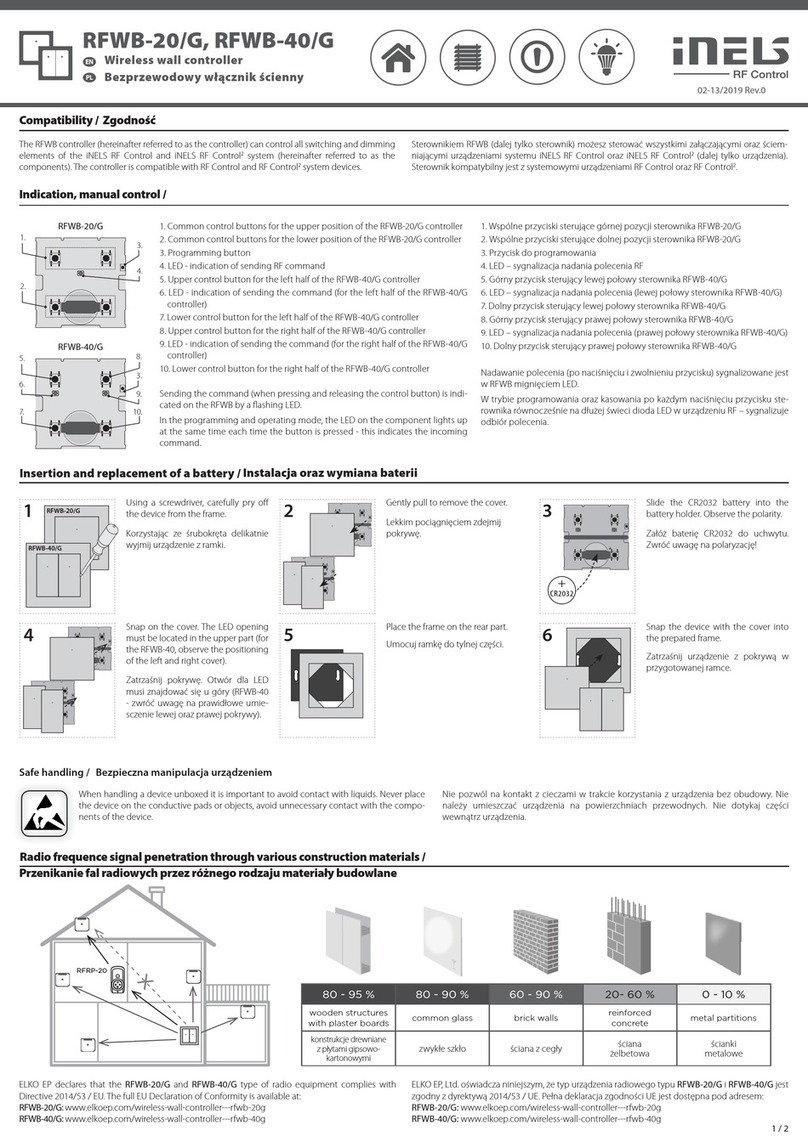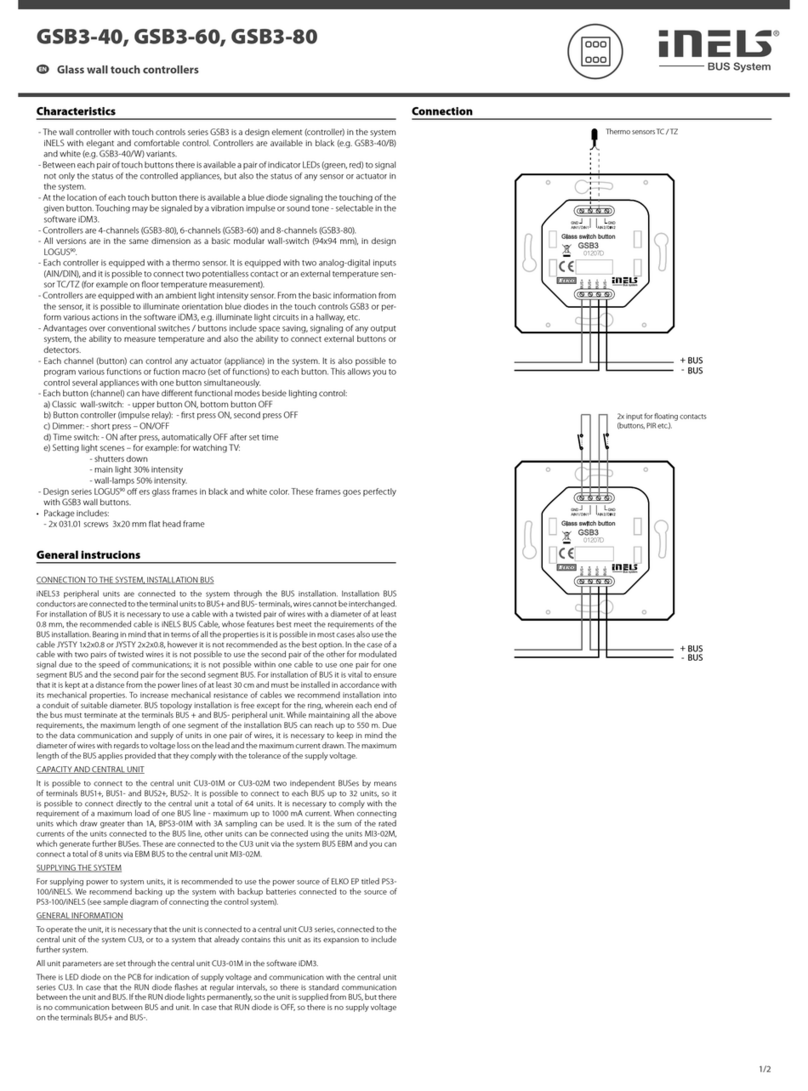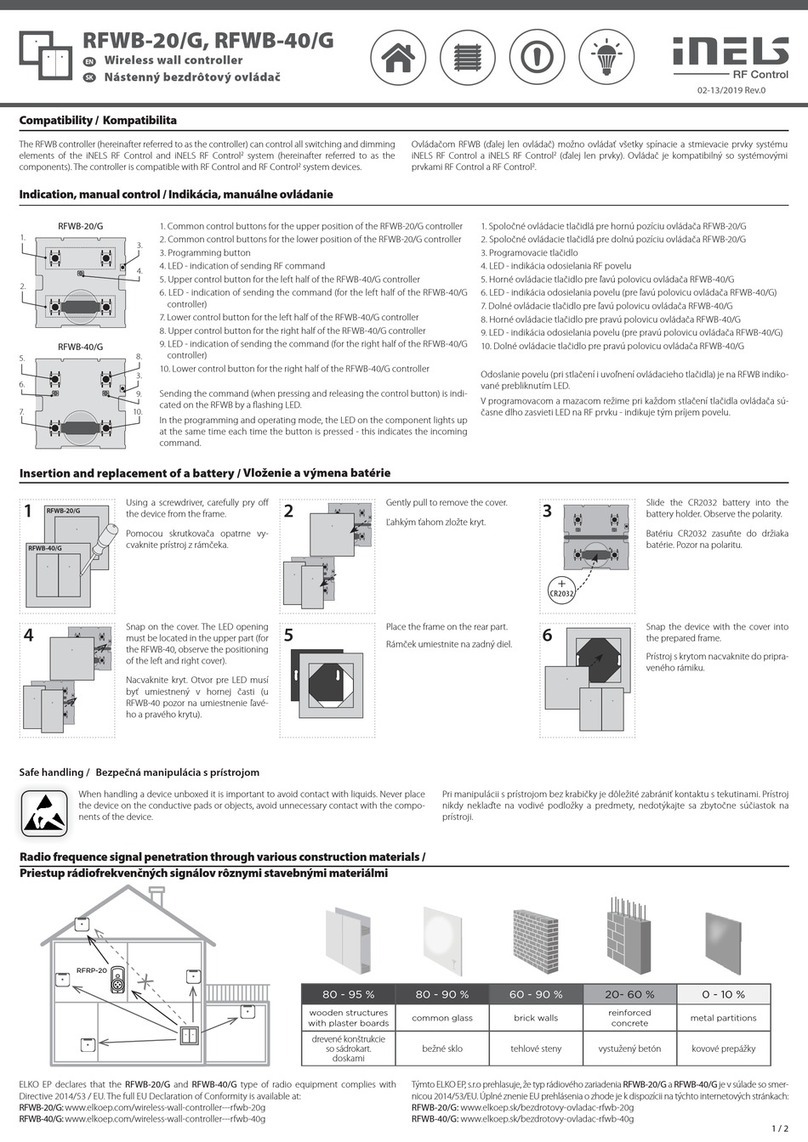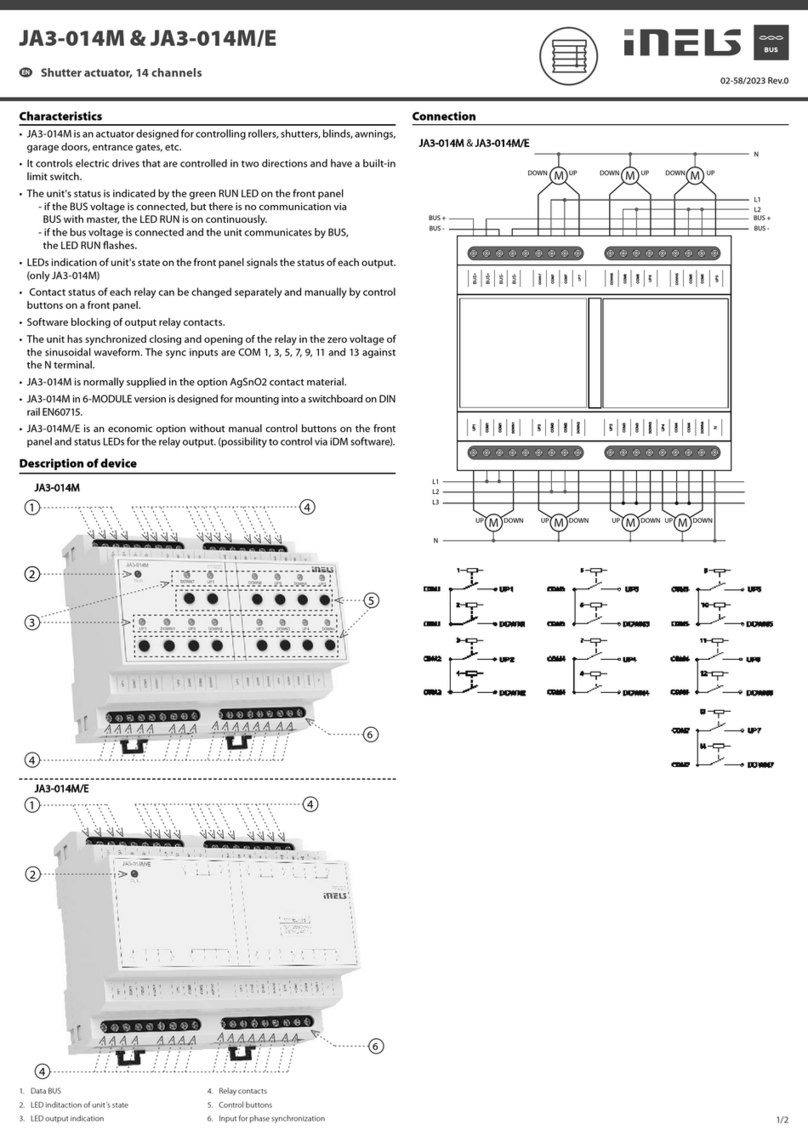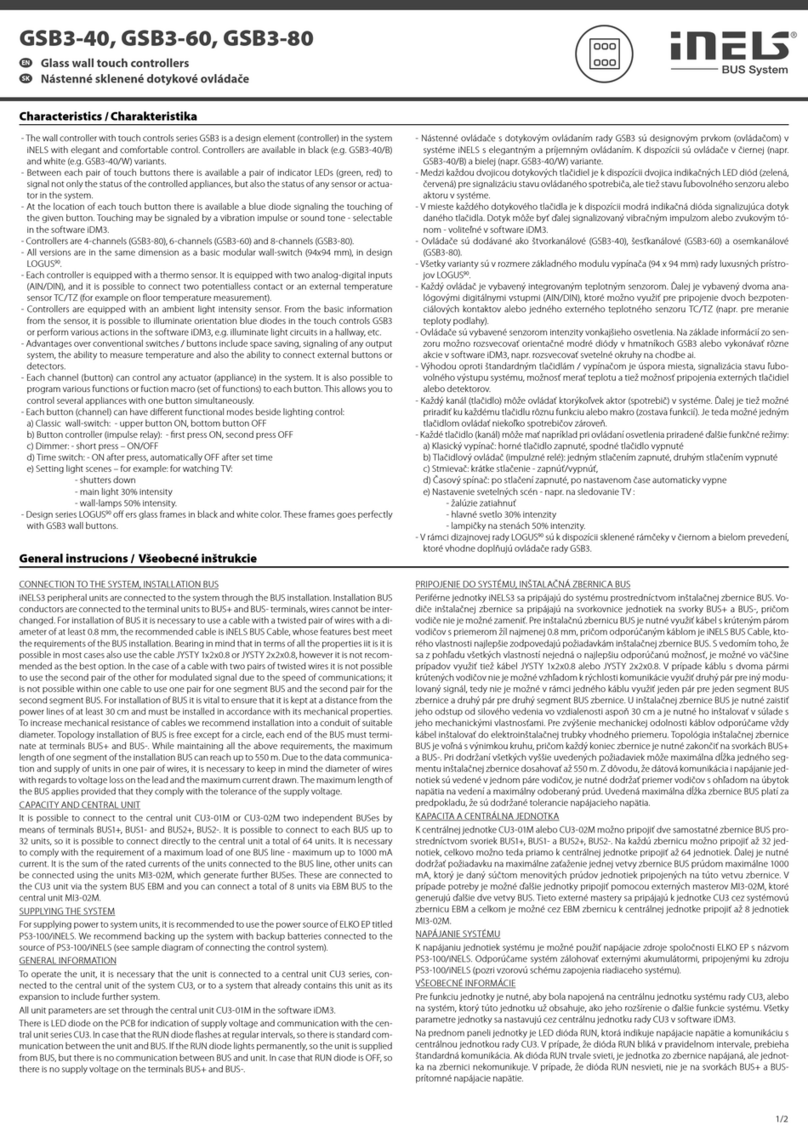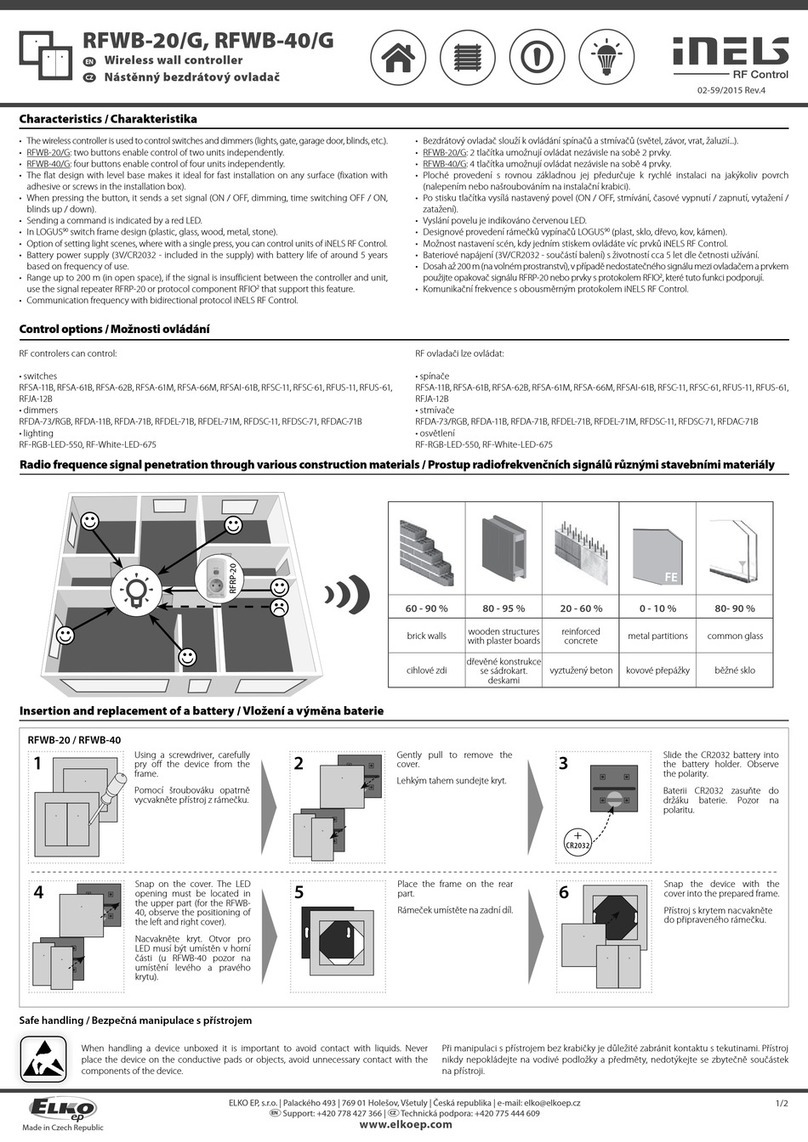6. Connecting IDM to CU2-01M
1. Connect one end of interconnecting cable to the RJ 45 connector located on the CU2-01M
front panel, and its second end to the RJ 45 connector in your PC, notebook or to device
in your local network.
2. ETH green LED diode on CU2-01M front panel signalizes connection to PC via
interconnecting cable.
3. CU2-01M IP address is already preset by manufacturer to 192.168.1.1, therefore, for rst
connection to the CU2-01M, you have to change the IP address of your PC according to
the segment pre-set in CU2-01M. You have to set the IP address on your PC, e.g.
192.168.1.1 and subnet mask 255.255.255.0. There is no need to set the initial gate. You
will realize this as follows: Open Connection to Local Network window, select Internet
Network Protocol (TC/IP) and set the IP address and subnet mask. Conrm the selection
with OK button.
4. Start the IDM. After starting, window Connection Setup appears on PC display. In dialog
Connection Type select option Connection to CPU. In dialog Connection set CU2-01M
IP address. Functionality of connection can be tested by Connection-test button press.
Do not insert any password, CU2-01M unit is preset by manufacturer as password-less.
Press OK button to connect to CU2-01M.
5. After connection to CU2-01M is completed, window Project Selection-Opening appears.
Choose button Upload from CPU for downloading project from CU2-01M stored there by
manufacturer and correspond to purchased set.
6. After the project is downloaded from CU2-01M, main window IDM and graphic base of
model house appears, this ground plan you can modify for your real house or each room .
In the model house, the temperature is located and measured by IART2-01 analog
thermo controller, then IART2-01 correction and heating circuit mode according to time
program. Then are located outputs of switching actuator SA2-02B. RE1 controls Alpha
230V thermo valve and RE2 controls boiler potential-free contact (red LED diode).
7. For further work with IDM programming enviroment use IDM Software Manual,
attached to enclosed CD.
7. Connecting to CU2-01M via Web browser
Connection to CU2-01M can be performed via Web browser (Internet Explorer, Mozilla Firefox
etc.), that controls the given application. Web browser in the PDA or mobile phone can be
used as well.
1. Enter CU2-01M IP address into Web browser, standardly 192.168.1.1.
2.After entering and conrming, login window appears. Do not ll up any password and
conrm Login selection.
3. After successful login, window with graphic base (ground oor plan) and objects will
appear. Now, you can manipulate with objects, but not congure as in IDM.
8. Fast links
CU2-01M IP address change:
- Page 18, Picture no.32 PIDM
CU2-01M password change:
- Page 18, Picture no. 32 PIDM
Application graphic base change:
- Page 28, Picture no.18 PIDM
Restoring of original project from backup:
- In IDM programming environment, select Project tag and then Project Open (Ctrl+O). Then Selection-
Project Open window appears. By press Restore Project from Backup button, read out CU2-01M original
project backup from CD attached.
List of all applicable units:
http://www.inels.com/index.php?sekce=produkty&akce=show&id=56
List of authorized system partners:
http://www.inels.com/index.php?sekce=syst_partneri
Manufacture‘s technical support:
+ 420 775 371 532