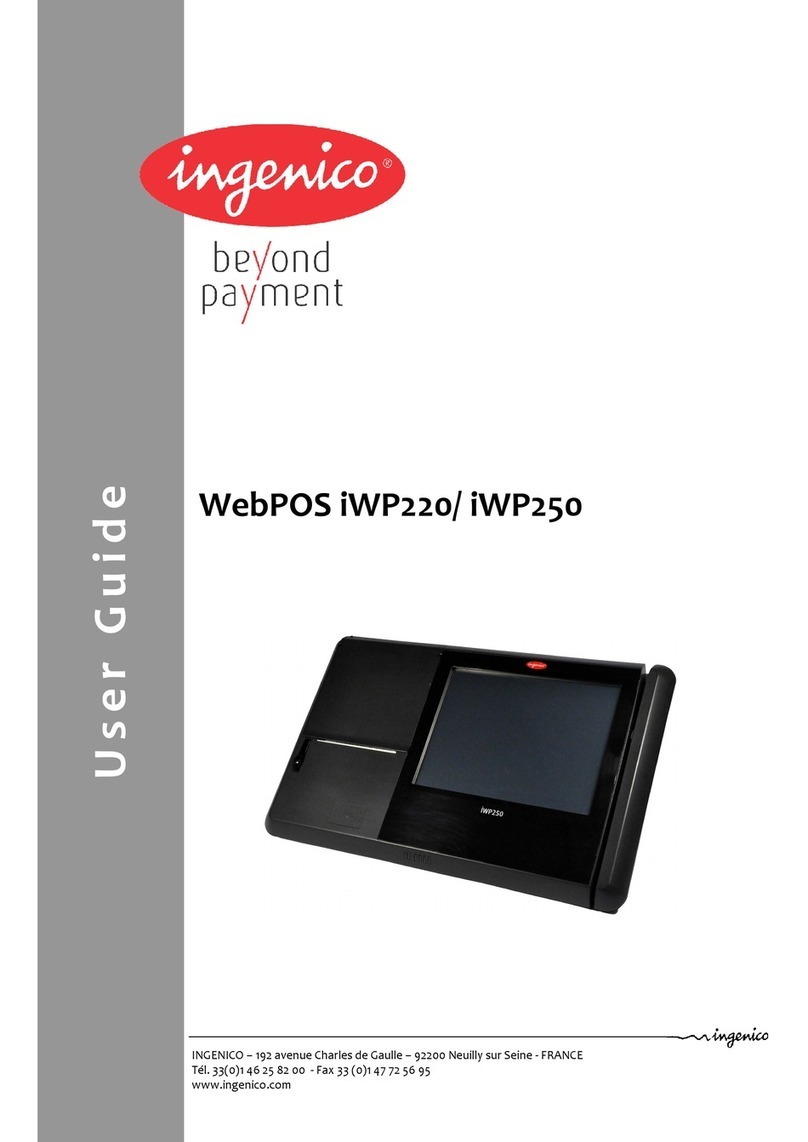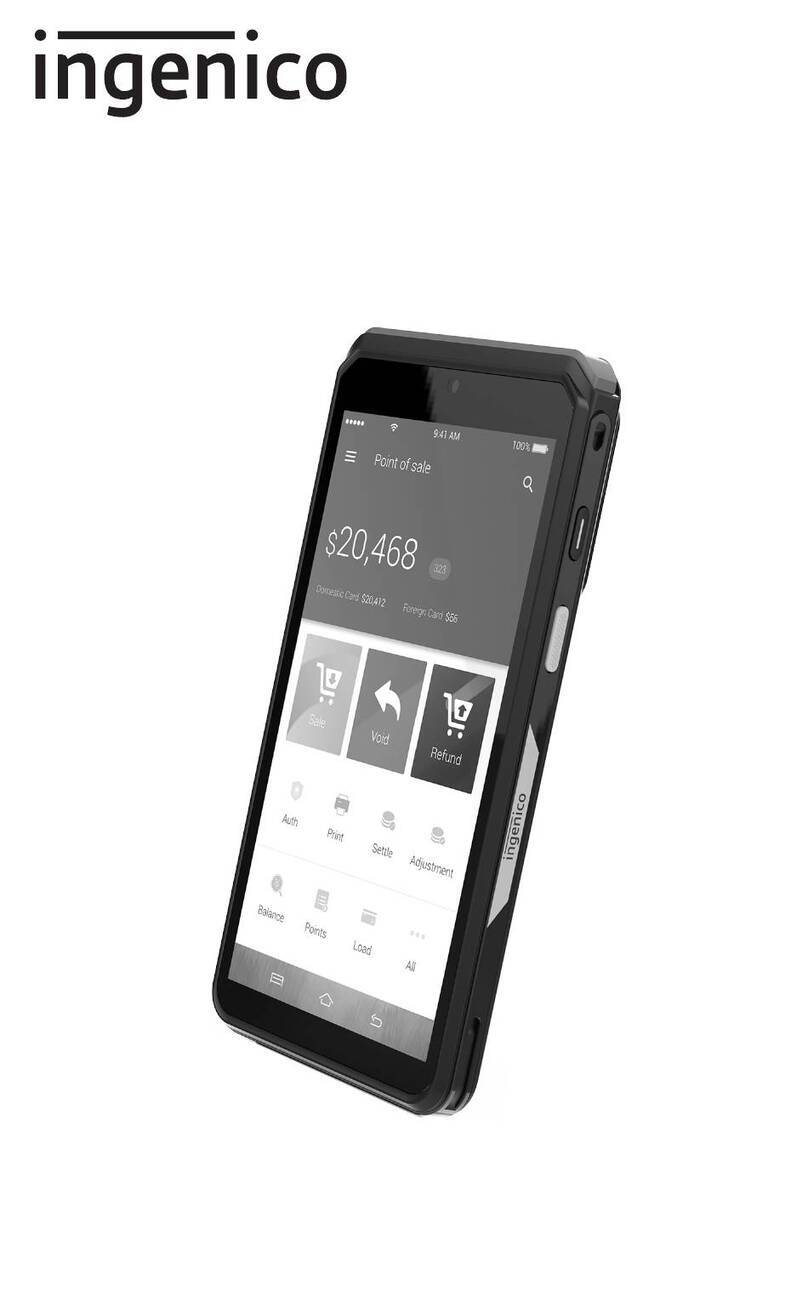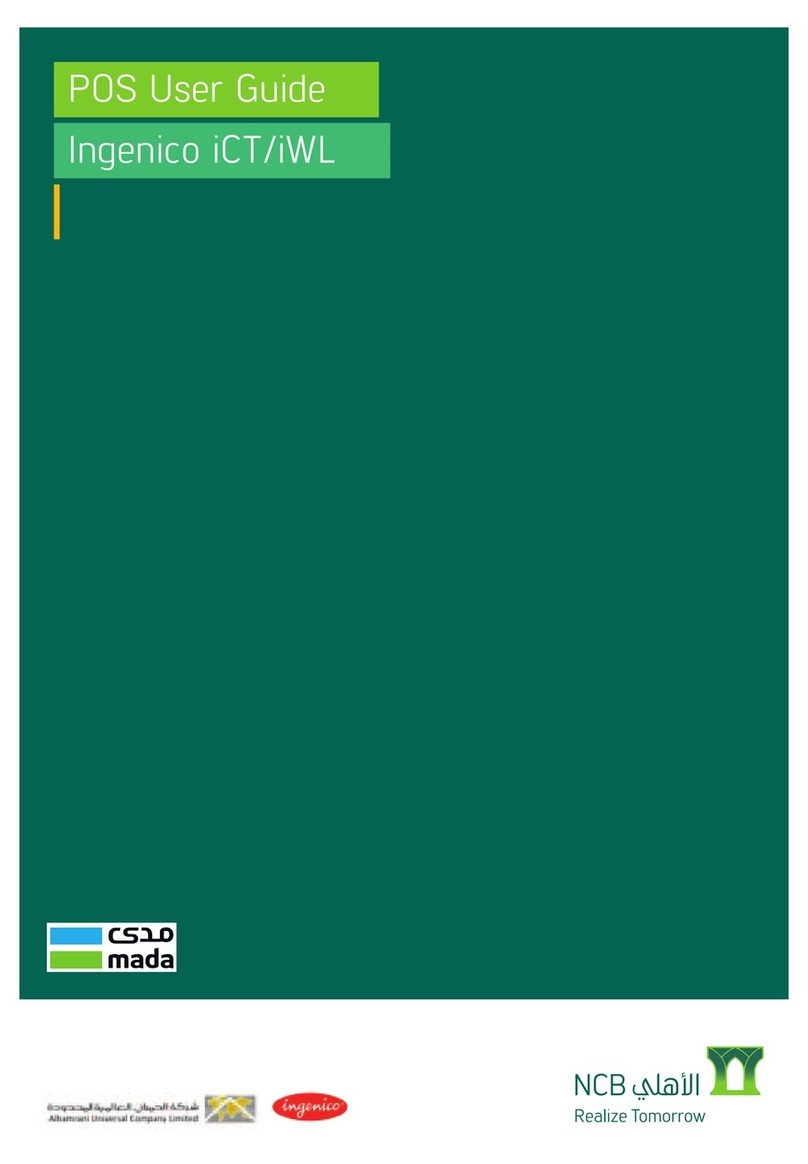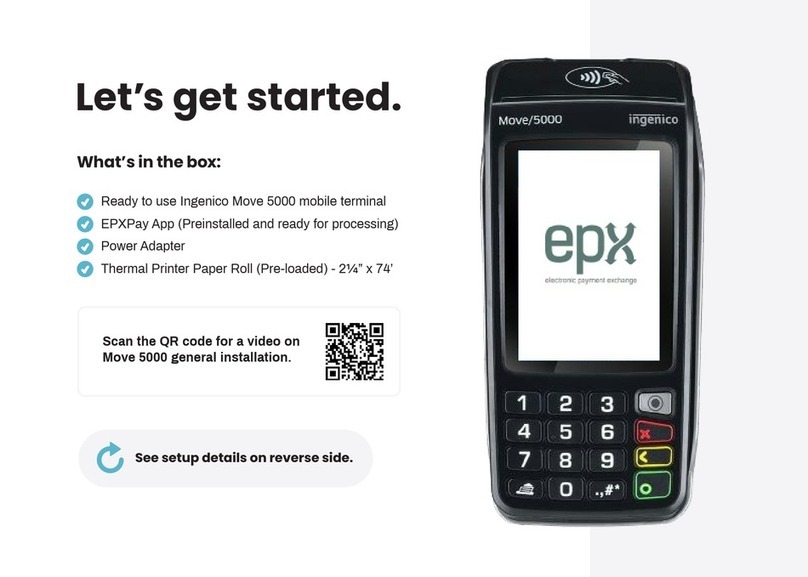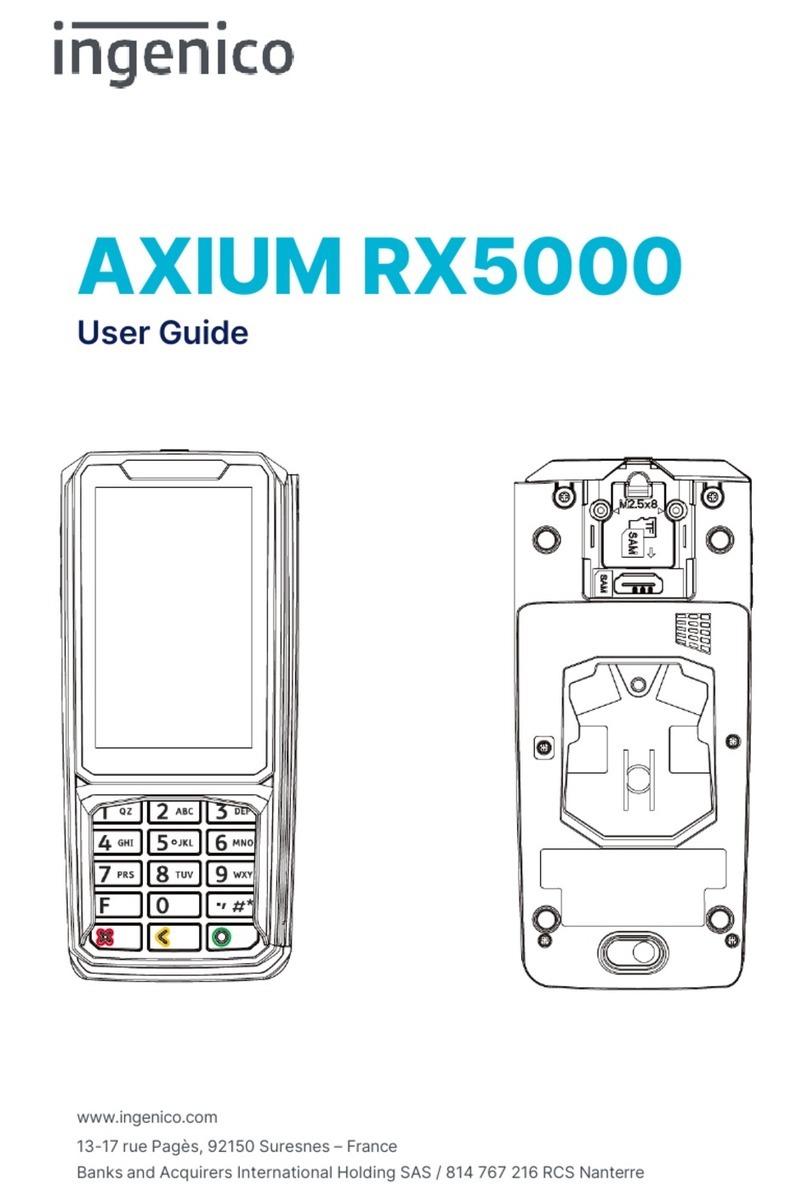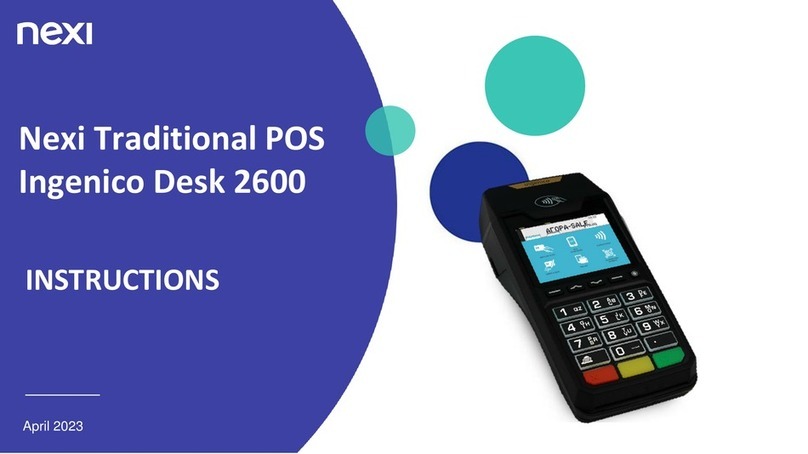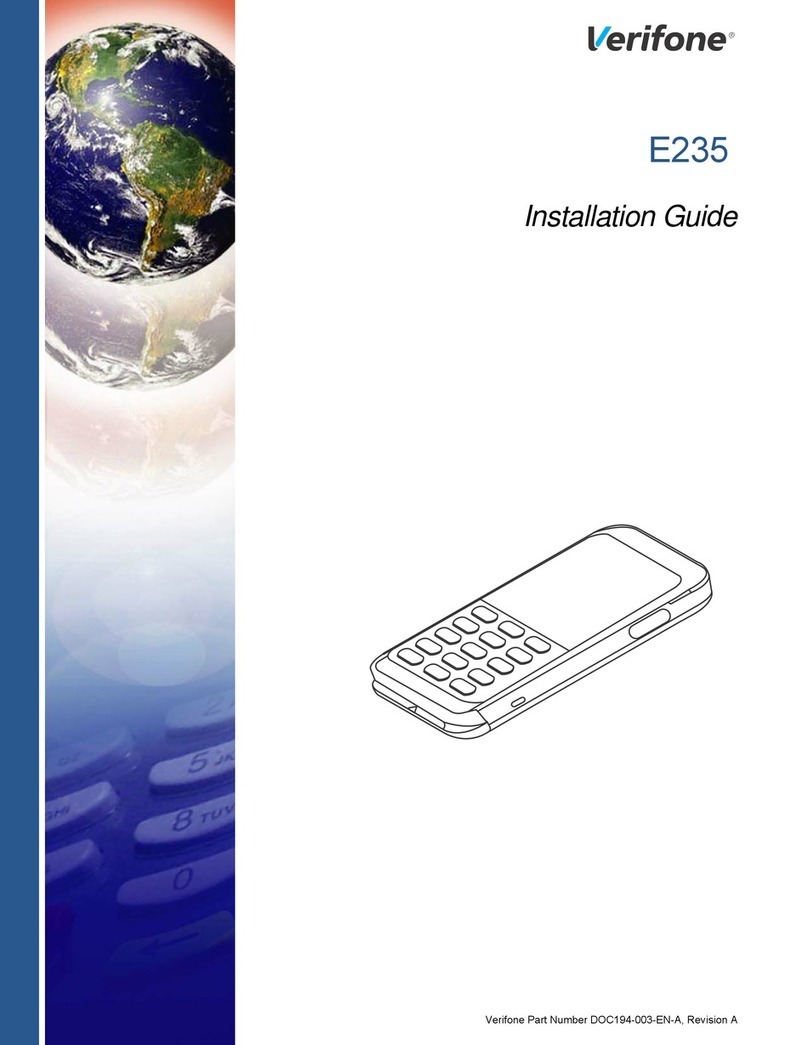CONNECT WITH AN IOS DEVICE CONNECT WITH AN ANDROID DEVICE
TERMINAL OVERVIEW
Bluetooth
Date, time and
battery indicator
Contactless
reader
Function key
Stop key
Cancel key
OK key
Keyboard
shortcuts
1. Switch on the card reader
Briey press the green key.
The device is starting-up.
2. Make your card reader visible for Bluetooth
a. On the card reader you get the message “Please keep your
app ready”. Press the green key for OK.
b. Then you get to see “Search” and “Expose”. Press F3 once
so that “Expose” is indicated and press again the green key
for OK.
3. Switch on Bluetooth on your smartphone
a. Open the menu “Settings” on your smartphone.
b. Then press “Bluetooth”.
c. Make sure Bluetooth is switched on and the smartphone is
“visible”.
4. Connect your smartphone with the card reader via the
Bluetooth menu
The name of the card reader appears after a while on the screen
of your smartphone under “Other devices”. Press “Link2500”
and then you see a pin code on both devices. Verify if the pin is
the same on both devices.
a. Press the green key for OK on the card reader
b. Select “Pair” on the smartphone
5. After the Bluetooth connection is made, wait until the
Bluetooth icon at the top left of the terminal screen turns
green.
6. Launch the “Mypaydesk” app on your smartphone
Sign in with your username and password.
1. Turn on the card reader
Briey press the green key.
The device is starting-up.
2. Launch the “Mypaydesk” app on your smartphone
Sign in with your username and password.
3. Enable Bluetooth on your smartphone via the application
settings
Take the following actions in the “Mypaydesk” app
a. Select the “menu” (3 horizontal lines) in the upper
left corner
b. Select “Settings”
c. Select “Device Management”.
d. Select “Pair With New Card Reader”.
e. Select “OK” to navigate to the Bluetooth settings
f. Make sure Bluetooth is switched on and the
smartphone is “visible”.
4. Connect your smartphone with the card reader via
Bluetooth
The name of the card reader appears after a while on the
screen of your smartphone under “Available devices”. Press
“Link2500”and you‘ll see a pin code on both devices. Verify if
the pin is the same on both devices.
a. Press the green key for OK on the card reader
b. Select “Connect” on the smartphone
5. Congure the card reader in the “Mypaydesk” app
Select “Congure card readers” in the applications menu.
Press the Link2500 and select “connect”.
INSTALLATION OF YOUR TERMINAL
Colour screen
Check the following points before making a Bluetooth
connection between your smartphone and card reader:
1. Did you install the Mypaydesk app?
2. Is the card reader charged?
3. Is your smartphone switched on?
4. Do you have a good internet connection?