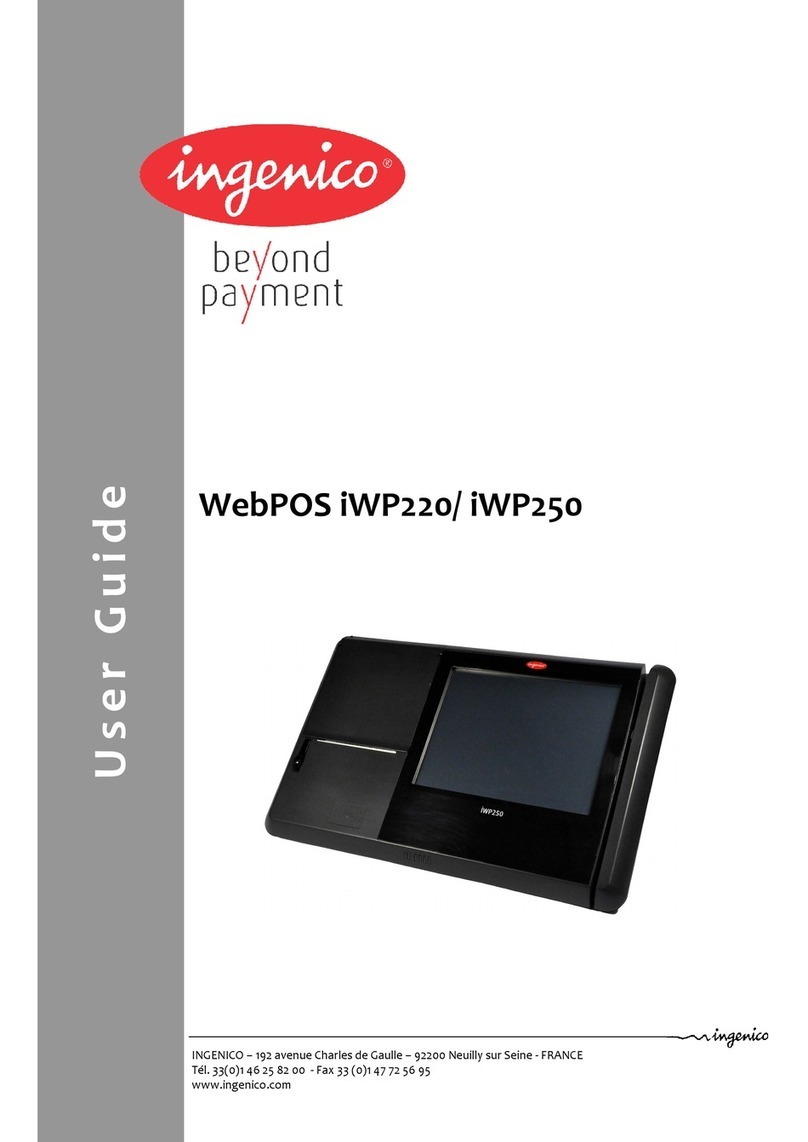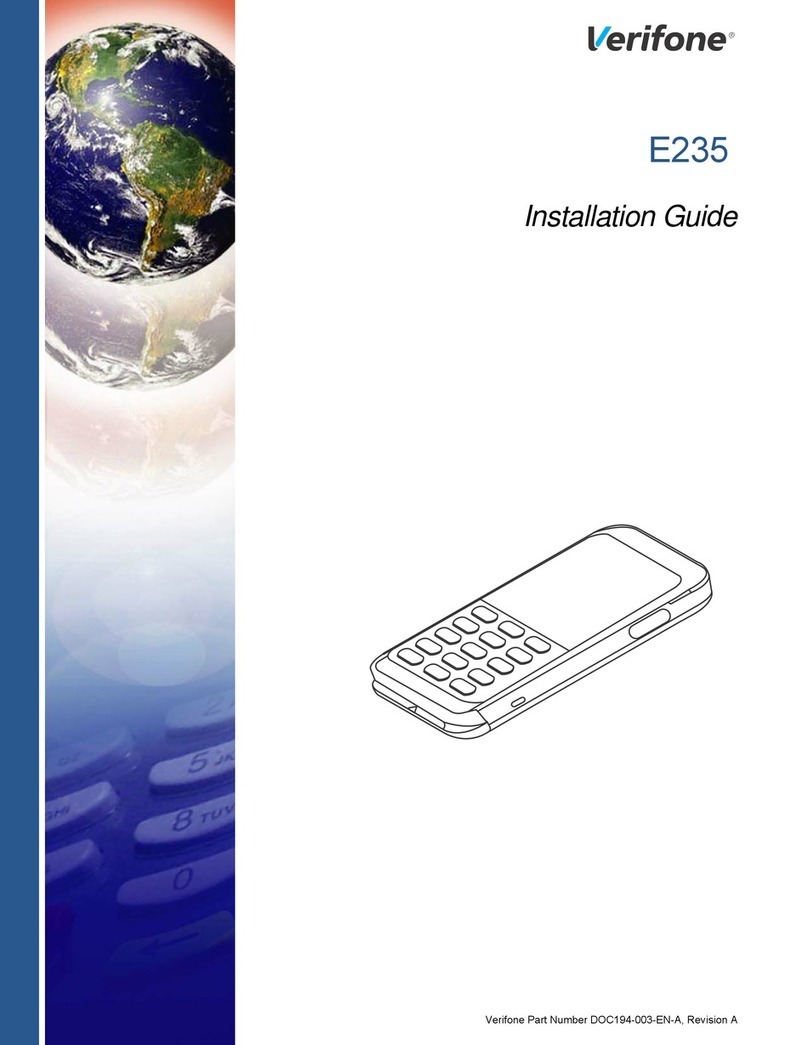Ingenico Link/2500 Instruction Manual
Other Ingenico Touch Terminal manuals

Ingenico
Ingenico iWL250B User manual

Ingenico
Ingenico PAYZONE iCT250 Instruction sheet

Ingenico
Ingenico AXIUM RX7000 User manual

Ingenico
Ingenico DESK/3500 User manual

Ingenico
Ingenico Desk 5000 User manual

Ingenico
Ingenico Move 2500 User manual
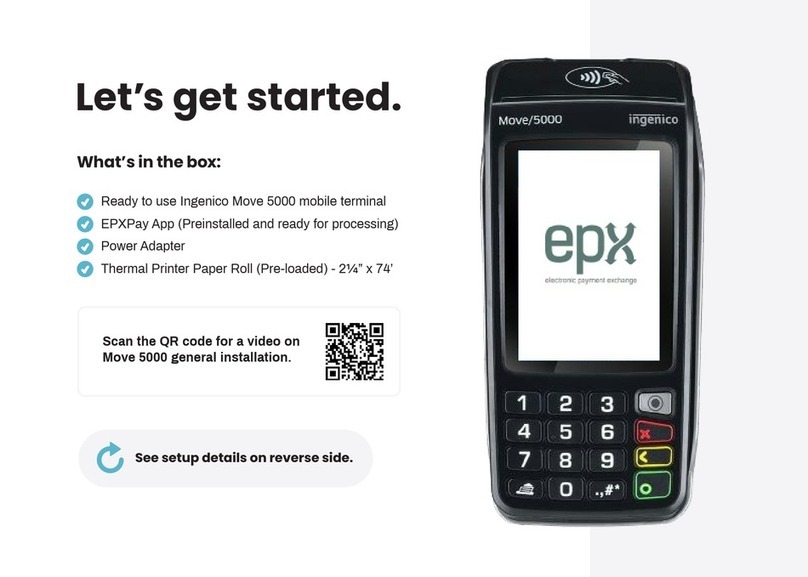
Ingenico
Ingenico Tetra Move/5000 User manual

Ingenico
Ingenico iwl255 User manual

Ingenico
Ingenico iCT220, iCT250 User manual
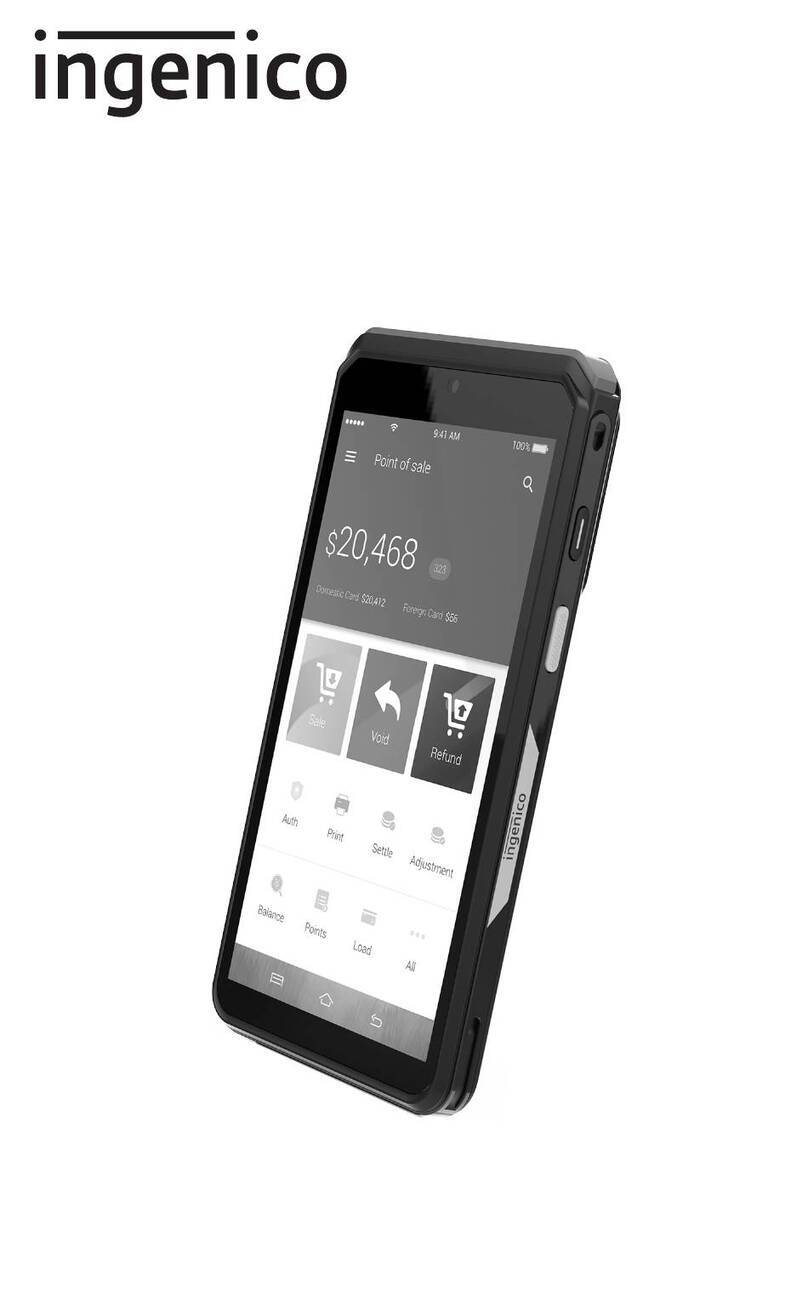
Ingenico
Ingenico AXIUM EX8000 User manual

Ingenico
Ingenico AXIUM DX8000 User manual

Ingenico
Ingenico AMEX iCT220 User manual

Ingenico
Ingenico iWL250 WIFI User manual

Ingenico
Ingenico AXIUM DOCK User manual

Ingenico
Ingenico Desk Series User manual
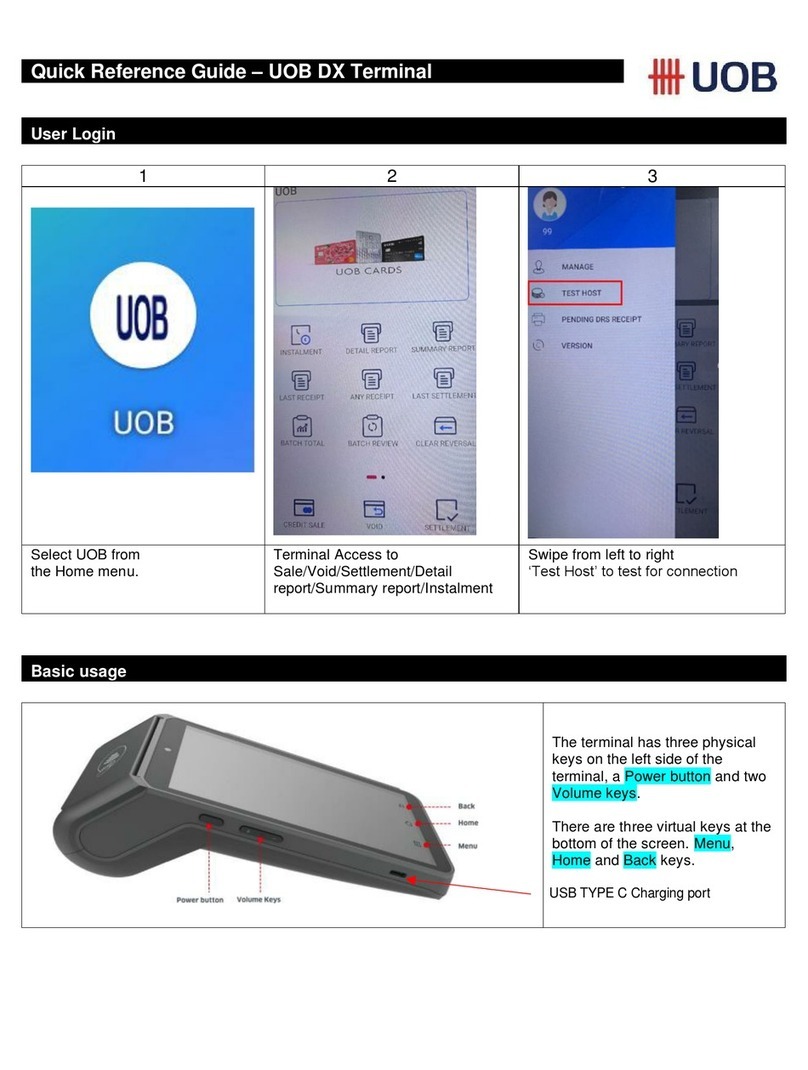
Ingenico
Ingenico UOB User manual

Ingenico
Ingenico DESK/5000 Specification sheet

Ingenico
Ingenico FLEX IPP320 Setup guide

Ingenico
Ingenico AXIUM D7 User manual

Ingenico
Ingenico AXIUM EX4000 User manual