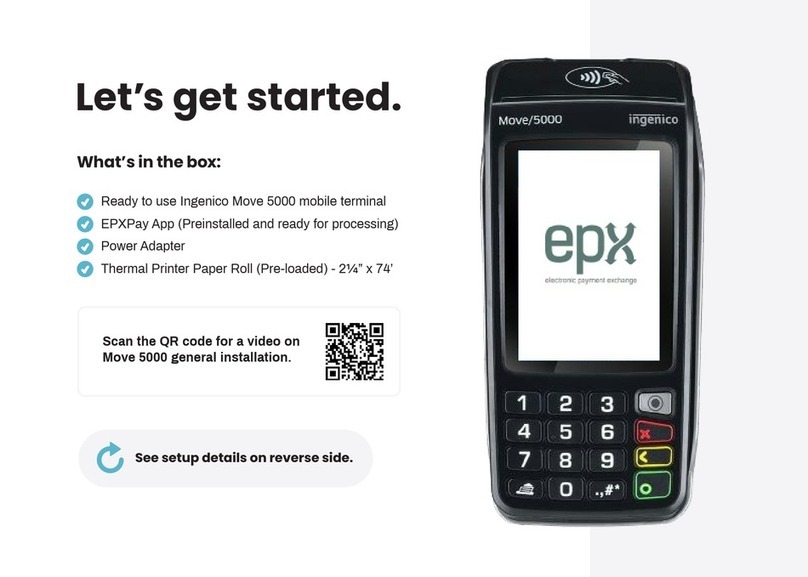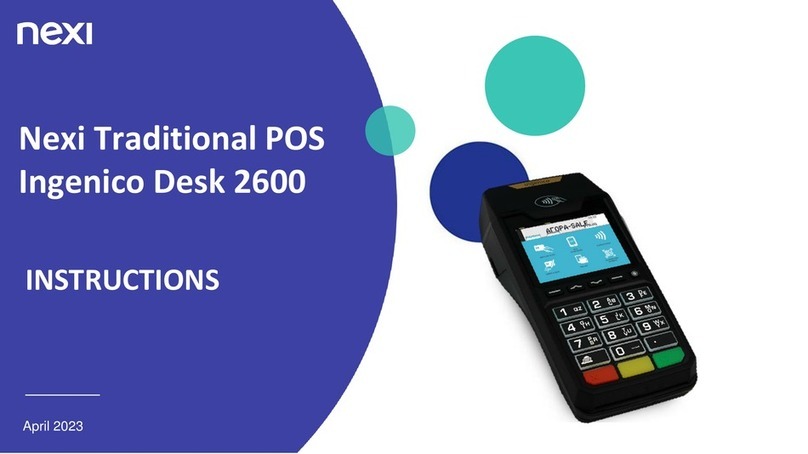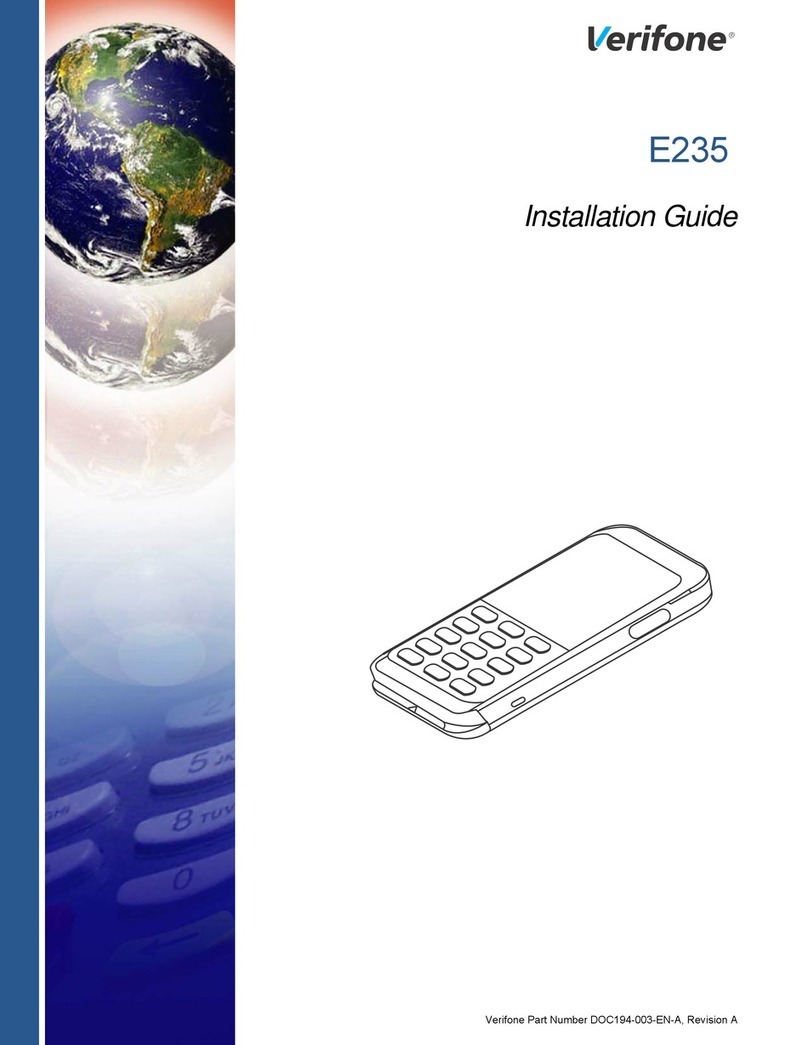SOFT RESET OF YOUR TERMINAL
USE A PAYMENT CARD
KEYBOARD SHORTCUT F4
MAKE A PAYMENT
OVERVIEW TERMINAL
ALTERNATIVE
HARD RESET OF YOUR TERMINAL
1. Push the point key
and the cancel key simultaneously
2. The terminal switches itself off
3. ReboottheterminalwiththeOKkeyandwaituntilthe
terminalisfullyrebooted
1. With the chip
Contactless
reader
Paper roll holder
Date,timeand
batteryindicator
Function key
Stop key
Cancel key
OKkey
Wi/GPRS
indicator
Keyboard
shortcuts
F1 F2 F3 F4
Paperfeed
You can use this key to:
1. Print a copy of the last transaction
2. Request the result of the last transaction (not printed)
3. Printcurrenttransactions,withoutclosingtheday
(no reset / X-totals)
4. Print current transactions with a day closure
(reset / Z-totals)
1. PushtheOKkey
2. EntertheamountandconrmwithOKkey
3. Hand the terminal over to the customer
4. Use your payment card
5. ConrmPIN(ifasked)
6. ReclaimtheterminalandconrmwithOK
7. Givethersttickettotheclient
8. The second ticket is for the merchant
1. PushthekeyboardshortcutF1
2. Select “payment“ andfollowthestepsabove
1. Remove the cover
2. Removethebatteryandwaitfor30seconds
3. Placethebatteryandthecoverback
4. ReboottheterminalwiththeOKkeyandwaituntilthe
terminalisfullyrebooted
2. Pay contactless
3. Withthemagneticstrip
INSTALLATION OF YOUR TERMINAL
1. Pushthegreykey
2. Select “Tech Menu“
3.Then“Settings Menu“
4.EnterSettingspassword:2009andpushthegreenkey
5. Select “WiFi settings“ andpushthegreenkey
6. Select “Scan for Networks“ andpushthegreenkey
7. Select your network
8.EnterthepasswordoftheWiFinetworkandpushthegreenkey
9. Pushtheredkeytoreturntothehomescreen.Yourterminalis
readytobeused
PERFORM A CANCELLATION
PERFORM A REFUND
1. Push the shortcut F1 on the screen
2. Select “Refund“
3. EnterManagerpassword:2580andpushtheOKkey
4. EntertheamountandconrmwiththeOKkey
5. Hand the terminal over to the customer
6. Use payment card
7.Therstreceiptisforthecustomer
8.ReclaimtheterminalandconrmwithOK
9. The second receipt is for the merchant
10. PushtheOKkey
11. A third receipt is printed
1. Push the shortcut F1 on the screen
2. Select “Cancellation Menu“
3. EnterManagerpassword:2580 andpushtheOKkey
4. Selectagain“Cancellation“
5. EntertheamountandconrmwiththeOKkey
6. Entertheauthorisationcodeyoucanndonthereceipt
(Auth.Code).ConrmwiththeOKkey
7. DonotenteratokenandpushagaintheOKkey
8. Hand the terminal over to the customer
9. Use payment card
10. Therstreceiptisfortheclient
11. ReclaimtheterminalandpushtheOKkey
12. The second receipt is for the merchant