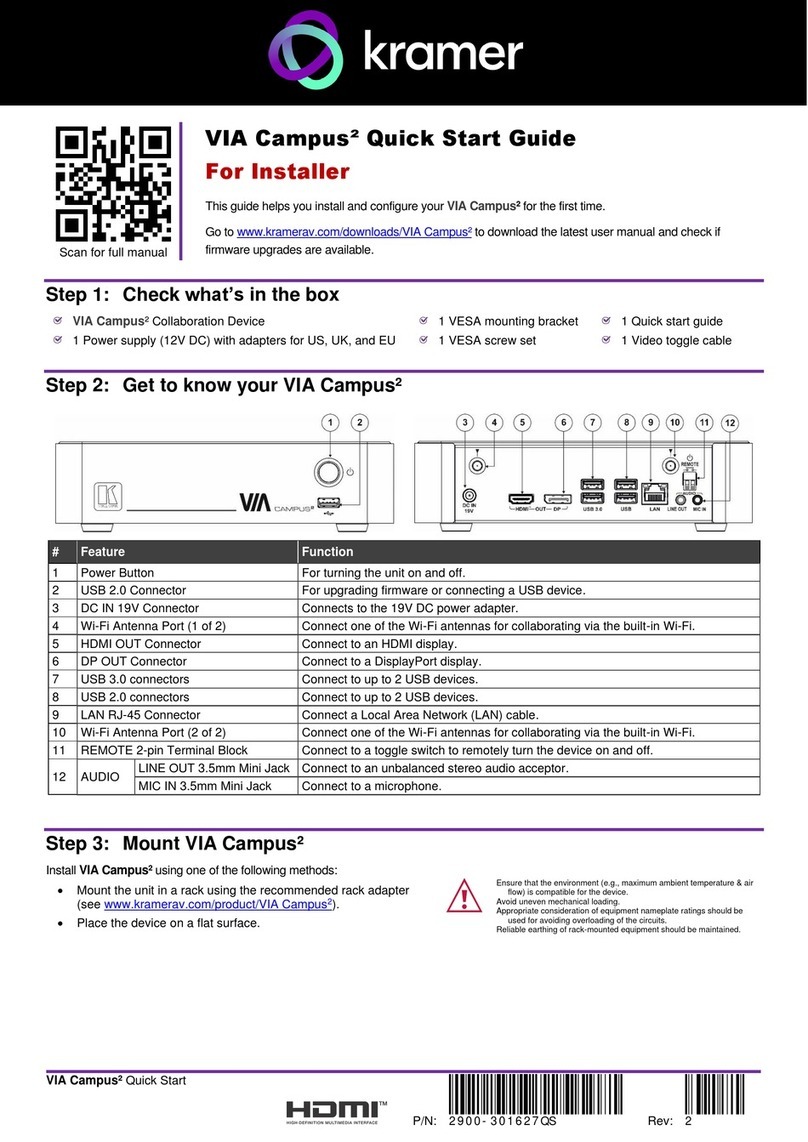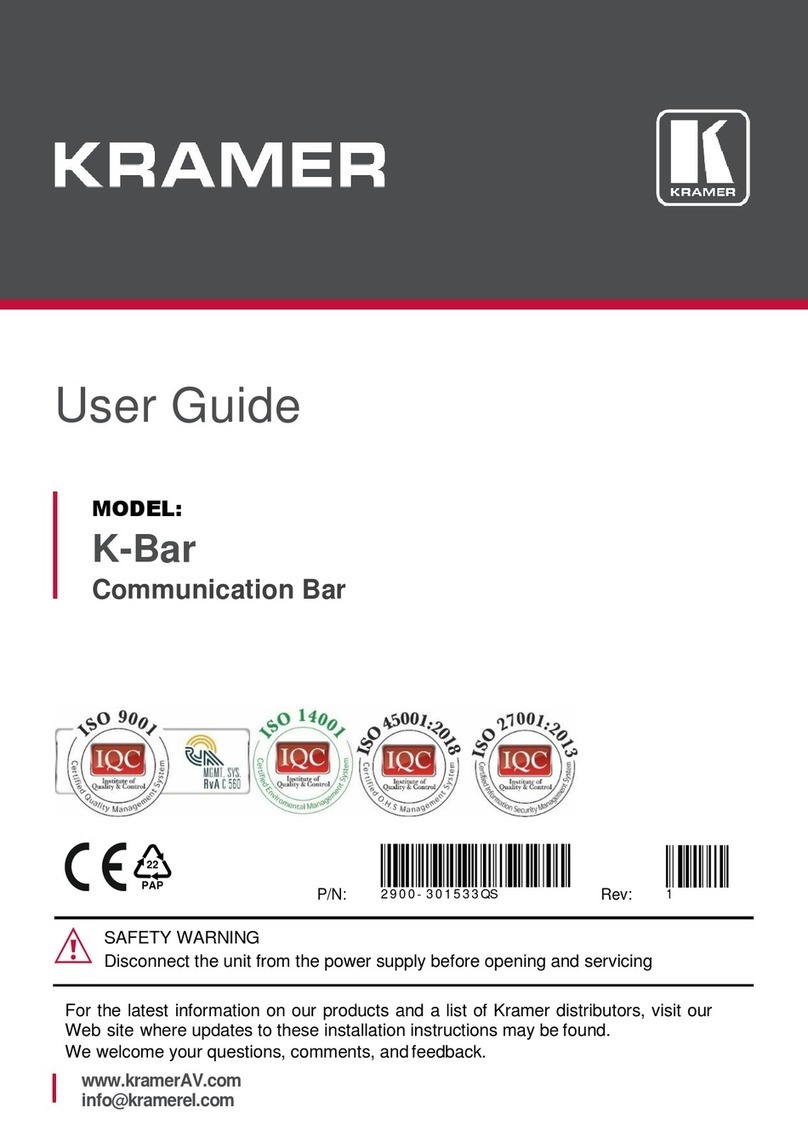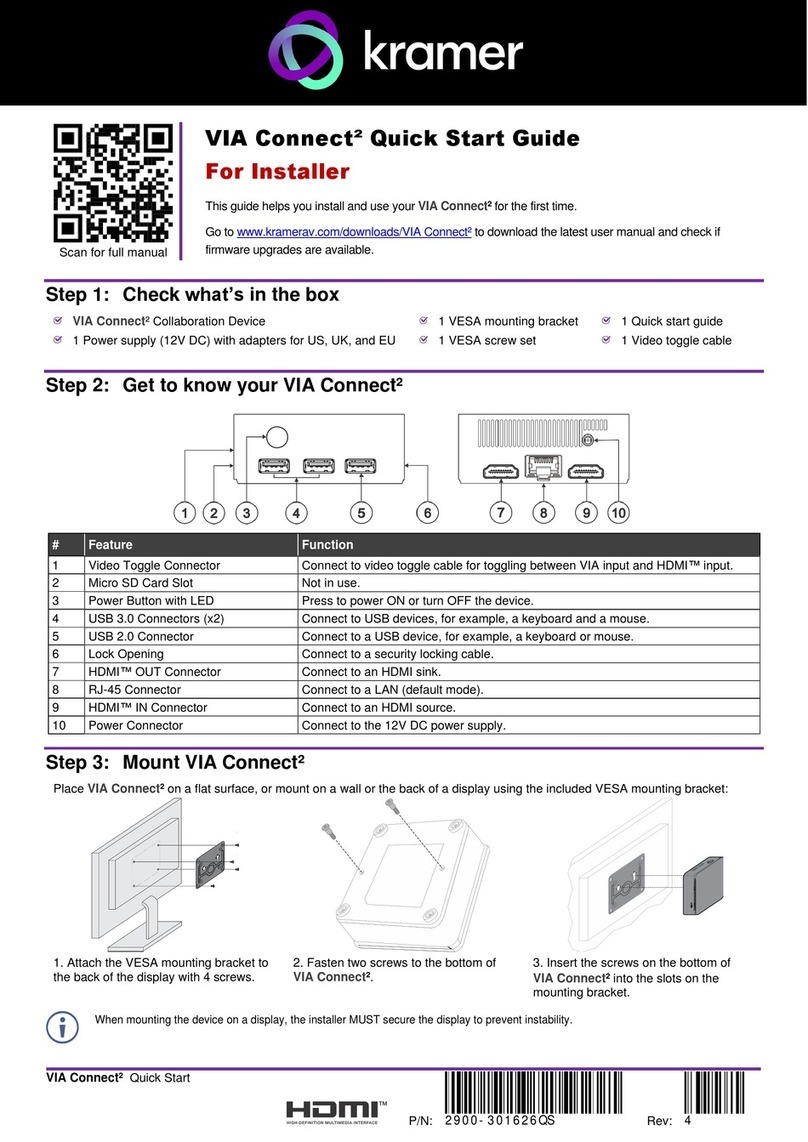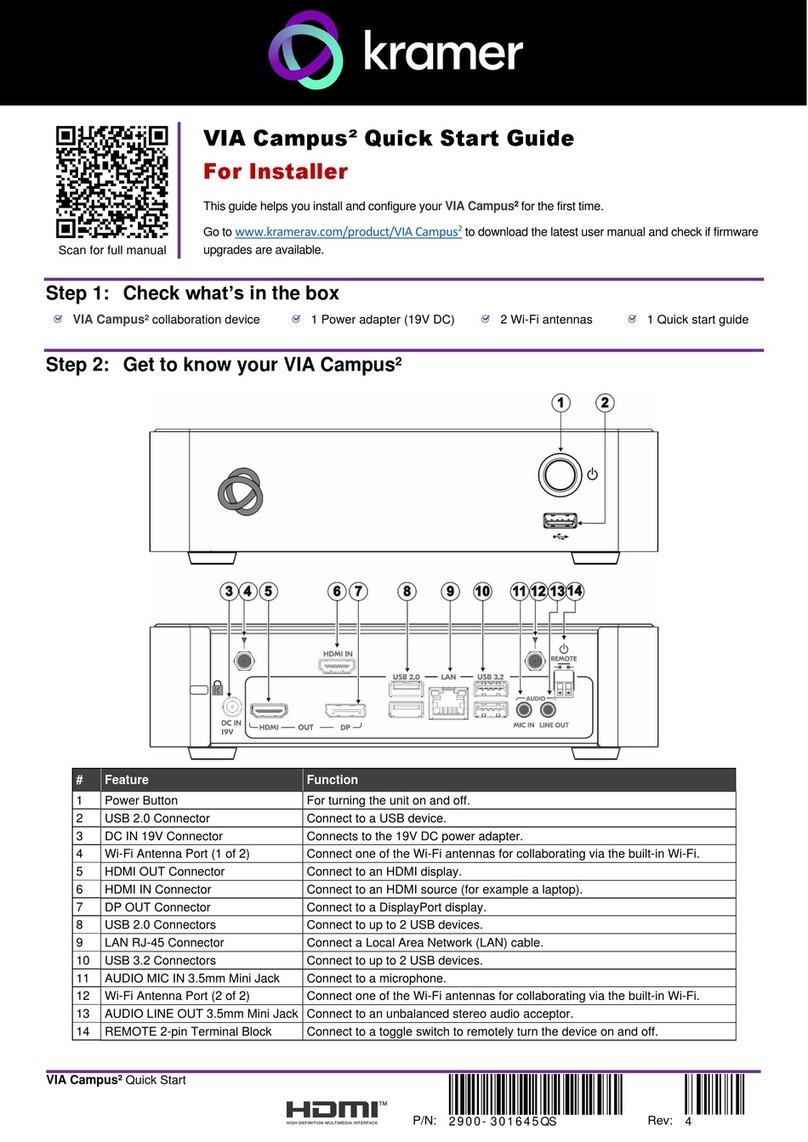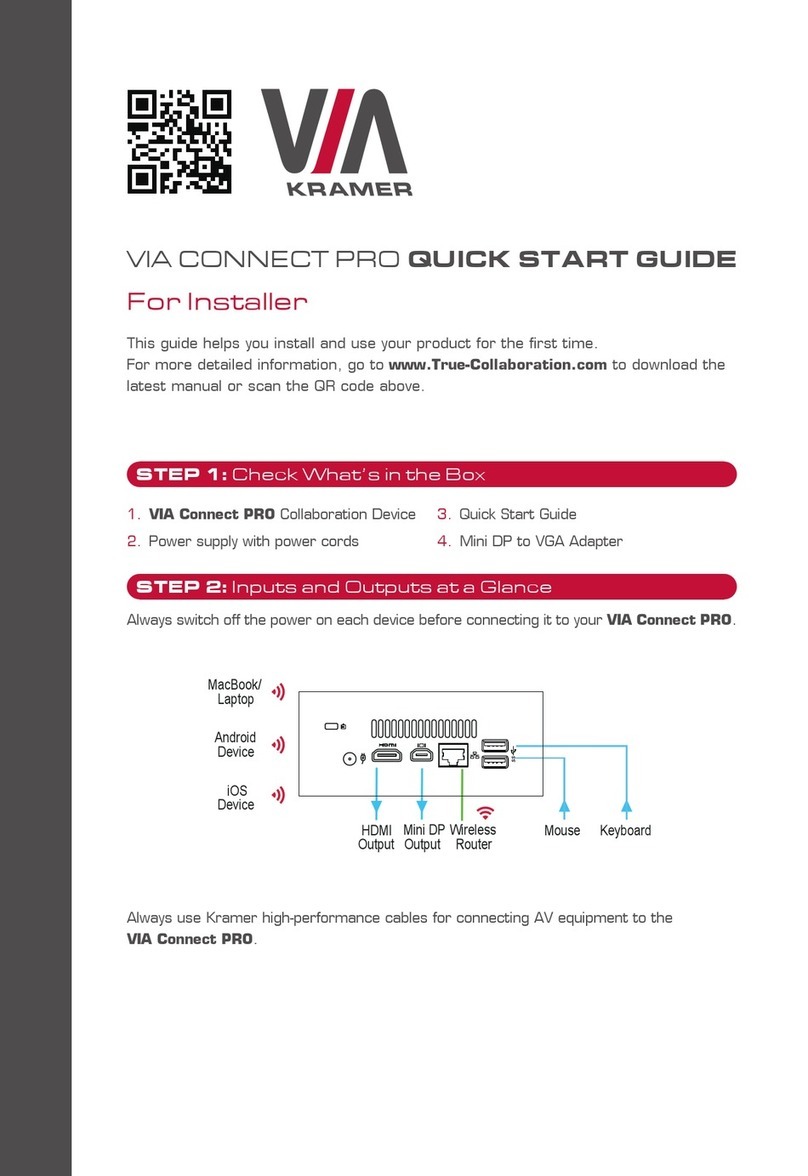Figure 52: VIA Settings Window –LAN Settings Tab 72
Figure 53: System Control Screen 73
Figure 54: Third Party Apps Screen 74
Figure 55: Setting Application Name 75
Figure 56: Client Preferences Screen 78
Figure 57: VIA Web pages –Administrator Login Page 79
Figure 58: VIA Web pages –Home Page > System Information 80
Figure 59: VIA Web pages –Add User Tab 81
Figure 60: VIA Management - Network Settings 83
Figure 61: VIA Web pages –Change Password Tab 84
Figure 62: VIA Web pages –User List Tab 85
Figure 63: VIA Web pages –Edit User Tab 85
Figure 64: VIA Web pages –VIA Site Management Tab 89
Figure 65: VIA Management > Wallpaper Tab 90
Figure 66: VIA Settings > System & IOS Settings 91
Figure 67: VIA Settings > Display Settings 94
Figure 68: VIA Web pages –Customize Gateway Screen 97
Figure 69: VIA Settings > Power Settings 99
Figure 70: VIA Settings > Date & Time Settings 100
Figure 71: VIA Settings > Advanced Settings 101
Figure 72: VIA Settings > Recording & Streaming Tab 102
Figure 73: VIA Management –Moderator Mode Tab 103
Figure 74: VIA Dashboard Participants Tab with Basic Moderator Mode Activated 104
Figure 75: Login Screen When Database Based Moderator Mode is Active 105
Figure 76: Moderator’s Dashboard with Chat Enable/Disable Checkbox 110
Figure 77: Participant’s Screen with Presentation Request Confirmation Message 111
Figure 78: VIA Management –Gateway Features 112
Figure 79: VIA Management –Client Features 113
Figure 80: VIA Management –Client Features (Mobile) 114
Figure 81: Recording List Tab 115
Figure 82: Edit Recording Screen 115
Figure 83: VIA Settings > ePolling Tab 116
Figure 84: ePolling > Add Category Tab 117
Figure 85: ePolling > Add Poll Tab 118
Figure 86: ePolling > Poll List Tab 119
Figure 87: ePolling > Upload CSV file box 119
Figure 88: ePolling > Category List Tab 120
Figure 89: ePolling > Categorize Polls screen 121
Figure 90: ePolling > Decategorize Polls screen 122
Figure 91: Digital Signage > Upload Media File tab 124
Figure 92: Digital Signage Create URL Window 124
Figure 93: Digital Signage Scroll Text Editor Window 125
Figure 94: Digital Signage Upload Media File Browser 126
Figure 95: Digital Signage > Template Manager Subtab 127
Figure 96: Digital Signage Template Preview Window 128
Figure 97: Digital Signage Template Builder Screen 128
Figure 98: Digital Signage Template Builder Screen –New Frame 129
Figure 99: Digital Signage > Schedule Playlist Tab 130
Figure 100: Digital Signage > Schedule Playlist WHEN to Play Tab 131
Figure 101: Digital Signage > Schedule Playlist WHAT to Play Tab 132
Figure 102: WHAT to Play Tab 133
Figure 103: Set Running Time for Web page 134
Figure 104: Scheduled Campaign displayed in the Schedule Playlist Tab 134
Figure 105: Utilities –Webadmin Activity Log 135