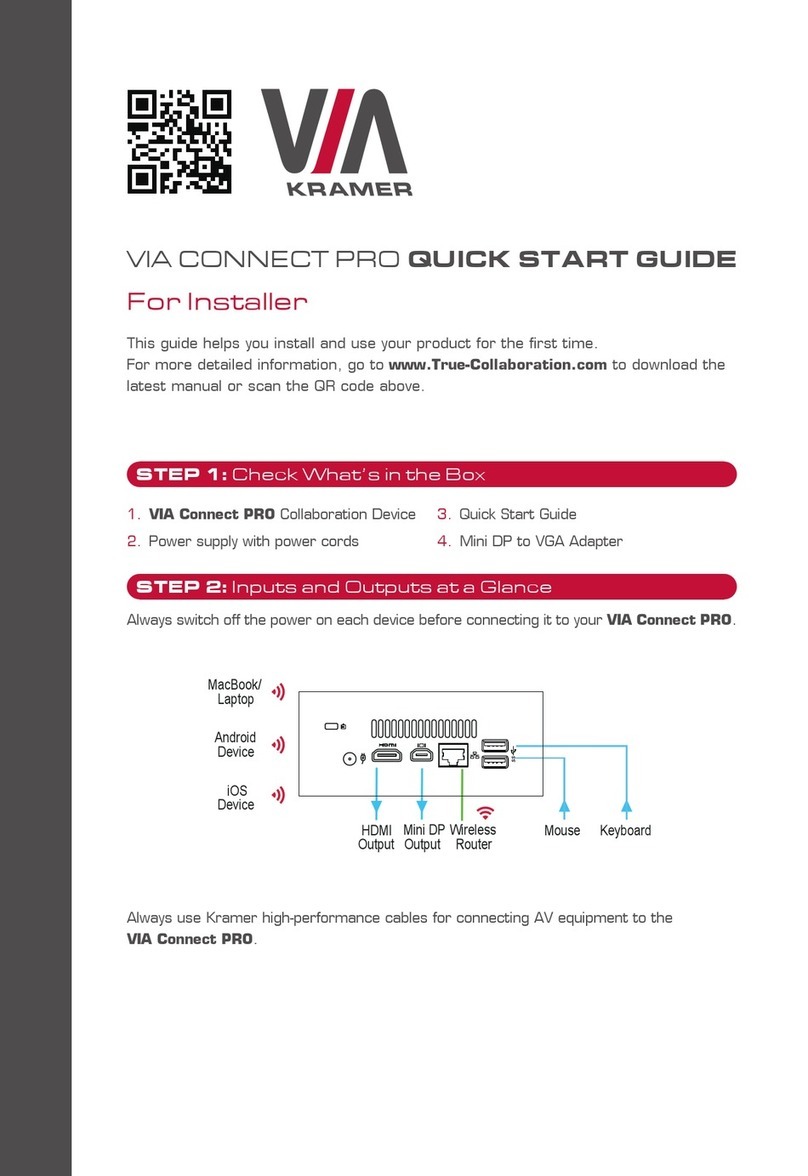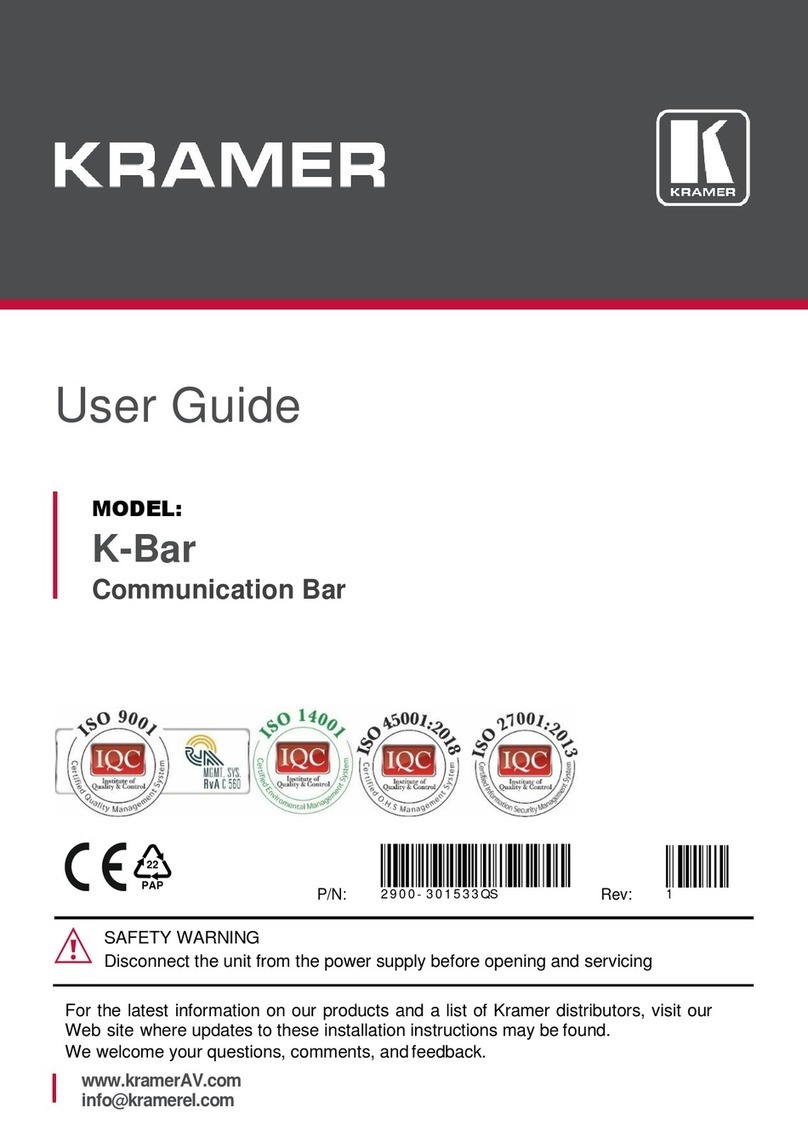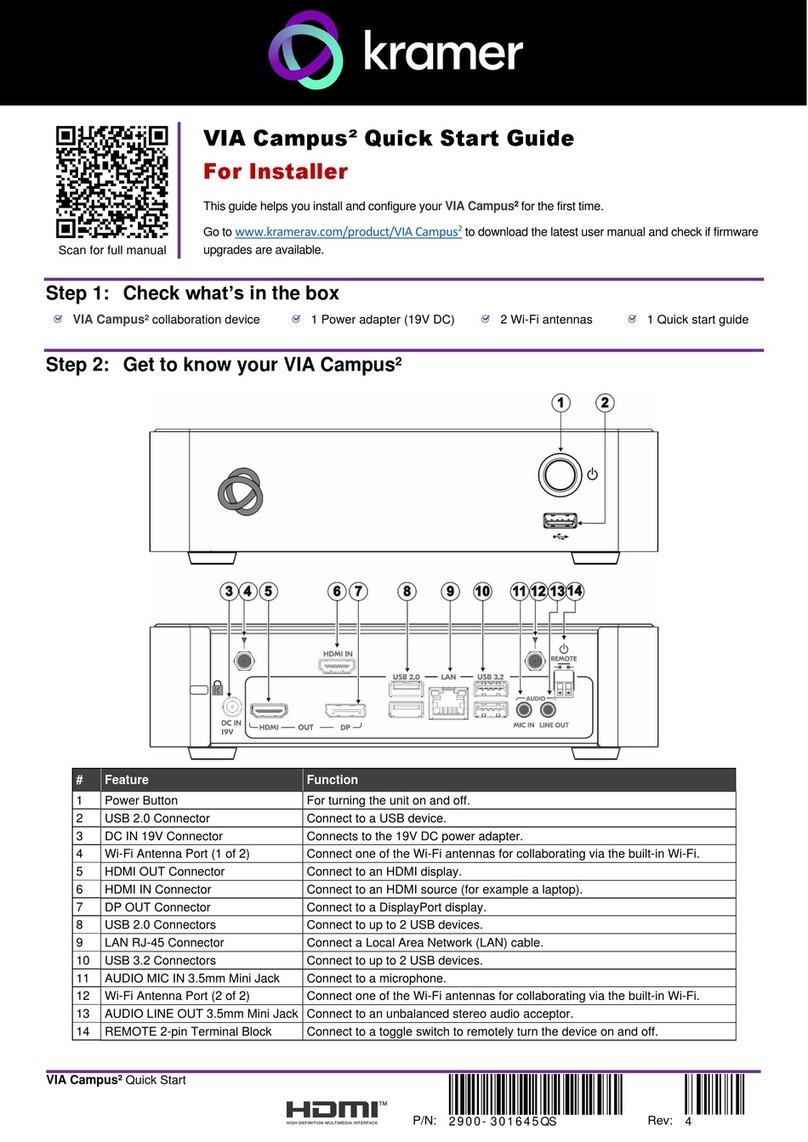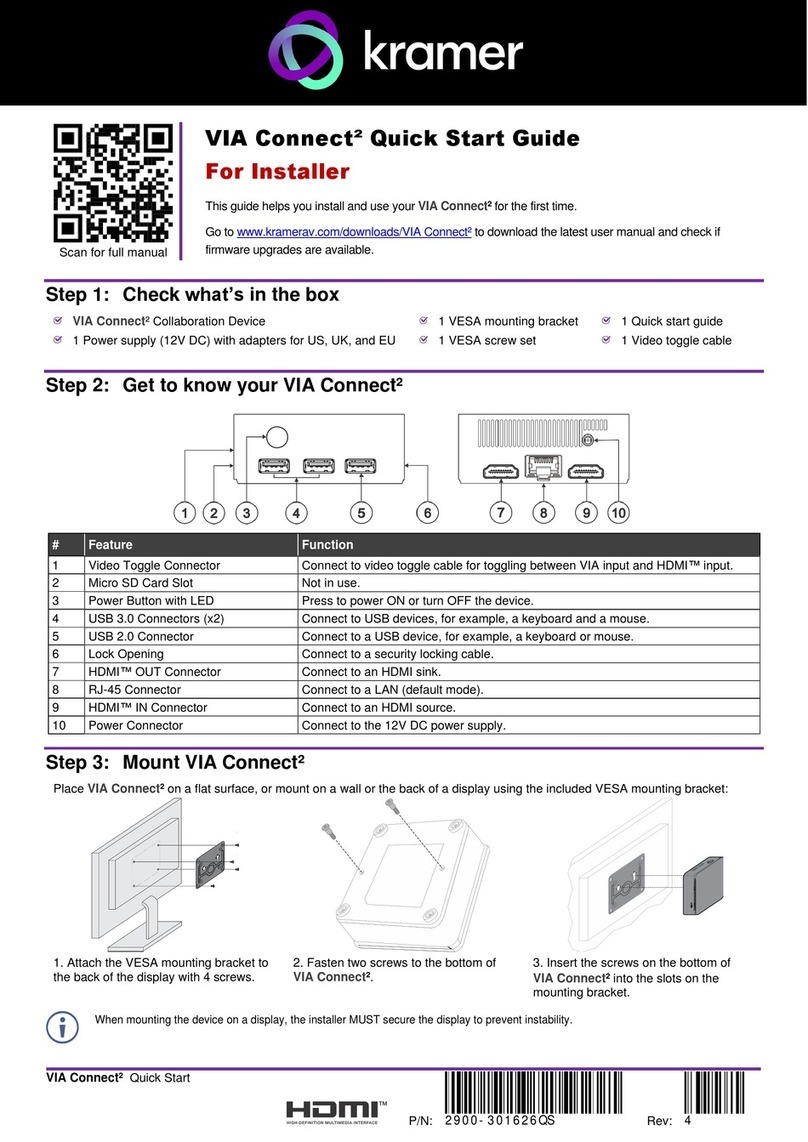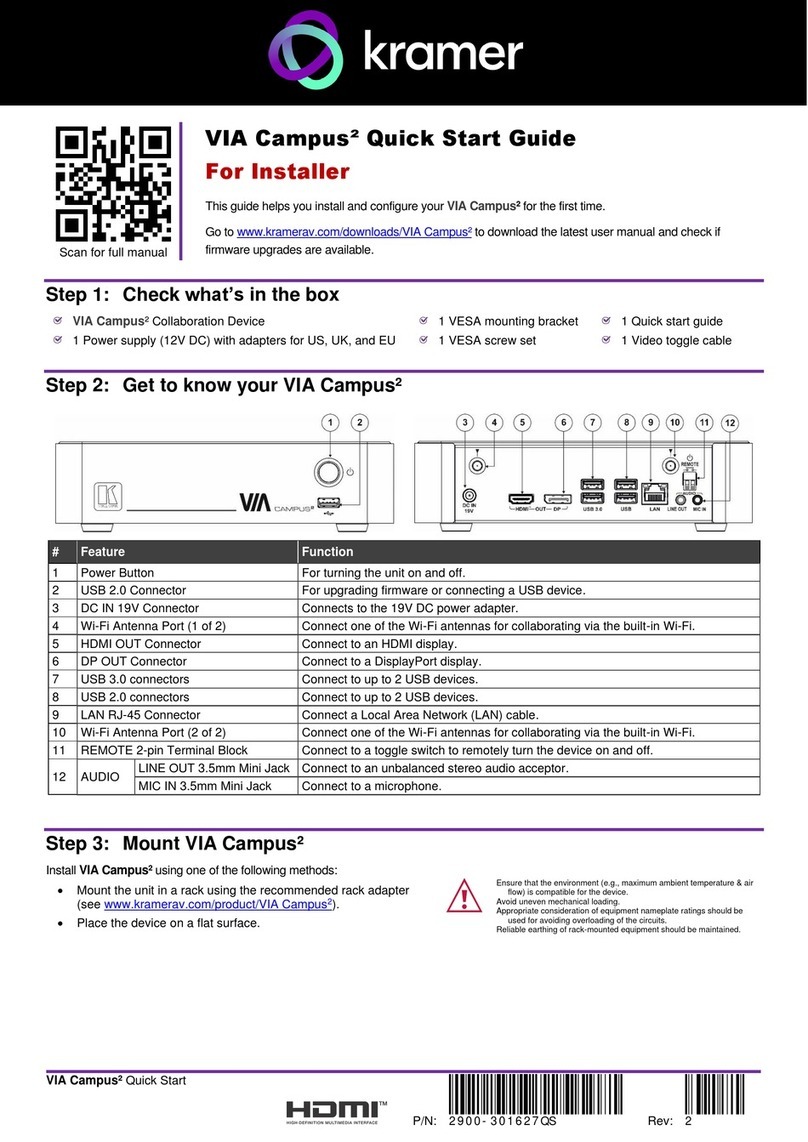Step 4: Connect the inputs and outputs
Always switch OFF the power on each device before connecting it to your VIA GO. For best results, we recommend that you
always use Kramer high-performance cables to connect AV equipment to VIA GO. Using third-party cables may cause
damage!
1. Connect the keyboard and mouse.
2. Connect an HDMI or DisplayPort
display.
3. Connect a Local Area Network (LAN)
cable for connection to your network.
OR
Use a wireless router for connecting
to the device with Wi-Fi.
Step 5: Connect the power
Connect the 19V DC power adapter to VIA GO and plug it into the mains electricity.
There are no operator serviceable parts inside the unit.
Use only the Kramer Electronics power adapter that is provided with the unit.
Disconnect the power and unplug the unit from the wall before installing.
See www.KramerAV.com for updated safety information.
Step 6: Configure VIA GO
A wizard guides you through configuration. If you choose to skip the wizard, follow these steps for configuration:
1. On the Kramer VIA dashboard, click Features > Settings.
2. Enter the User Name (default = su) and Password (default = supass) and
click Login.
The VIA Settings window appears.
3. The VIA Settings tabs are:
▪LAN Settings –Configure your network parameters and apply
settings (DHCP is enabled by default).
▪System Controls –Manage your display and audio settings, run
control panel, select your language, etc.
▪Wi-Fi (when using built-in WiFi capability) –Activated by default as “Standalone WiFi”. Toggle the “On/Off” button to
completely deactivate the built-in Wi-Fi module.
4. When you have finished defining settings, click Reboot to apply all settings. For more details, see the VIA GO User Manual.
Change the AP Wi-Fi mode (default mode)
Changeorcreate your SSID for your wireless network and select your preferredWi-Fi channel for this network:
1. Setup your Wi-Fi module as a secondary Access Point (for guests).
2. “Enable Internet” (if the primary LAN network is connected to the Internet)
OR
Select “Standalone Wifi” to create an autonomous network (without Internet access).
3. Click Apply.
Switch to Client Wi-Fi Mode
Attach your VIA GO as a client device to your main network:
1. Browse for and select an available network.
2. Enter the required password.
3. Click Apply.
4. Disconnect the LAN cable (if connected) before rebooting.