Kwikset SMARTCODE 9260CNT-514S User manual
Other Kwikset Door Lock manuals
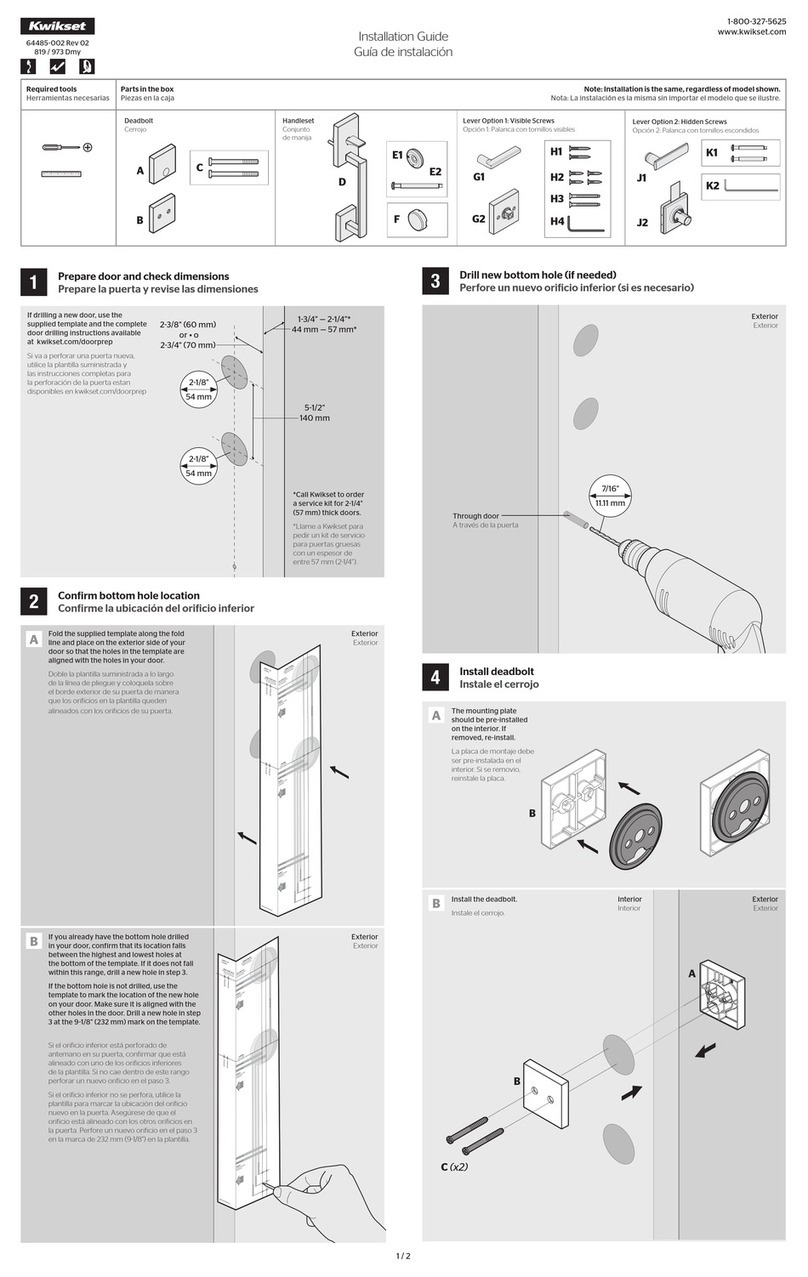
Kwikset
Kwikset Camino Pull User manual

Kwikset
Kwikset 44594/01 User manual

Kwikset
Kwikset 914CZigBee C4 User manual

Kwikset
Kwikset Powerbolt 2 User manual

Kwikset
Kwikset 816 User manual

Kwikset
Kwikset 00883351666312 User manual
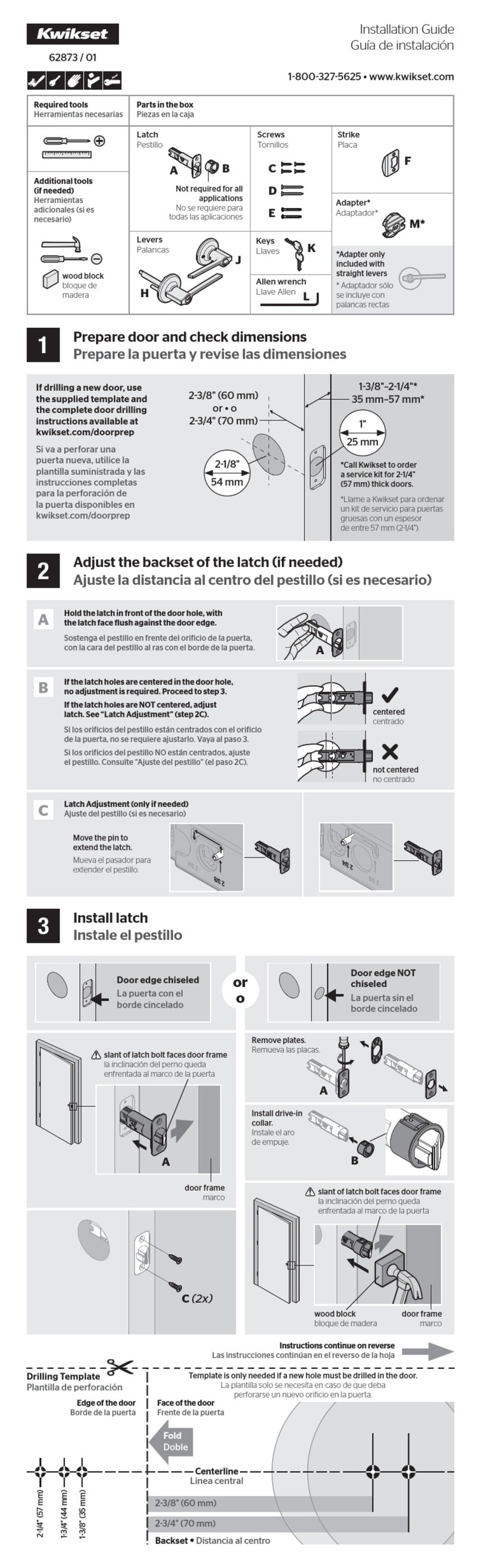
Kwikset
Kwikset 62873 User manual

Kwikset
Kwikset SmartCode 9270CNT-514S User manual

Kwikset
Kwikset 69925-001 User manual
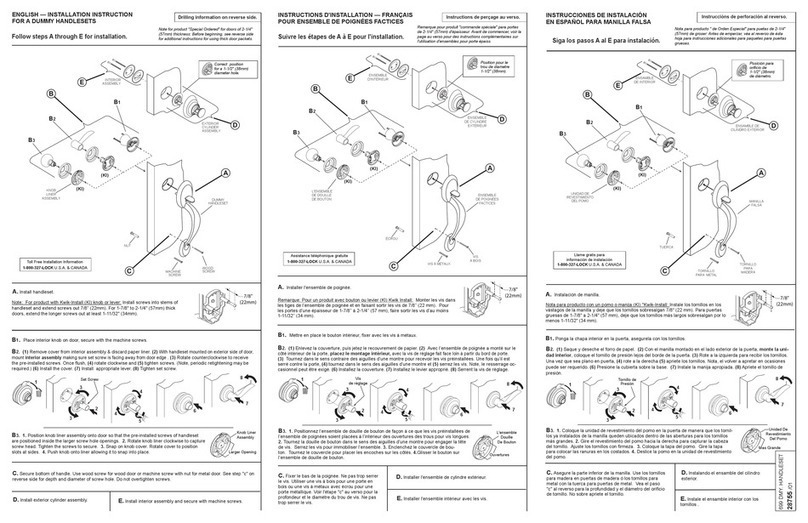
Kwikset
Kwikset 699 FN User manual

Kwikset
Kwikset 665 User manual

Kwikset
Kwikset Aura User manual

Kwikset
Kwikset 159 User manual

Kwikset
Kwikset Kevo User manual
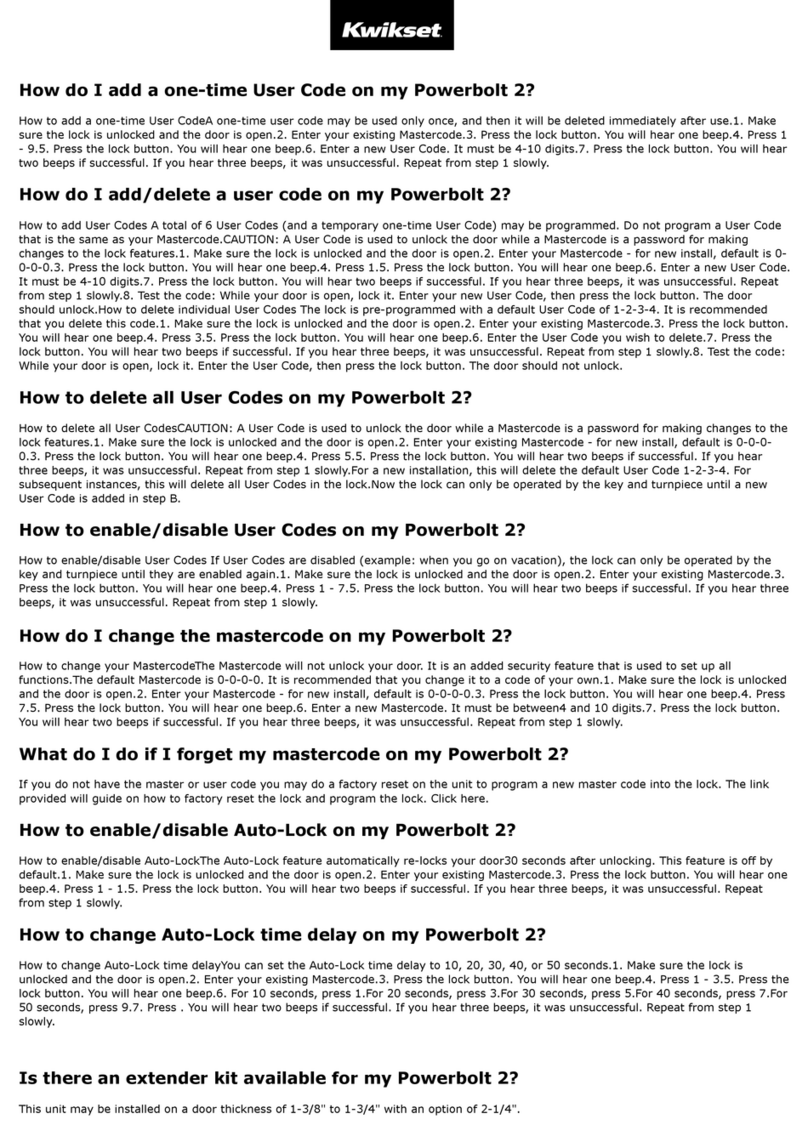
Kwikset
Kwikset Powerbolt 2 User manual

Kwikset
Kwikset Smartcode 914 User manual
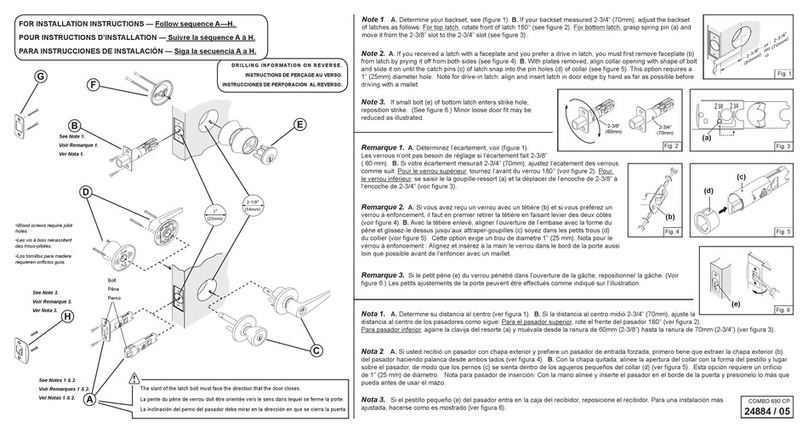
Kwikset
Kwikset Combo 690 CP User manual

Kwikset
Kwikset WEISER Tavaris 800TVH LIP 26 SMT User manual

Kwikset
Kwikset Prismo 740PSK RDT 15 SMT User manual

Kwikset
Kwikset SmartCode 909 User manual































