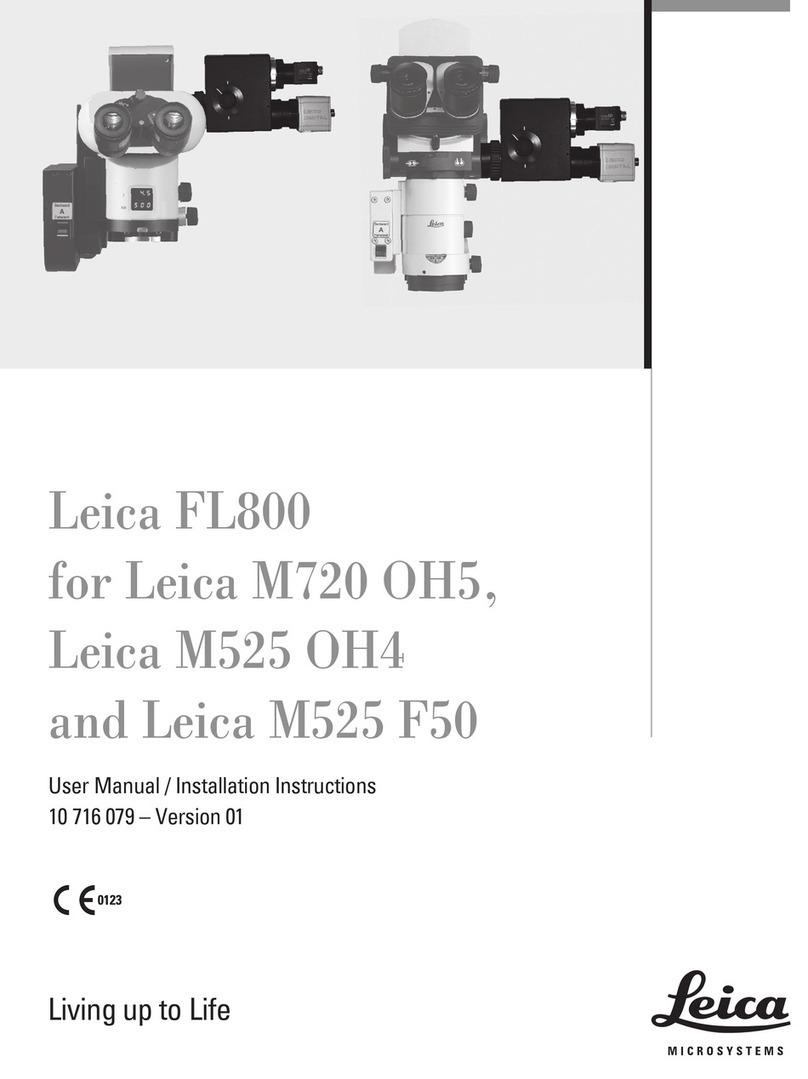Safety notes
2 Leica FL400 for M530 / Ref. 10 744 764 / Version 04 Leica FL400 for M530 / Ref. 10 744 764 / Version 04 3
3 Safety notes
A Leica surgical microscope with Leica FL400 for M530 is state-of-
the-art technology. Nevertheless, hazards can arise during
operation.
X Always follow the instructions in this user manual and in the
user manual of the Leica surgical microscopes, and in particular
the safety notes.
NOTE
Appearance of GUI screenshots
The graphical user interface (GUI) screenshots are for reference only
and can vary in function of the configured options and different
surgical microscopes. However, the functionality of the Leica FL400
is addressed.
3.1 Intended Purpose
The Leica FL400 for M530 serves as a fluorescence excitation light system
in conjunction with an approved tumor-selective substance
(Gliolan = 5-ALA = 5-aminolaevulinic acid) for tissue characterization in
open neurosurgery.
WARNING
Leica FL400 should only be used with fluorophores
approved for use within the specified spectral ranges.
WARNING
Leica FL400 is not a standalone diagnostic device.
3.2 Indication for use
The indication is dependent on the use of the fluorescence of the
fluorophores used together with the filter.
3.3 Intended User
Leica FL400 is intended for professional use only. The user must
have corresponding technical qualification and have been trained in
the use of the instrument.
3.4 Intended Target Population
The intended target population are patients undergoing a surgical
procedure as defined within the intended purpose and indications
for use.
Contraindication
The medical contraindications applicable to the use of Leica surgical
microscope accessories with Leica FL400 for M530 in combination
with a fluorescence medium are those to be taken into account
when using suitable brand substances.
3.5 Dangers of use
NOTE
Mechanical interference.
X Ensure, that the instrument did not suffer any mechanical
interference since it was last used. A pre-operational check
should be carried out prior to each new application.
3.6 Signs and labels
The type label is located on the side of the Leica FL400 for M530
filter module.
1Typ label
Federal Law restricts this device to
sale by or on the order of a licensed
medical practitioner. (USA Only)
CE label
2UDI Label
Production Identifier (PI)
Serial number
Date of manufacturing
GS1 Data Matrix Code
Device Identifier (DI)
3
Fabrication label
a Reference number
b Serial number
4
Mandatory label - read the user
manual carefully before operating the
product. Web address for electronic
version of the user manual.
Medical device
Leica FL400 for M530MODEL
Leica Microsystems (Schweiz) AG
CH-9435 Heerbrugg