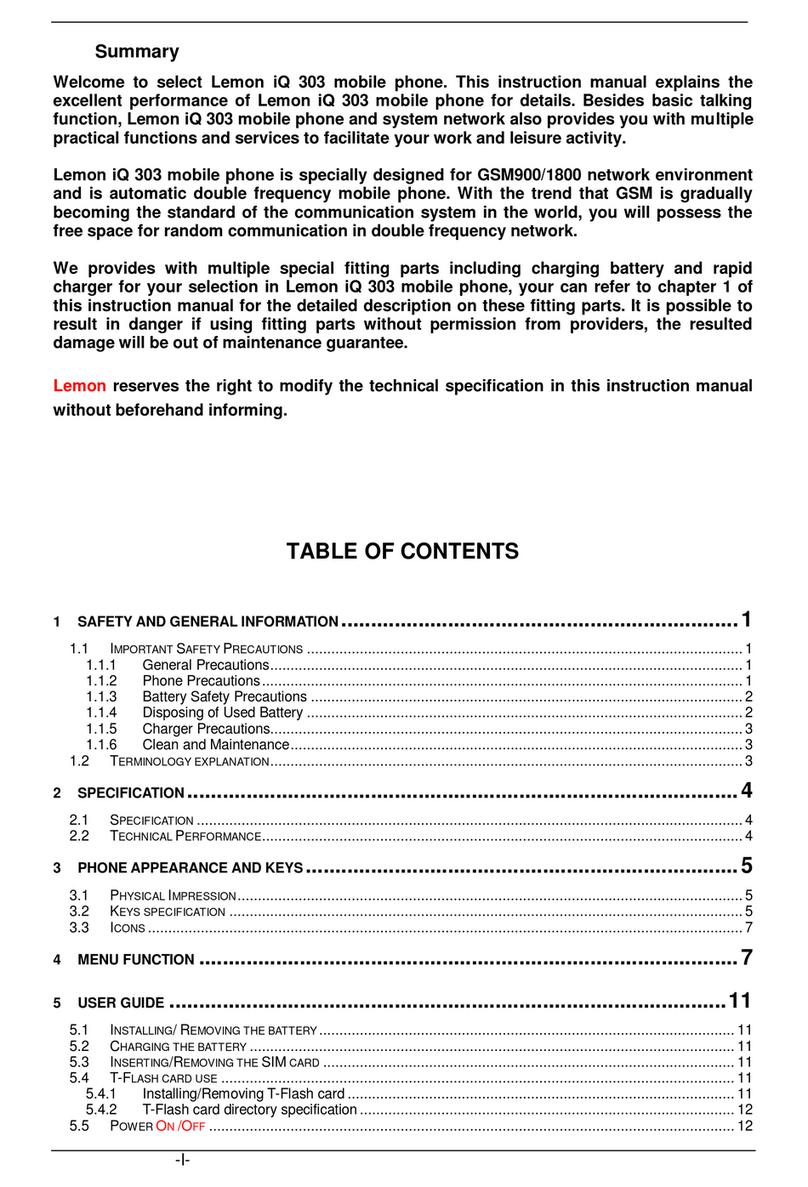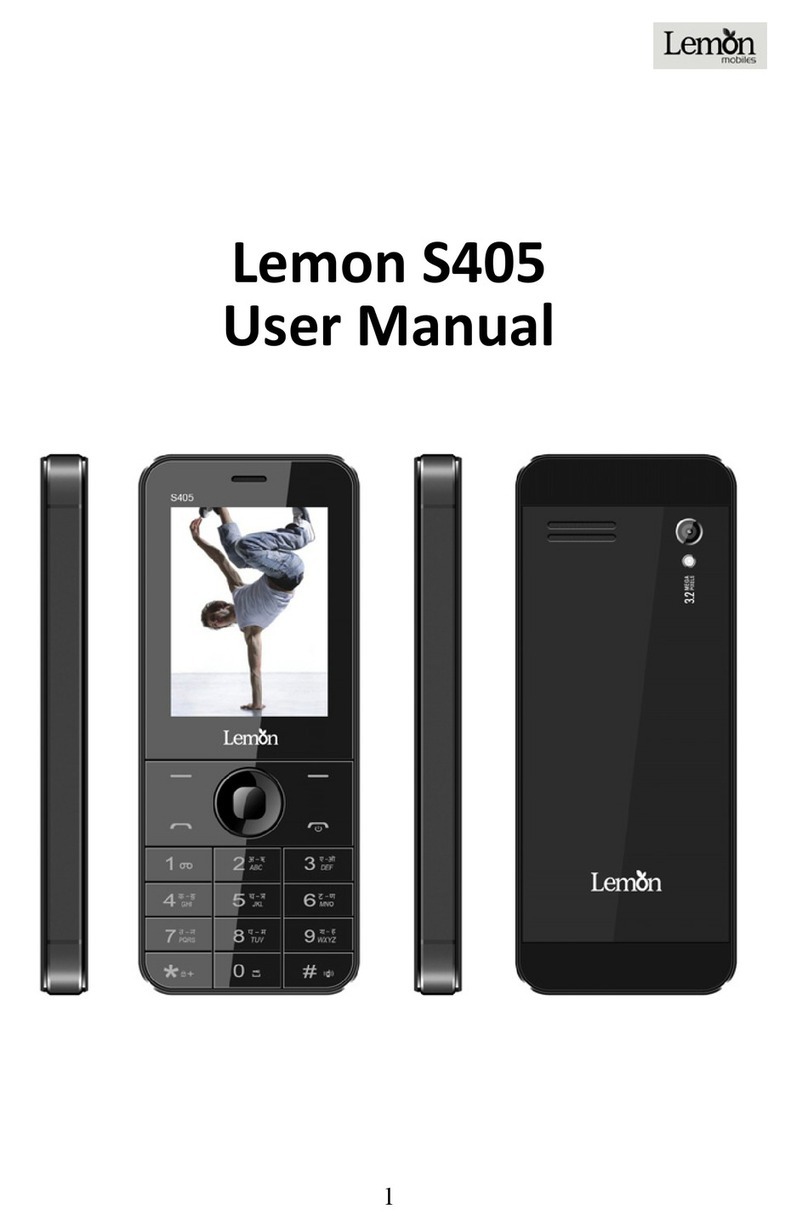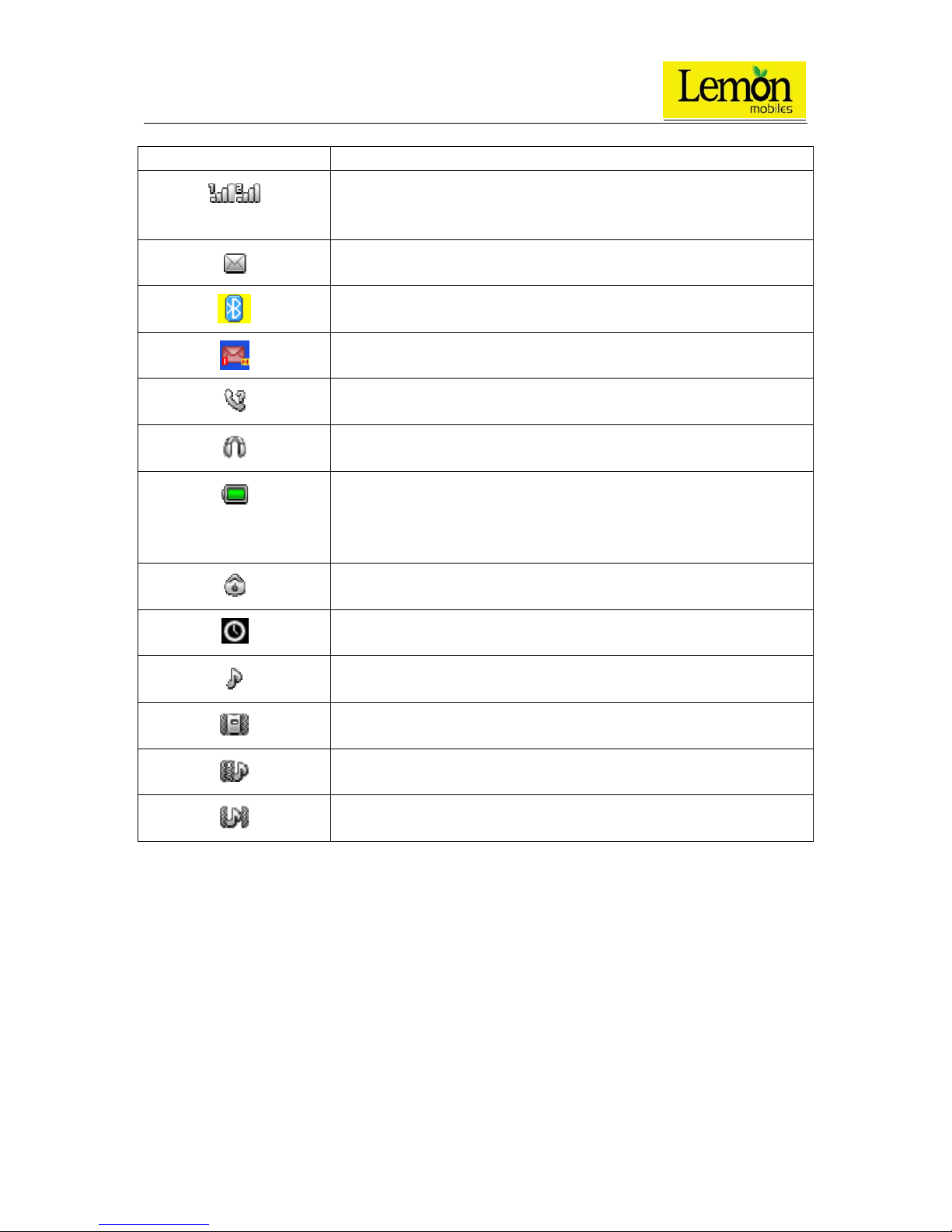4
Contents
For your safety..............................................................................................................................................6
About Your Phone........................................................................................................................................7
Preparing Your Phone .................................................................................................................................8
Call functions ..............................................................................................................................................10
Text entry.....................................................................................................................................................11
Menu operation...........................................................................................................................................12
Menu functions...........................................................................................................................................12
1. File manager.................................................................................................................................12
2. Phonebook....................................................................................................................................12
3. User Profiles.................................................................................................................................12
4. Settings.........................................................................................................................................13
5. Call history...................................................................................................................................17
6. Dialer............................................................................................................................................17
7. Messaging ....................................................................................................................................17
8. Connectivity.................................................................................................................................18
9. Email............................................................................................................................................18
10. Camcorder................................................................................................................................18
11. Image viewer............................................................................................................................19
12. Media player ............................................................................................................................19
13. Photo editor..............................................................................................................................19
14. Sound recorder.........................................................................................................................20
15. FM radio ..................................................................................................................................20
16. Calendar...................................................................................................................................21
17. Tasks ........................................................................................................................................21
18. Alarm.......................................................................................................................................21
19. World clock ..............................................................................................................................21
20. Notes........................................................................................................................................22
21. UDX agent...............................................................................................................................22
22. Sync accounts...........................................................................................................................22
23. Phone sync...............................................................................................................................22
24. Opera........................................................................................................................................22
25. Calculator.................................................................................................................................22
26. Unit converter ..........................................................................................................................22
27. Currency converter...................................................................................................................22
28. Stopwatch.................................................................................................................................23
29. Ebook reader............................................................................................................................23