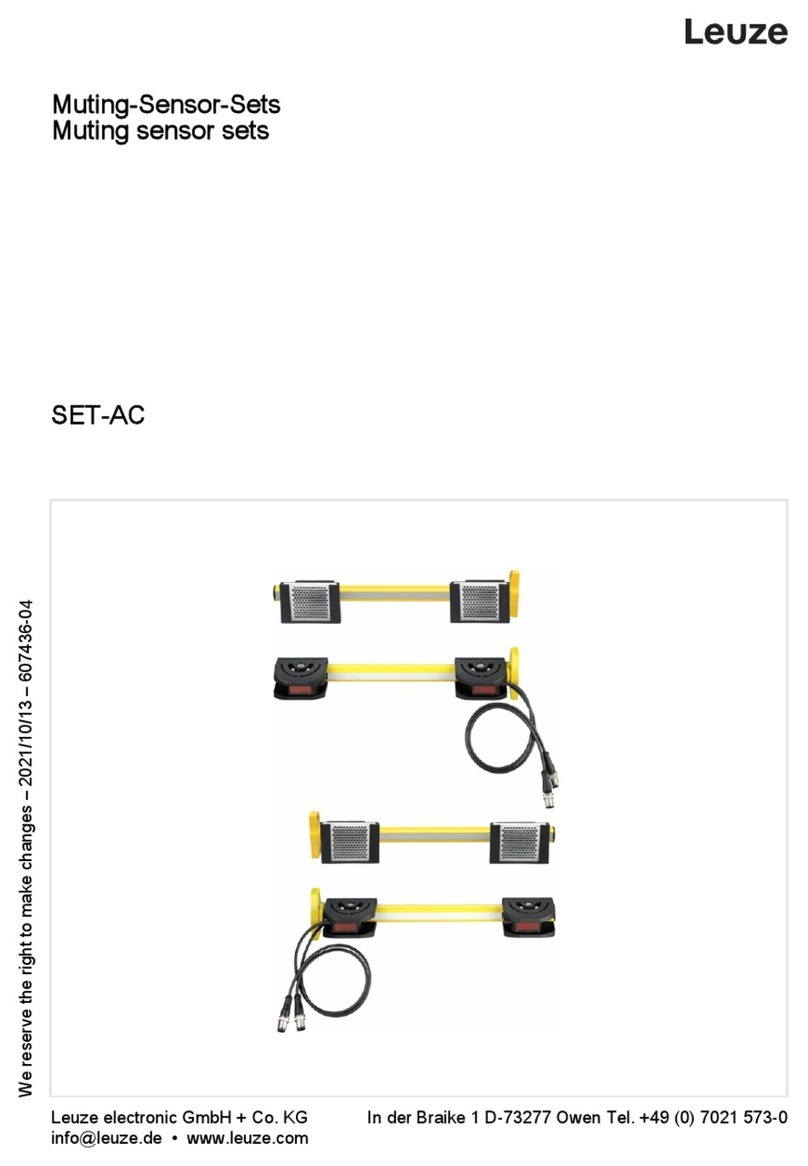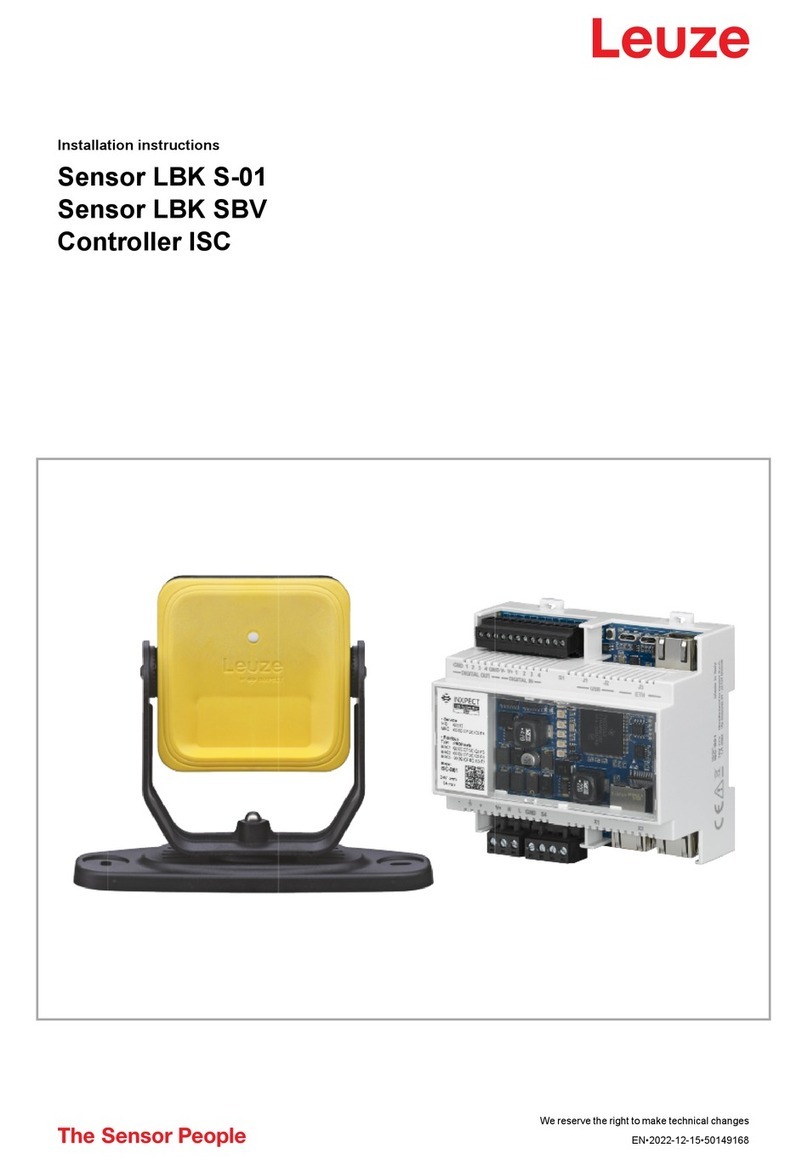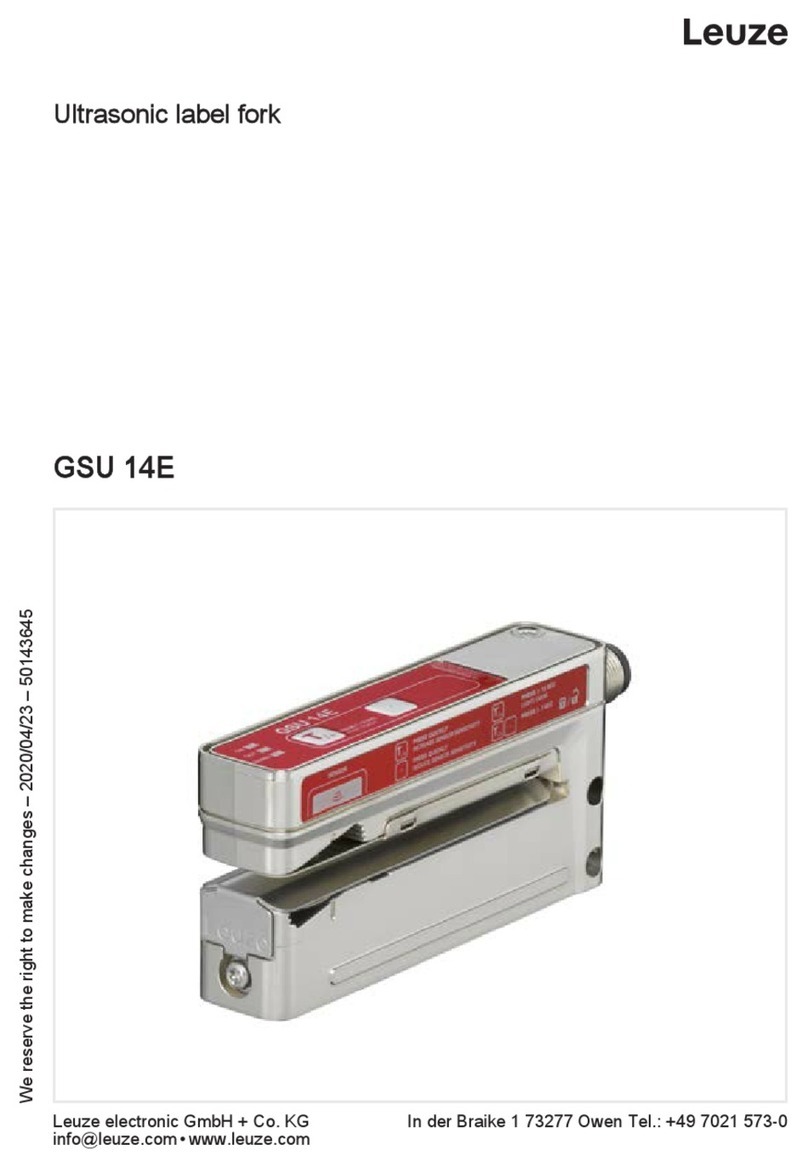easyTeach while the label tape is passing through (dynamic)
During the
easyTeach
process, a two-point calibration is performed on the carrier
and the label.
NOTICE
With respect to detection reliability, the
easyTeach
process is gener-
ally to be preferred over the static teach process.
Preparation: Insert label tape into the sensor.
ÄPress the teach button until the green ON LED and the yellow OUT LED flash
synchronously.
ÄRelease the teach button.
ÄAllow the label tape to advance through the sensor at a maximum speed of
50m/min.
ðThe sensor indicates the belt transport by a more rapid synchronous
flashing of the green ON LED and yellow OUT LED.
ðThe sensor indicates the currently active detection process via the yellow
CLEARLED or the yellow PAPERLED:
CLEARLED:
ultrasonic
detection process is active
PAPERLED:
optical
detection process is active
– If sufficient teach values are determined, the sensor automatically terminates
the teach event and goes into standard mode.
The transport of the label tape can be stopped immediately.
– The number of labels to be transported is always based on the material com-
bination. From experience, approximately 2-10 labels should be advanced
through the sensor.
– If the teach event is faulty (e.g., unfavorable material combination, uneven
transport, jittering during transport), the red WARNLED illuminates and the
warning output (if present for the sensor model) is activated.
If the fault cannot be rectified, e.g., via the
easyTune
function, the label ma-
terial cannot be detected with the device.
Intelligent
mode (preset on delivery)
After ending the teach event, the sensor automatically selects the appropriate de-
tection process for the present label-carrier combination (
ultrasonic
or
optical
).
NOTICE
The teach event is performed in parallel with both detection processes,
ultrasonic
and
optical
. The teach values of both detection processes
for the corresponding label-carrier combination are stored in the sen-
sor.
10
EN