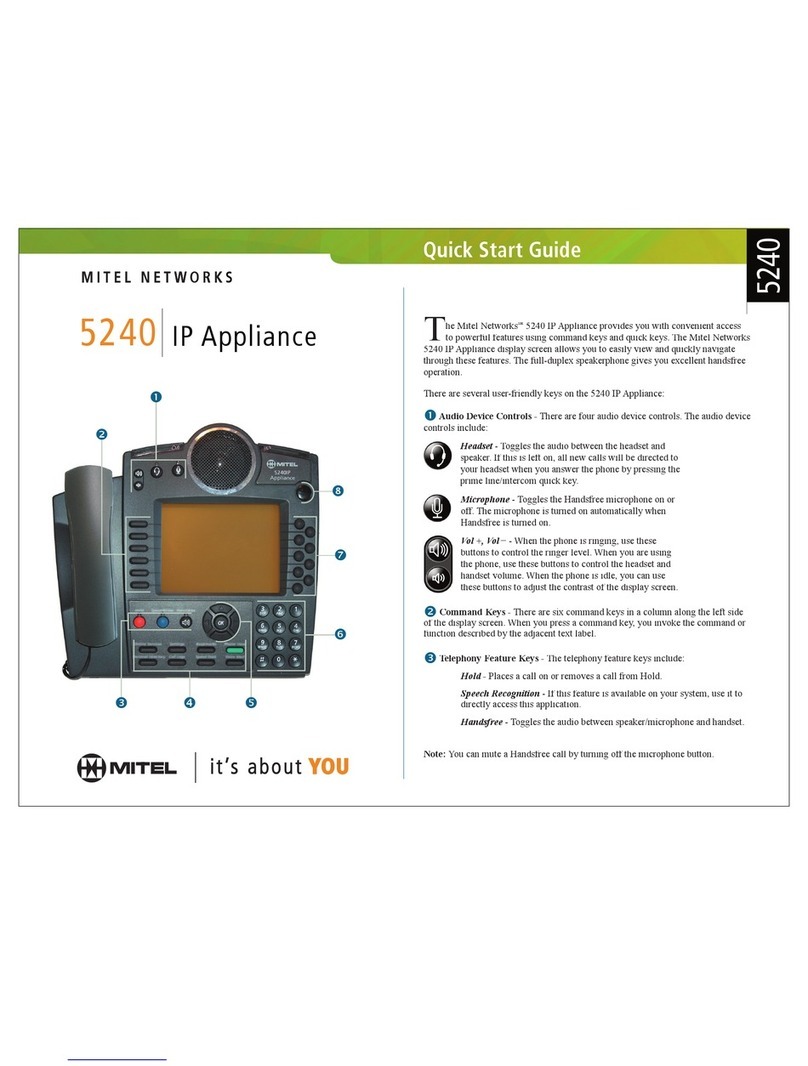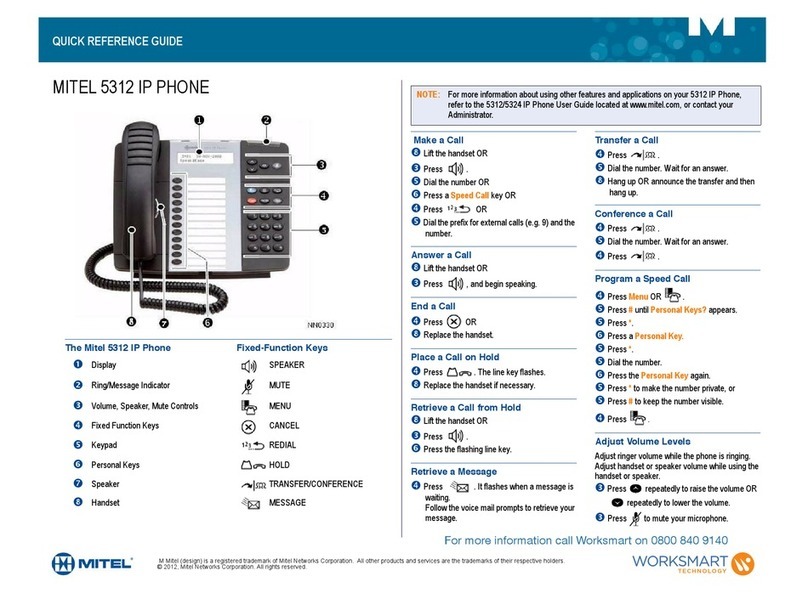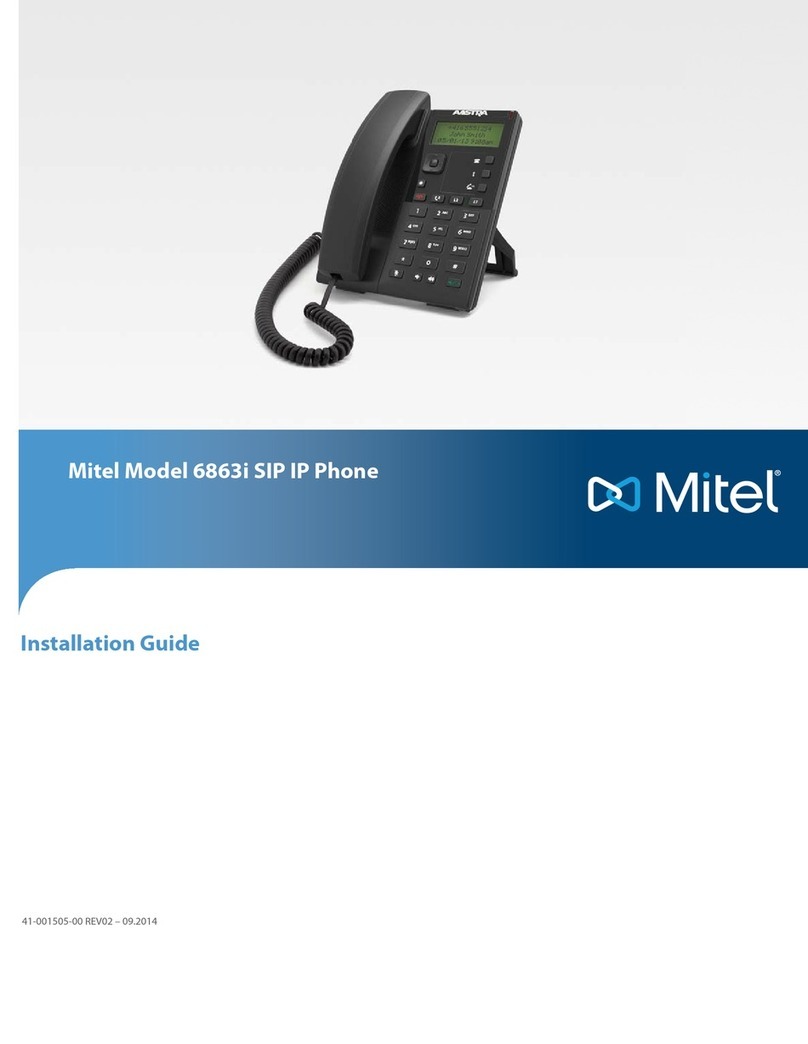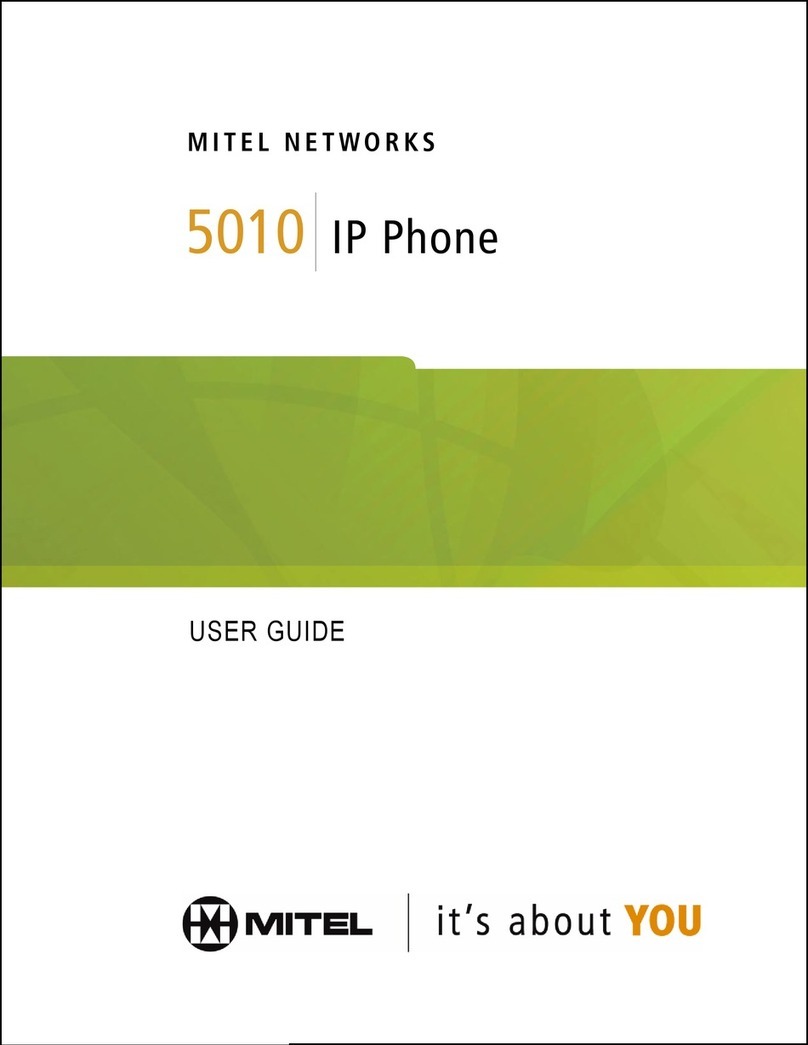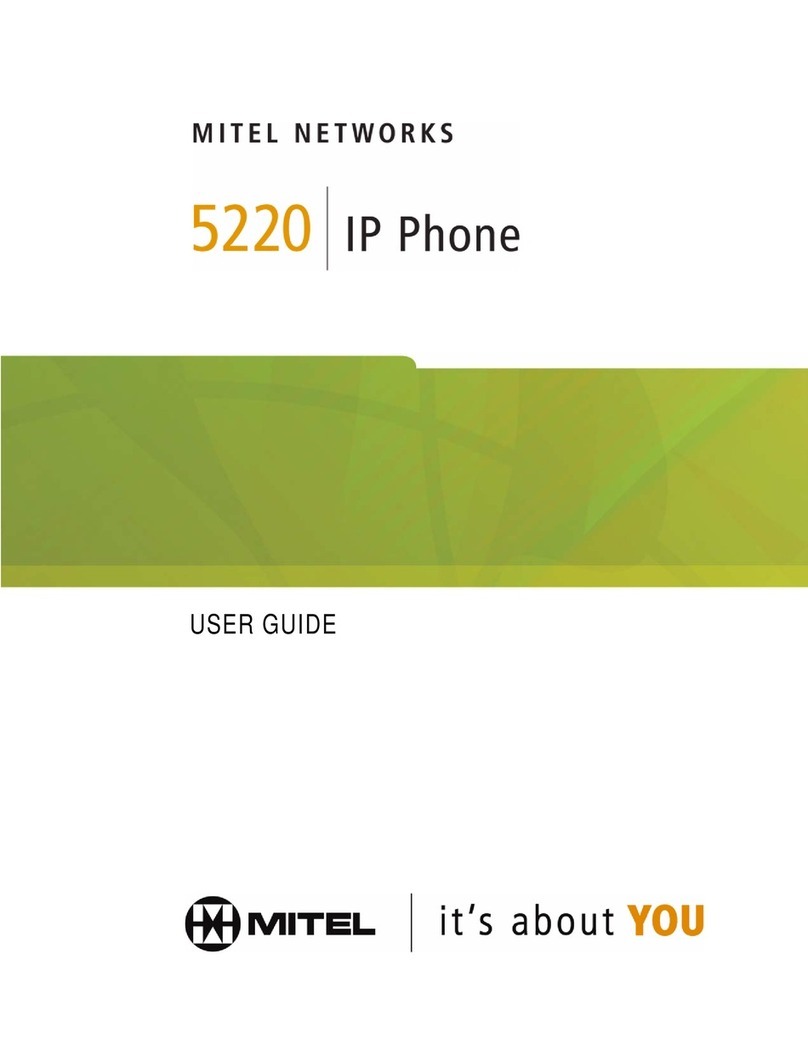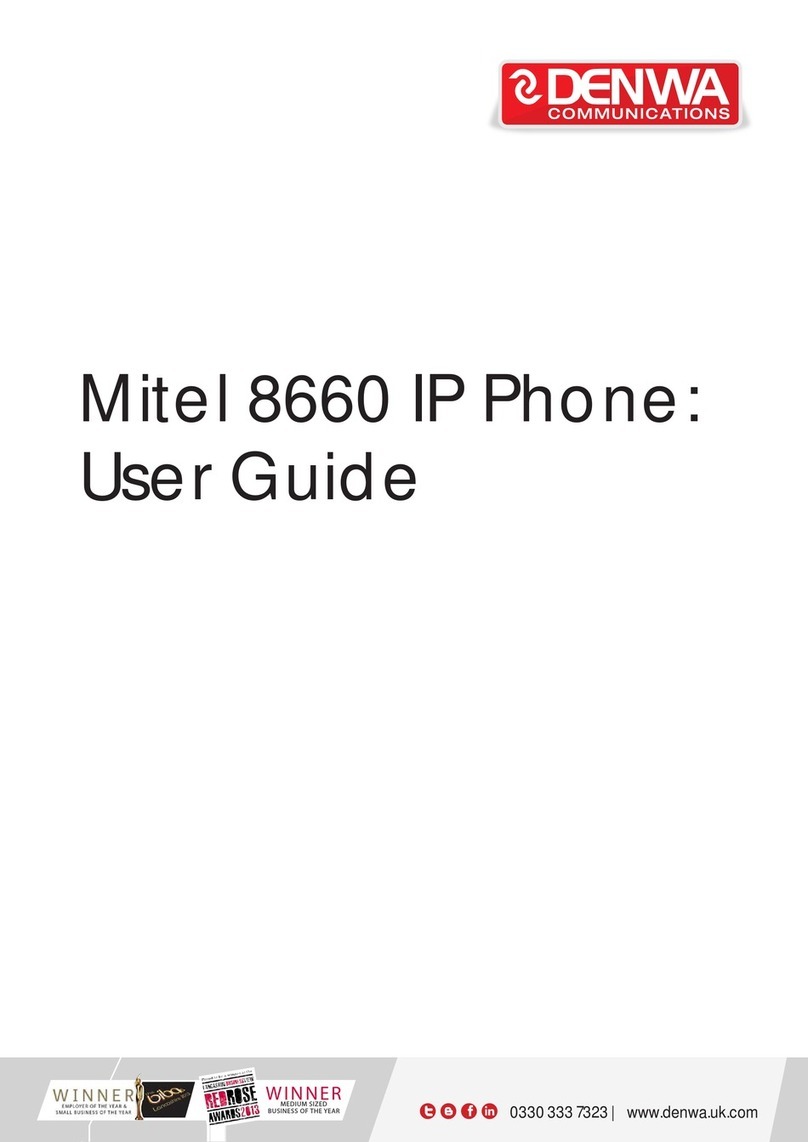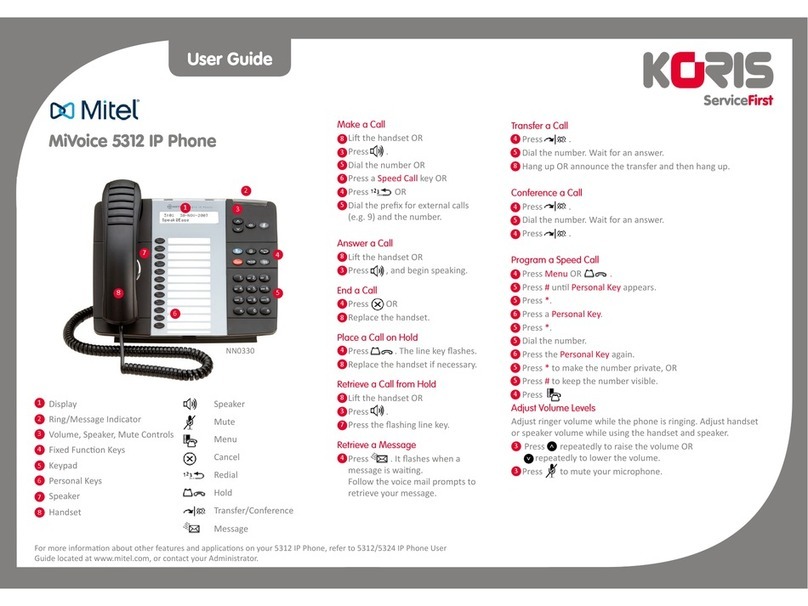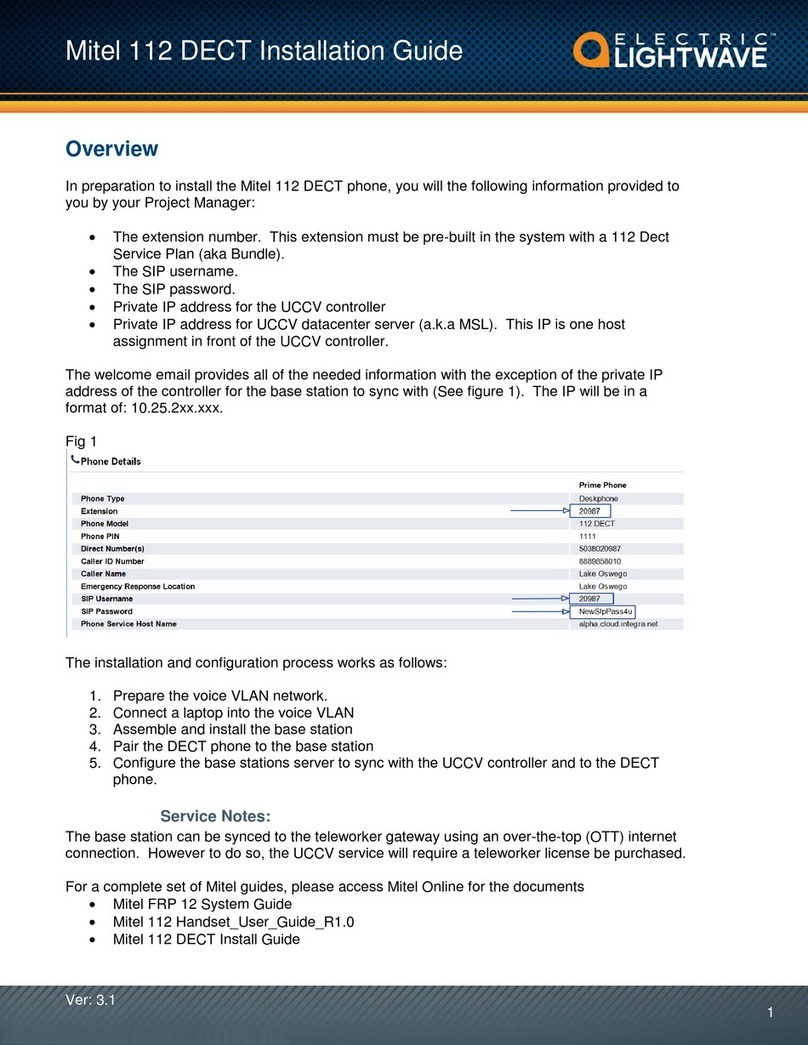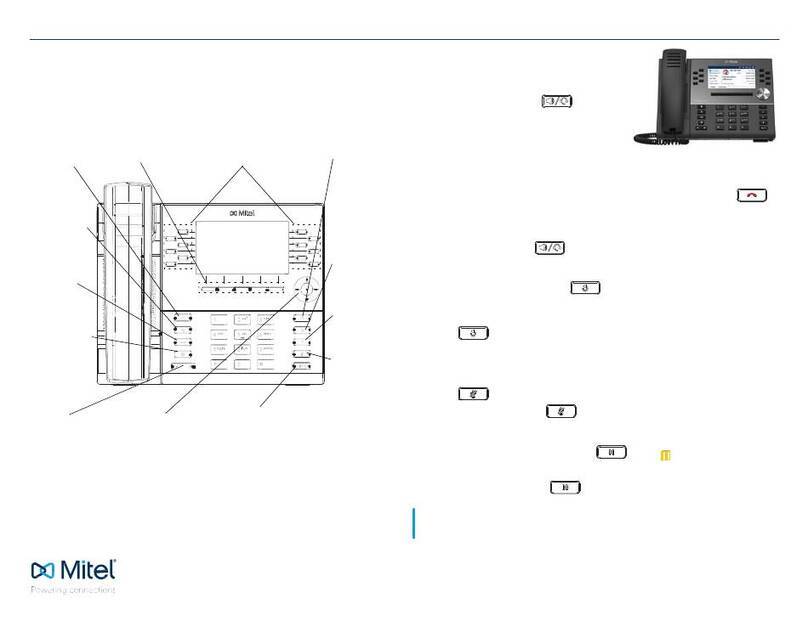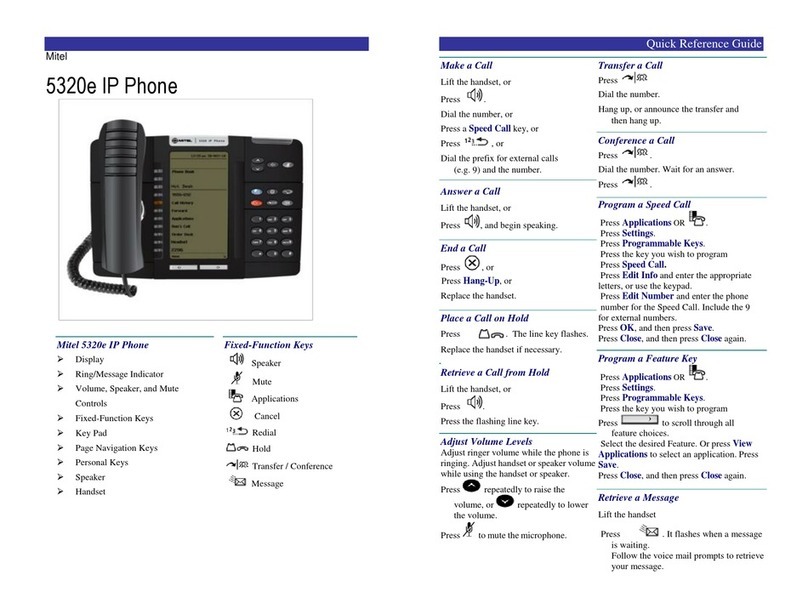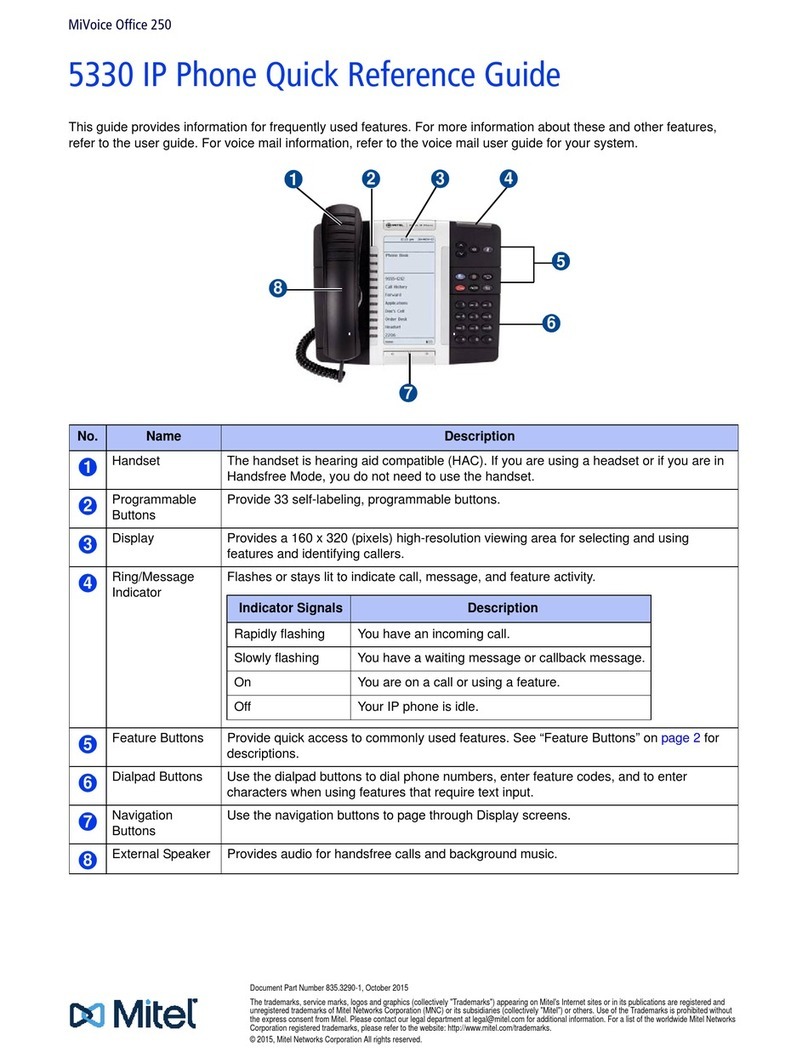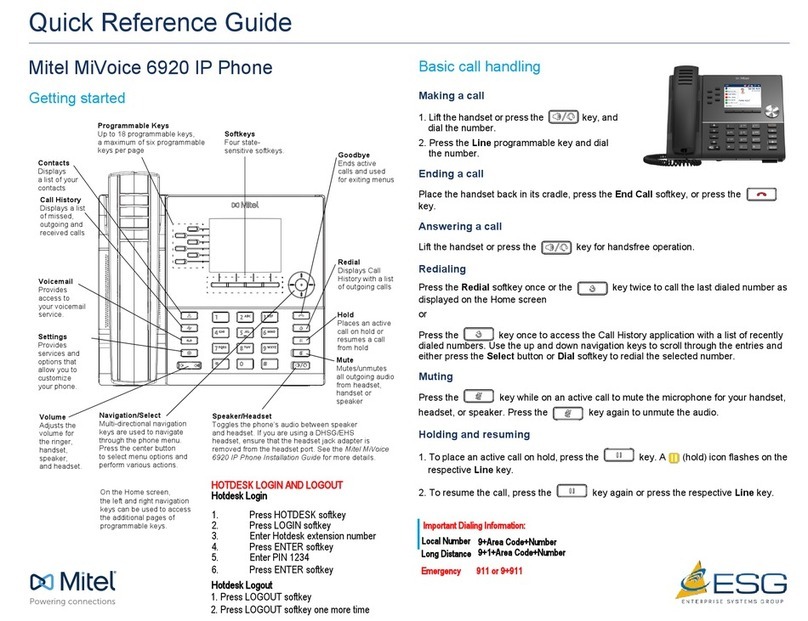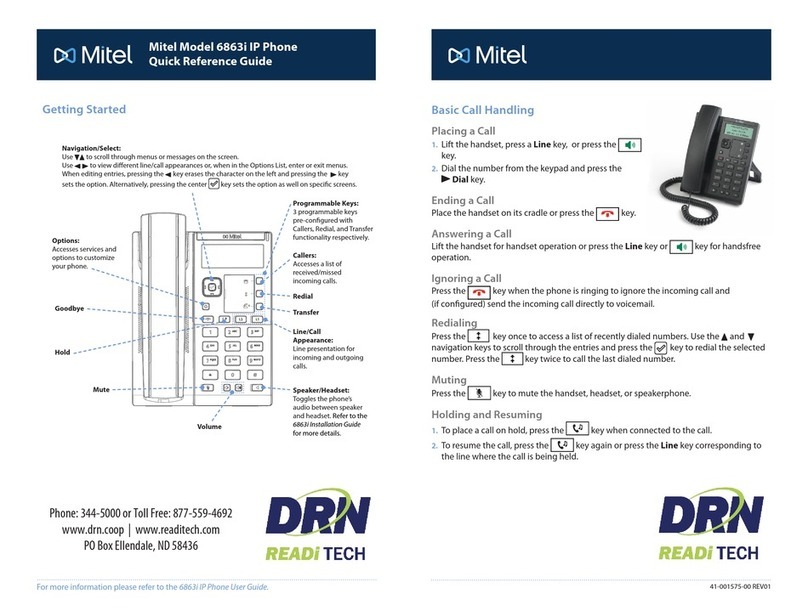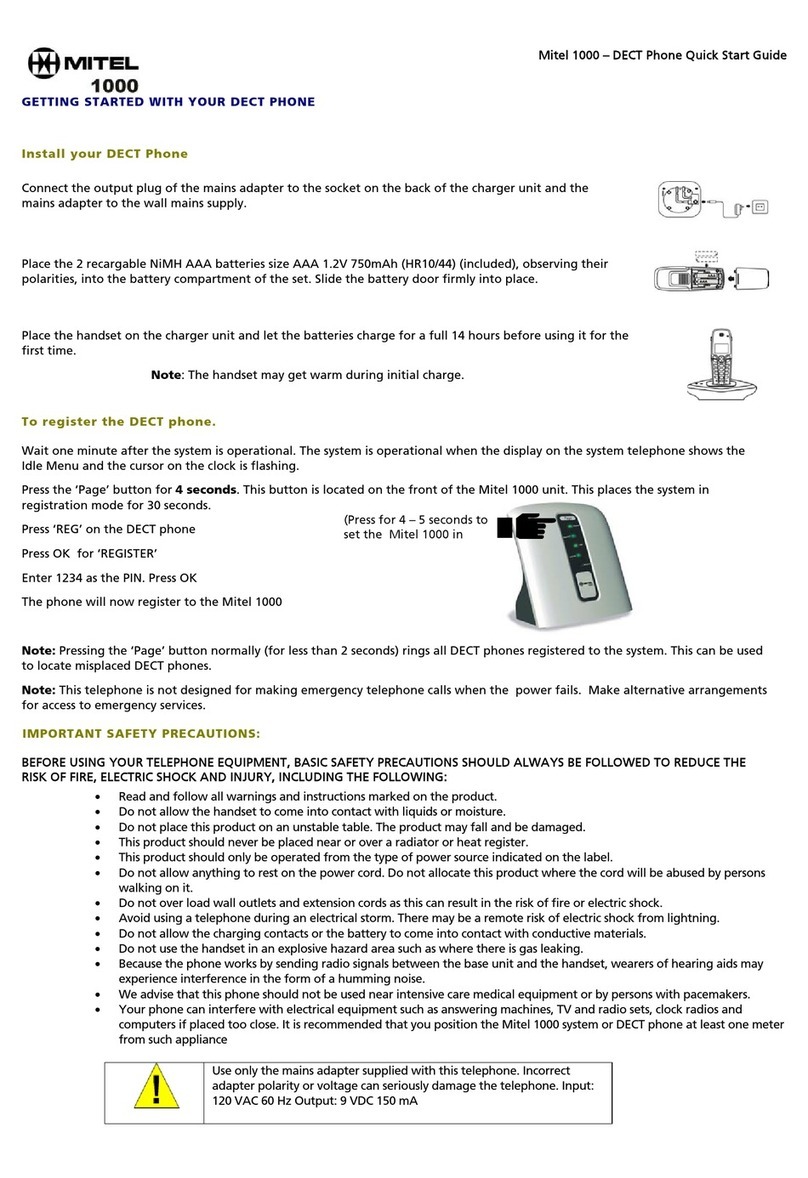Advanced Call Handling
The 6867i IP phone provides simple and convenient methods for transferring calls and
establishing conference calls.
Note:
Transferring and conferencing can be initiated in both the Multi-View and Detailed-
View Call Screens.
Call Transferring
1. Ensure you are on active call with the party you wish to transfer.
2. If you are already connected to the transfer recipient, press the Up or Down
navigation keys to highlight the recipient and press the key or Xfer softkey to
complete the call transfer.
OR
If you are not connected to the transfer recipient, press the key or Xfer
softkey, enter the recipient’s number and press the Dial softkey. At any time, press the
key or Xfer softkey again to complete the call transfer.
3-Way Conferencing
1. Ensure you are on active call with one of the parties with whom you wish to create a
conference.
2. If you are already connected to the party you wish to conference in, press the Up or
Down navigation keys to highlight the conference target and press the key or
Conf softkey to complete the 3-way conference.
OR
If you are not connected to the party you wish to conference in, press the
key or Conf softkey, enter the conference target’s number and press the Dial softkey.
At any time, press the key or Conf softkey again to complete the 3-way
conference.
Note:
If the 3-way conference is successful, icons will be displayed in the call status
indicator area of both conference participants.
Other Features
Using the Presence Key
The Presence key is used to access the
contact information screens, which provide
detailed information about a respective Busy
Lamp Field (BLF) or Speed Dial contact.
1. On the Home Screen, press the key.
2. Press a left softkey that is congured with
BLF or Speed Dial functionality. The contact
information screen will be displayed.
Note:
To switch to another contact, simply press the desired BLF or Speed Dial softkey.
3. Press the Select key to place a call using the contact’s default phone number. If you
would like to place a call to a dierent phone number attached to the contact (if
applicable), highlight the desired phone number using the Up or Down navigation
keys, and press the Select key.
Using the Directory
1. Press the key to access the Directory.
2. Scroll through the list by pressing the Up or Down navigation keys or enter characters
using the keypad to use the search feature.
3. When the desired entry is highlighted, press the Select key to place a call using the
entry’s default phone number. If you would like to place a call to a dierent phone
number attached to the entry (if applicable), press the Right navigation key, highlight
the desired phone number using the Up or Down navigation keys, and press the
Select key.
Using the Callers List
1. Press the key to access the Callers List.
2. Scroll through the list by pressing the Up or Down navigation keys. If you would like to
view additional entry details, press the Right navigation key.
3. Press the Select key to place a call to the respective entry.
UI navigation is easily performed using the navigation keys located to the right of the LCD screen. The Left and Right navigation keys are used to switch to the dierent
screens and the Up and Down keys are used to highlight and scroll through the dierent lines/calls on the respective screen. The gure below provides a visual represen-
tation of the dierent screens and the UI behavior when a navigation key is pressed.
Note:
The Detailed-View Call Screen is only accessible when at least one call is in a ringing or connected state. Moreover, the Multi-View Call Screen is only accessible when
more than one call is a ringing or connected state.
UI Navigation
Home Screen Line Selection Screen Multi-View Call Screen Detailed-View Call Screen
Press Right
Press Left
Press Right
Press Left
Press Right
Press Left
Press DownPress Up Press DownPress Up Press DownPress Up
Press Right
Press Left
Press Right
Press Left
Press Right
Press Left
For details on all the available features and options please refer to the 6867i IP Phone User Guide.