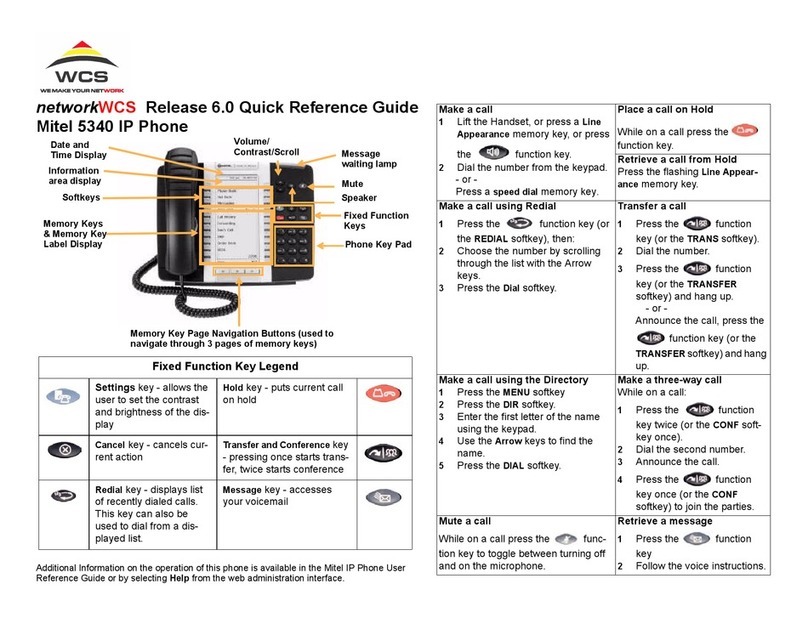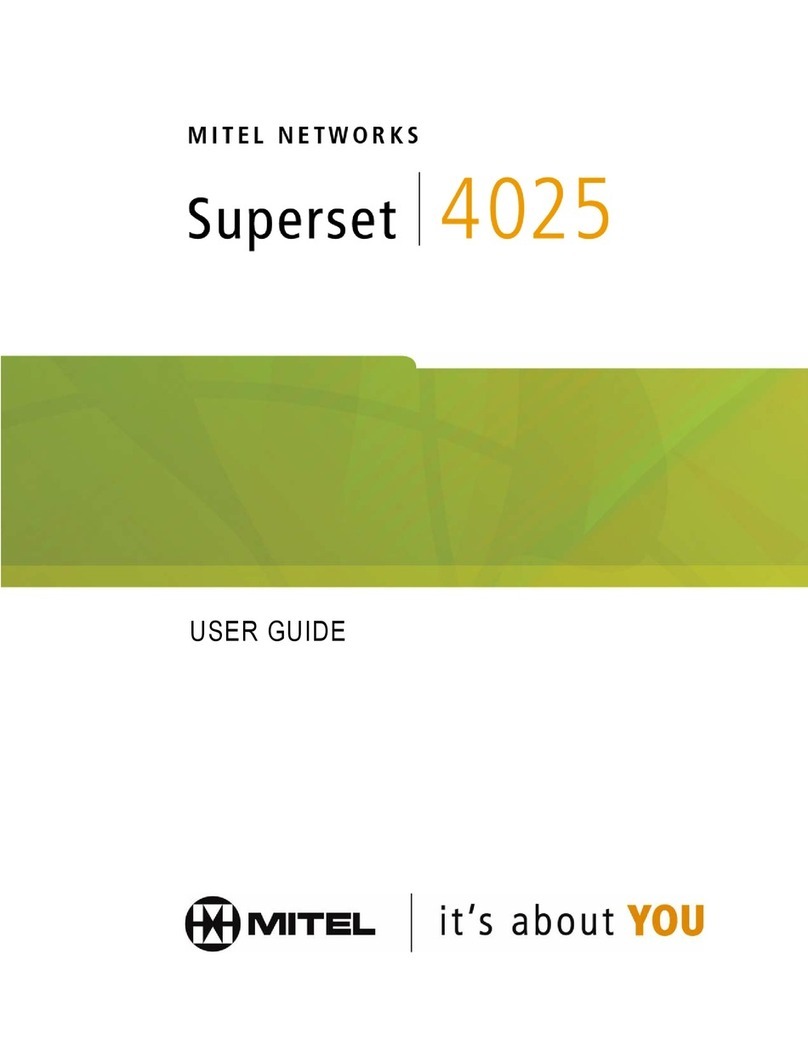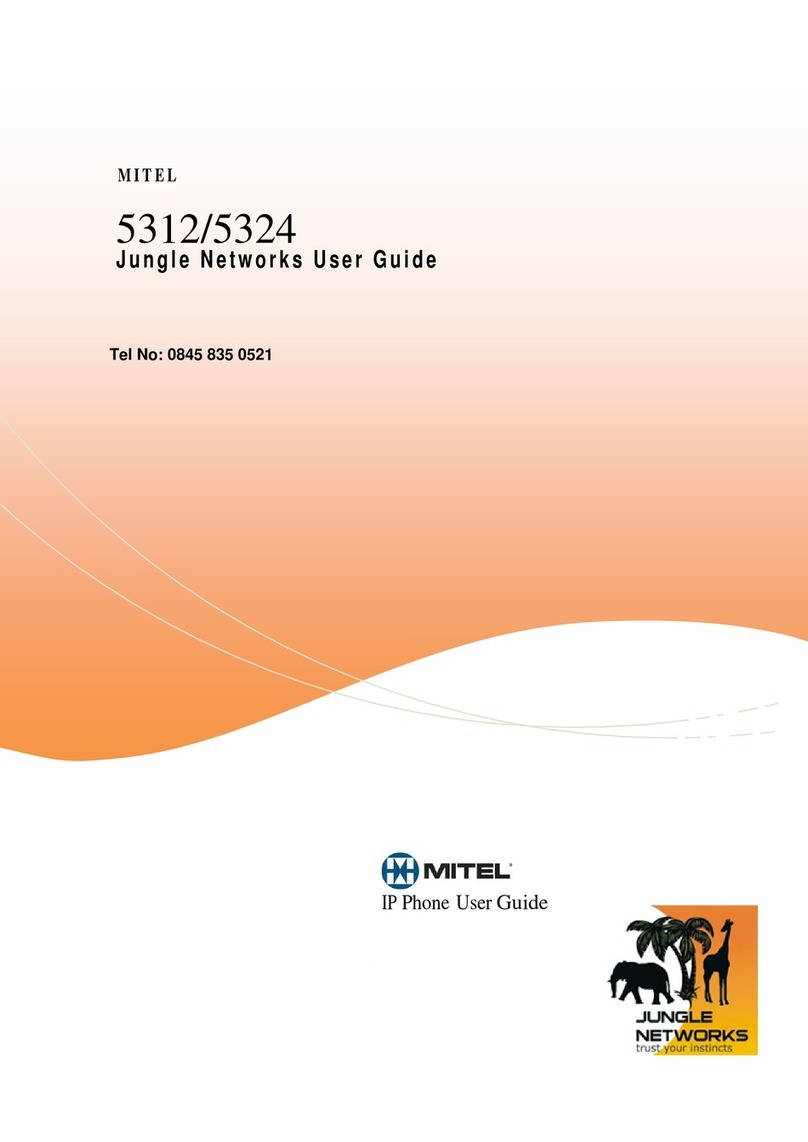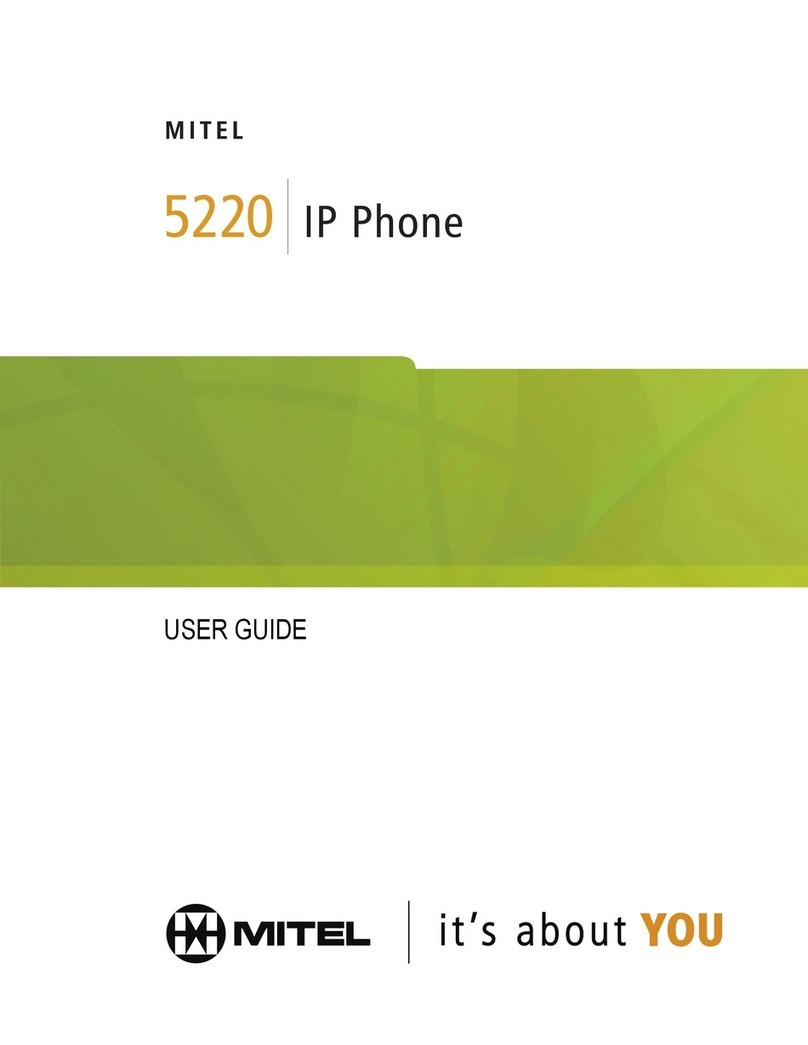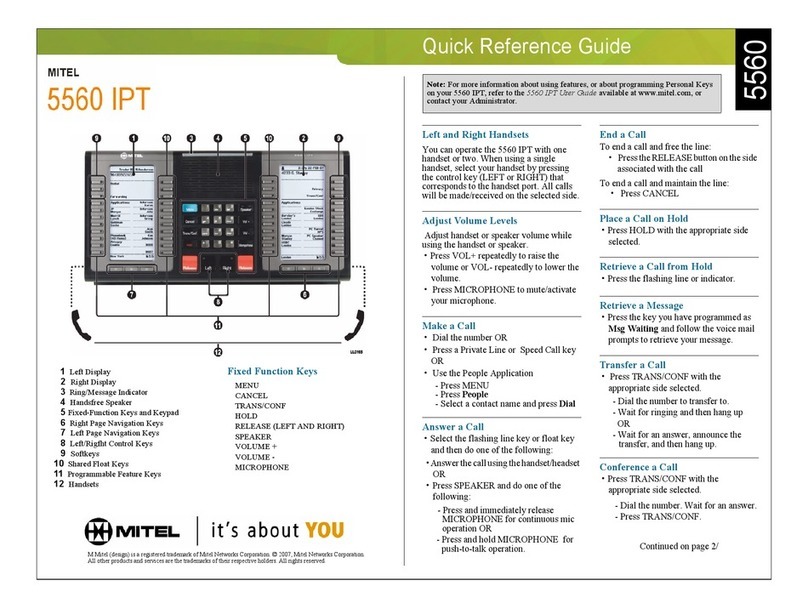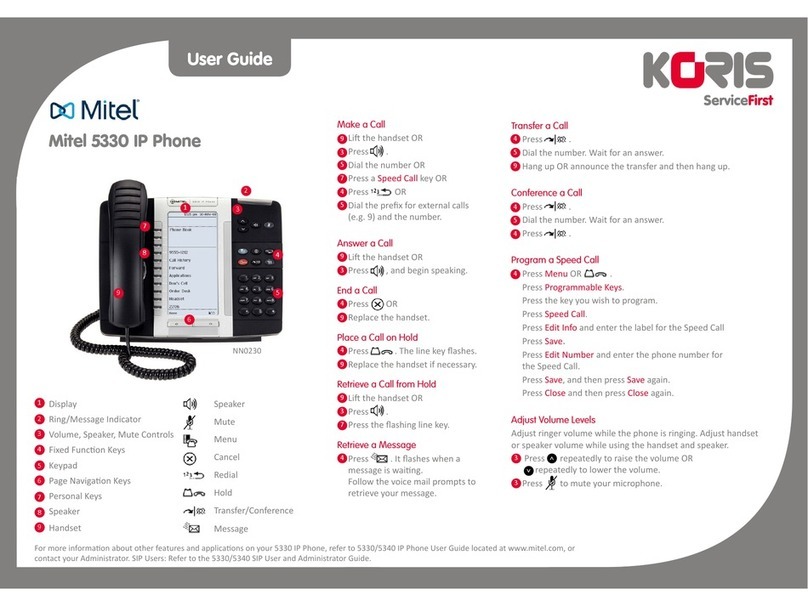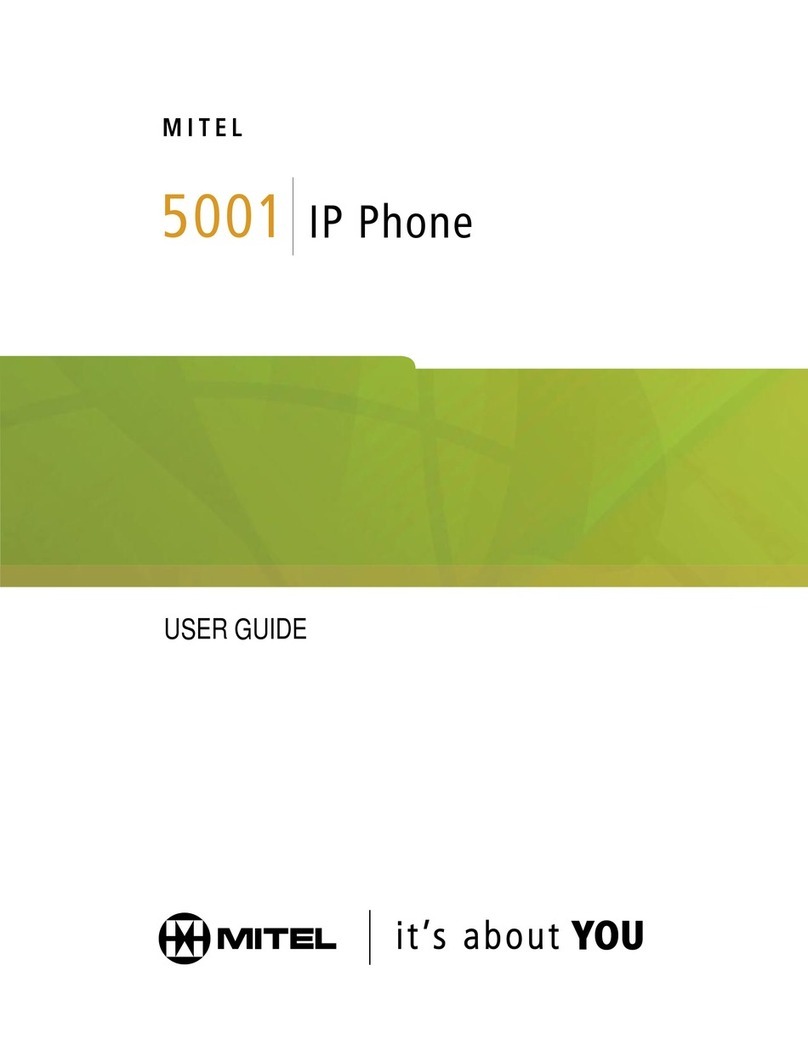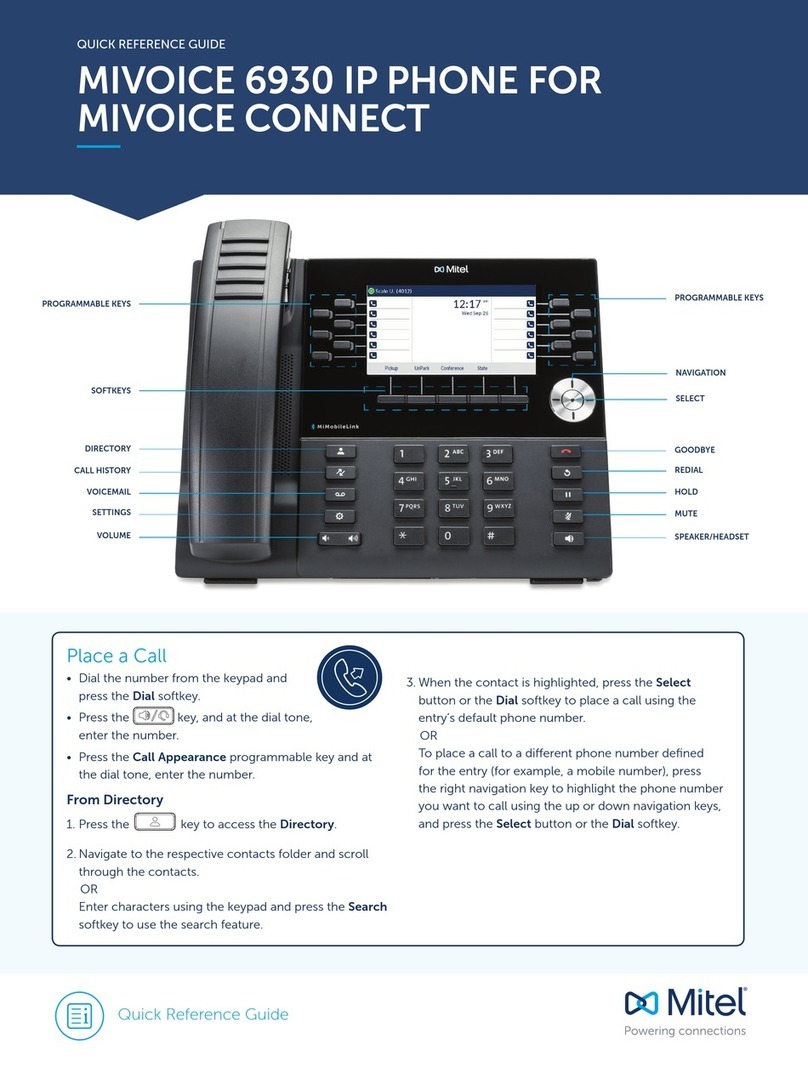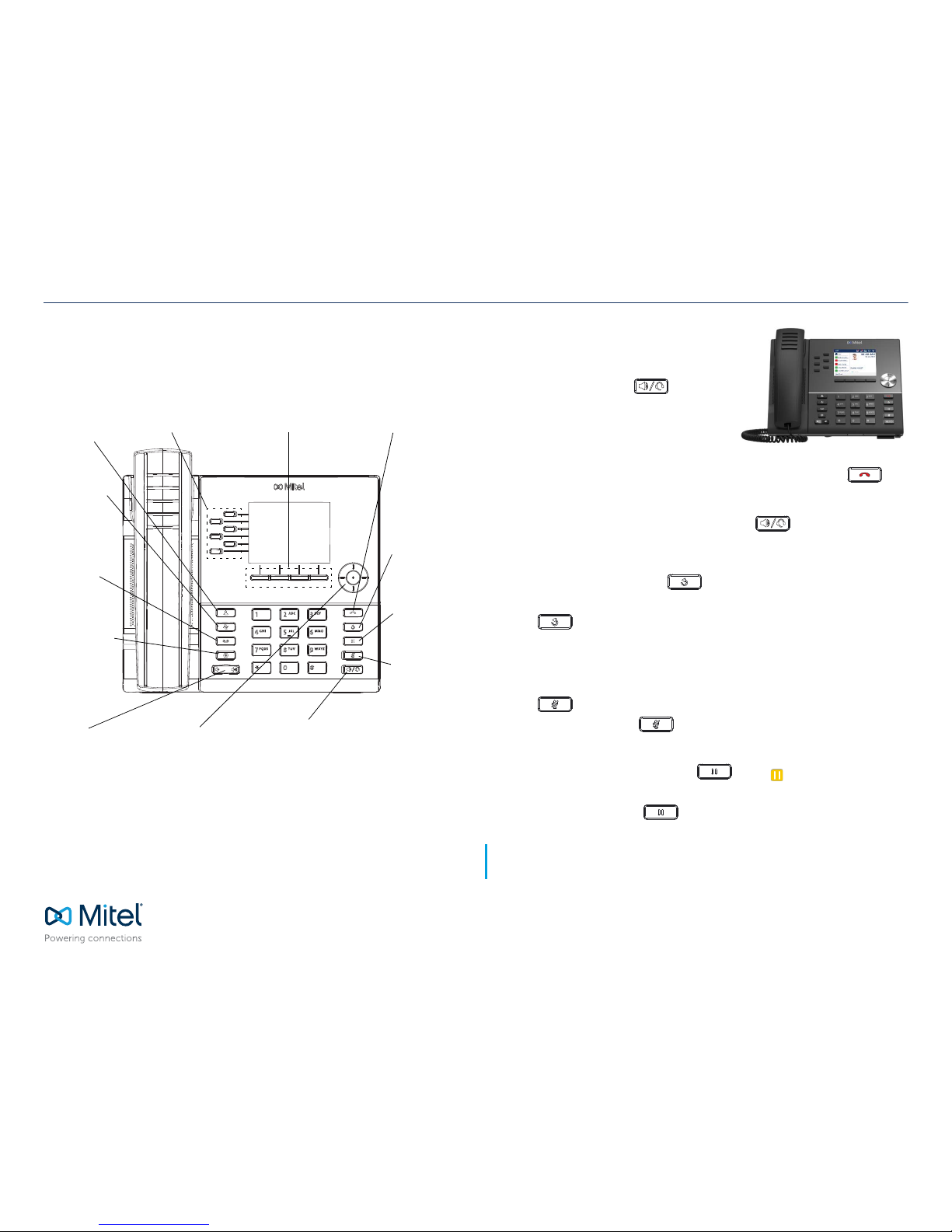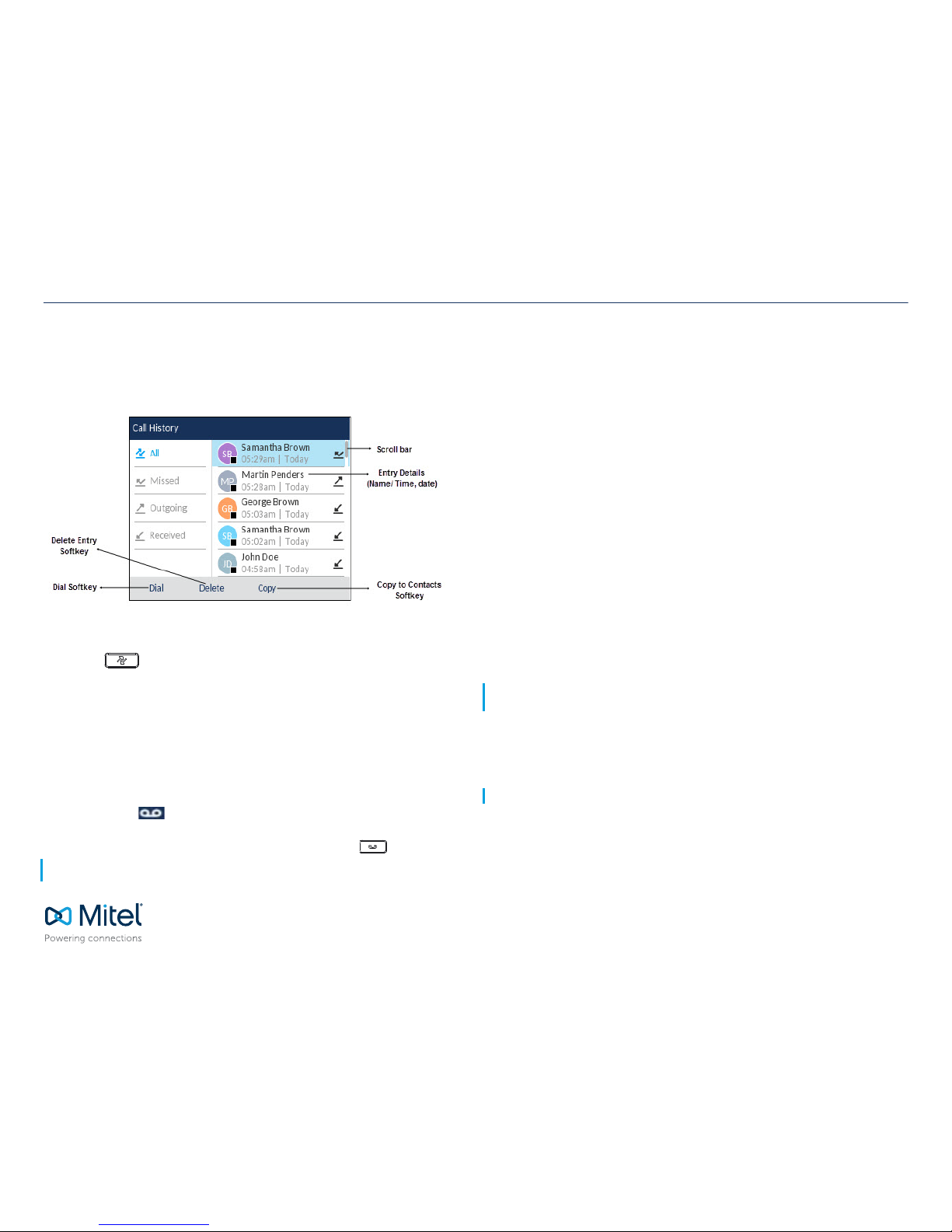Quick Reference Guide
©Copyright 2017, Mitel Networks Corporation. All Rights Reserved.
The trademarks, service marks, logos and graphics (collectively "Trademarks") appearing on Mitel's Internet sites or in its publications are registered and unregistered trademarks of Mitel Networks Corporation (MNC) or its subsidiaries (collectively "Mitel") or their
respective owners. Use of the Trademarks is prohibited without the express consent from Mitel. Please contact our legal department at legal@mitel.com for additional information. For a list of the worldwide Mitel Networks Corporation registered trademarks,
please refer to the website: http://www.mitel.com/trademarks. Customer's use of this product and/or software shall be in accordance with the EULA and /or other accompanying licensing terms.
Mitel’s Power Over Ethernet (PoE)Powered Device (PD) products are coveredby one or more of theU.S.patents (and any foreign patent counterparts thereto) identified at Mitel’s website: www.mitel.com/patents. For more information on the PD patents that are licensed,
please refer to www.cmspatents.com.
Call History
The Call History application displays a list of your missed, outgoing and received calls.
You can view, delete and dial out to call history entries as well as copy entries to your
Contacts application.
Using the Call History application
1. Press the key to access the Call History application.
2. Scroll through the lists by using the navigation keys. To view additional details for an
entry, press the Right navigation key when the entry is highlighted.
3. Press the Select button or Dial softkey to place a call to the respective entry
or
Press the Copy softkey to copy the entry to your Contacts application
or
Press the Delete softkey to delete the entry from your Call History.
Voicemail
When voicemail functionality is enabled, the MWI LED on the Mitel 6920 SIP phone
flashes red and the (Voicemail) icon displays on the status bar indicating that
voicemail messages are available.
You can access your voicemail service by pressing the Voicemail key.
Advanced call handling
The Mitel 6920 SIP Phone provides a method for transferring calls through the Transfer
softkey.
Call Transferring
1. Ensure you are on active call with the party you wish to transfer.
2. Press the Xfer softkey.The active call is placed on hold.
3. Enter the transfer recipient’s number and press the Transfer softkey.
3-Way Conferencing
1. Ensure you are on active call with one of the contacts with whom you want to create a
conference.
2. Press the Conf softkey. The active call is placed on hold.
3. Enter the conference target’s number and press the Dial softkey.
4. Wait for an answer and then press the Conf softkey to complete the 3-way conference
call.
Speed Dial configuration
A
Speed Dial
key allows you to dial a specified number with one key press.
Speed Dial
keys
can be useful as they can be programmed to dial directly to an internal or external number.
You can also transfer calls to or create conference calls using your
Speed Dial
keys instead
of dialing manually.
Configuring a Speed Dial key
1. Press and hold the non-configured softkey, dialpad key, or expansion module key (for
approximately 3 seconds) until the Speed Dial Edit screen is displayed.
2. In the Label field, enter a description to apply to the key.
3. Press the down navigation key to move to the Number field and enter the number
using the dialpad keys.
Note: Voicemail functionality must be configured by your System Administrator.
Note: Configuring a speed dial key using the press-and-hold method is only available if enabled by
your System Administrator.
Note: Use the ABC softkey to specify uppercase letters or lowercase letters when entering the label.