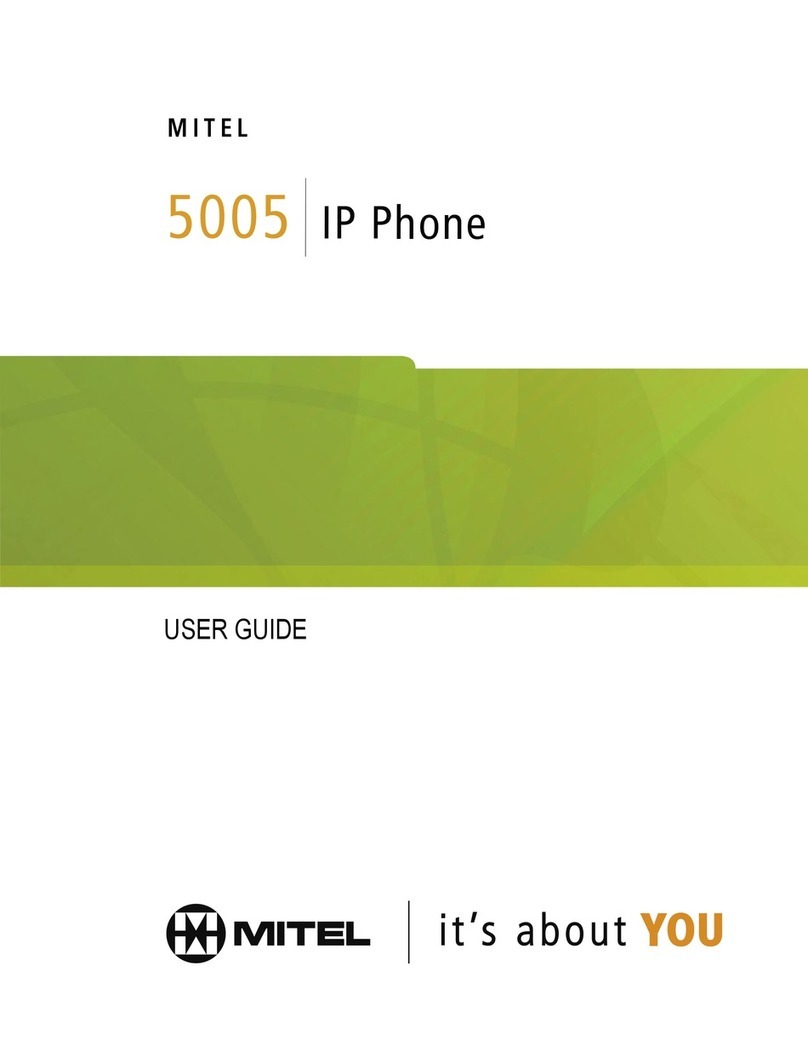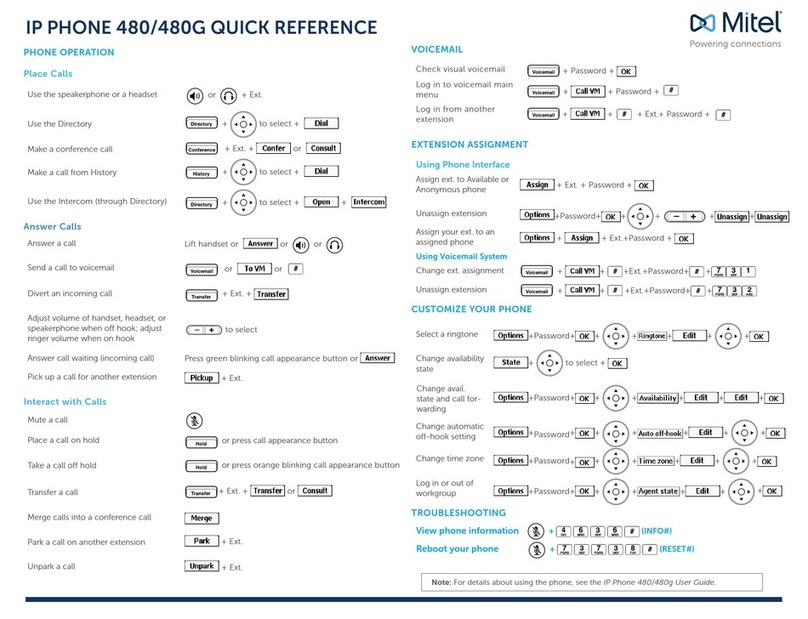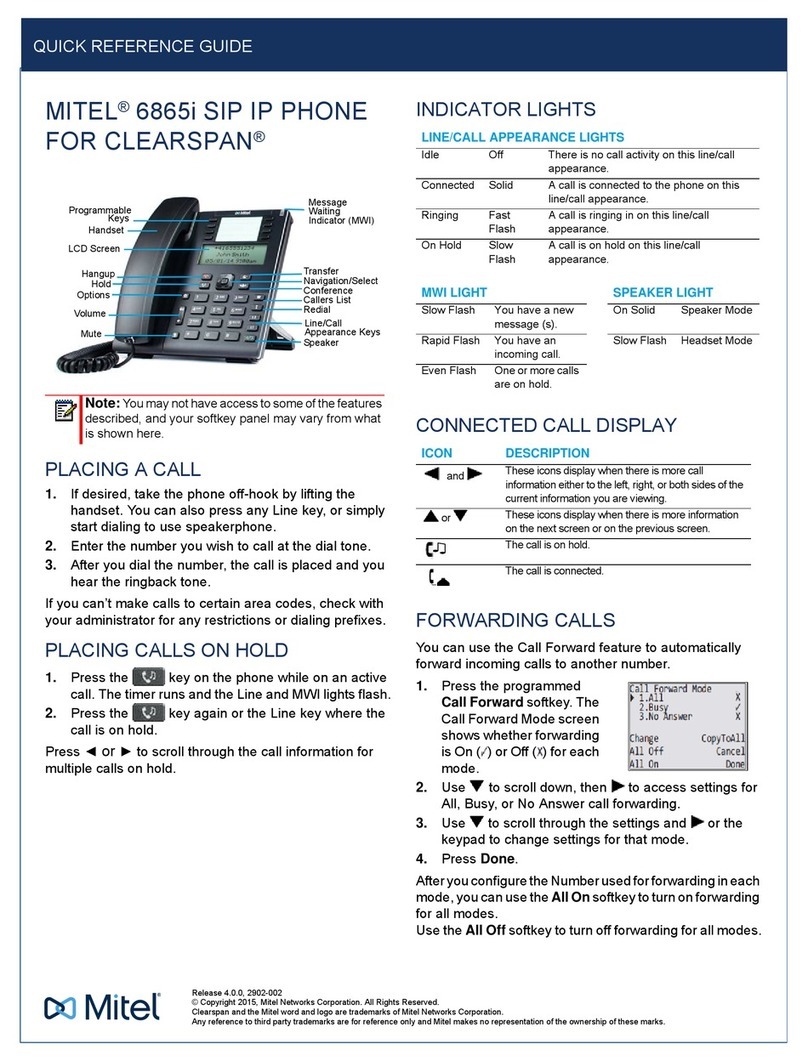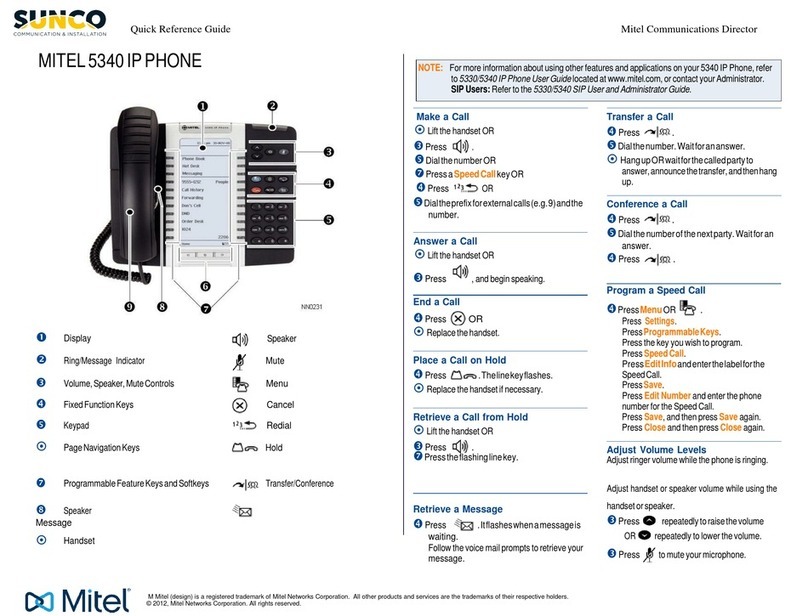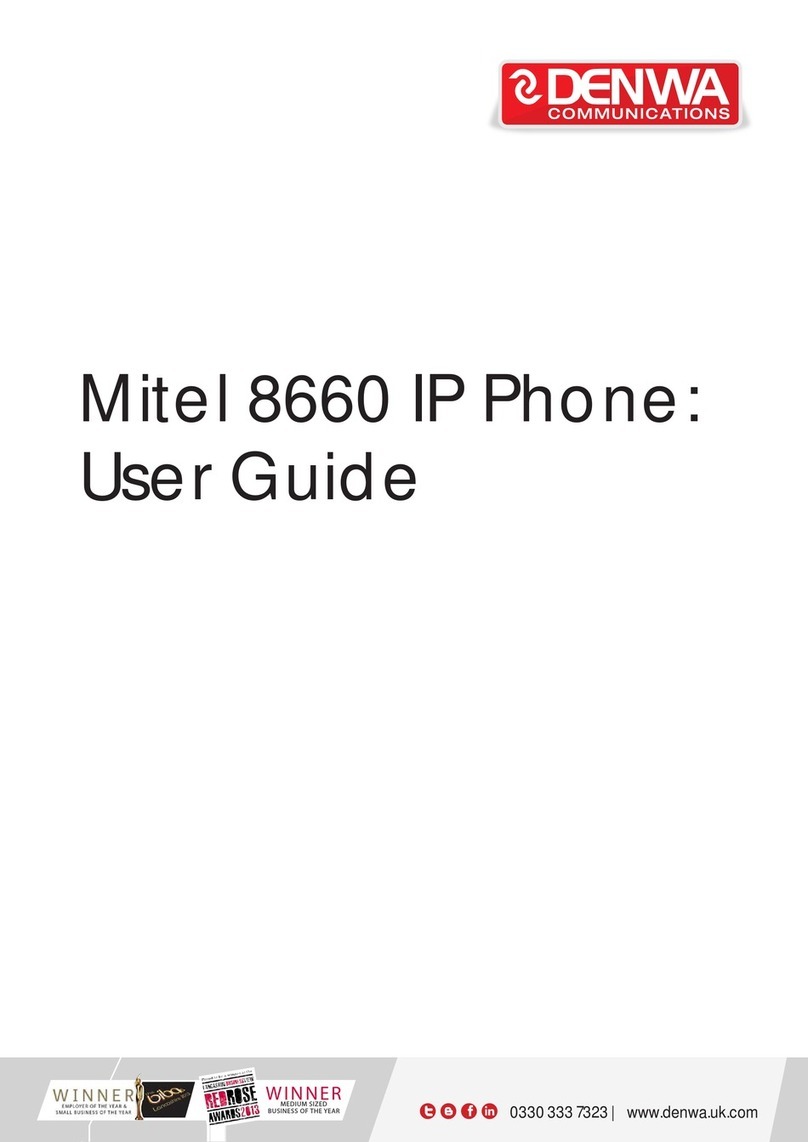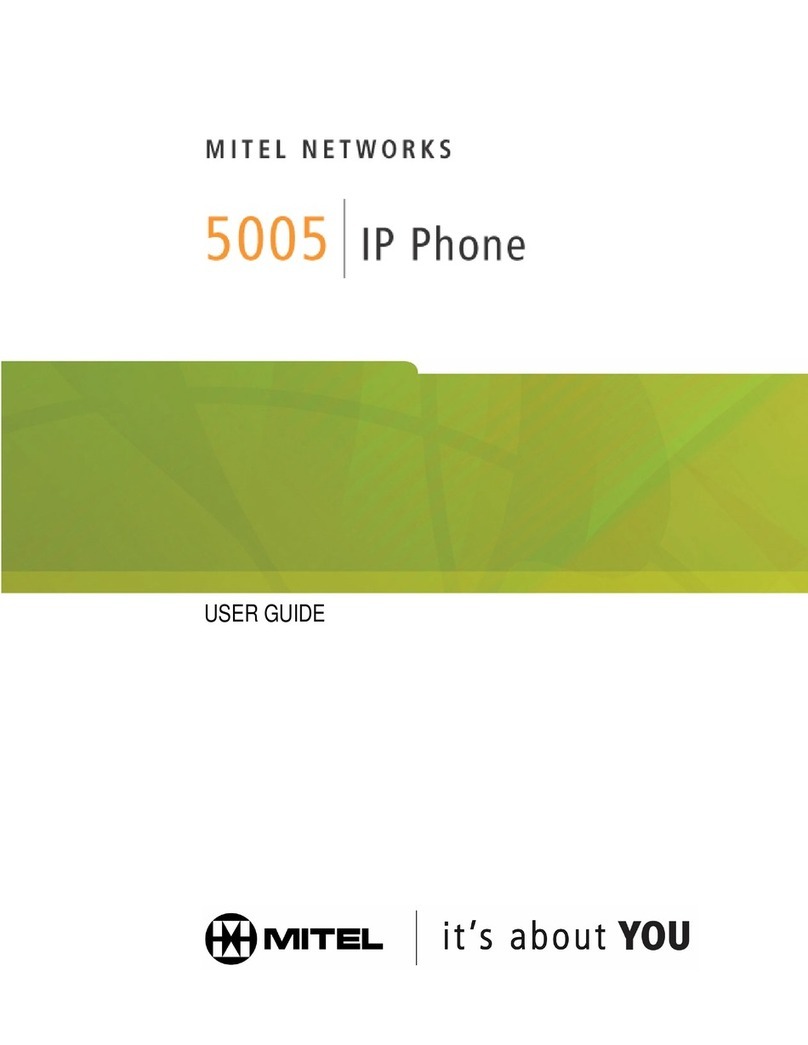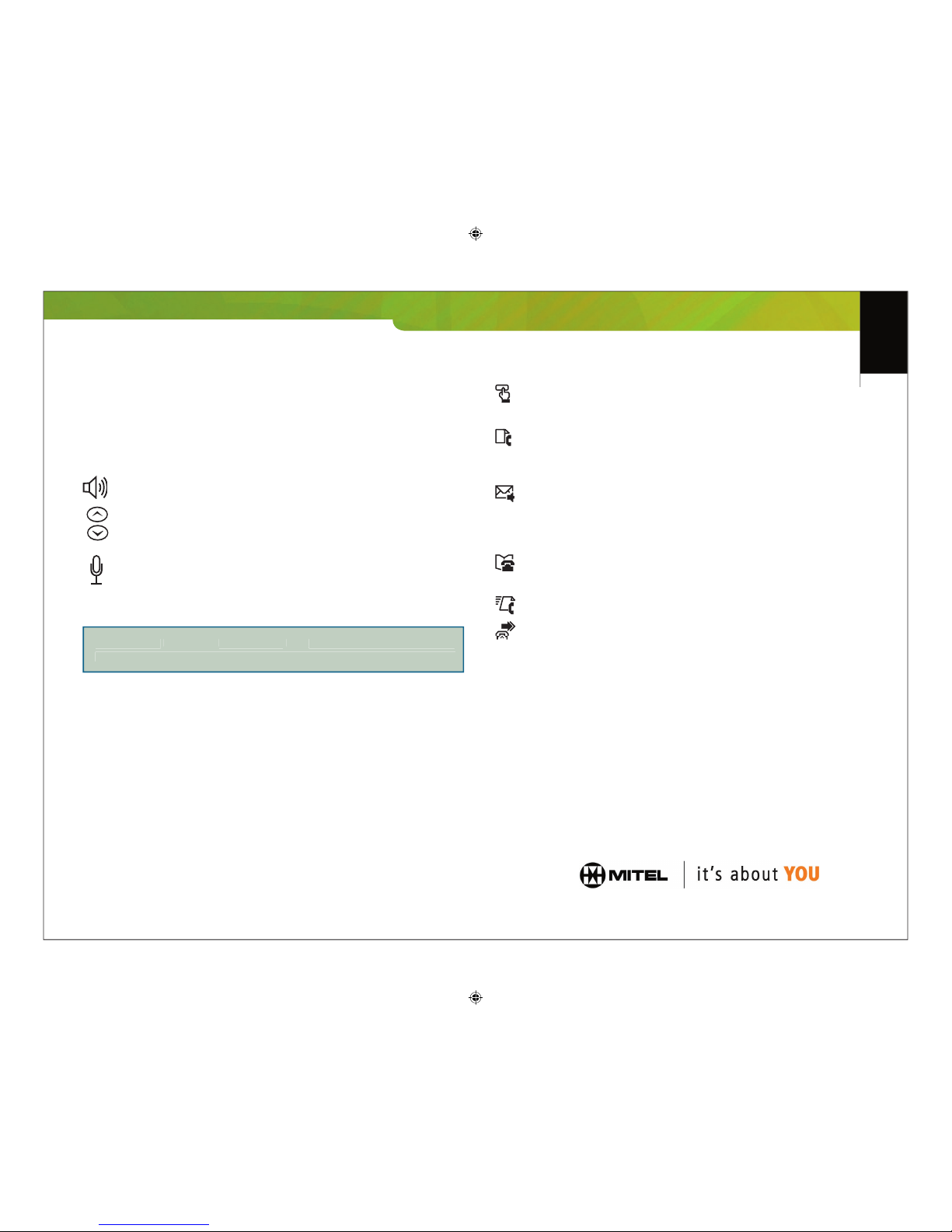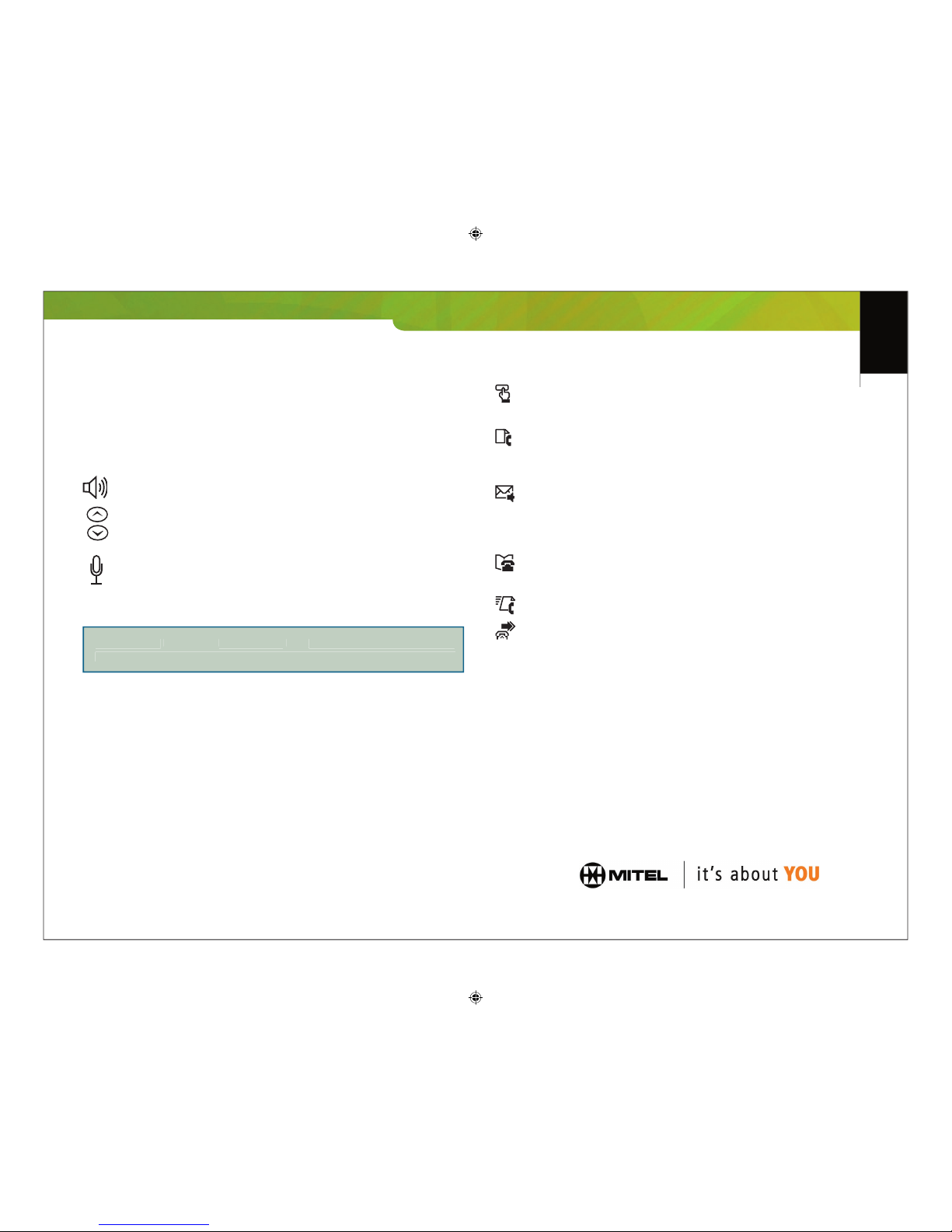
Quick Reference Guide
5230
Provides one-touch access to the 5230 IP Appliance PDA
Applications. You can also access these applications from the Tools menu.
Provides access to all the telephony features of your
5230 IP Appliance. You can program up to 150 feature keys, accessed
through category pages (10 feature keys per page).
Provides a visual interface to your Call History. Your Call
History is automatically updated when you dock your PDA in a 5230 IP
Appliance, and you can manipulate the items in your Call History when your
Provides a visual interface to your voice mailbox. You can
view a list of your voice mails, and details about these calls when your PDA is
undocked. To download the latest list of your voice mails to your PDA, to listen
to a voice mail, or to save/delete a voice mail message, you must dock your
PDA in a 5230 IP Appliance.
Lets you make calls from your PDA’s Contacts application.
You must dock in a 5230 IP Appliance to use this application. Can also be
accessed from the Tools menu in your PDA’s Contacts application.
Lets you exchange les between 5230 IP Appliances when on a call.
You must dock in a 5230 IP Appliance to use this application.
Displays your active call forward pro le.
You can have up to three line appearances on a 5230 IP Appliance,
including the prime line (these are programmed by your system administrator). The
prime line is always at the far right. Redial calls back the last number you manually
dialed, and Cancel ends a call or a call making feature.
When the phone is idle, shows the current time and date. When the
phone is ringing and when on a call, shows the other party’s name and/or number (if
available). The top right of the display shows your connection status.
Show context-sensitive telephony features. Tap on a softkey to use its
The extension of the 5230 IP Appliance where your PDA is
M Mitel (design) is a registered trademark of Mitel Networks Corporation. © 2003, Mitel Networks Corporation.
All other products and services are the trademarks of their respective holders. All rights reserved.
To dial a number, or to enter letters when consulting the Phonebook.
Provides the interface between a PDA and the 5230 IP
Appliance. When using your PDA with another 5230 IP Appliance, always verify
that its personality module is compatible with your PDA (the label on the Personality
Module must match the model number of your PDA).
There are four audio device controls. The audio device
Handsfree Speaker - Handsfree Speaker
Toggles the operating mode between handsfree and
When the phone is ringing, controls the ringer
volume. When on a call, controls the handset, headset or handsfree speaker
volume. When idle, controls the contrast of the 5230 IP Appliance display
(visible when the PDA is undocked).
- Toggles the handsfree microphone on or off (handsfree mute).
The microphone is turned on automatically when handsfree is turned on.
The 5230 PDA Phone Application Main Screen:
menu (see the 5230 IP Appliance
User Guide for information on installing the 5230 IP Appliance PDA Applications).
Provides access to the following menus:
To access a 5230 IP Appliance PDA Application, show/hide the
Mitel toolbar, and show/hide your extension number at the top of the PDA Phone
To set your options (connection, call noti cation and dialing
settings), change the skin (color scheme) of the PDA Phone application, set
your user type, set the phone’s display language (does not affect the 5230 PDA
Applications language), set your ringer volume and tone, and see the installed
version of your 5230 PDA Applications.
To log in and log out of a hot desk-enabled 5230 IP Appliance.
For more information on user types and hot desking, see the 5230 IP
5230_QRG_en.indd 5/26/2003, 5:49 PM2