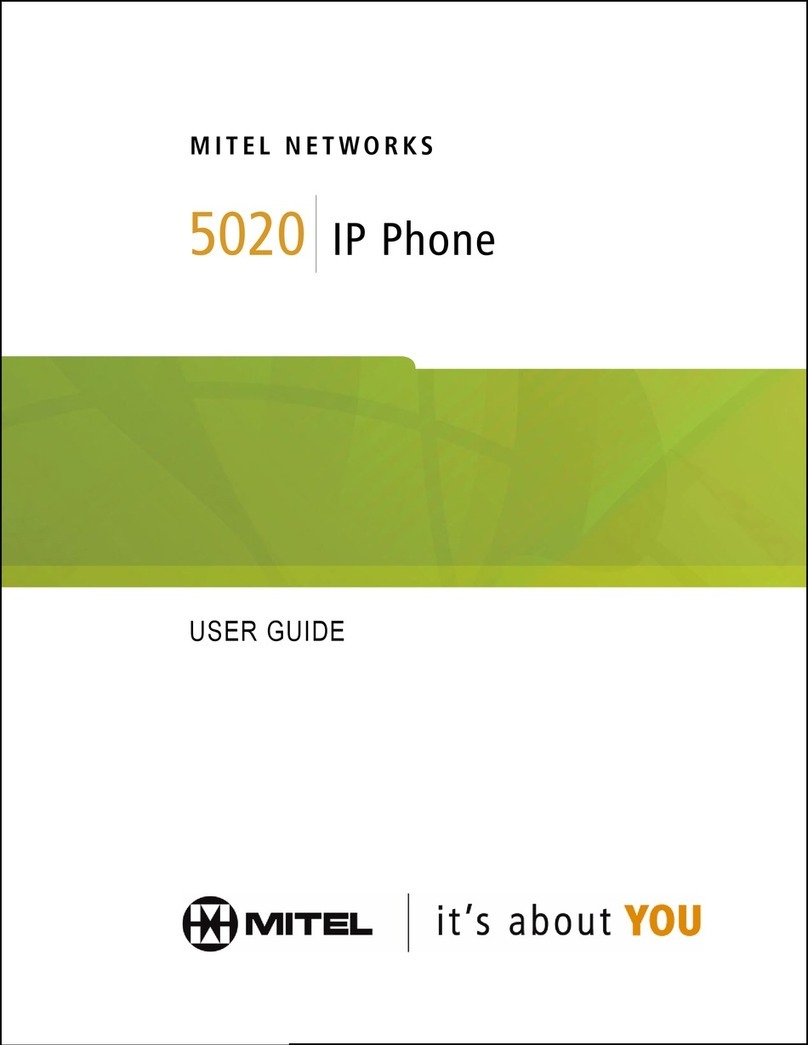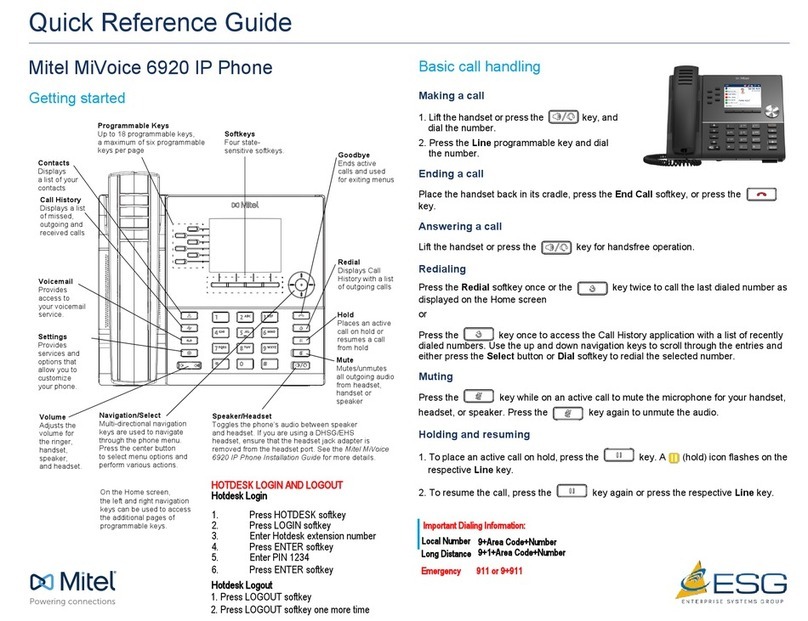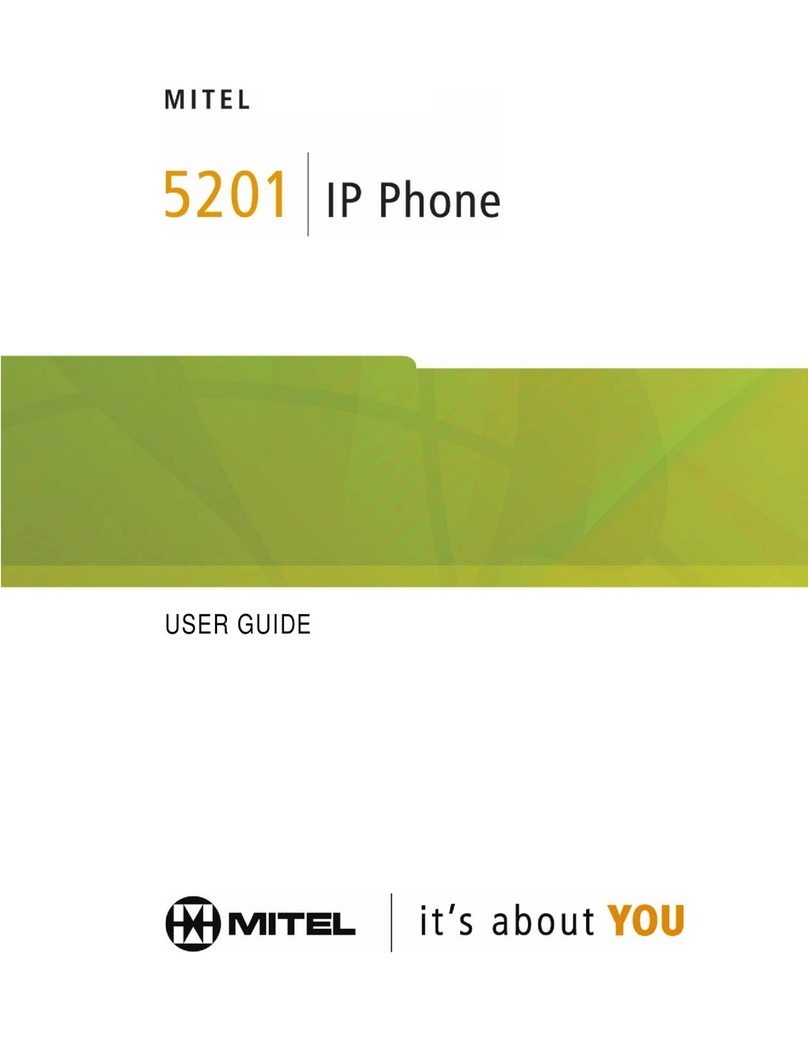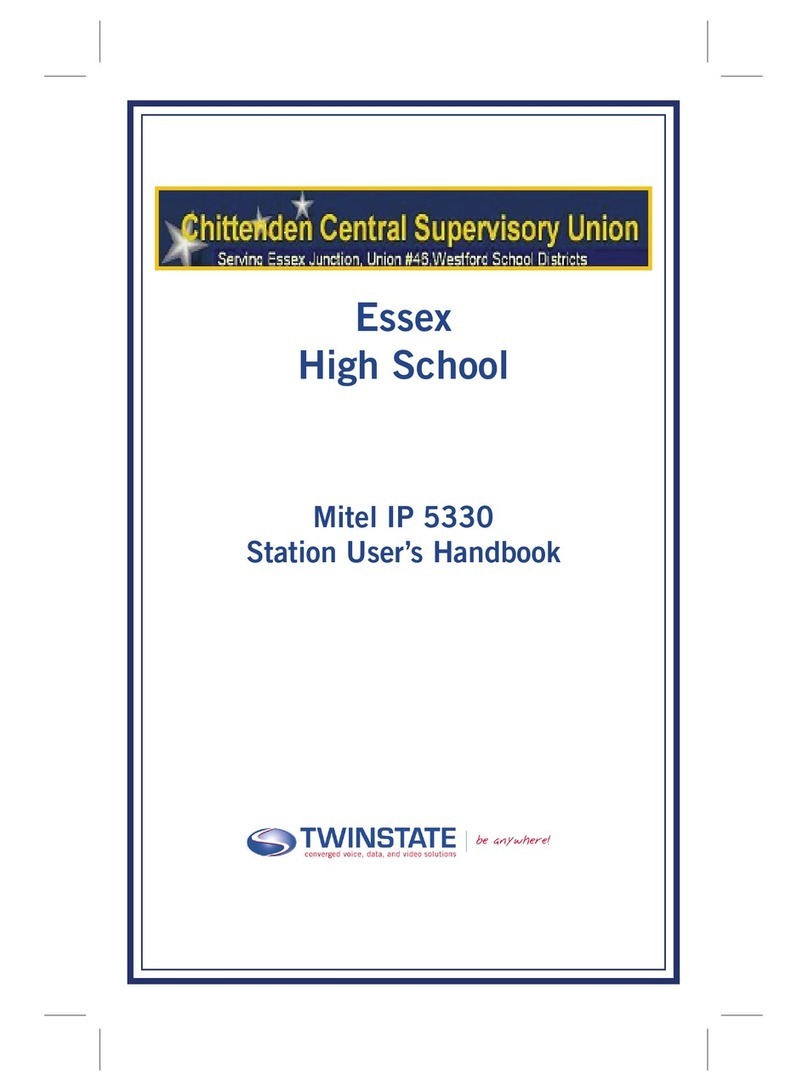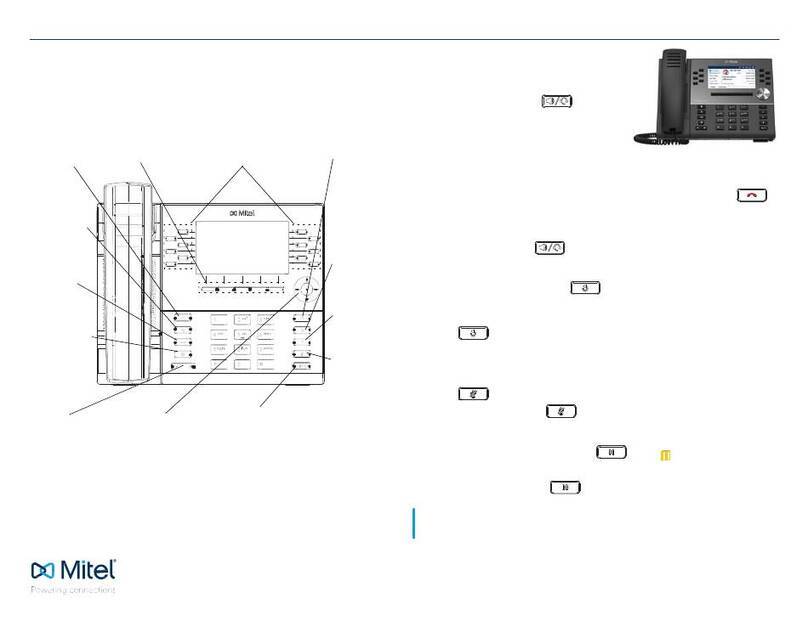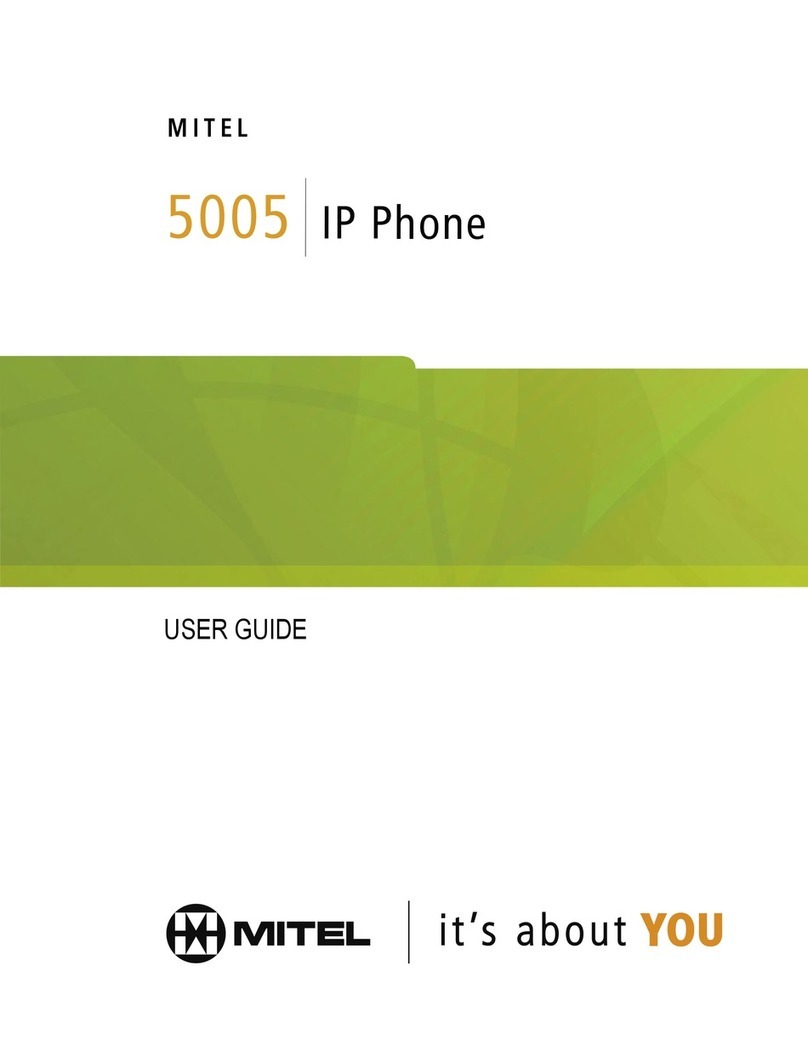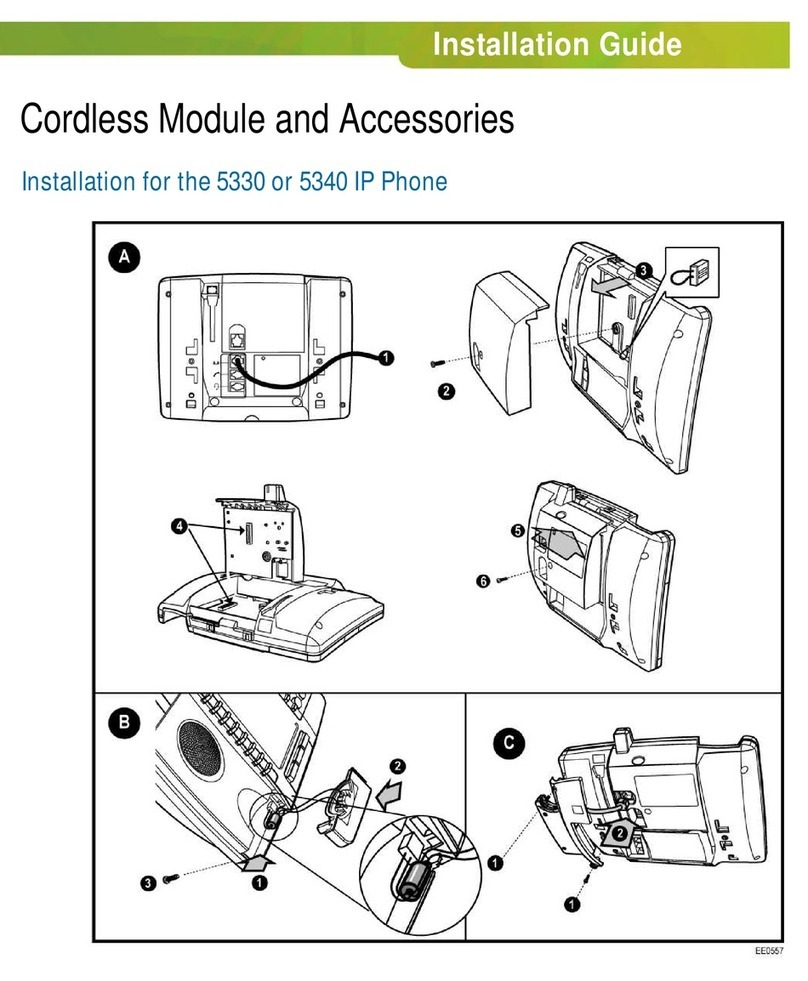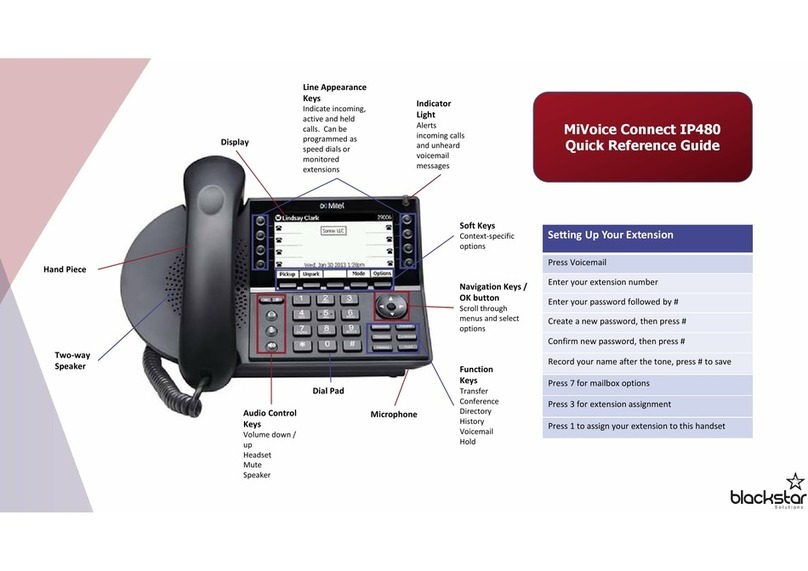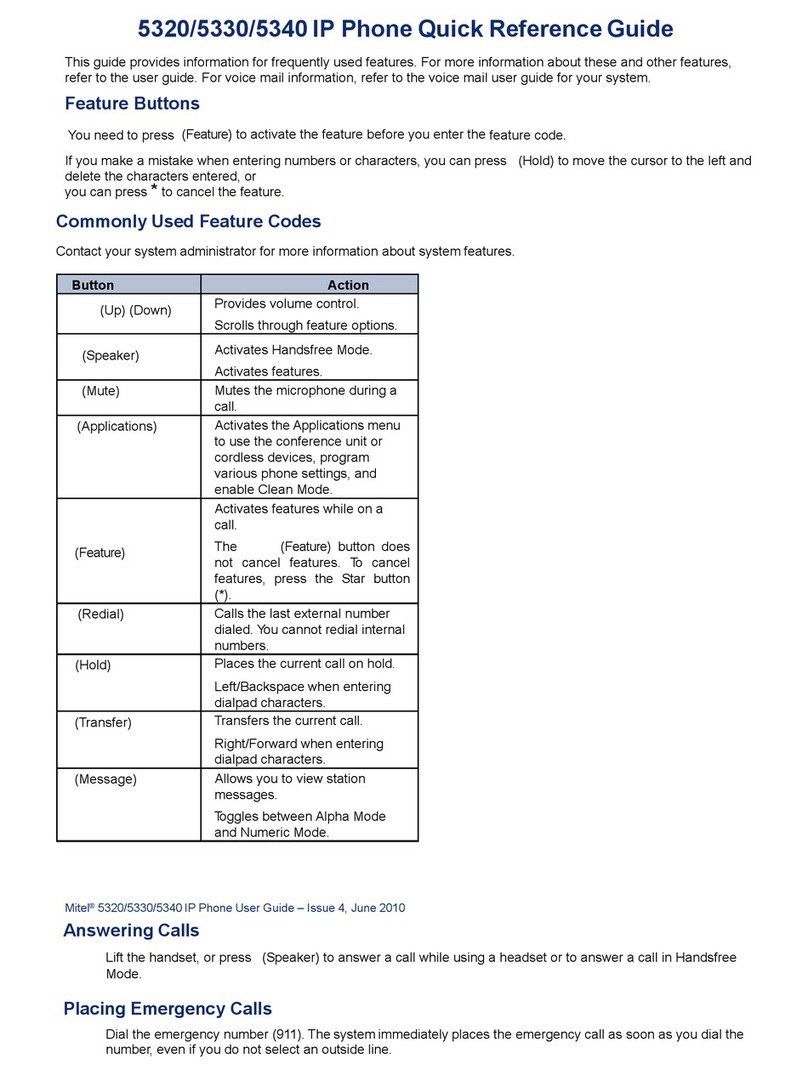Press the key on the phone to access the Settings
menu
Navigate to the Call Forward setting and select it using the
Select button or Select softkey.
Use the dial pad keys to enter forwarding numbers for the
following call forward states:
Always: Forwards all incoming calls immediately to the
specified number.
Busy Internal: Forwards internal phone calls immediately
when your line is busy.
Busy External: Forwards external phone calls immediately
when your line is busy.
No Answer Internal: Forwards internal phone calls after
several rings if you don't answer.
No Answer External: Forwards external phone calls after
several rings if you don't answer.
Use the navigation keys to move to the checkbox next to
the call forward mode you want to enable and press the
Select button to activate it.
Repeat steps 3 and 4 for all the call forward modes you
want to enable.
a.
b.
c.
d.
e.
Press the programmed DND key, which will display a
(DND) icon in the status bar, and the DND key will turn red.
To disable DND, simply press the programmed DND key
again. This action will remove the (DND) icon from the
status bar, and the DND key will return to its normal color.
When Voicemail function is enabled, the MWI LED on the Mitel
6920 SIP Phone flashes red, and the icon displays on the
status bar indicating that Voicemail messages are available.
You can access your Voicemail service by pressing the
Voicemail Key
Lift the handset or press the key, and at the dial
tone enter the phone number.
OR Press the Line/Call appearance button and at the
dial tone, enter the phone number.
Lift the handset off the cradle, press the Answer softkey
or press the for handsfree operation
Press the redial softkey once or the key twice to
call the last dialed number
OR Press the key once to access the Call History
application that displays a list of recently dialed
numbers. Use the up and down navigation keys to scroll
through the entries and select a number. Press either
the Select button or Dial softkey to redial the selected
number
Press the key while on an active call to mute the
microphone for your handset, headset or speaker. Press
the key again to unmute the audio.
To place an active call on hold, press the key. A
icon will flashes on the respective Line key.
To resume the call, press the key again or press the
respective Line key.
Place the handset back in the cradle or press the ignore
softkey, or press the key
Making Calls
Answering Calls
Redialing
Muting or Unmuting a Call
Holding and resuming a Call
Ending Calls
Ensure you are on an active call with one of the Contacts
with whom you wish to create a conference.
Press the Conf softkey, the active call is placed on hold
Enter the conference target’s number and press the Dial
softkey
Wait for an answer, then press the Conf softkey to
complete the 3-way conference call.
Call Forwarding
Press the key to access the Call History application
Scroll through the list by using the navigation keys. To view
additional details for an entry, press the Right navigation key
when the entry is highlighted.
Press the Select button or Dial softkey to place a call to the
respective entry.
OR press the Copy Softkey to copy the entry to your contacts
application
OR press the Delete Softkey to delete the entry from your Call
History.
Ensure you are on an active call with the party you wish to
transfer
Press the Xfer Softkey. The active Call is placed on hold.
Enter the transfer recipient’s number and press the Transfer
Softkey.
Press the key to access the Directory.
Navigate to the respective contacts folder and scroll through
the contacts by using the navigation keys.
OR Enter characters by using the keypad and press the
Search key to use the search feature.
When the applicable contact is highlighted, press the Select
button or the Dial softkey to place a call suing the entry’s
default phone number.
OR to place a call to a different phone number defined for the
entry, press the right navigation key, highlight the phone
number you want to call using the up and down navigation
keys, and press the Select button or the Dial Softkey.
Voicemail
Phone Directory
Conference Calls
Want something like this for your customers? Visit comms-training.com
Handling Calls
Mitel 6920
Quick Reference Guide
Call History
Do Not Disturb
Transferring Calls