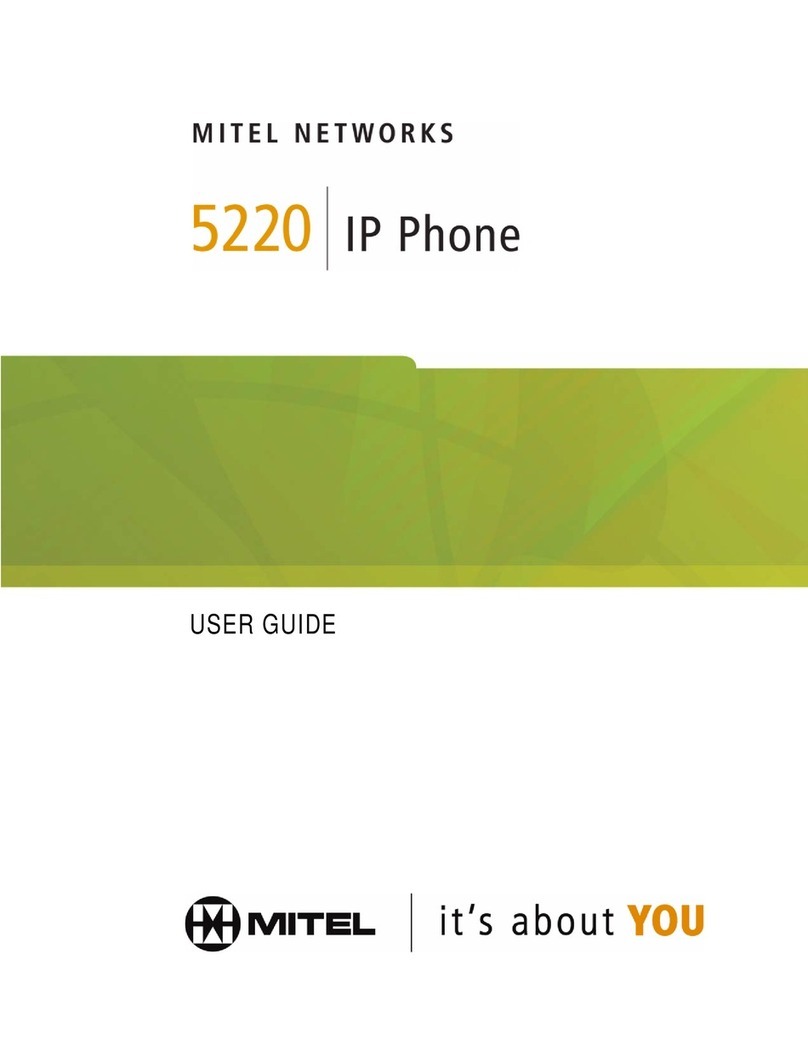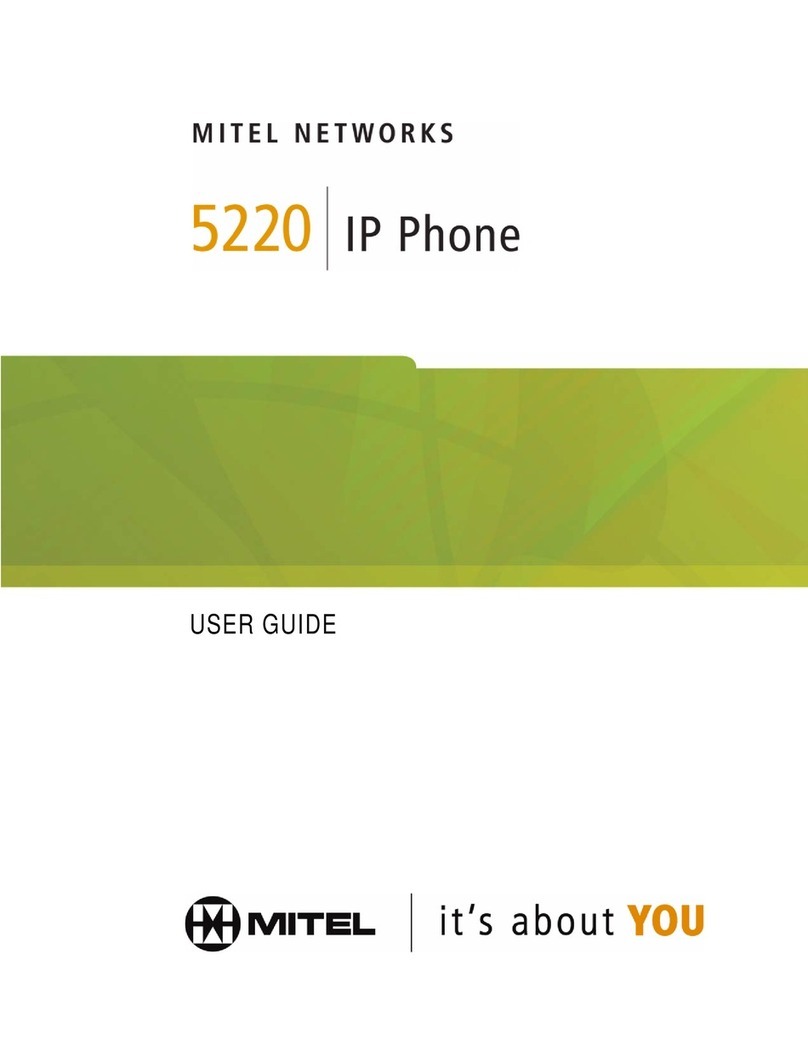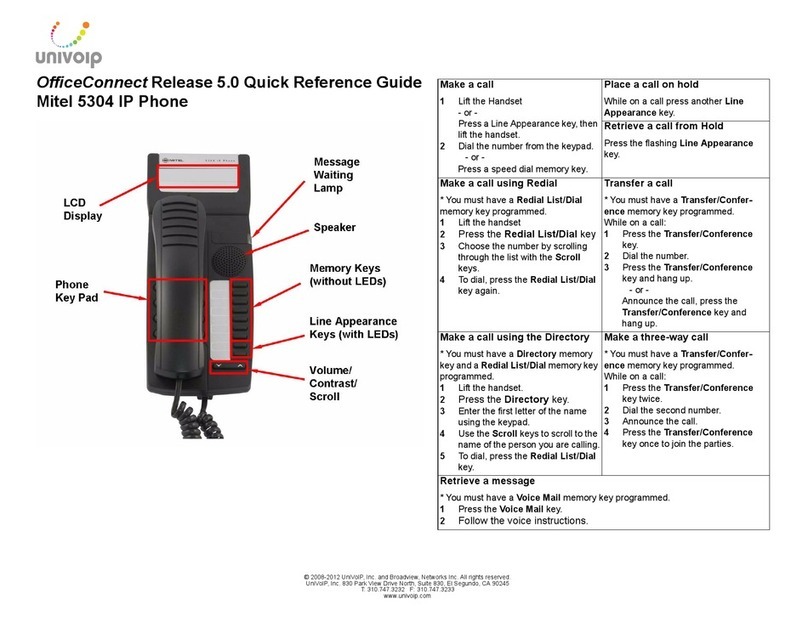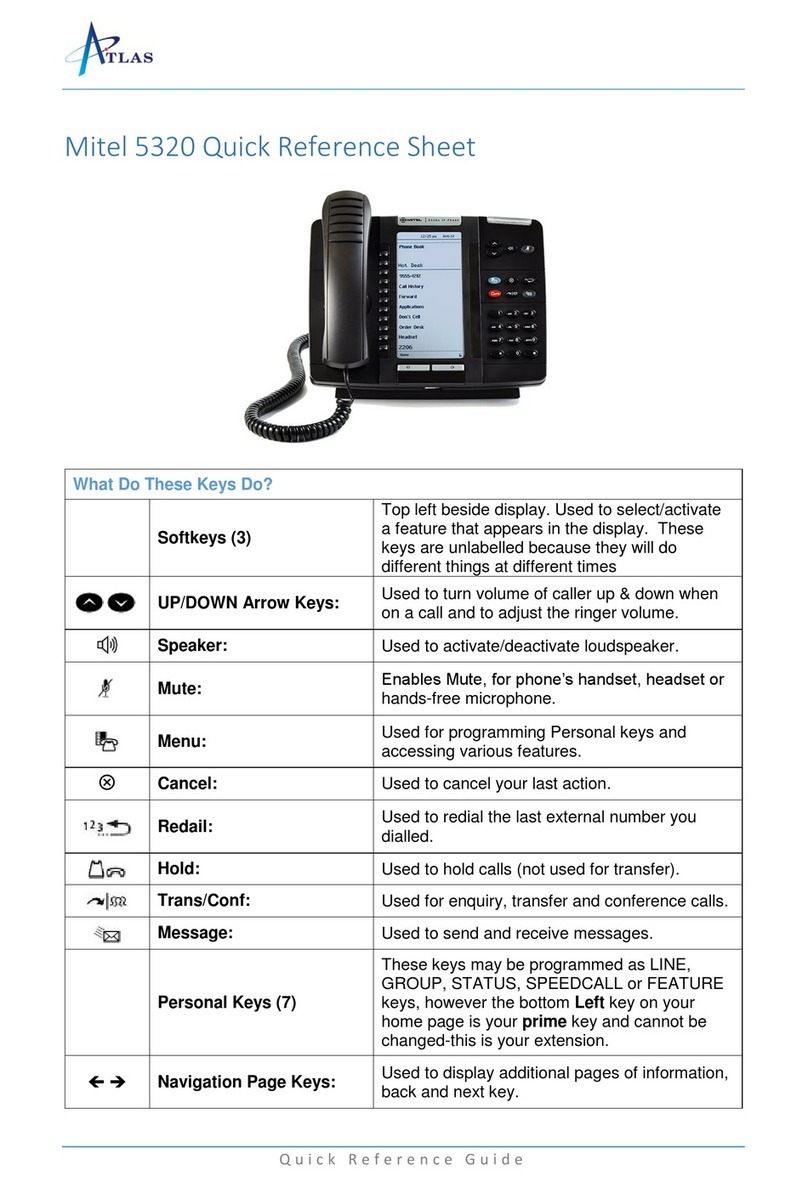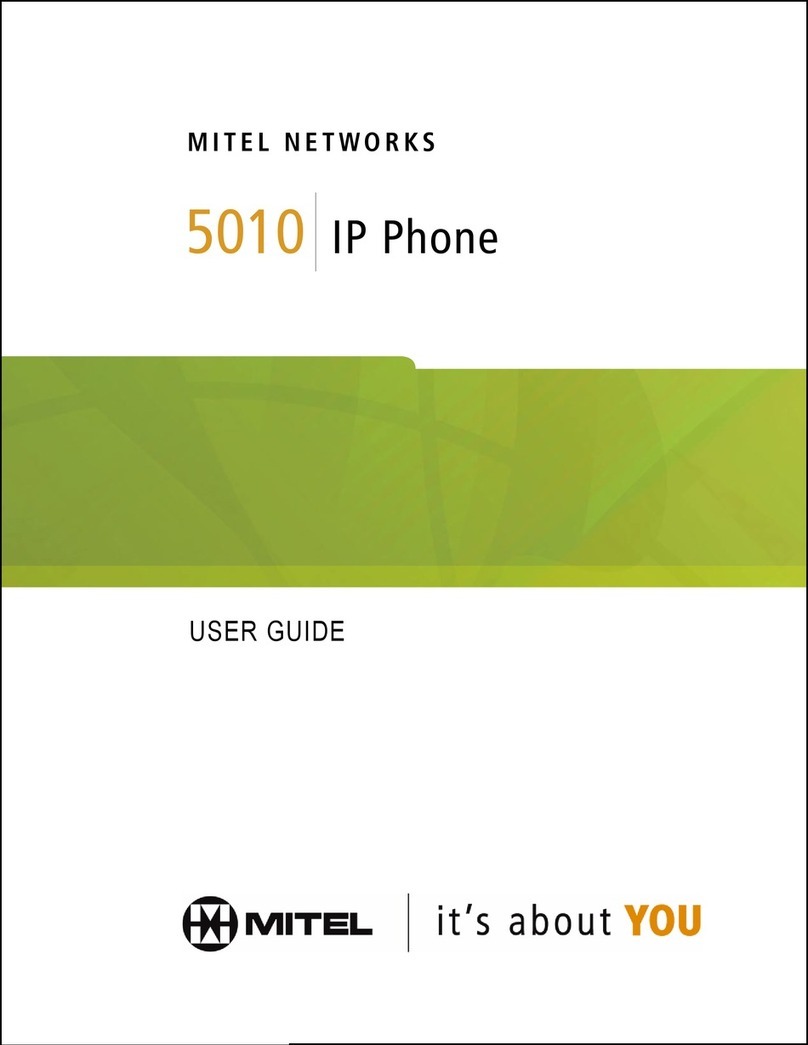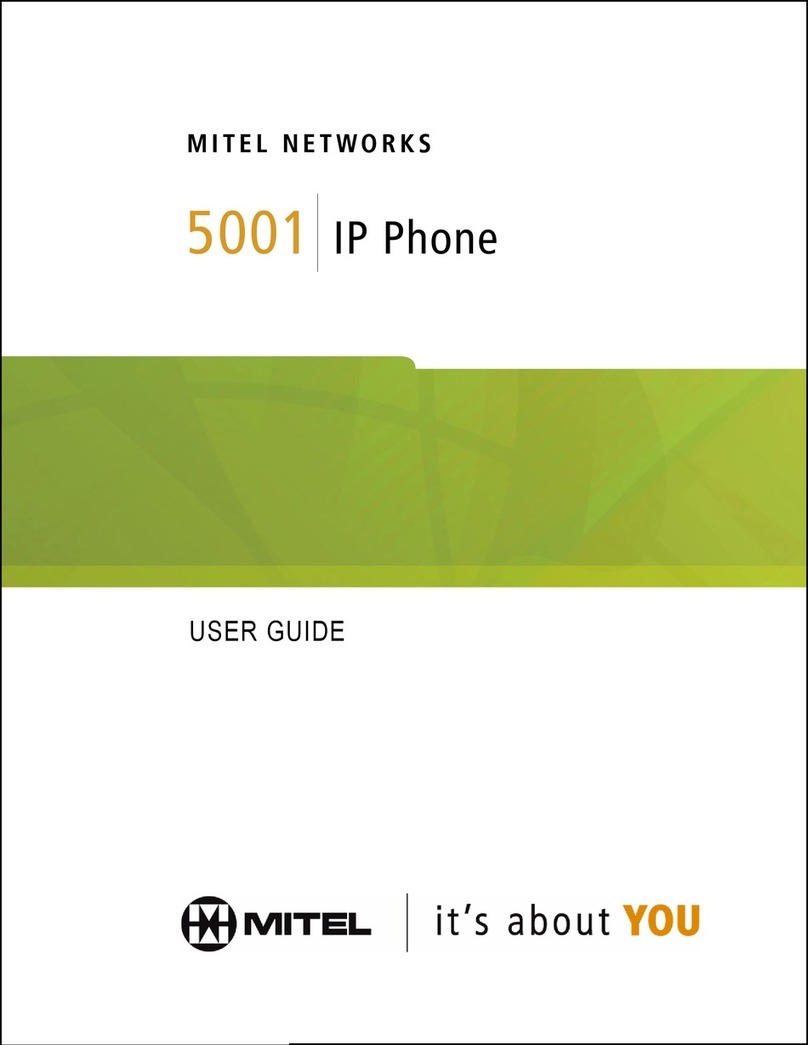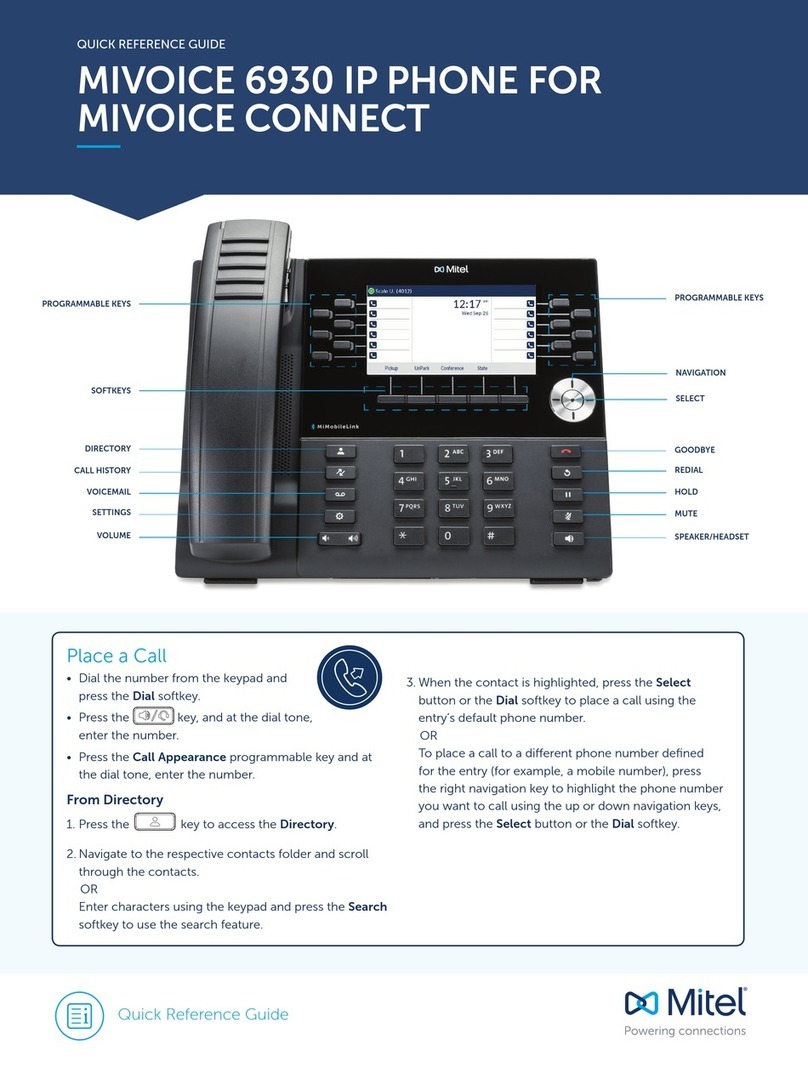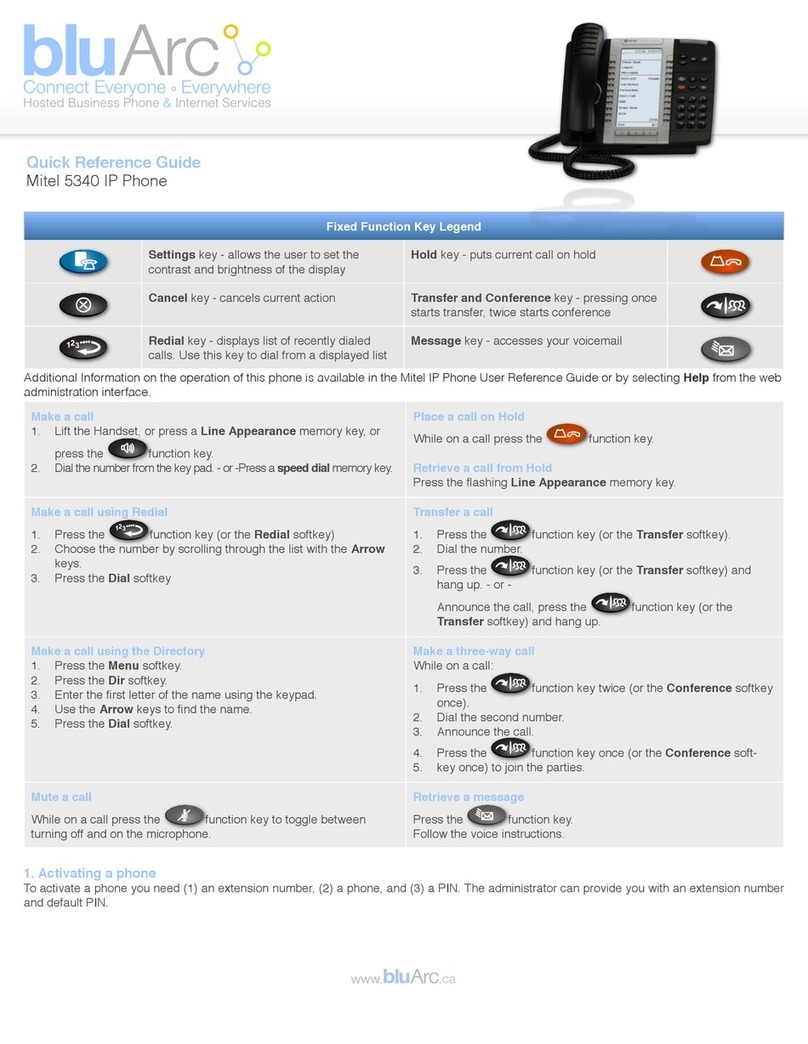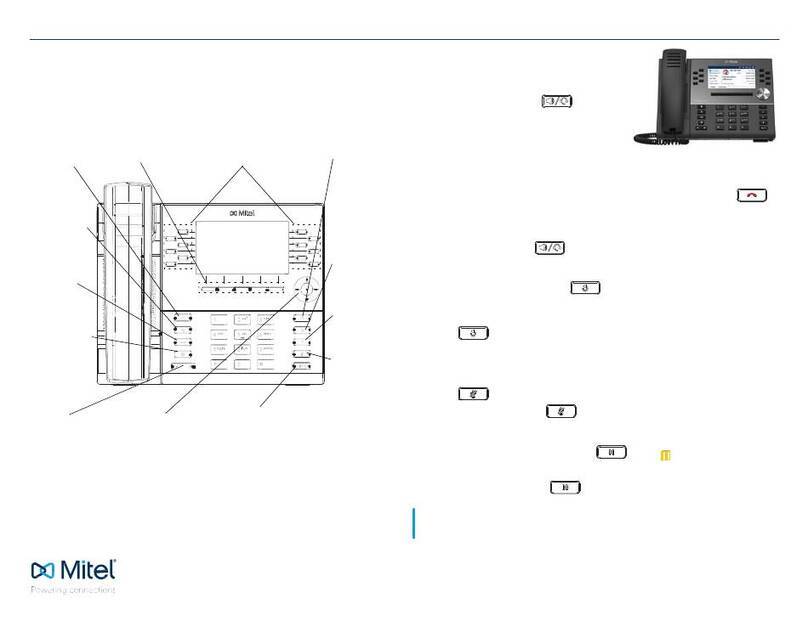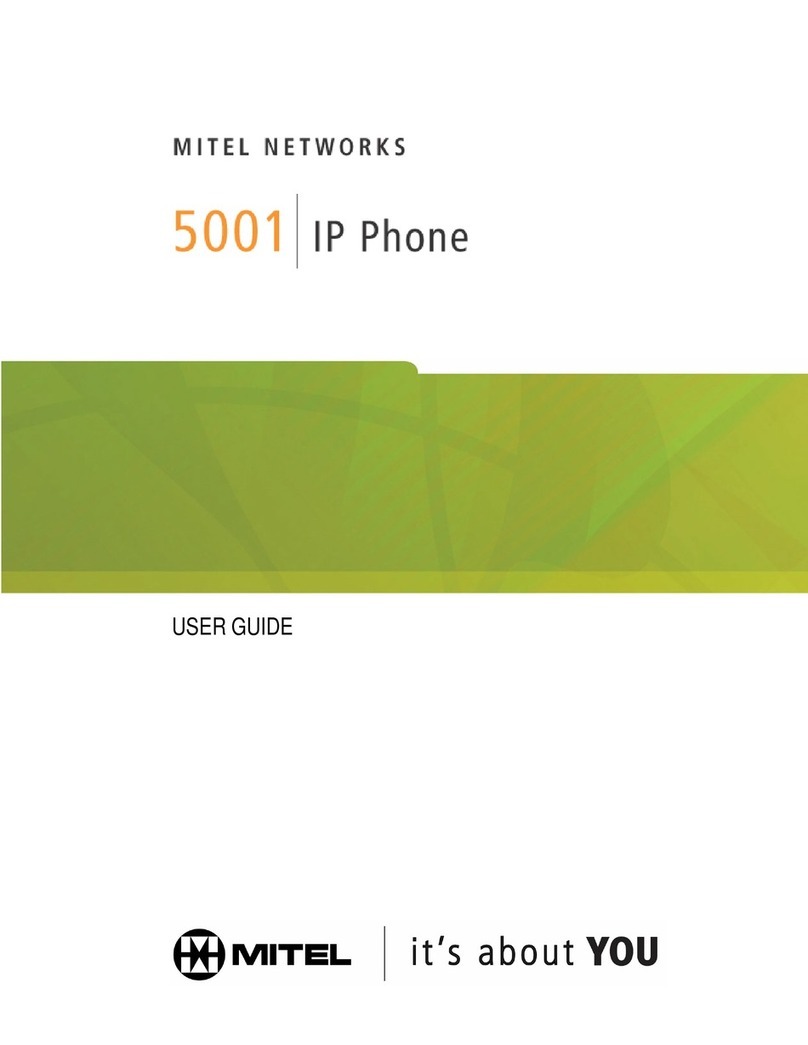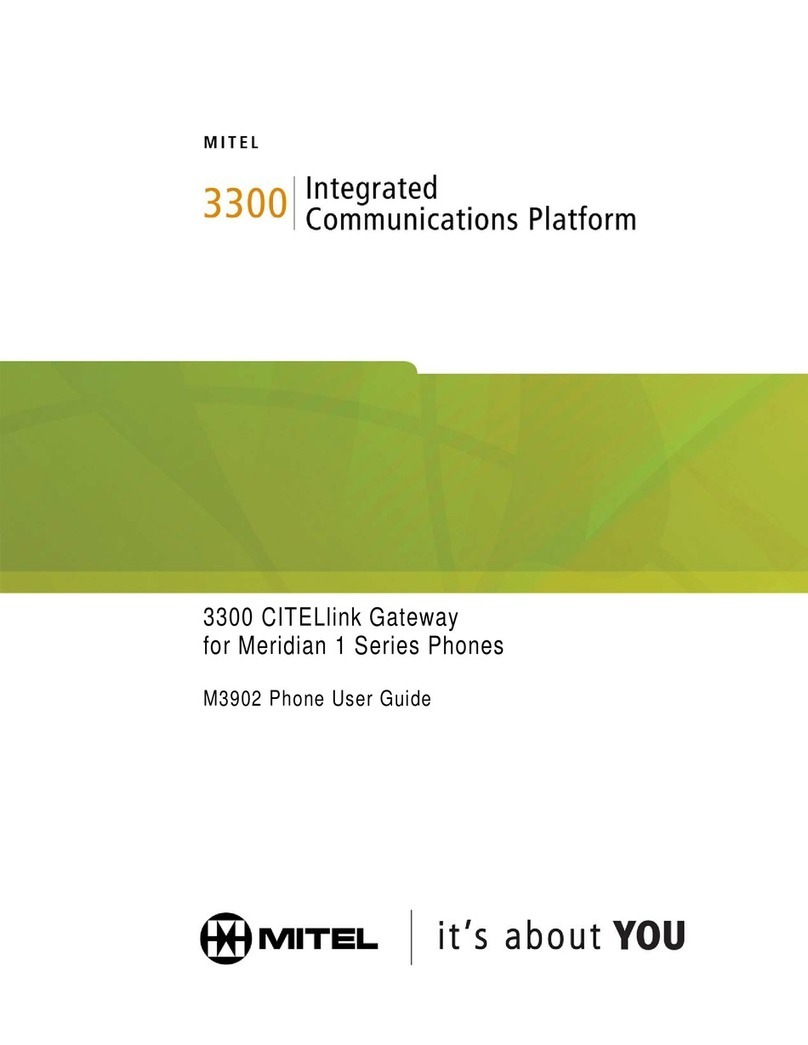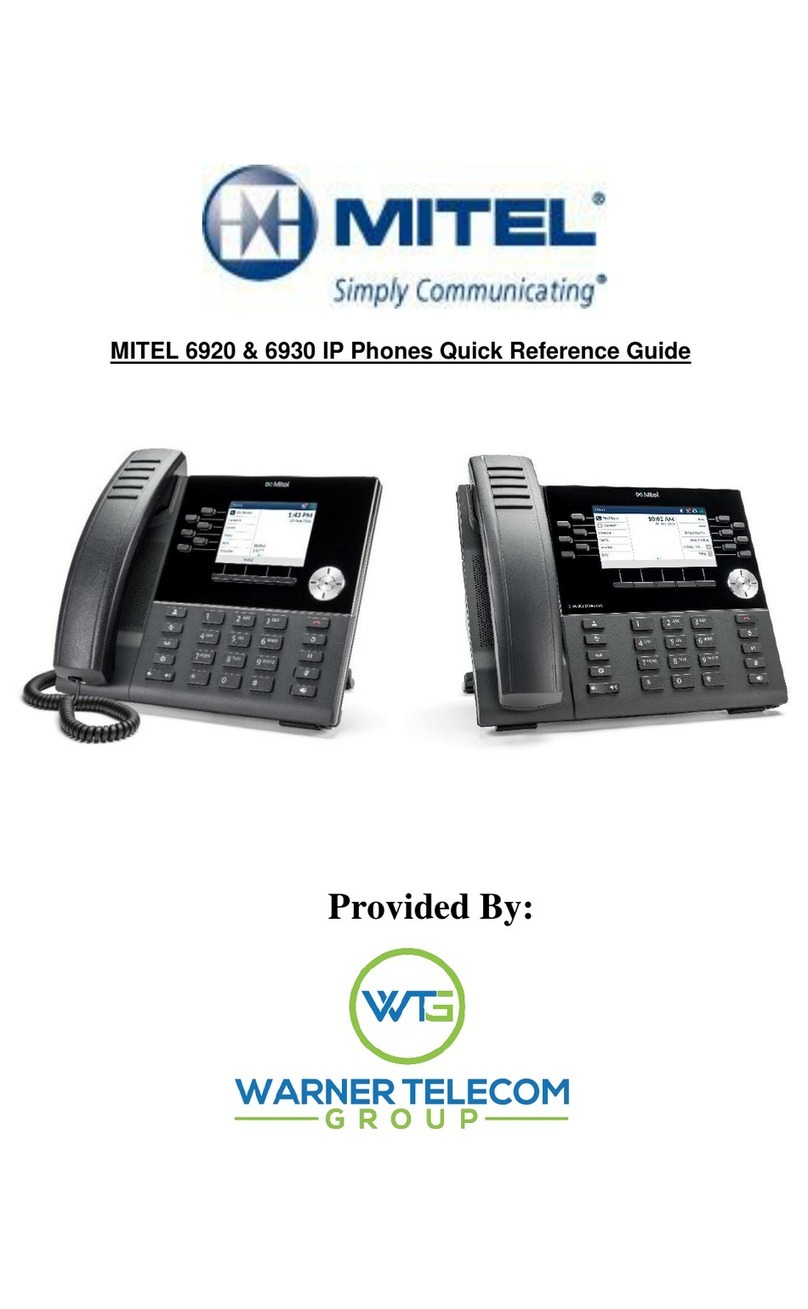- 2 -
QUICK REFERENCE GUIDE
Mitel 6863i Quick Reference Guide for Clearspan
5. Press Select, ►Set, or ►Done to save the
changes.
6. Press Options, ◄, or to exit.
USING THE PROGRAMMED SOFTKEYS
The programmable softkeys can be configured for various
functions such as Callers List, Redial, Transfer, Voicemail,
Conference, and Do Not Disturb. For information about
softkey functions not described in this document, refer to the
6863i SIP IP Phone User Guide for Clearspan, or contact
your administrator.
USING THE CALLERS LIST
You can access a list of up to 200 incoming calls. The list
provides the calling number, the name (if known), and the
date/time the call was received. Viewing the Callers List
clears the phone’s Missed Calls display.
1. Press the programmed Callers List softkey.
2. Use ▲and ▼to scroll through the Callers List entries.
Indicates a missed call.
Indicates an answered call.
Nindicates a new missed call.
3. To dial a caller from the list, press , lift the handset,
or press a Line key.
4. Press to exit the Callers List.
USING THE REDIAL LIST
You can access a list of the last 100 numbers you called from
your phone. The list provides the number dialed, the name
(if known), and the date/time the number was dialed.
1. Press the programmed Redial softkey.
2. Use ▲and ▼to scroll through the entries.
3. To dial a number from the list, press , lift the
handset, or press any Line key.
TRANSFERRING CALLS
You can use the Transfer feature to transfer an active call
from your phone to another phone.
1. Press the programmed Transfer softkey.
2. Press ►and enter the number of the destination party.
3. To consult with the destination party, wait for the party to
answer, and announce the transfer. To complete the
transfer, press Transferagain or hang up. “Call
Transferred” appears on the phone display.
To cancel the transfer before the destination party
answers, press ◄Cancel.
ACCESSING VOICEMAIL
The Message Waiting Indicator on the phone flashes when
you have a new voicemail message. Press the programmed
Voicemail key to call into your Voicemail system.
CREATING A CONFERENCE
You can create multiple conferences with up to 15
participants when your administrator enables Clearspan
conferencing on your phone.
1. Connect to the first party to include in the conference.
2. Press the programmed Conference softkey.
3. Dial the number of the third party to add to the
conference.
4. When the third party answers and agrees to join the
conference, press the programmed Conference key
again.
5. Press an available Line key to add a fourth party to the
conference.
6. When the fourth party answers and agrees to join the
conference, press the Conference key again.
7. Press the Line key that has the conference.
8. Press the Conference key again to join all parties.
9. To add more parties, repeat steps 5 through 8.
USING DO NOT DISTURB
Do Not Disturb prevents the phone from ringing and receiving
incoming calls. Press the programmed Do Not Disturb key
to activate or deactivate the Do Not Disturb feature.
Note: If Callers List is not a programmed softkey, you
can access the list by pressing Options, then
Services and Callers List.
Note: If Redial is not a programmed softkey, you can
access the list by pressing Options, then Services
and Redial.
Note: If Transfer is not a programmed softkey, you can
access the feature by pressing Options, then
Services and Transfer.
Note: If Voicemail is not a programmed softkey, you
can access the feature by pressing Options, then
Services and Voicemail. Use ▲and ▼to scroll through
the accounts, and press ►Select to call.
Note: If Conference is not a programmed softkey, you
can access the feature by pressing Options, then
Services and Conference, when in a call.
Note: If Do Not Disturb is not a programmed softkey,
you can access the feature by pressing Options,
then Services and Do Not Disturb.