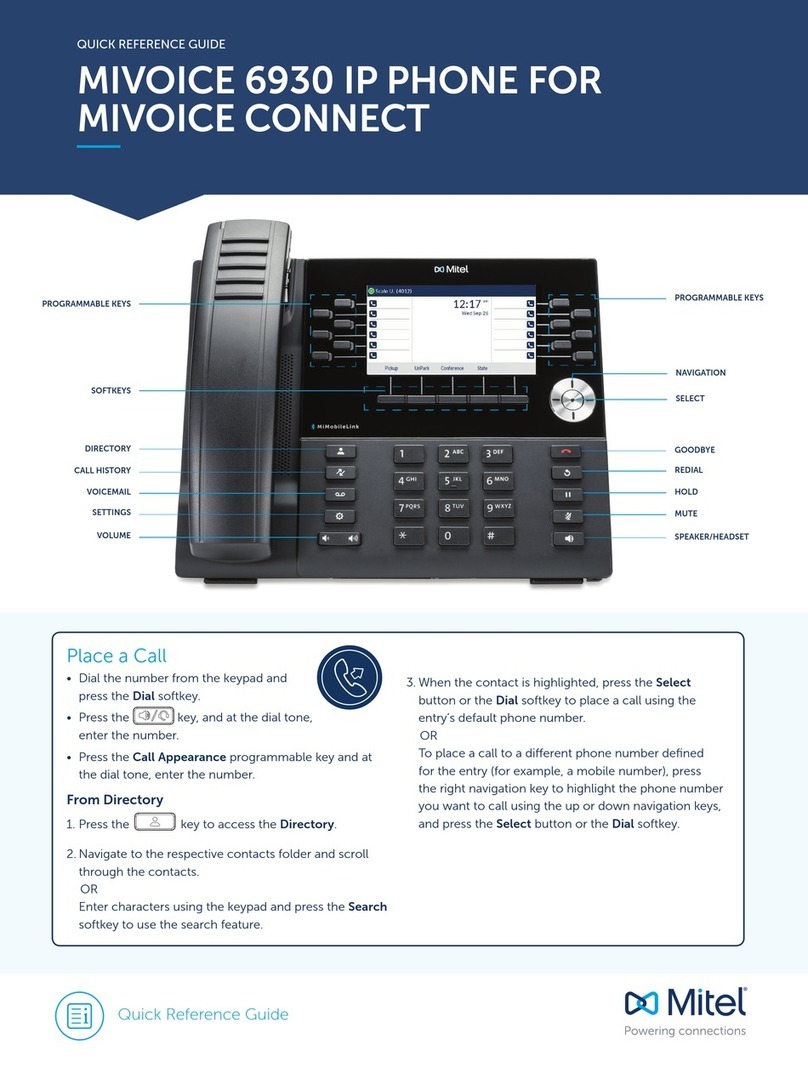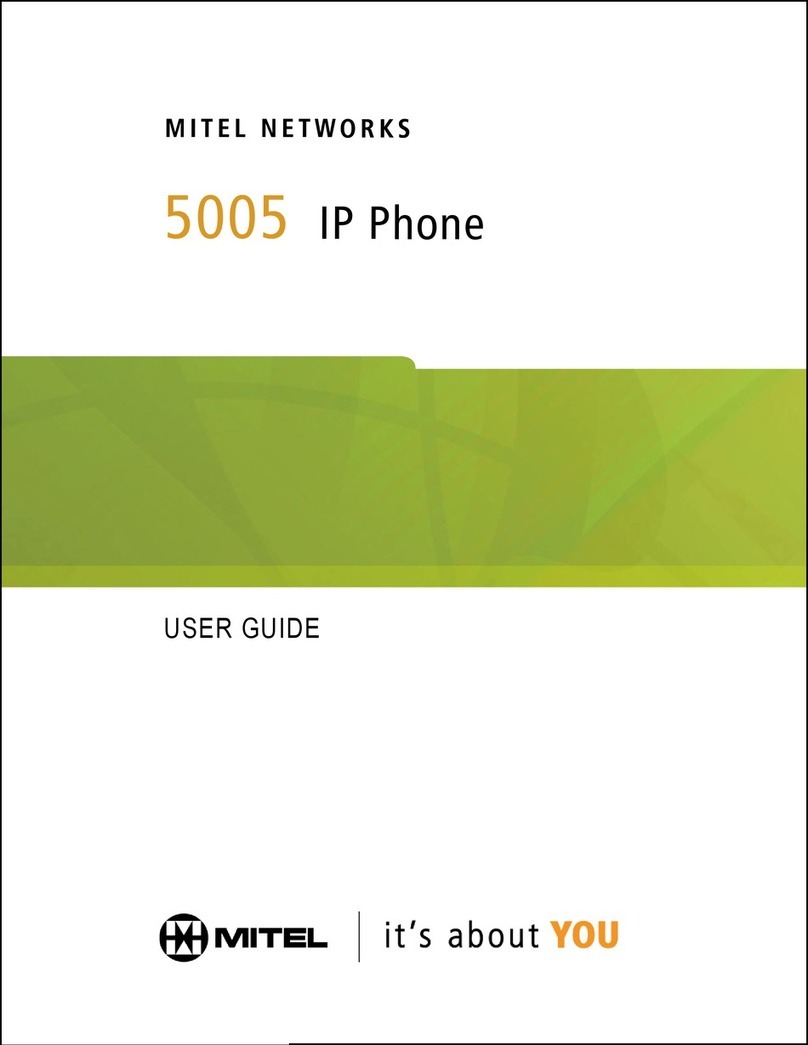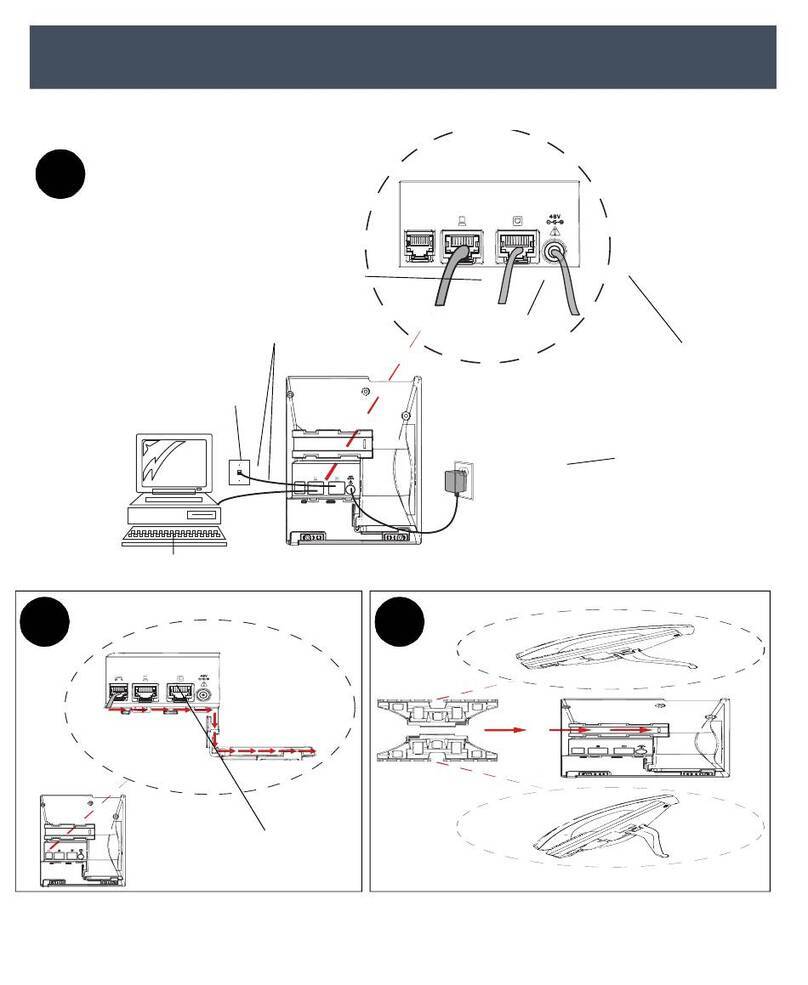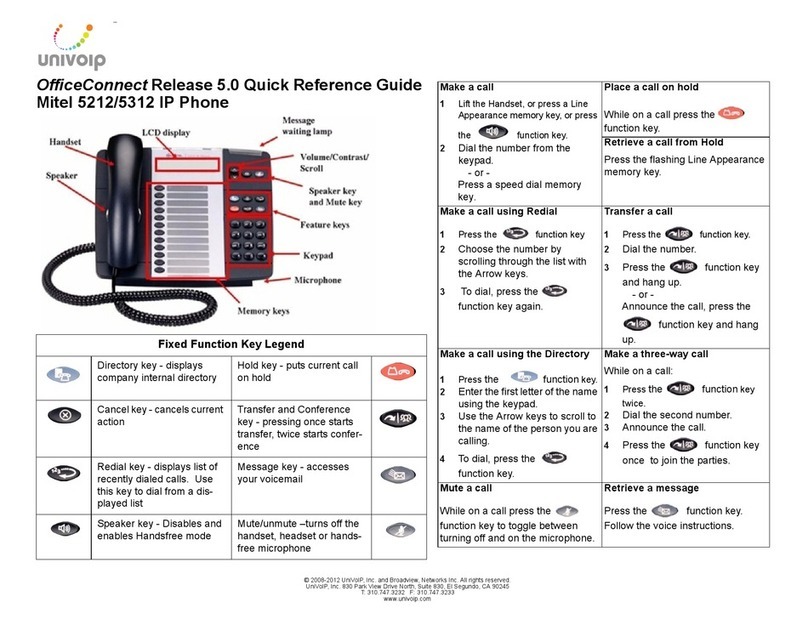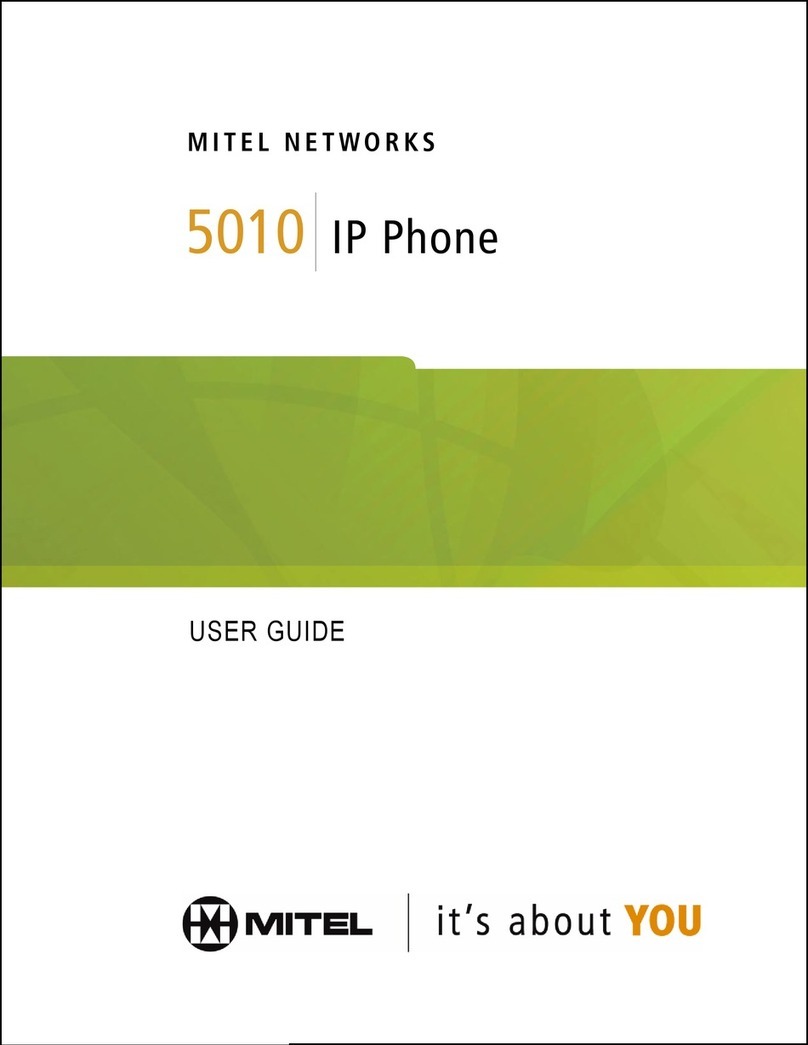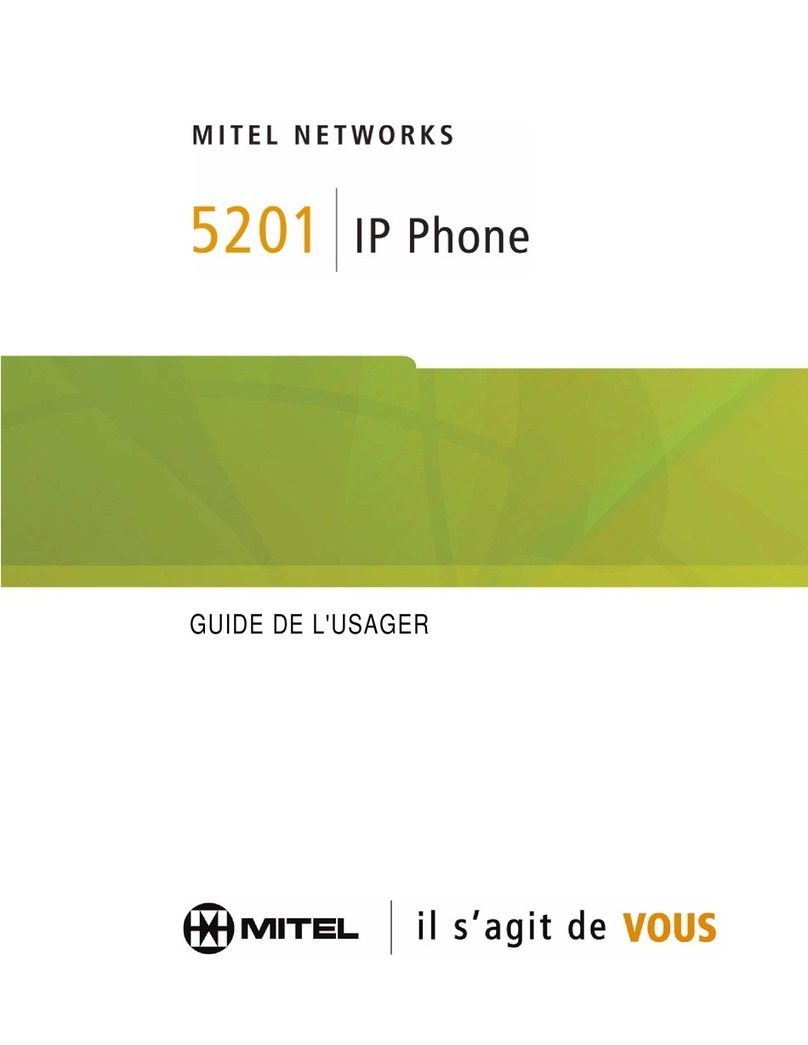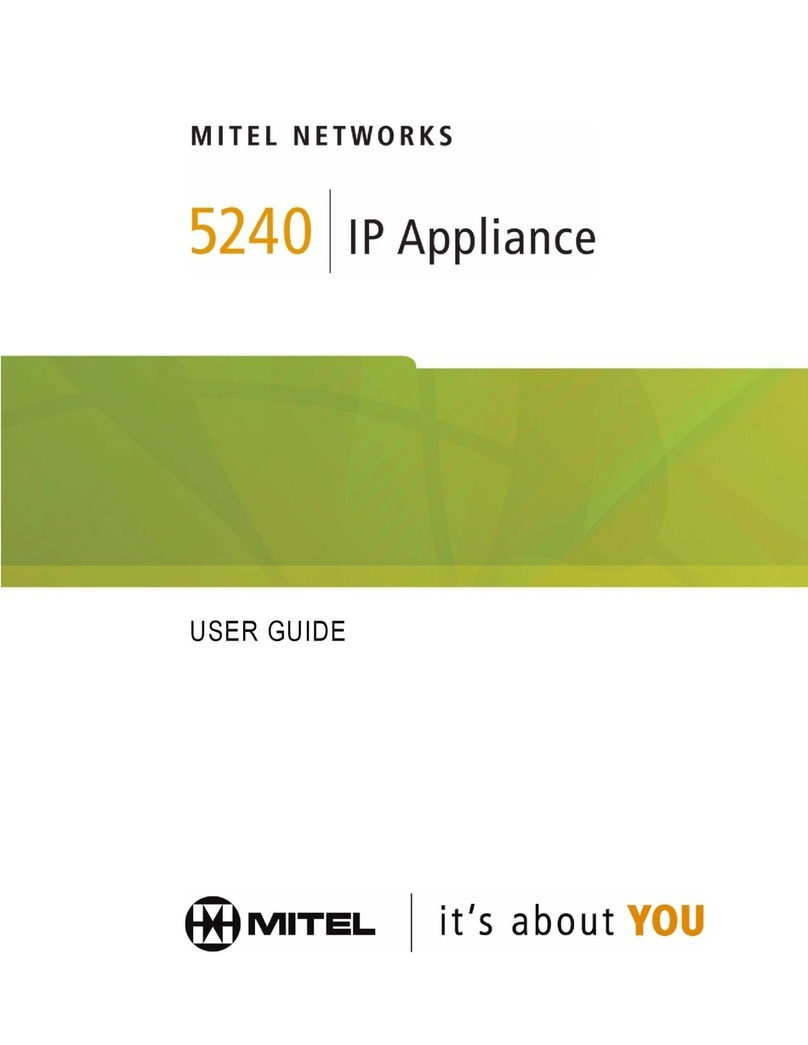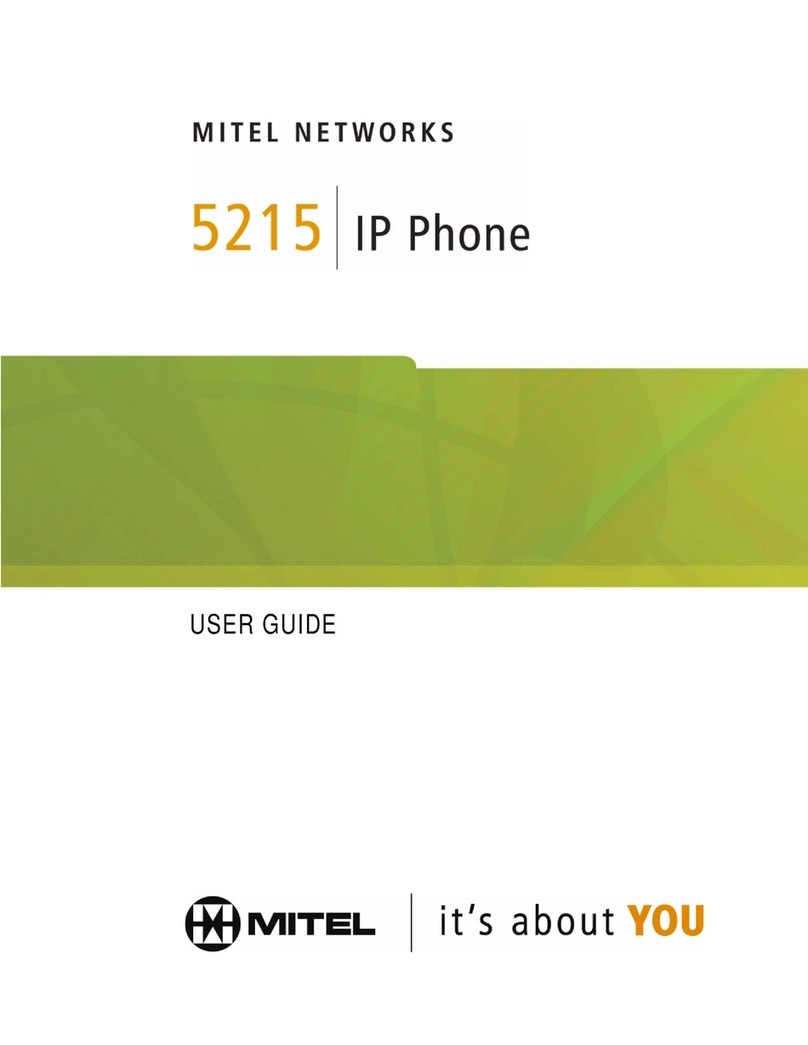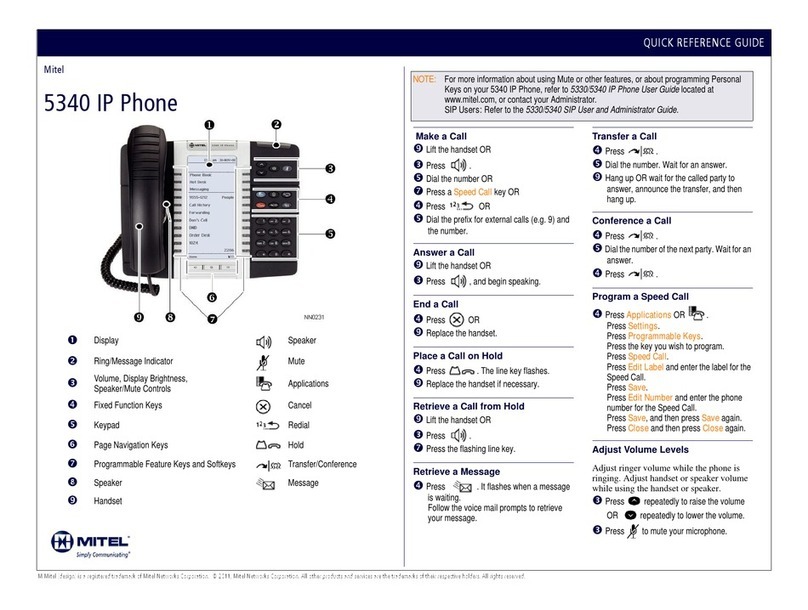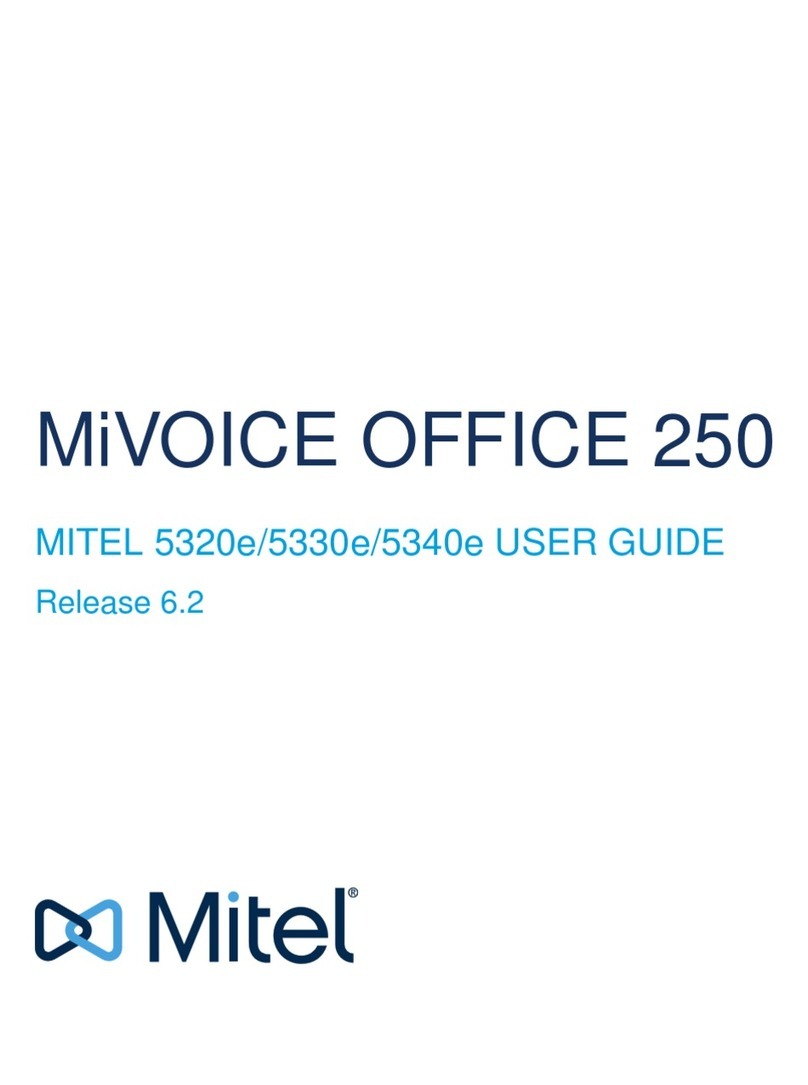PROGRAMMING SPEED-CALL KEYS…
Blue text below reflects the display prompt.
Green text below reflects a key press.
Press the blue Applications key
Press Settings
The display updates
(yours may look different than shown).
Prompts appear in the Information
(top) portion of the screen.
The Footer shows available options
Press Programmable Keys
Select a key to program on any page
Assign a feature to this key.
Note: There are 6 pages of options. Many will not work due to system settings.
Press Speed Call
Press Edit Label
Enter letters much as you would on a cell
phone. Multiple presses of a key on the
keypad will cycle through lower-case,
then upper-case letters. Pause and the
letter is inserted.
Caution: A slight pause may insert the wrong letter.
Use Backspace to correct.
Press to insert a space.
Press Save when done
Press Edit Number
Use the keypad to enter an internal
extension, or enter .8.for an outside line,
plus the rest of the number
Press Save when done
Press Save to save the entire entry
Press Close if done, or begin to program another key
Press Close again to exit the Settings menus
SUPERKEY… May appear on one of your Key-pages. Normally used for programming
non-display phones, most functions overlap with Applications and should NOT be program-
med with the Superkey. Ringer Adjust however is only available through the Superkey…
First press of the Superkey shows Phone Book. Press the No
softkey to advance through the menus to find and press Ringer
Adjust, and then choose Ring Pitch and/or Ring Volume…
• Use the volume up/down keys to make changes
Press SUPERKEY a second time to exit the menus.
MITEL 5340, 5330 & 5320 IP Phones
DEFAULT WINDOW &KEYS (Your display may look different.)
Status: Displays time, date, and icons indicating feature states.
Information: Caller ID, Redial number,
and instructions when using applications.
Softkeys: Access specific call control
features, which are context sensitive. These
keys are non-programmable, specific to the
current state of the phone.
Programmable Keys: Launch specific
features/functions. Use the Settings
application to program these keys (some will
already be programmed for you).
Footer: Displays page number / indicator.
Page Keys: Navigate key pages (5340/30).
NOTE: The bottom 2 keys on key-page 1 of
all phones are your personal lines.
3 Key-Pages
1 Key-Page
Change Volume or
Contrast with
multiple presses.
Also Up/Down for
lists appearing in
the display (like
Call History).
Messa
e/Rin
Indicator
Up
Down
Speaker
Mute
Hold Transfe
Conference Message
Exit
Cancel R
i
l
Applications key.
Used for
Programming.
lications