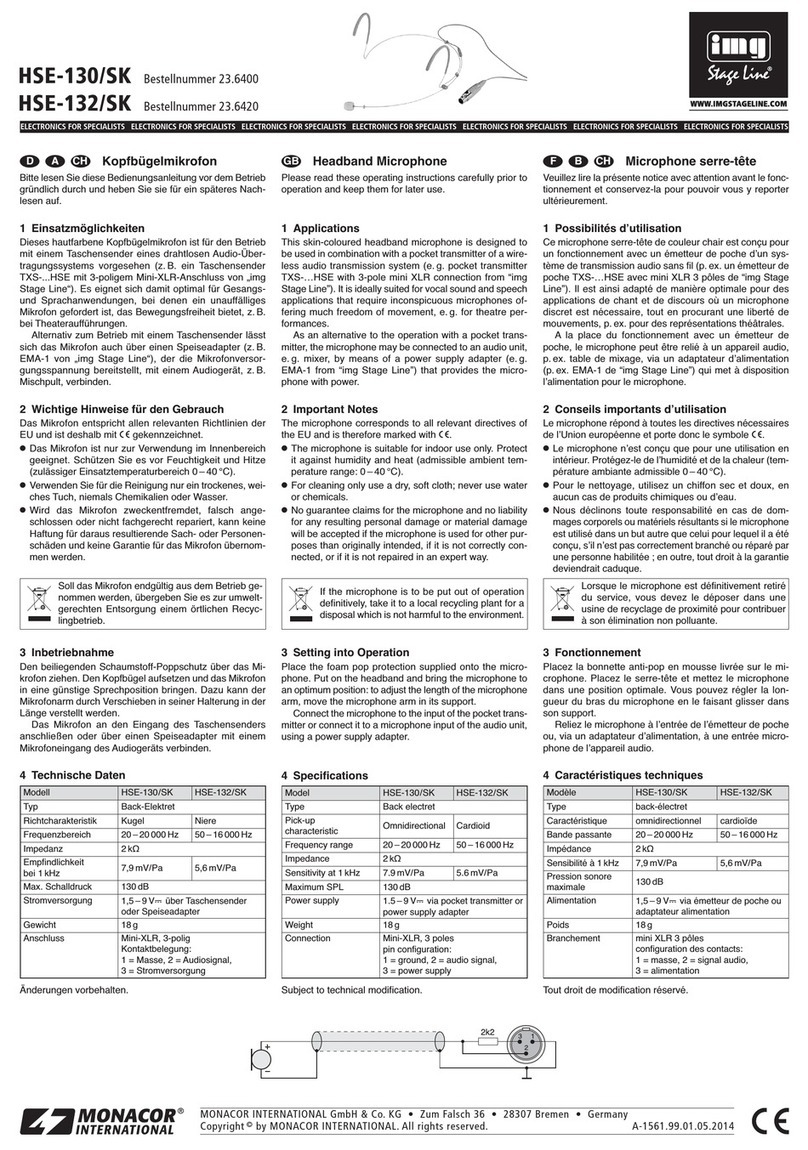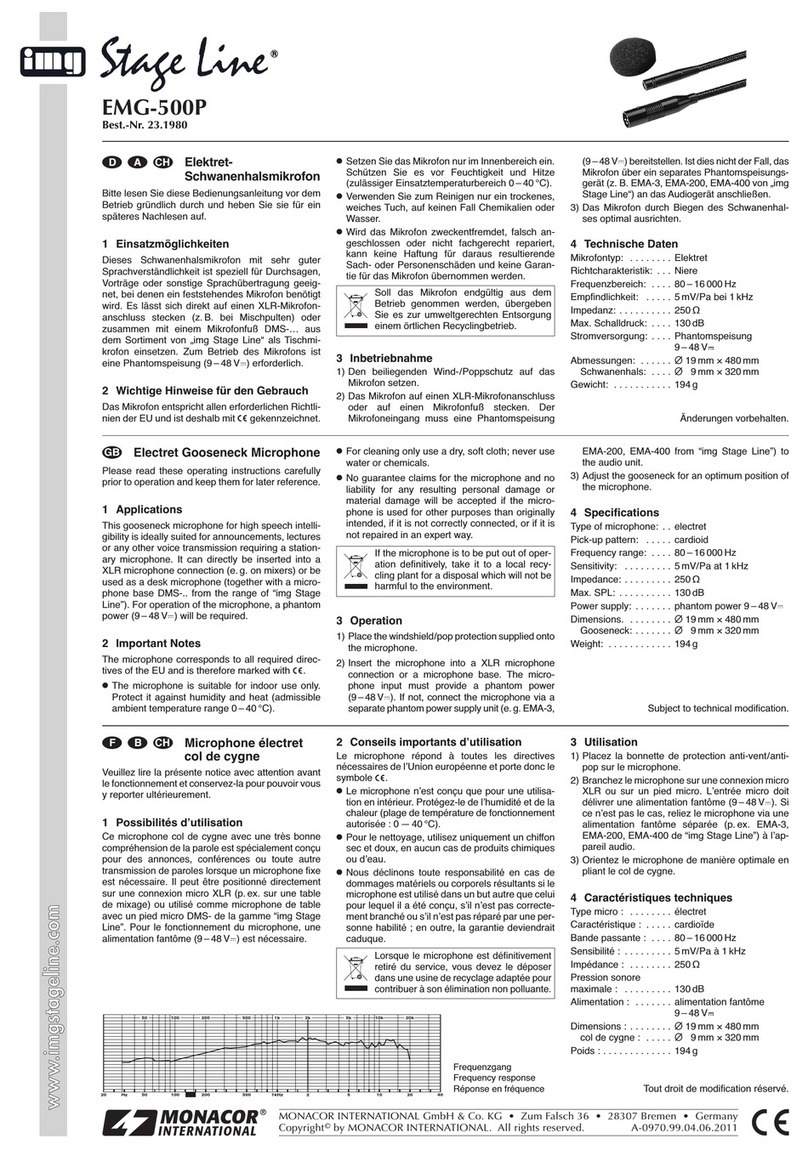10
English
5 Switching on/off, Muting
To switch on the wireless microphone, briefly
press the button (5) or move the switch
MUTE(3) from the lower to the upper position.
The LED (2) next to the switch will indicate the
status of the batteries:
green = batteries are sufficiently charged
red = batteries are almost discharged
For information with regard to the indications
on the display, please refer to chapter 1: ☞Dis-
play(1).
To mute the wireless microphone, move the
switch MUTE to the lower position. The LED
next to the switch will start flashing in green (or,
when the batteries are almost discharged, alter-
nately in red and green) and will appear on
the display. To unmute the wireless microphone,
move the switch to the upper position.
To switch off the wireless microphone, keep the
button pressed until the display shows .
6 Setting the Wireless Microphone
The function is a most convenient fea-
ture to configure the wireless microphone on the
receiver: Make the settings on the receiver and
then simply press the button to trans-
fer the settings to the wireless microphone via
ultrasound. The data sent will be received via the
ultrasonic sensor (6) of the wireless microphone.
Detailed information on how to transfer data via
ultrasound can be found in chapter 8.1 of the user
instructions of the receiver. Once the data have
been successfully transferred, the LED(2) on the
wireless microphone will light continuously in blue
for a few seconds and will briefly appear
on the display. The LED will start flashing in blue
when an error has occurred during data reception.
All settings for the wireless microphone can
also be made via its configuration menu.
6.1 Configuring the wireless microphone
via the menu
Use the buttons SET, and (8) to operate the
menu (menu structure: ☞fig. 1, page 2).
1)
To call up the menu, keep the button SET
pressed for 2 seconds. The display will briefly
show , then the first menu item will be
selected.
2) To select a menu item, press the button SET
repeatedly until the menu item has been
reached.
3) To change a setting, use the button or .
4) To save a change, press the button SET. The
display will show . Then the menu will
be exited.
Note: Setting the radio frequency requires two steps;
therefore, the setting will be saved after the second
step (after the channel has been selected or the last
three digits of the frequency have been set).
To exit the menu without any changes, press the
button SET repeatedly until is briefly shown
on the display.
The following chapter provides an overview of
the menu settings.
6.1.1 Overview of the menu settings
The wireless microphone provides two functions
for radio frequency adjustment. Adjust the radio
frequency on the microphone in the same way
as on the receiver.
Menu item Setting
Selecting a frequency from a group
(overview of the groups: ☞page 3)
The group number starts flashing: Use
the button
or
to set the group; then
press the button SET.
The channel number starts flashing: Use
the button or to set the channel;
then press the button SET to save the
setting.
Setting the frequency directly
The first three digits of the frequency
shown start flashing: Use the button
or
to set the frequency in steps of
1MHz; then press the button SET.
The last three digits of the frequency
shown start flashing: Use the button
or
to set the frequency in steps of
0.025MHz; then press the button SET
to save the frequency.
Note: The order in which the two functions for fre-
quency setting appear in the menu depends on which
of them has been most recently used.