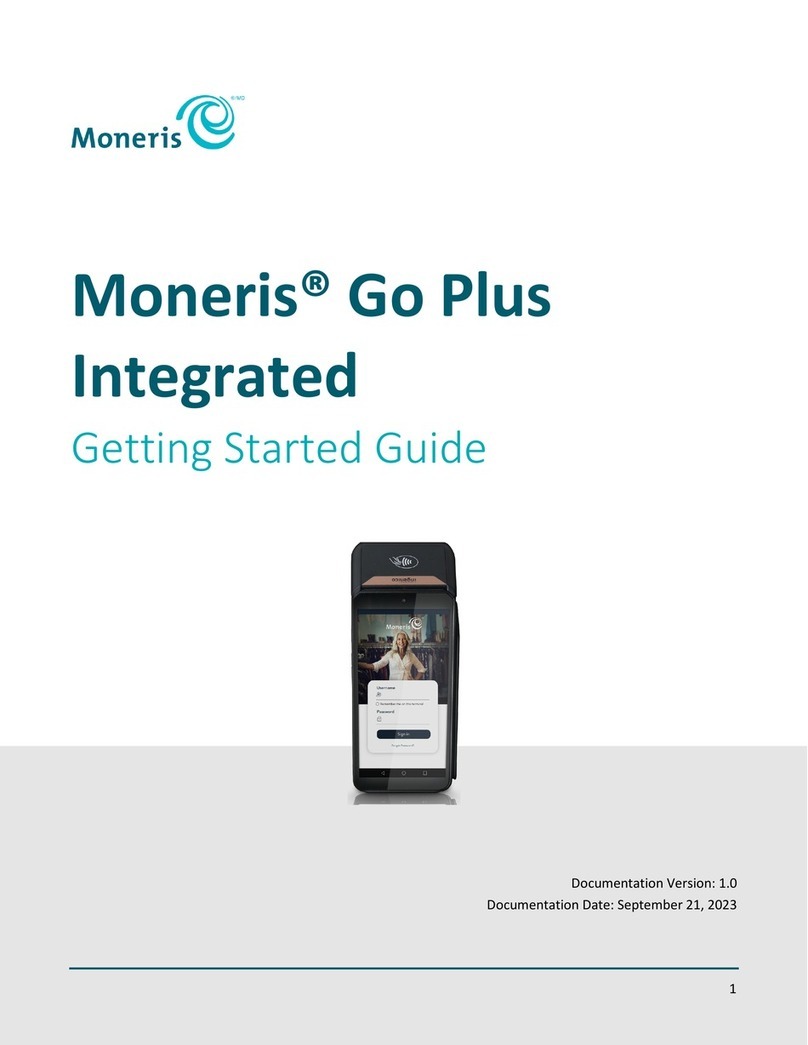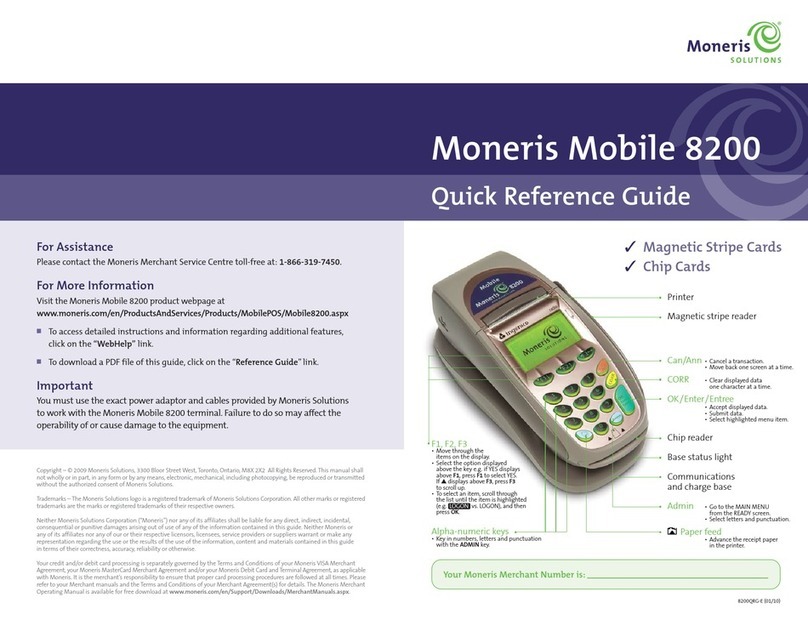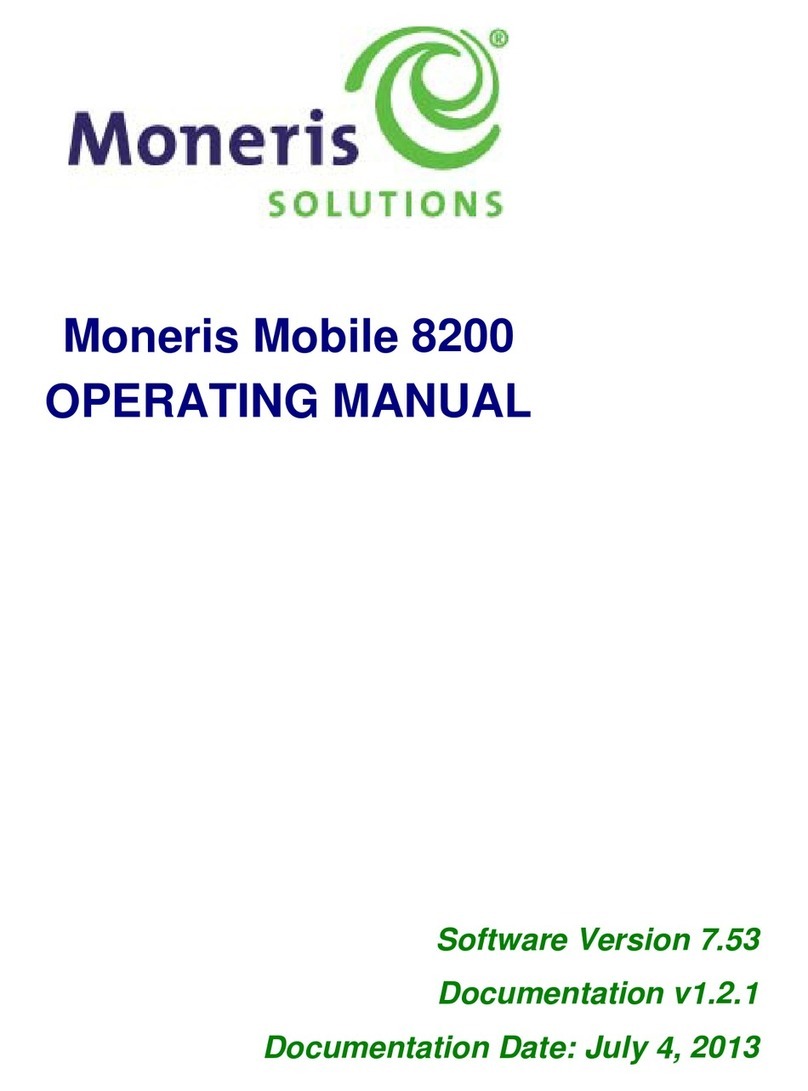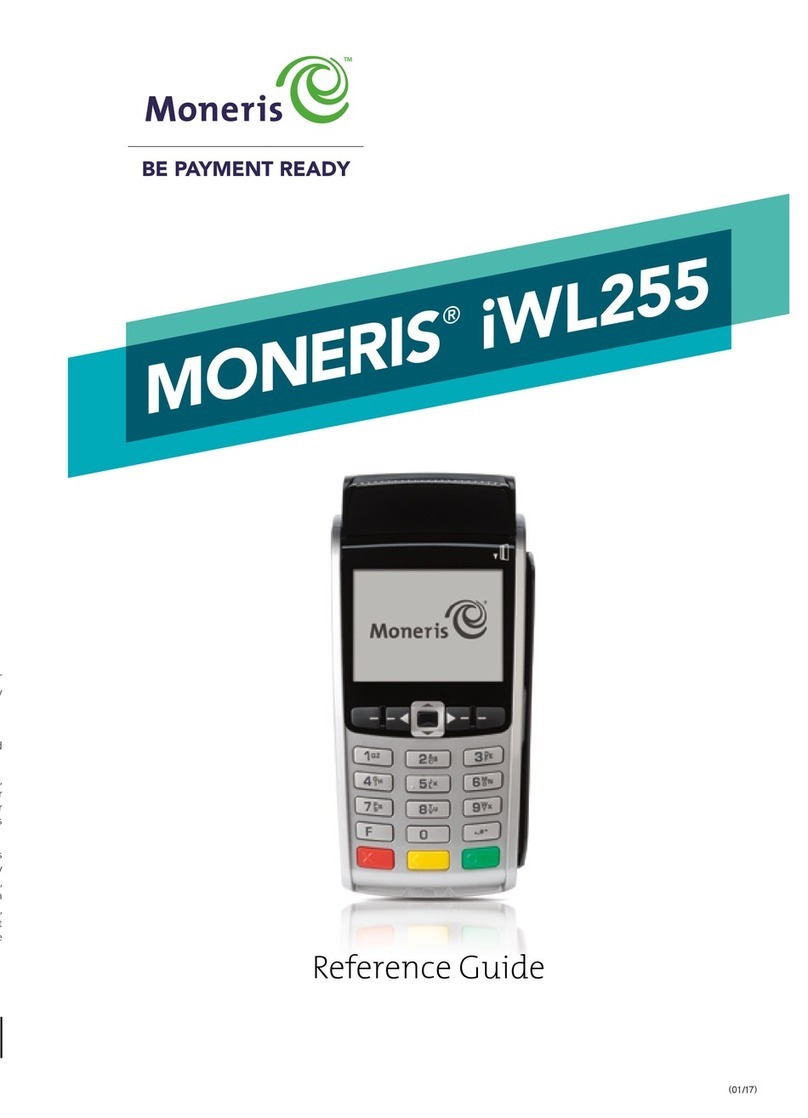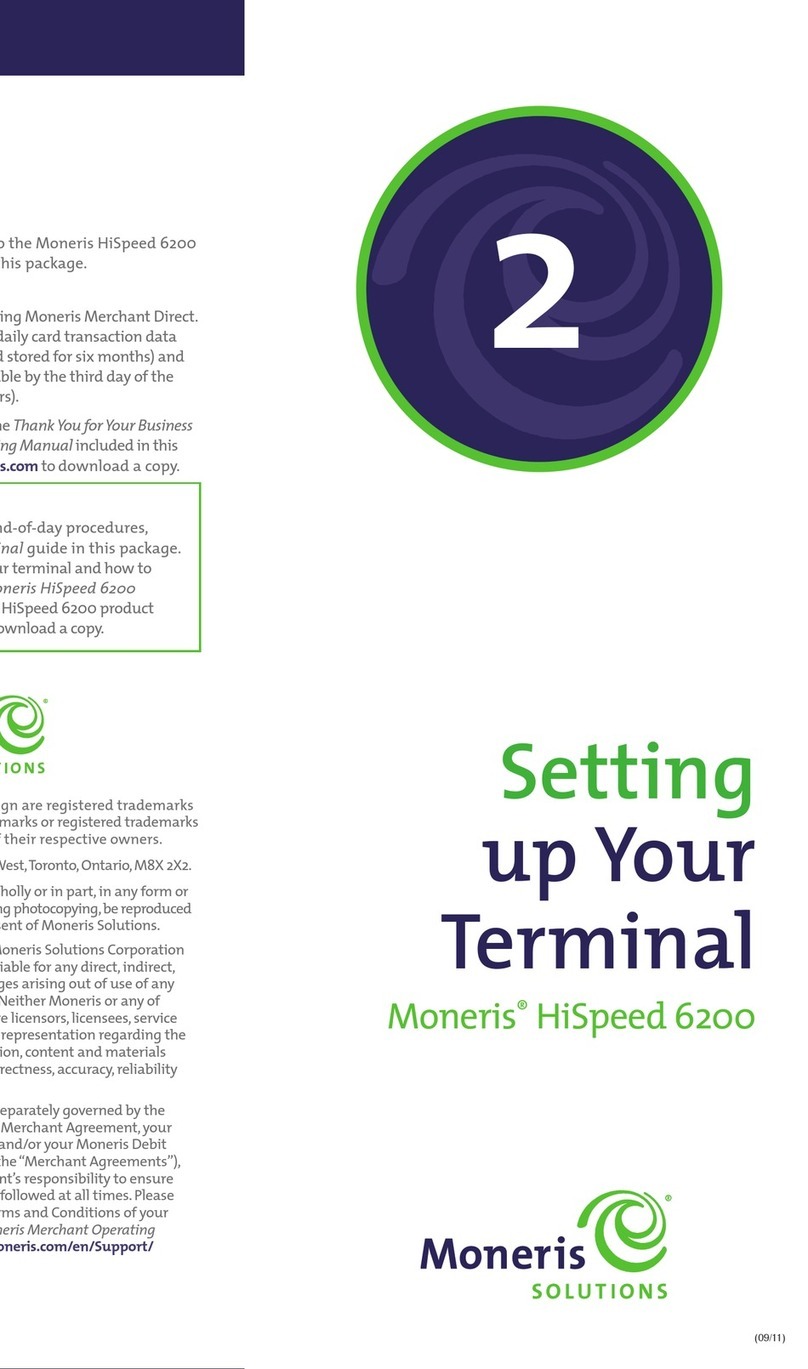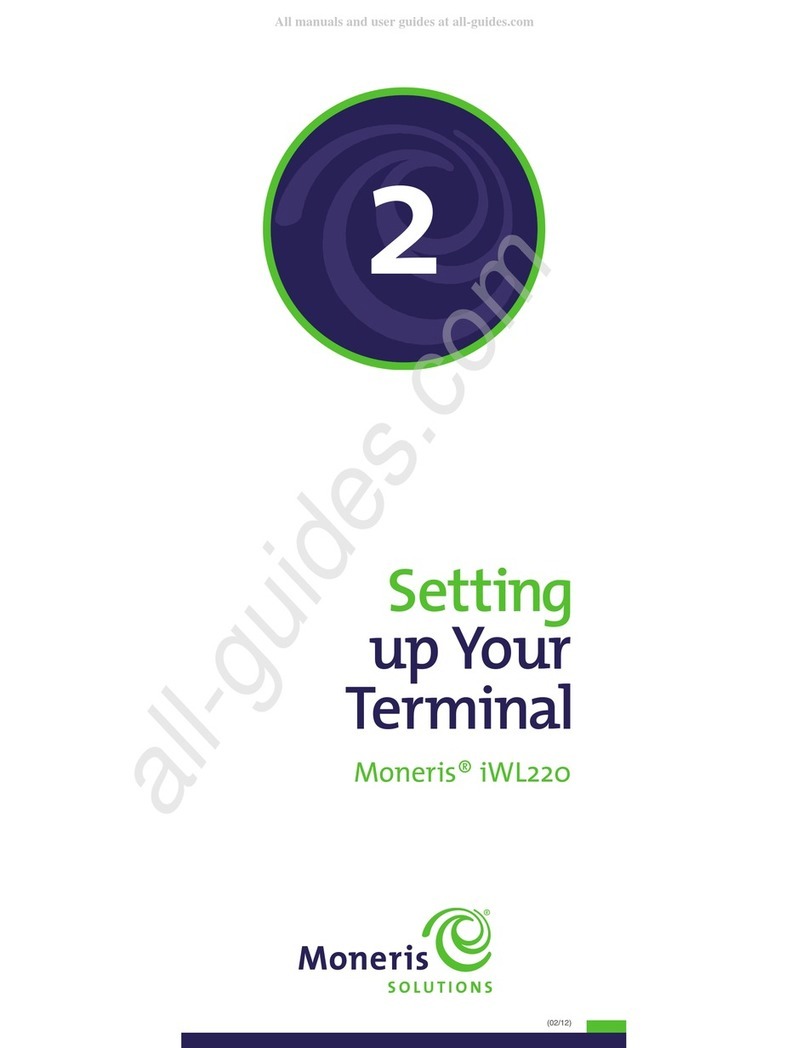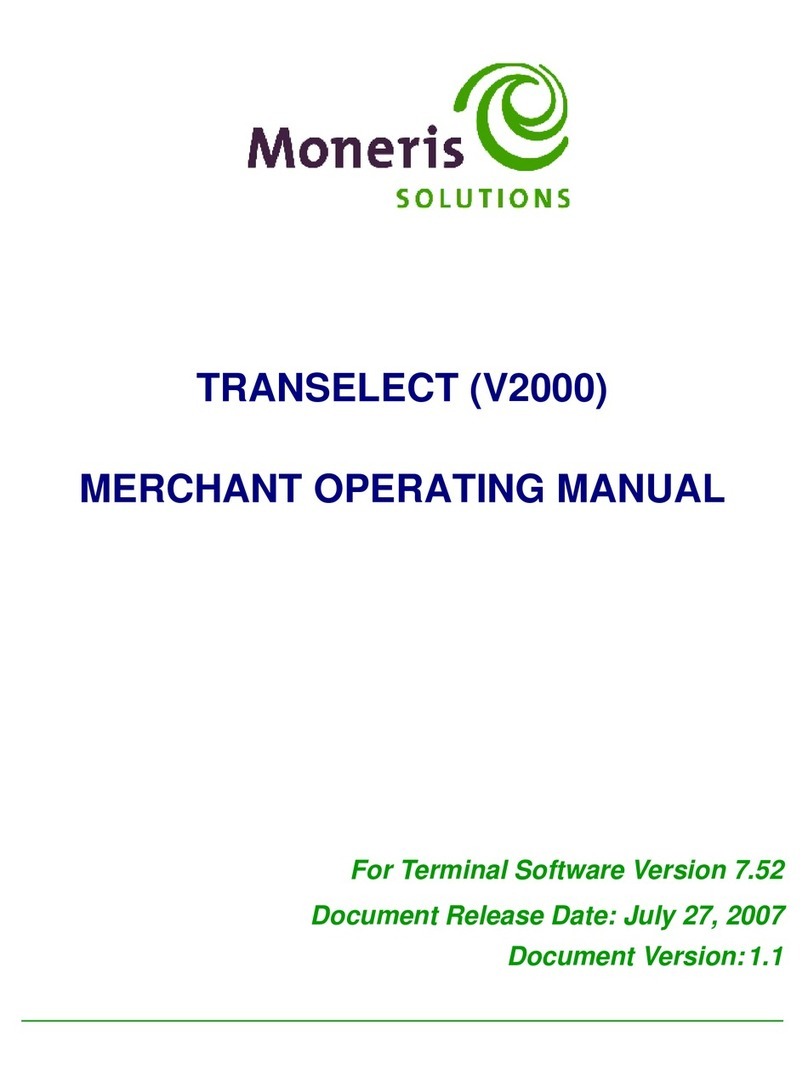SETTING UP YOUR TERMINAL: MONERIS® VX 520
Connecting the external PINpad cable to the
terminal (optional)
If you are using the VX 520 with the external PINpad, follow these steps.
Completing the hardware setup
Connecting the external PINpad cable to the terminal
1. Turn the terminal over so that the underside is exposed.
2. Remove the cover on the connection well:
a. Lift the latch at the bottom of the terminal.
b. Flip the lid up toward the top of the terminal
so that the connection well is exposed.
3. Connect the external PINpad’s RS232 cable to the
port labelled RS232.
Note: The all-in-one cable’s connectors will already
be in place. You may need to shift the other cables
out of the way in order to connect the external
PINpad’s RS232 cable.
4. Flatten down the RS232 cable against the left side
of the splitter and hold it down as you replace the
cover. Swing the cover back over the connection
well, snapping the latch at the bottom into place.
The RS232 cable and all-in-one connection cable
should both fit snugly under the cover.
5. Proceed to Completing the hardware setup on page 7.
Connect the other ends of the cables
1. Plug the other end of the Ethernet cable into the router/switch/hub/
internal wiring – whatever is applicable to the high-speed Internet service
at your specific location (please refer to the Moneris IP Readiness Checklist
if necessary; available at moneris.com/checklist).
2. Plug the other end of the dial cable into an analog phone jack.
Recommendations: Use a dedicated phone line for the terminal. Sharing
the line with another device can cause communication problems on the
terminal. If using a splitter, test both devices and note that the terminal
and the other device cannot use the phone line at the same time.
3. Plug the other end of the power cable into a wall jack.
Recommendation: Use an extension cord with surge protection.
Preparing the terminal for use
1. Wait while the device powers up. When the applications menu appears,
proceed to step 2.
2. Change the terminal’s password:
IMPORTANT: You will need to use this password every time you log on and
whenever you need to change settings so be sure to create a password you
can remember that is difficult for others to guess.
Note: If the manager password is entered incorrectly five times in a row, the
terminal will lock and will be unable to perform transactions. To unlock the
terminal, contact Moneris Customer Care at 1-866-319-7450 and request
a password reset.
a. At the applications menu, select DEBIT & CREDIT. The “Change Password”
menu appears.