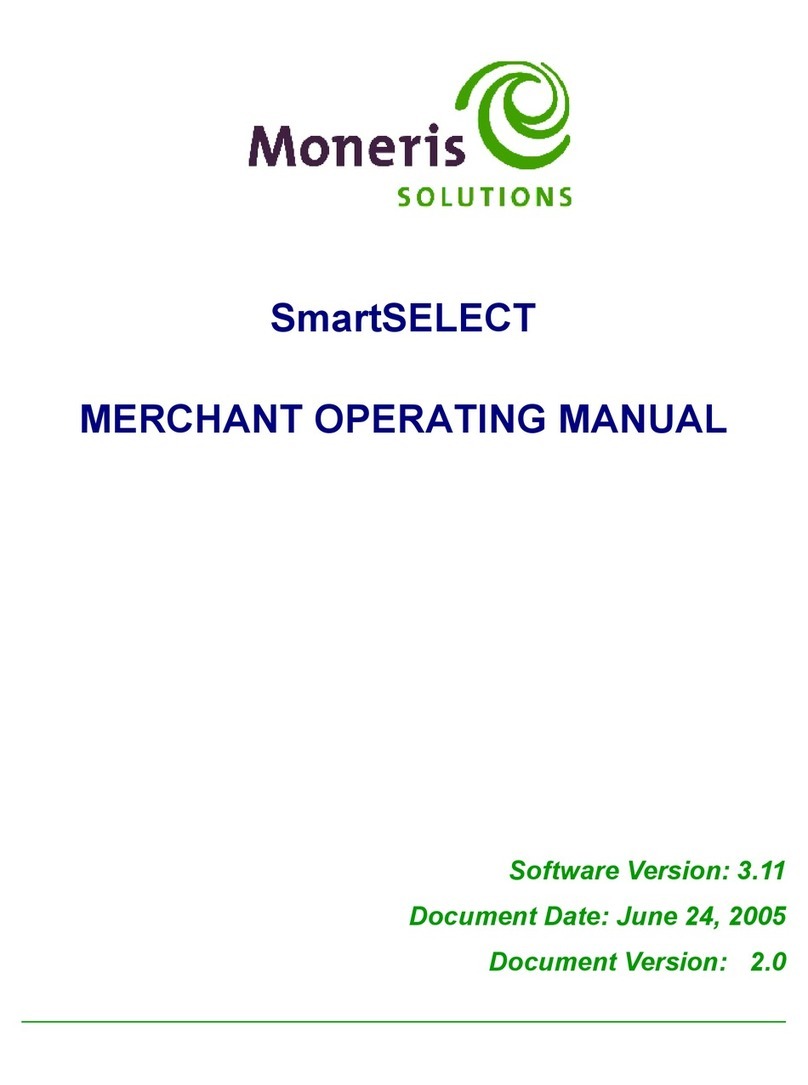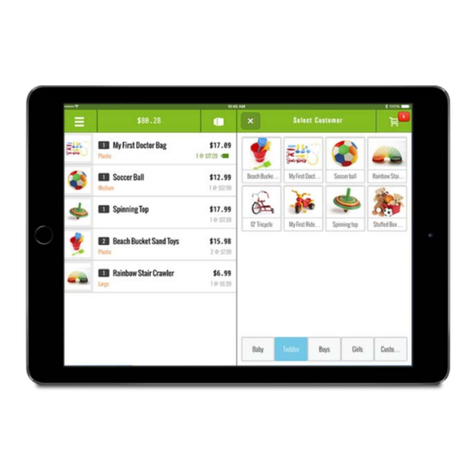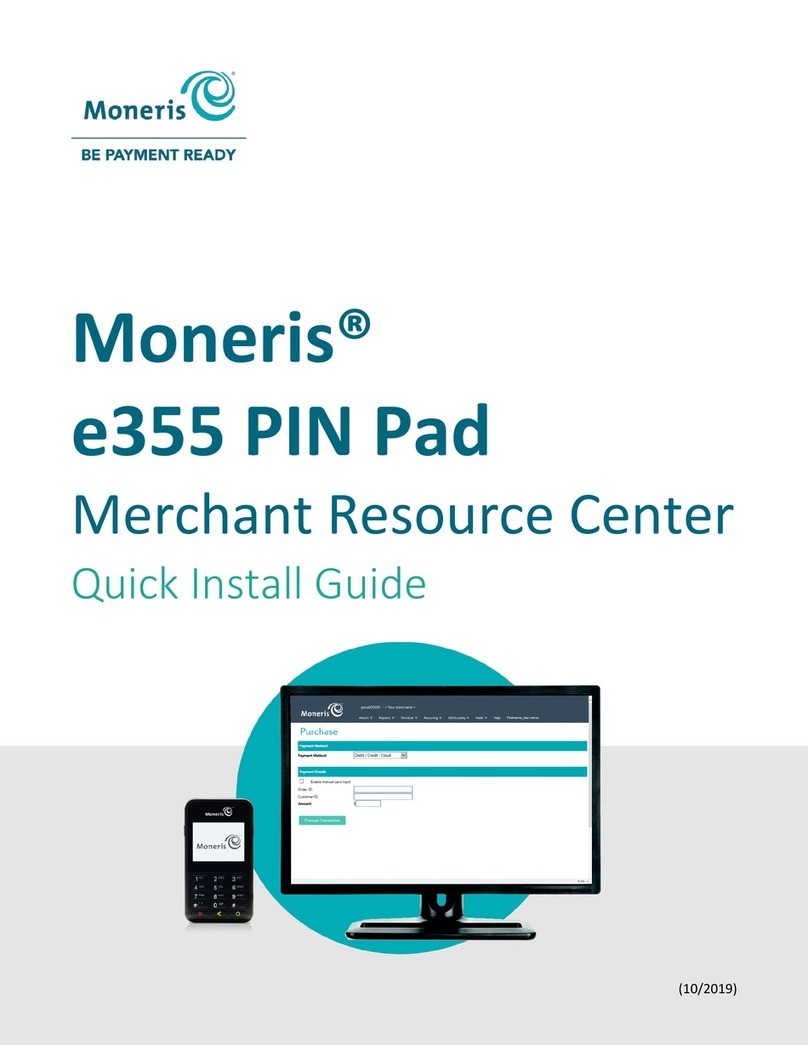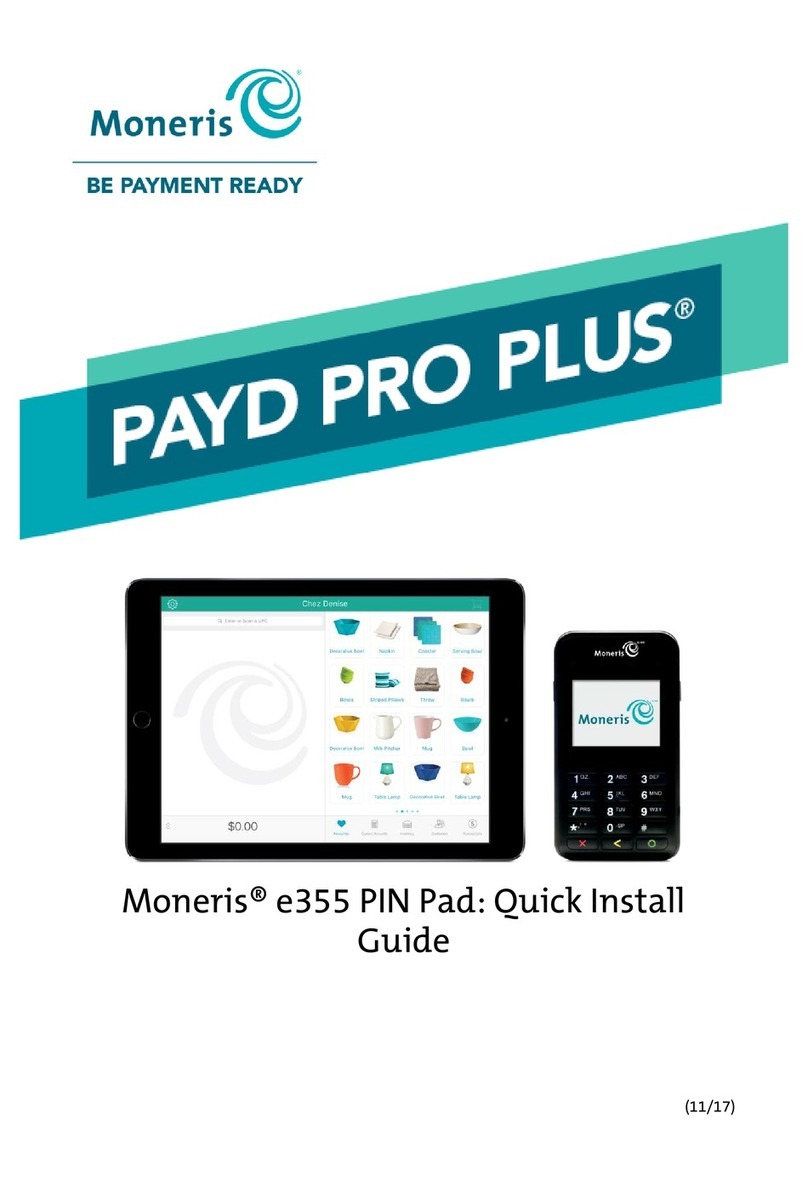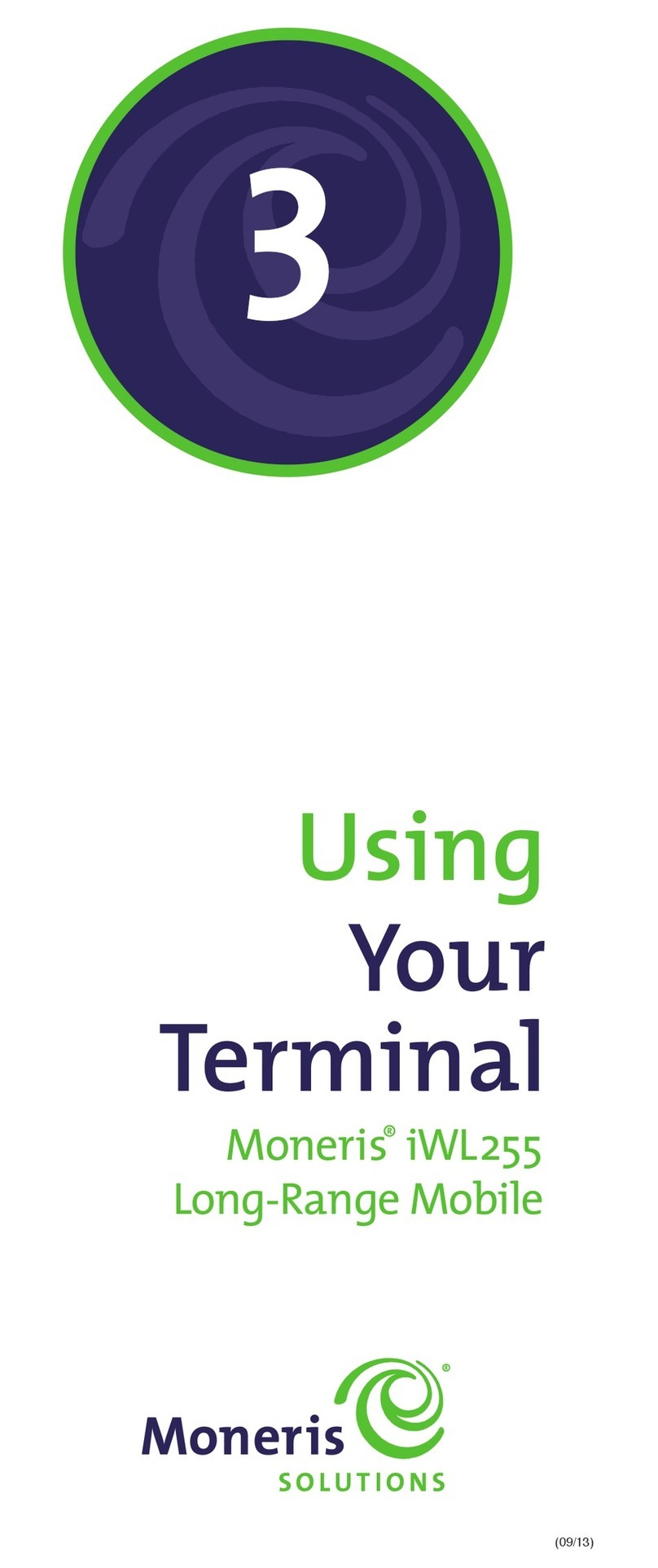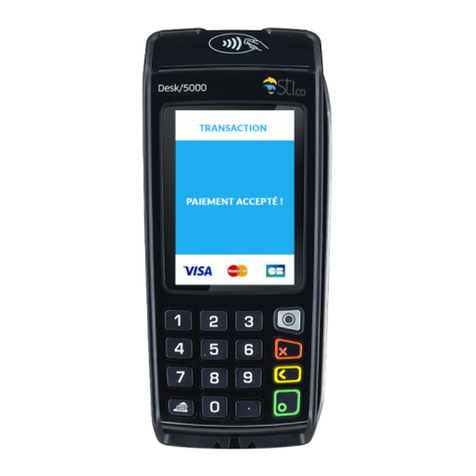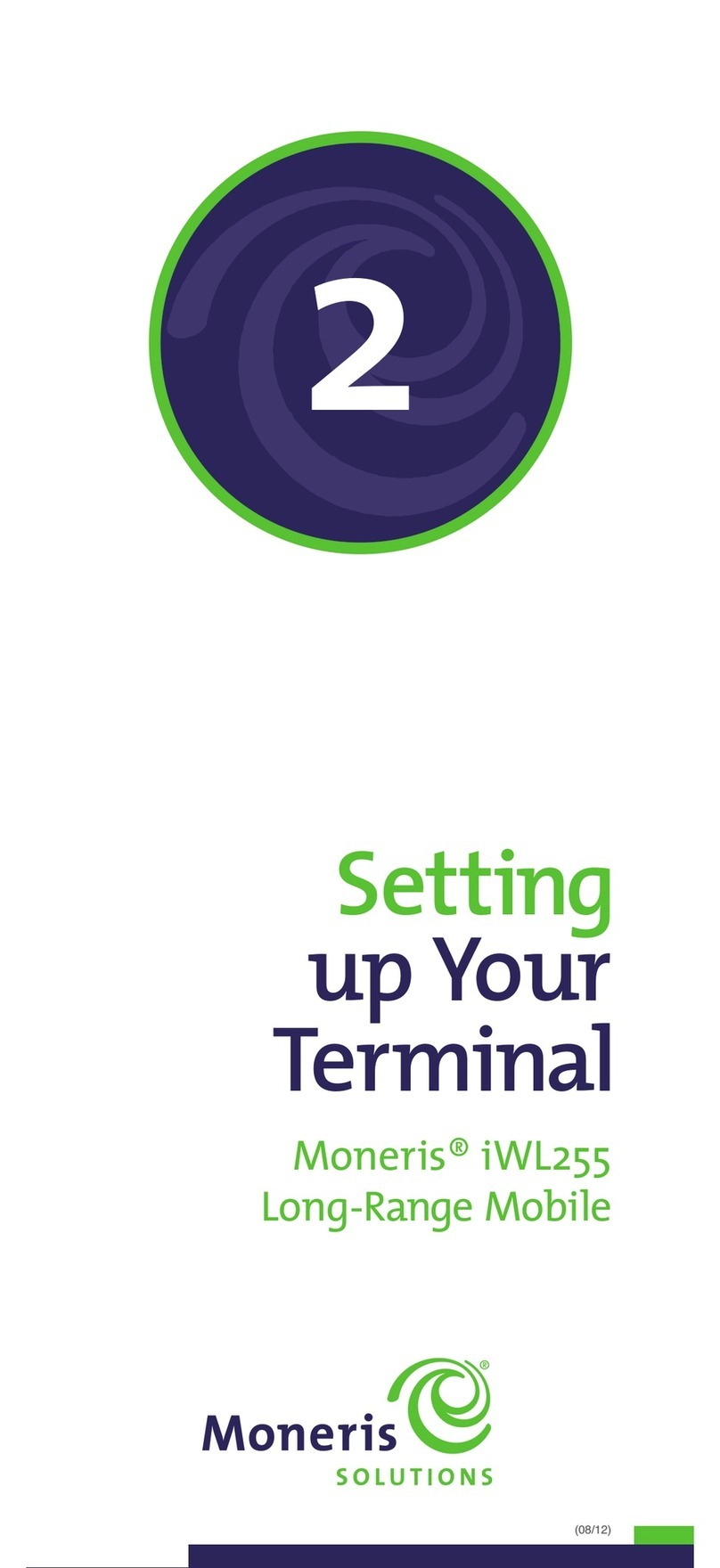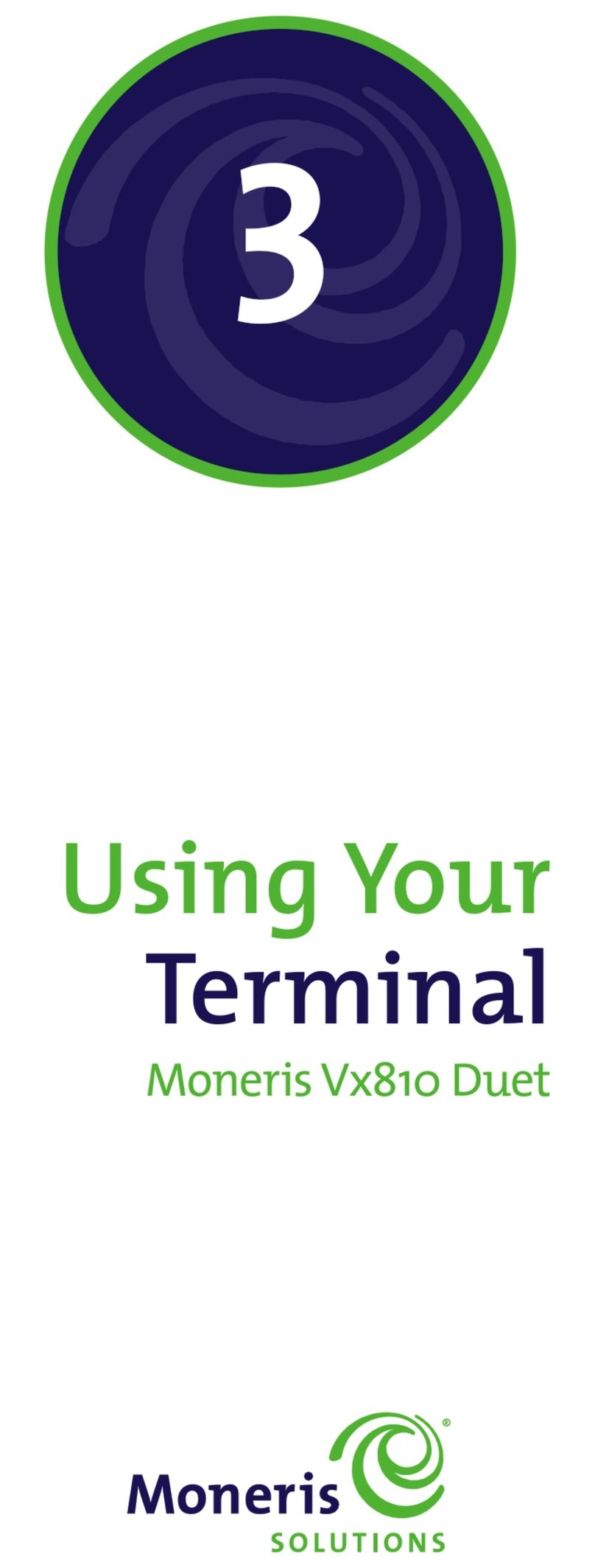87
7. When the TERMIAL SETUP menu appears, enter the static IP
information as follows:
Note: To enter a decimal point, press the 0(zero) key and then press
the key.
a.Scroll down to TERMINAL ADDR, and press the key, then
key in the terminal’s I address, and press the key.
b. Scroll down to MAS ID, and press the key, then key in the
terminal’s Mask ID, and press the key.
c. Scroll down to GATEWAY, and press the key, then key
in the terminal’s Gateway Address, and press the key.
d.Do one of the following:
• If you are setting up a standalone terminal (with or without
an external PINpad): Skip this step, and go directly to step 8.
• If you are setting up a semi-integrated terminal (to work
with your ECR): Scroll down to PORT NUMBER, and press
the key, then key in the ort Number that the ECR
is using to communicate with the terminal, and press
the key.
8. Press the key once to return to the ETHERNET SETUP menu.
9. Enter the terminal’s DNS addresses:
Note: To enter a decimal point, press the 0(zero) key and then press
the key.
a.Scroll down to DNS SETUP, and press the key.
b. Scroll to PRIM ADDRESS, and press the key, then key in
the terminal’s rimary DNS address, and press the key.
c. Scroll to SEC ADDRESS, and press the key, then key in the
terminal’s Secondary DNS address, and press the key.
10. Press the key twice.
The “REBOOT TERMINAL” message appears, and then the terminal
reboots.
11. When the terminal displays “TERMINAL SETUP REQUIRED” or
“REINITIALIZATION REQUIRED”, go to the next step.
12. Press the key twice, key in 13, and press the key.
13. When the ETHERNET SETUP menu appears, press the key once.
14. When the terminal displays “TCP HOST CONNECTION O PRESS
O ”, press the key.
•If “TCP CONNECTION FAILED” or “HOST CONNECTION FAILED”
appears, see page 13 for troubleshooting.
15. When the terminal displays “TERMINAL SETUP REQUIRED” or
“REINITIALIZATION REQUIRED”, do one of the following:
•If you are using dial backup and need to enter a prefix (e.g., 9)
to connect to an outside line, proceed to Using dial on page 7.
•If you are not using dial backup or you are but do not need
to enter a prefix, proceed to Initialization and logon on page 9.
Communications setup
1. Do one of the following based on your requirements:
•If you are using dynamic IP as default, proceed to Using
dynamic IP below.
•If you are using static IP as default, proceed to Using static IP
below.
•If you are using dial as default, proceed to Using dial below.
Using dial
If you do not need to enter a prefix (e.g., 9) to connect to an
outside line, proceed directly to Initialization and logon on page 9.
If you need to enter a prefix to connect to an outside line, follow
these steps.
1. Press the key twice, key in 15, and press the key.
2. Press the key to select PREFIX.
3. Key in the refix number (e.g. 9), and press the key.
4. Press the key twice.
5. When the terminal displays “TERMINAL SETUP REQUIRED” or
“REINITIALIZATION REQUIRED”, proceed to Initialization and
logon on page 9.
Using dynamic I
1. Press the key twice, key in 08, and press the key.
2. Press the key to select COMMS TYPE.
3. Scroll down to ETHERNET, and press the key.
4. When the ETHERNET SETUP menu appears, press the key once.
5. When the terminal displays “TCP HOST CONNECTION O PRESS
O ”, press the key.
•If “TCP CONNECTION FAILED” or “HOST CONNECTION FAILED”
appears, see page 13 for troubleshooting.
6. When the terminal displays “TERMINAL SETUP REQUIRED” or
“REINITIALIZATION REQUIRED”, do one of the following:
•If you are using dial backup and need to enter a prefix (e.g., 9)
to connect to an outside line, proceed to Using dial above.
•If you are not using dial backup or you are but do not need
to enter a prefix, proceed to Initialization and logon on page 9.
Using static I
Contact your Internet Service Provider (ISP) to gather the following
information: terminal’s IP address, Mask ID, Gateway address, and
DNS addresses.
Note: If you are configuring the terminal to work as a semi-integrated
device with your ECR, you will also need to know the Port num er that
the ECR is configured to use to communicate with the terminal.
1. Press the key twice, key in 08, and press the key.
2. Press the key to select COMMS TYPE.
3. Scroll down to ETHERNET, and press the key.
4. Press the key to select TERMINAL SETUP.
5. Press the key to select TERMINAL TYPE.
6. Scroll down to STATIC, and press the key.