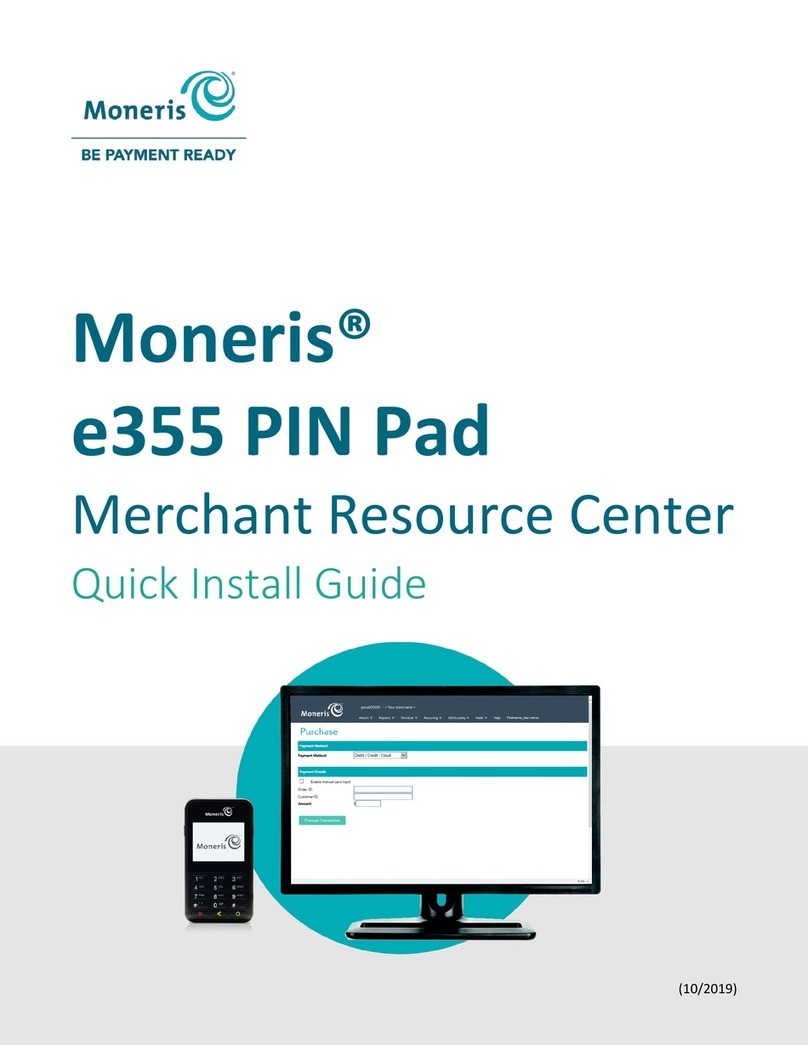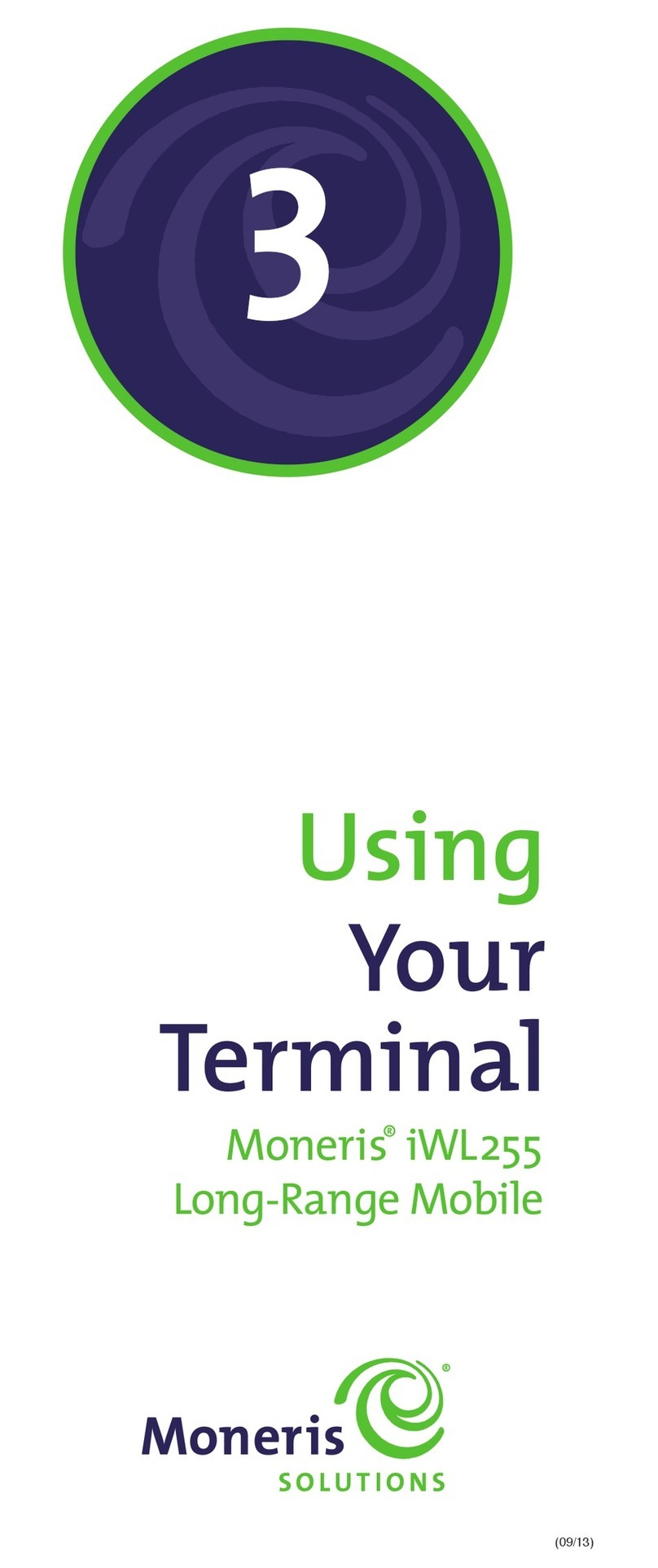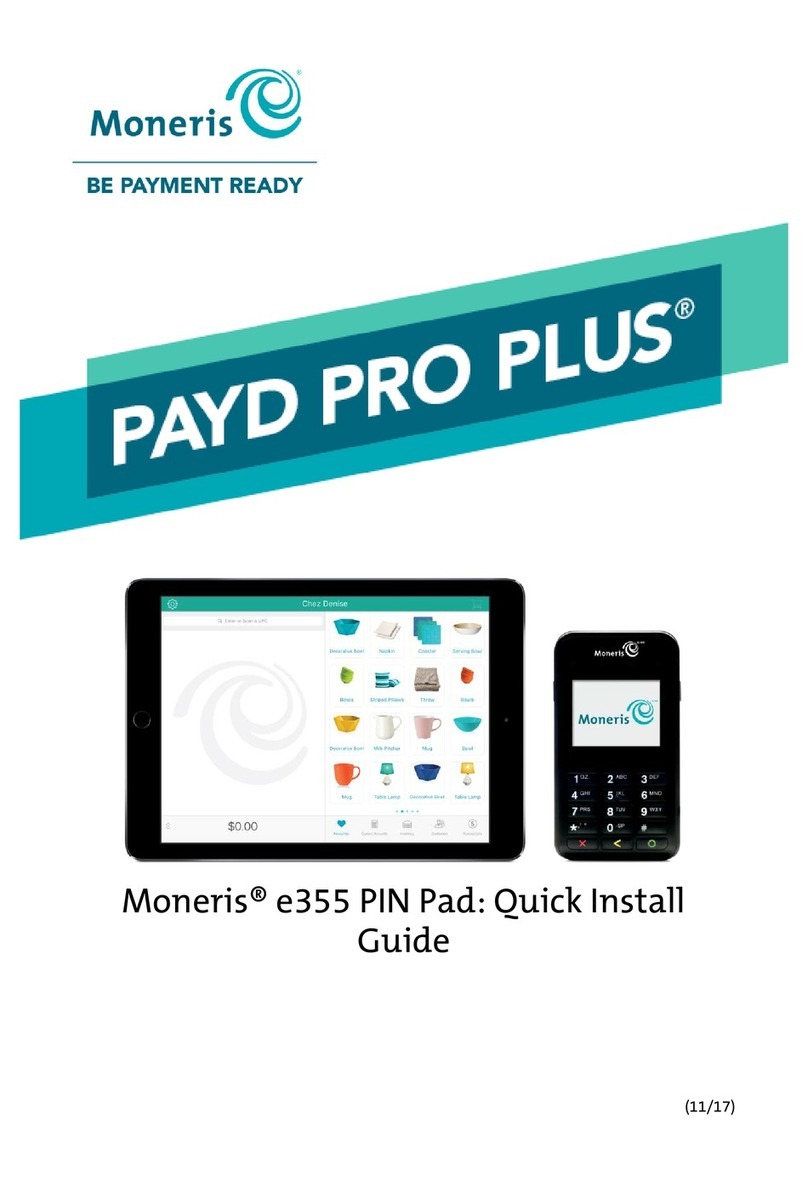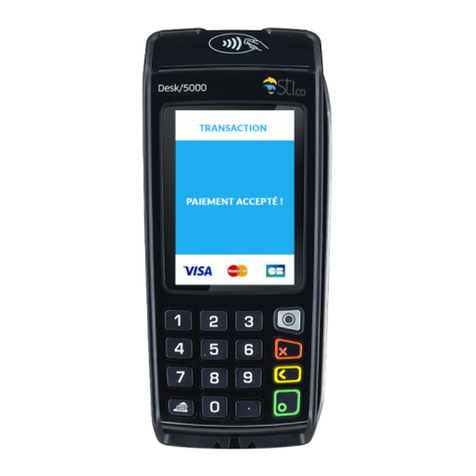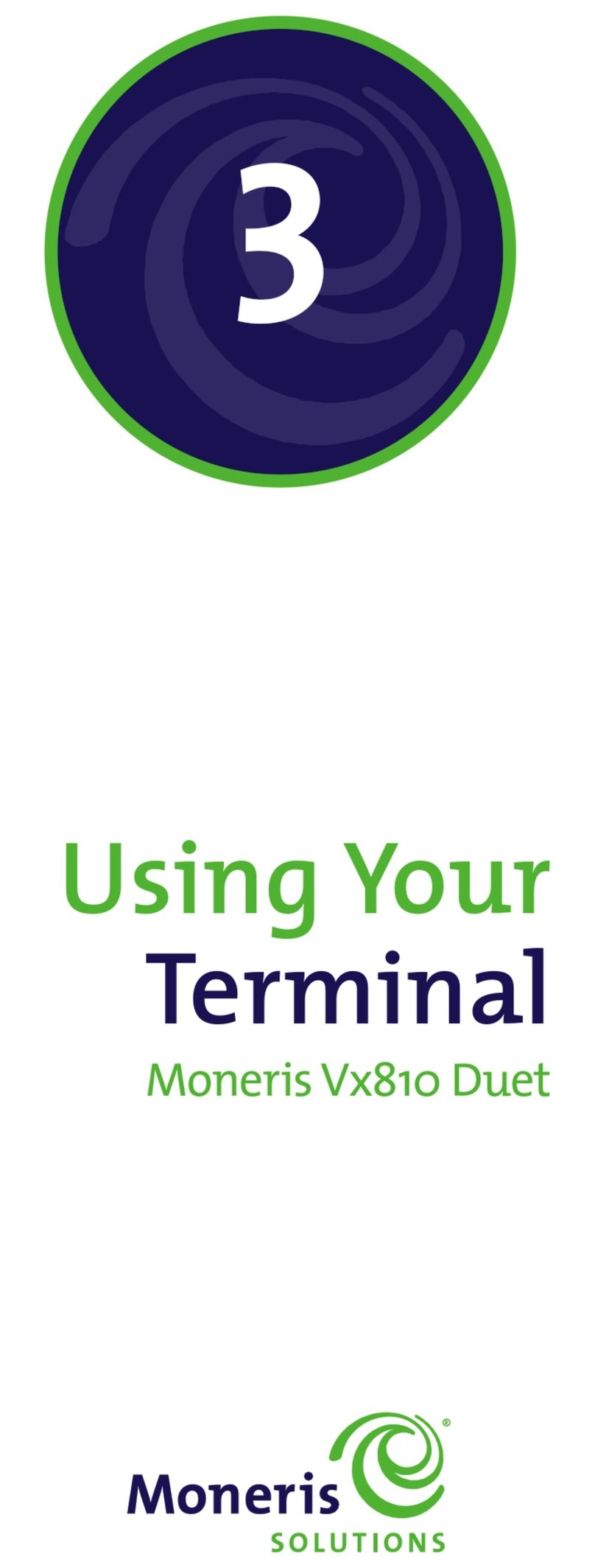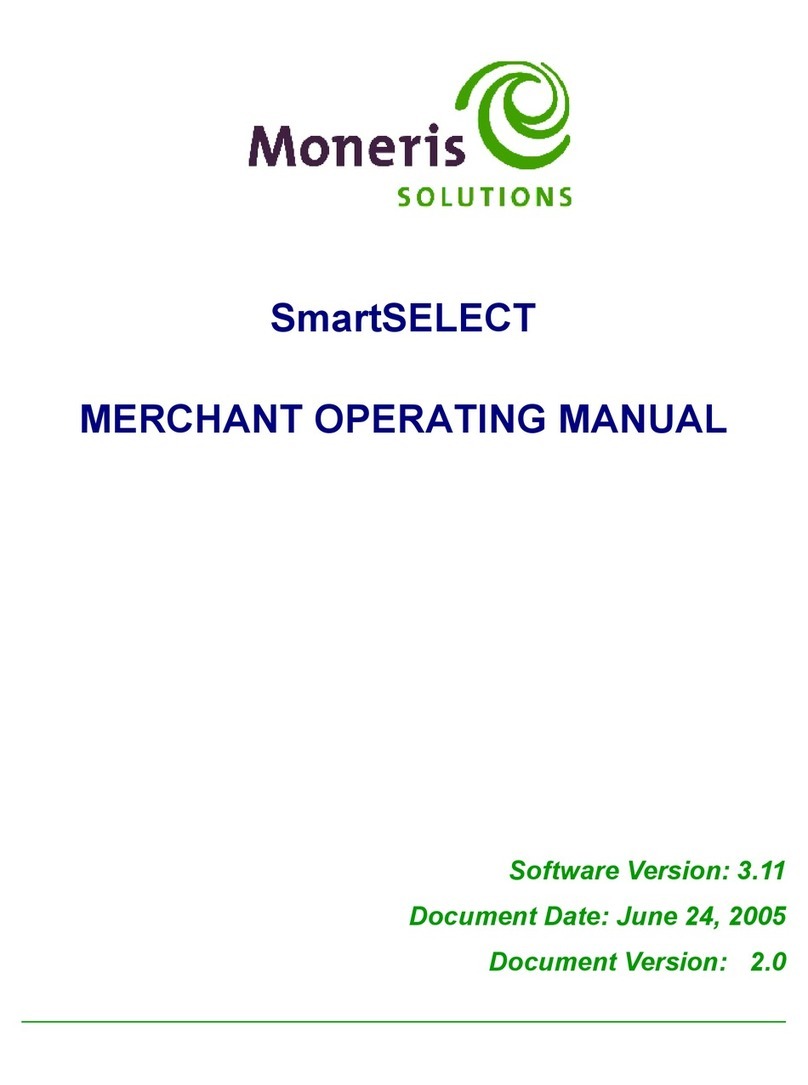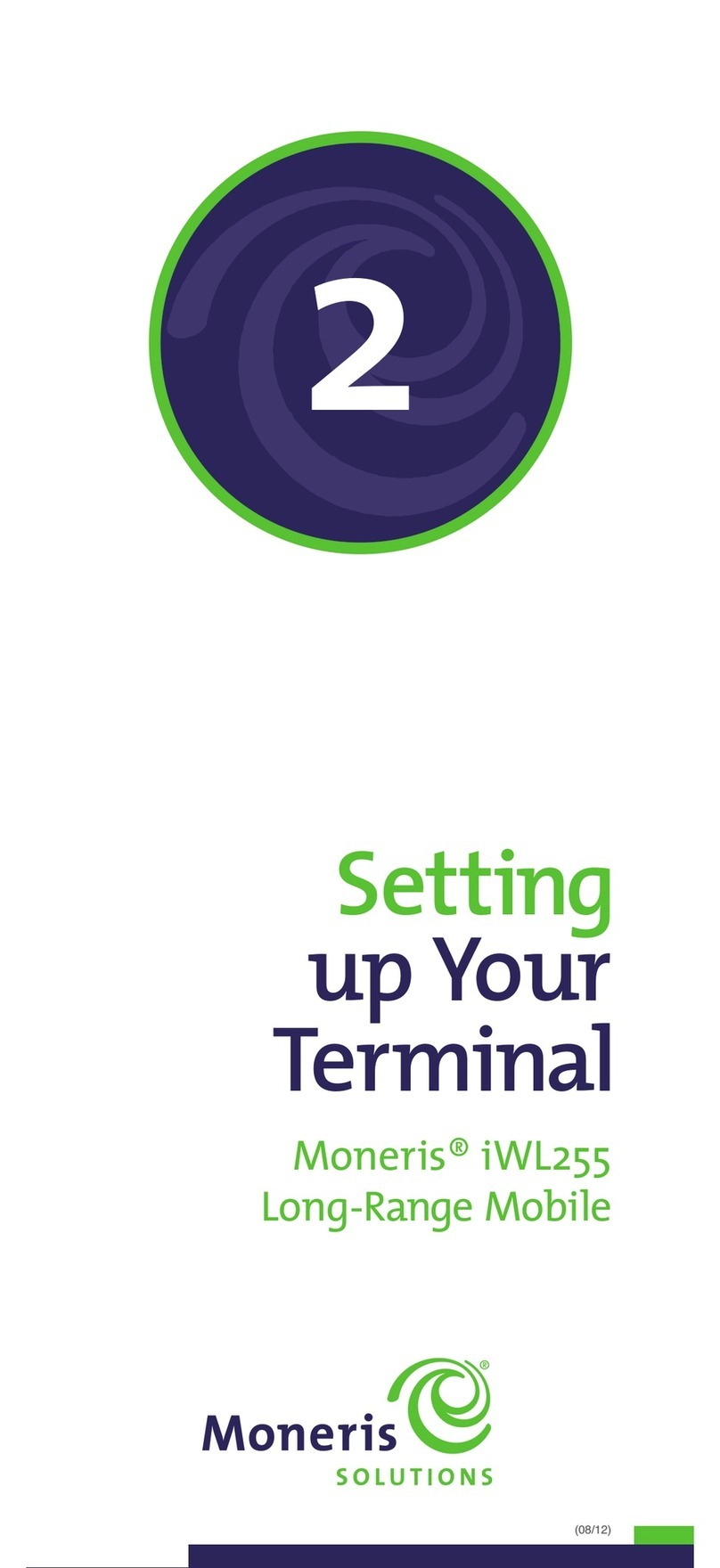6 7
Battery use
Extending battery life
Stand-By mode
To save battery life, the 8200 terminal goes into Stand-
By mode when it has not been used for a set time
period and is not on a base. In Stand-By mode, the green
backlight is off, and the display screen is blank. To exit
Stand-By mode, power up the terminal (see below).
Power On
• If the battery is charged, simply press OK.
• If the battery needs to be charged, place the
terminal (with the battery attached) on the base.
The green backlight comes back on, the READY screen
appears, and the icon appears until the terminal
establishes the charge level of the battery.
Power Off [49]
Extend battery life by using this mode to turn off the
terminal when it is not in use. (Or, wait for the Stand-
By timer to automatically power off the terminal
after a set time period; see Stand-By mode above.)
1. If the terminal is on the base, remove it from the base.
2. Press the Admin key, select ADMIN, and then select
POWER OFF.
3. Press F1 (YES). The green backlight goes off, and the
display screen goes blank.
Base status light
The green LED on the front of the communications
base indicates the power and communications status
of the base.
Light status Base status
Off Powered off.
On
(but not ashing)
Powered on, has found at least one
registered terminal and, if using IP, is ready
to communicate or is communicating
with the Host. If using dial backup, the
base is communicating with the Host,
or a terminal is sitting on the base.
Flashing quickly Unable to nd any registered terminals.
Flashing slowly
(dial backup only) Powered on, has found at least one
registered terminal and is ready to
communicate with the Host.
Helpful hints
Check the battery charge level before taking the
terminal to the customer.
Li-ion batteries:
Remember to put the terminal back on the base
between transactions to maintain the battery charge.
NiMH batteries:
Remember to let the NiMH battery discharge completely
before putting the terminal back on a base.
Important Icons
Battery charging
In order to charge, the battery must be attached to a
terminal that is placed on the base (and not in use).
Indicates terminal is sitting correctly on
the base and the battery is being charged.
Battery charge status
This icon appears in the top right corner of the
display on the following screens: MAIN MENU,
REPORT FUNCS, ADMIN FUNCS, and CONFIG FUNCS.
Indicates fully charged (100%) battery.
Almost fully charged (75%) battery.
Half-charged (50%) battery.
Low-charged (25% ) battery:
Printing slows down; green backlight goes
off and can’t be turned on again until a
charged battery is attached to the terminal
or the terminal is placed on a base.
Empty battery:
Transaction data and conguration
parameters are not lost if the battery
reaches 0% charge.
[no icon]