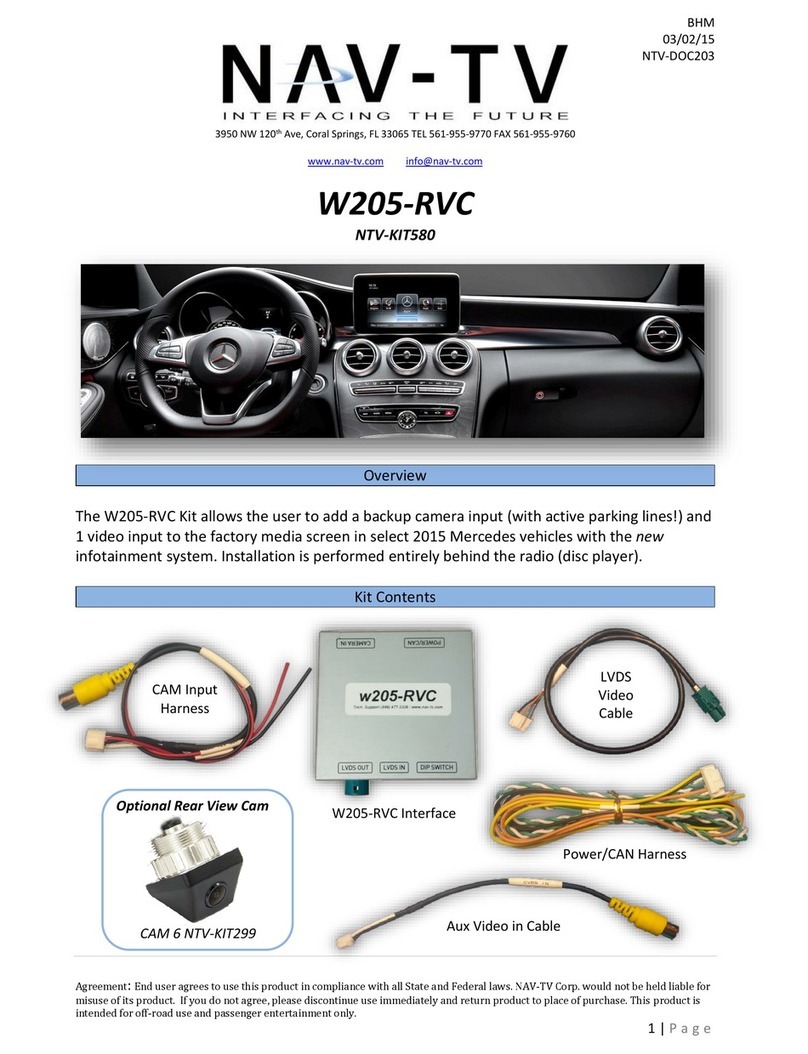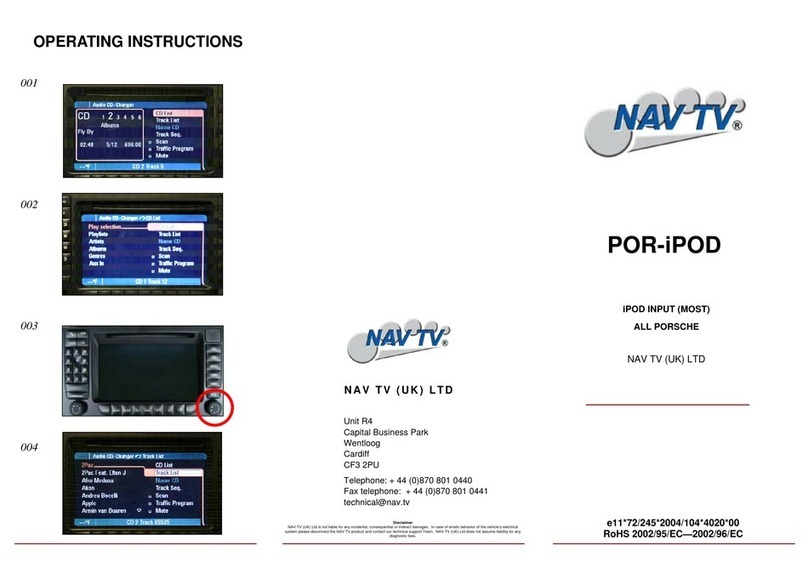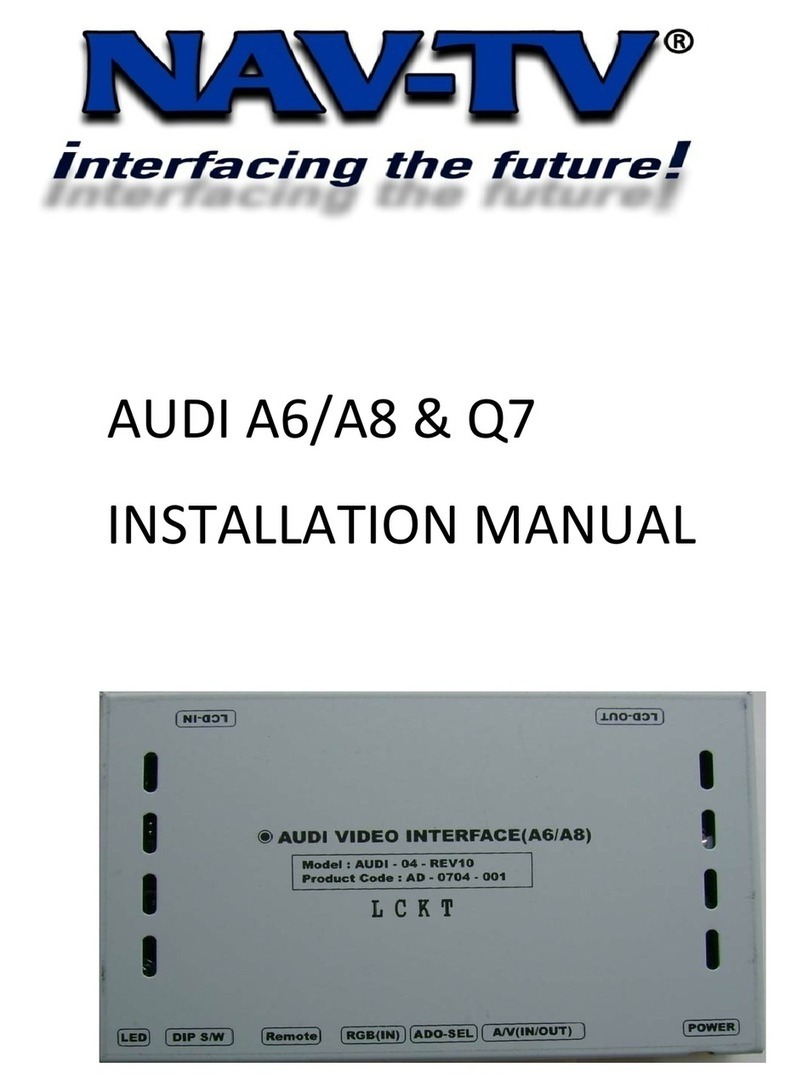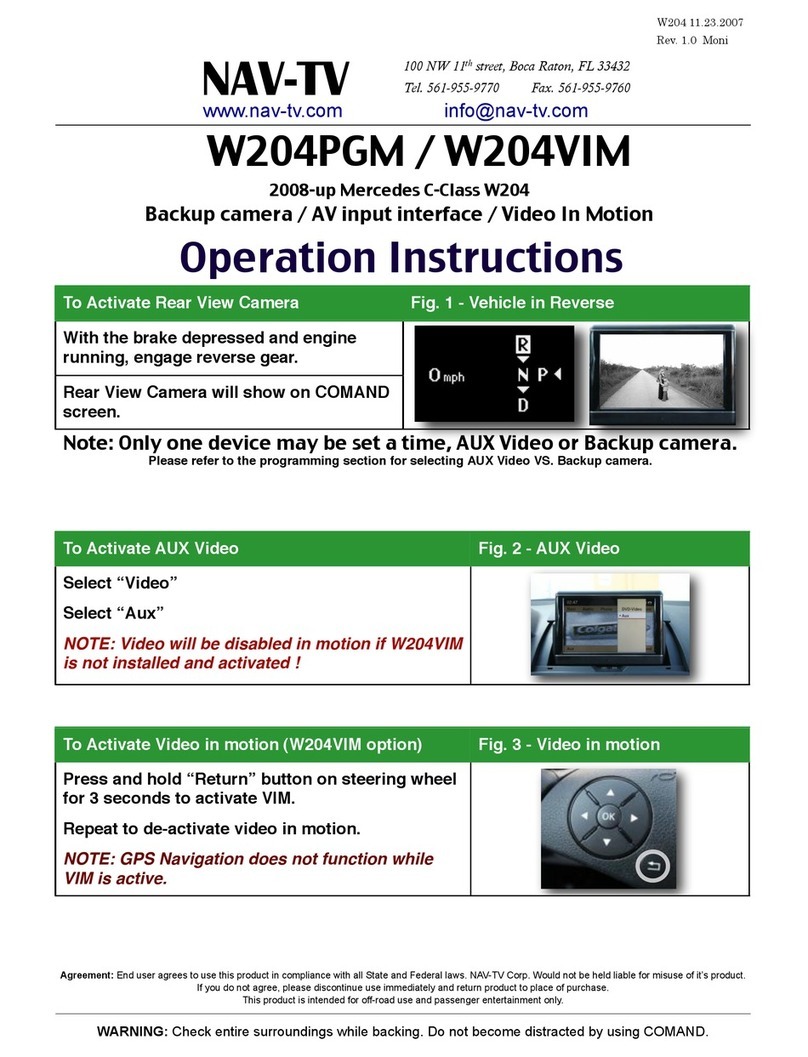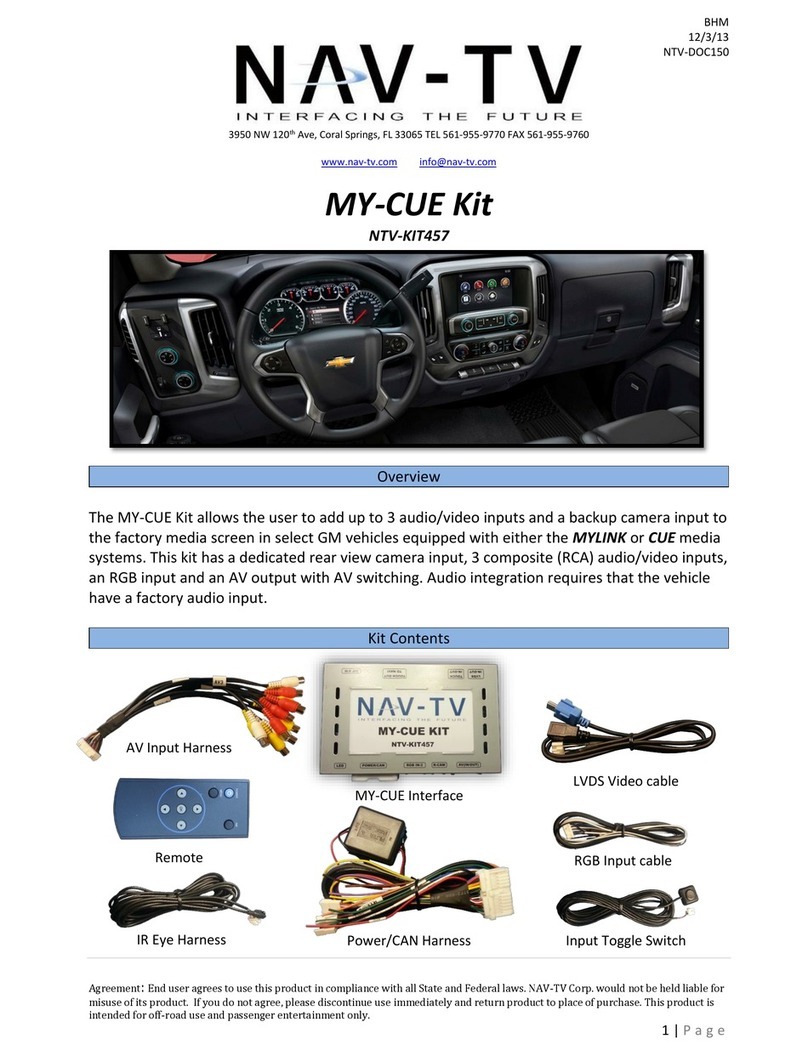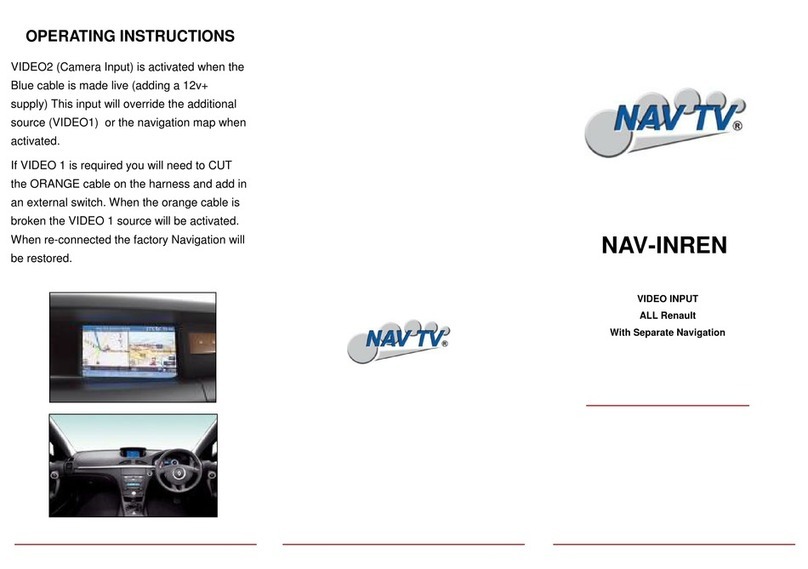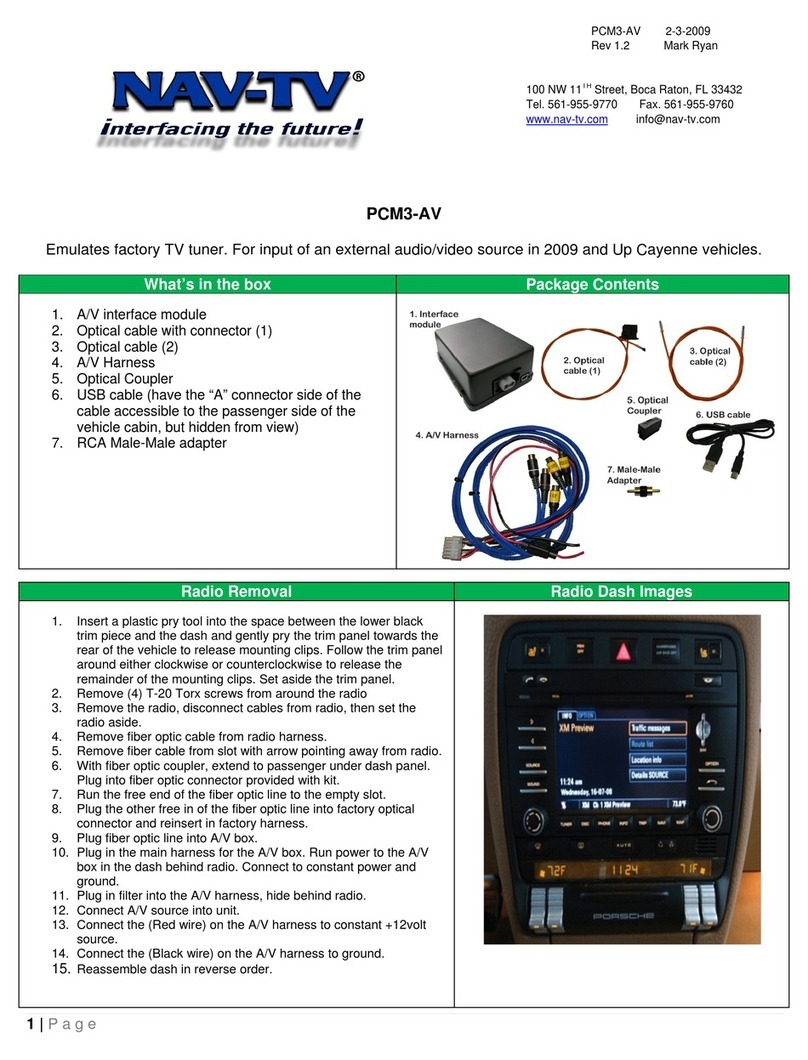1. Base-line the factory radio:
a. Source the radio to FM radio, adjust the volume to a comfortable listening setting
b. Center the balance and fade, center the bass and treble
c. Be certain there are no other problems with the factory stereo system before installing this
unit.
2. Remove the factory radio from the dash.
3. Connect the provided Plug & Play Harness to the main factory connector previously removed from
the OEM radio.
4. Remove the fiber optic plug from the OEM Harness (pry lock-tab).
a. Connect the provided fiber connector to the OEM fiber plug
b. Connect the new fiber assembly to the MOST-HUR31 interface at the fiber port.
5. Connect the RCAs among the Plug & Play Harness to the low-level pre-outs of the aftermarket
radio. NOTE: factory subwoofer (if equipped) is not adjustable through the amplifier, therefore will
not be adjustable with the aftermarket HU.
6. Make all remaining radio connections:
a. Ground (-) is provided from the HUR Black wire (PIN 10)
b. Constant Power (+) is provided from the HUR Yellow wire (PIN 1)
c. ACC 12v (+) power is provided from the HUR module RED wire (PIN 17). Connect the
vehicle’s Power Antenna wire (blue from T-Harness) to this ACC as well (often times, some
radios will not supply sufficient current to the vehicle power antenna. Power Antenna Note:
in some cars, the OEM power antenna wire location has moved 1 pin down (white, OEM
PIN12) –if so, either re-pin or jump around the connector to power from the Blue wire.
d. Reverse signal is provided from the HUR module Purple/White wire (PIN 7)
e. Remote from HUR (yellow/black) must connect to the remote OUT from the radio (typically
blue/white). This is used to UNMUTE the factory amplifier & to know that the radio is ready
to receive the video lock-out bypass.
f. IR signal is provided from the HUR module White wire (PIN 14). NOTE: If installing Kenwood
radio, connect white wire directly to remote-in wire from head unit. All other radios, connect
white wire to the red wire of the provided IR plug 3.5mm adapter cable and connect to
wired-remote in port on HU.
g. E-brake is provided from the HUR unit’s Green wire (PIN 15). Connecting this to the Parking
brake wire of the radio will bypass the video lock-out restriction until every key cycle* (if the
user desires –see menu settings).
7. Connect the RCAs from the HUR to the radio’s low-level RCA outputs. The high-level speaker leads
are not used with this unit. Connect the 18-pin plug from the Plug & Play Harness to the MOST-
HUR31 interface at the power port and proceed to MOST-HUR31 Menu Setup.