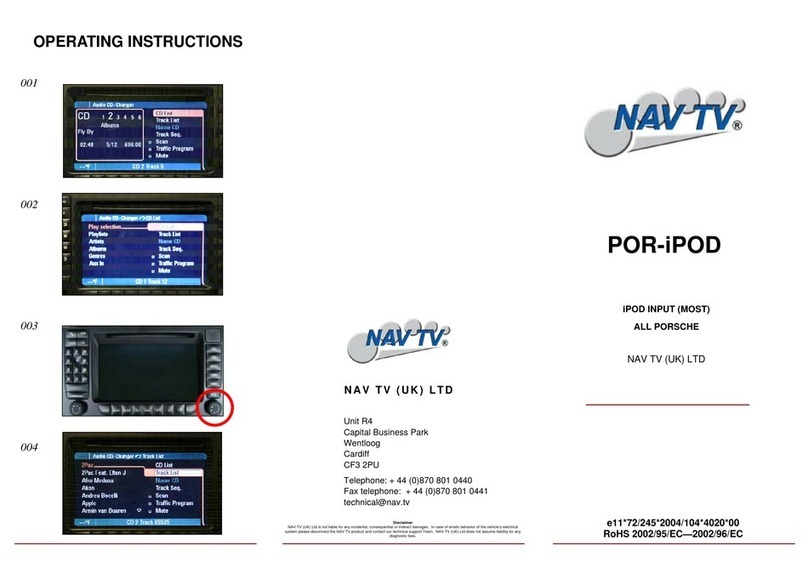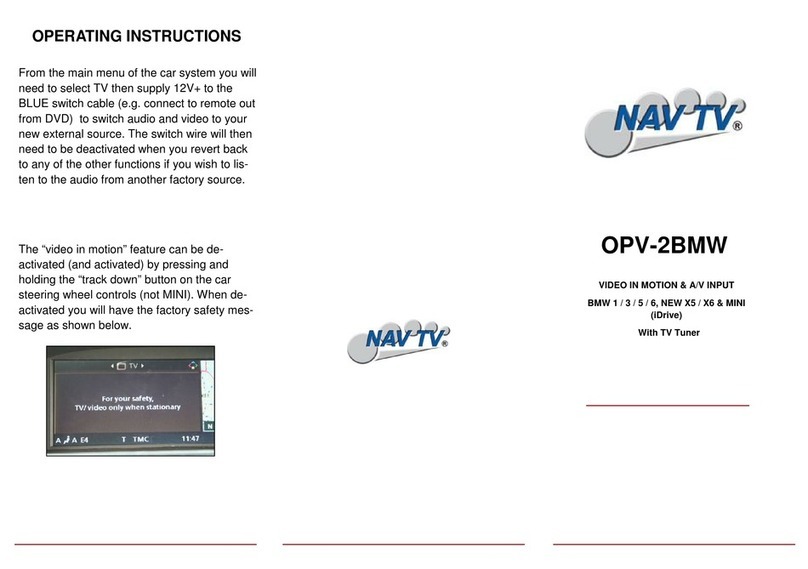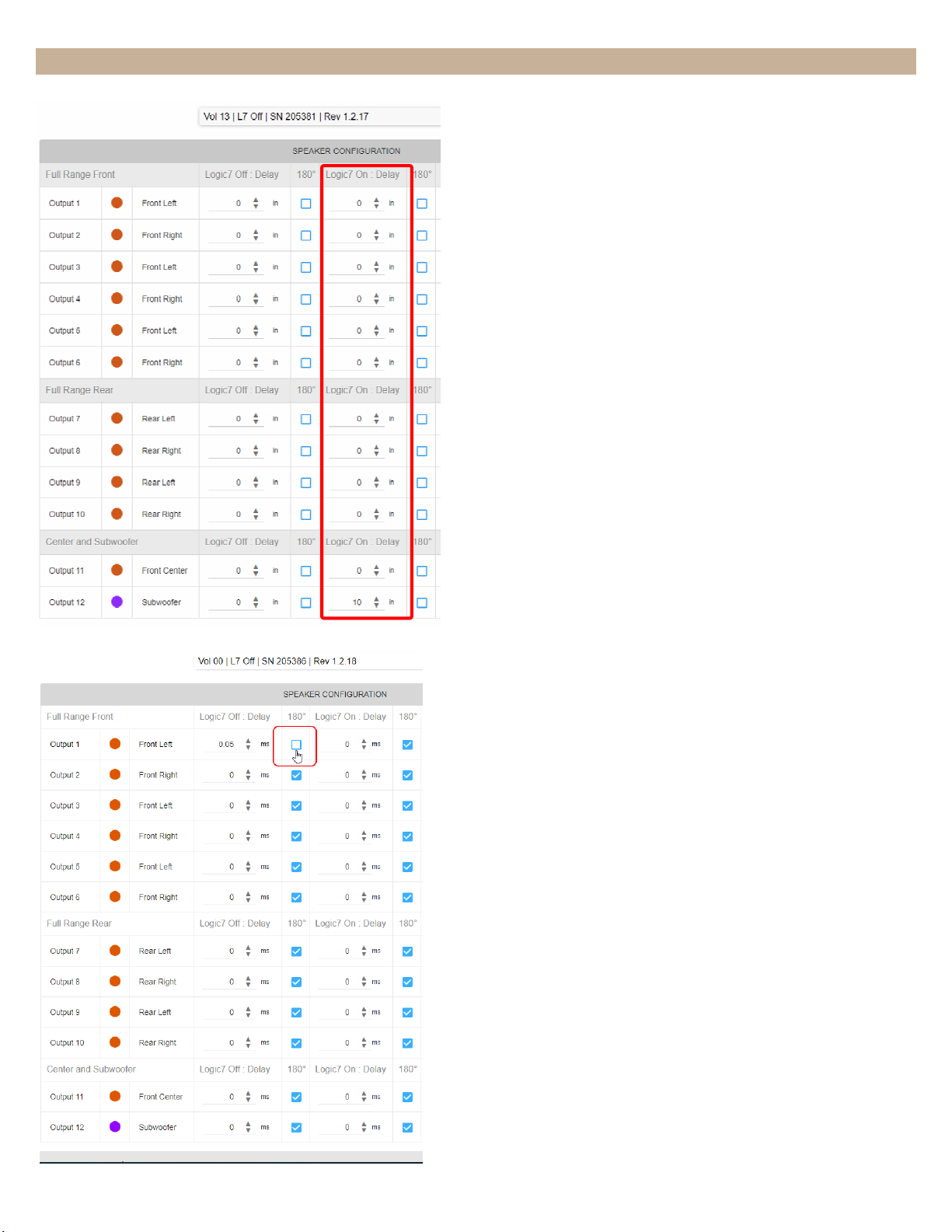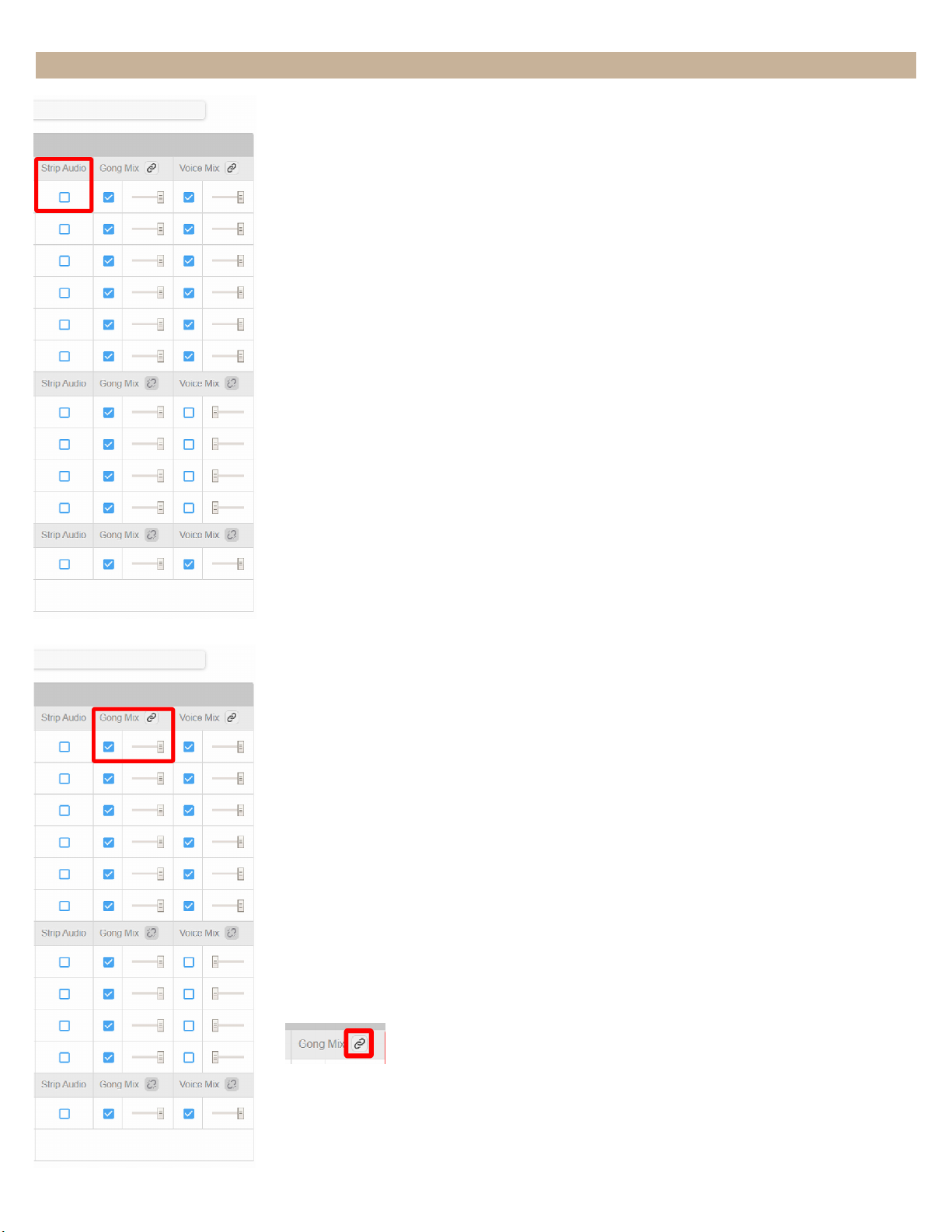Nav TV ZEN-25 User manual
Other Nav TV Automobile Accessories manuals

Nav TV
Nav TV NTV-KIT041 User manual

Nav TV
Nav TV IOT-RVC Manual

Nav TV
Nav TV AUDI-09 INT MMi User manual

Nav TV
Nav TV IOB-RVC User manual

Nav TV
Nav TV Ford 4” UNI-CAM User manual

Nav TV
Nav TV BMW12-DYNAMIC KIT Manual
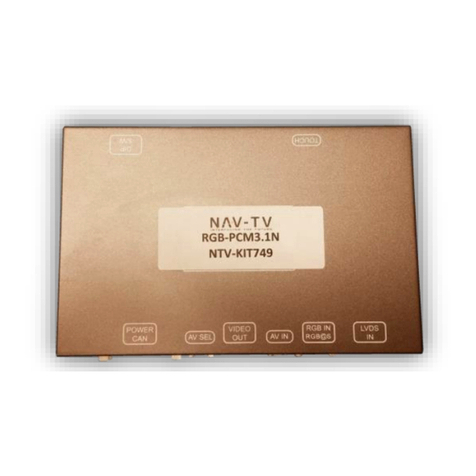
Nav TV
Nav TV RGB-PCM3.1N User manual

Nav TV
Nav TV Barracuda-CTS Installation and operating instructions
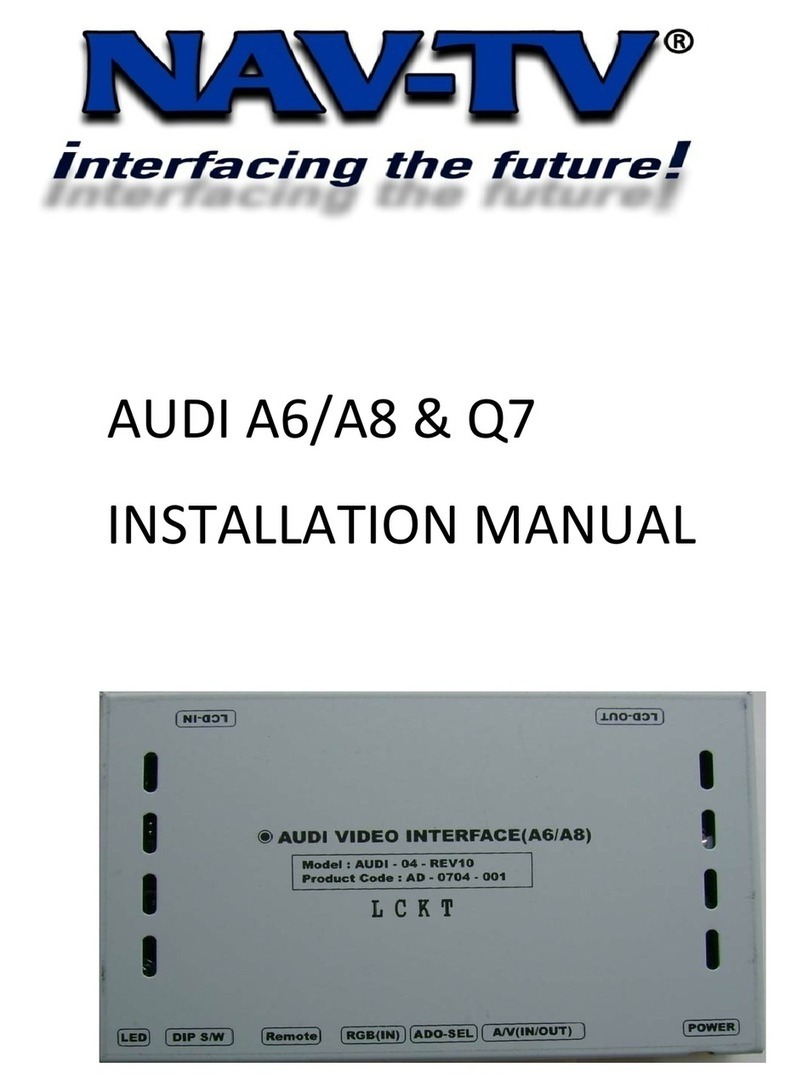
Nav TV
Nav TV AUDI A6 User manual

Nav TV
Nav TV CHRY UNI-CAM User manual

Nav TV
Nav TV ZEN-A2B User manual

Nav TV
Nav TV MOST-HUR31 User manual

Nav TV
Nav TV Ford 4 UNI-CAM NTV-KIT600 User manual
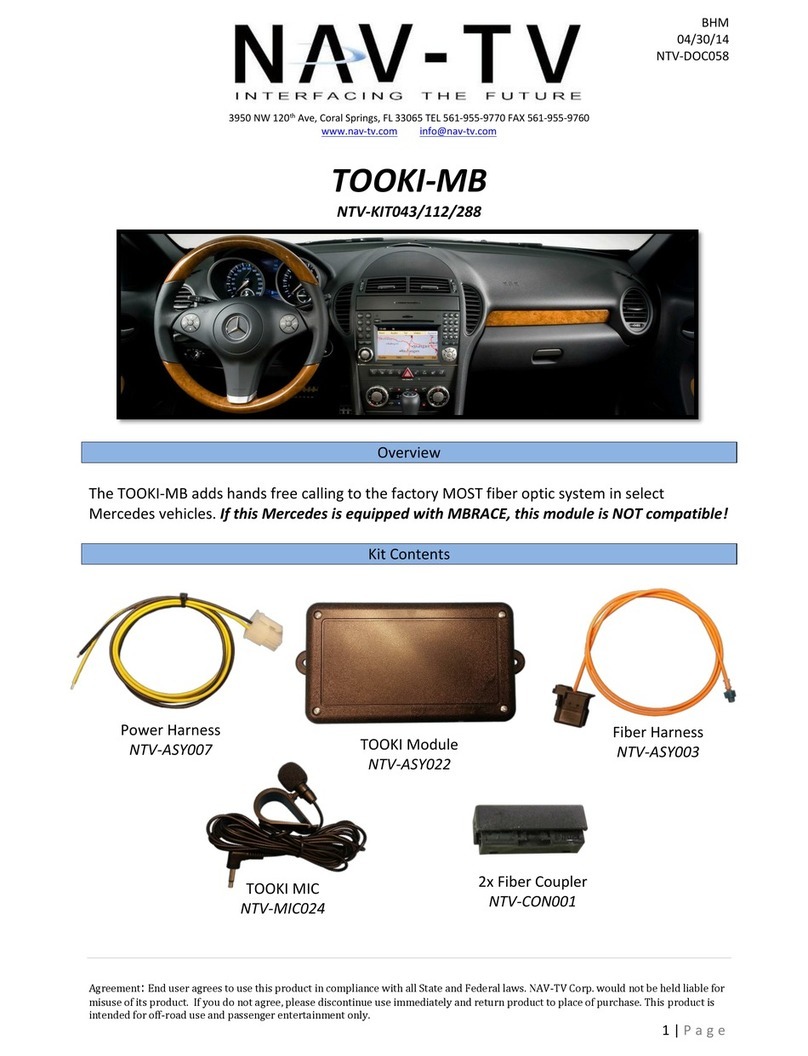
Nav TV
Nav TV TOOKI-MB User manual

Nav TV
Nav TV AUDI-VC User manual

Nav TV
Nav TV MOST-H.U.R. NTV-KIT155 User manual
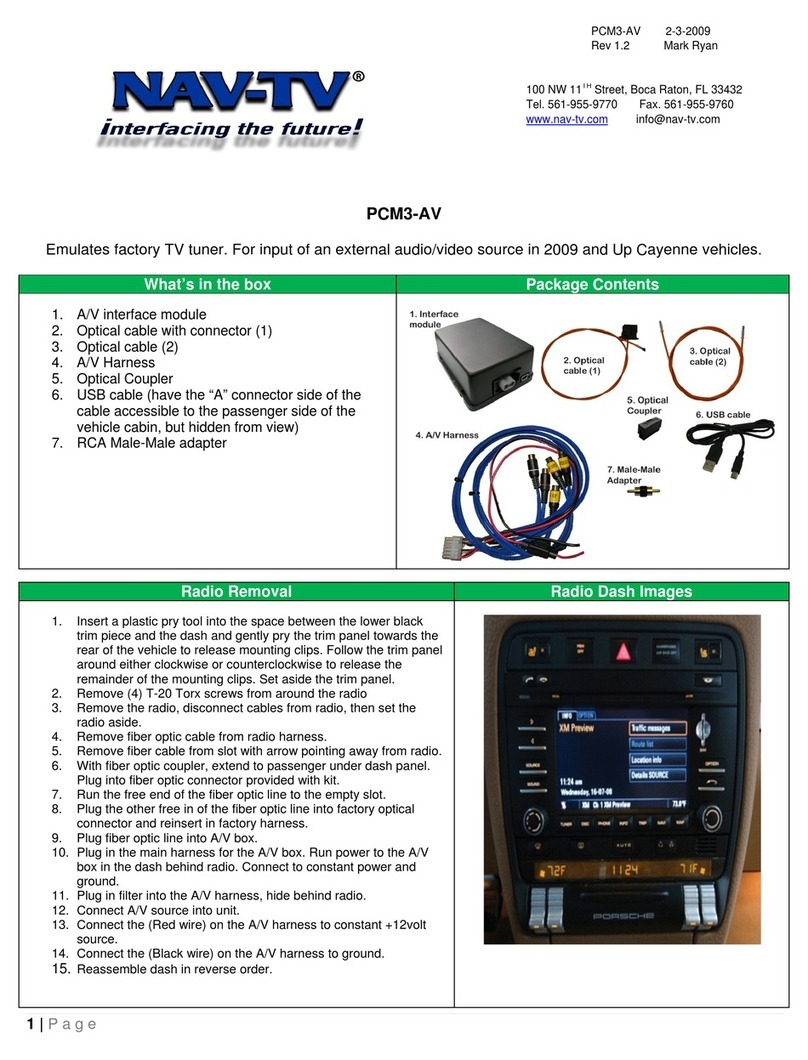
Nav TV
Nav TV PCM3-AV User manual

Nav TV
Nav TV MyTouch VIM User manual

Nav TV
Nav TV C.O.D-F53 User manual

Nav TV
Nav TV C.O.D-F50 User manual
Popular Automobile Accessories manuals by other brands

ULTIMATE SPEED
ULTIMATE SPEED 279746 Assembly and Safety Advice

SSV Works
SSV Works DF-F65 manual

ULTIMATE SPEED
ULTIMATE SPEED CARBON Assembly and Safety Advice

Witter
Witter F174 Fitting instructions

WeatherTech
WeatherTech No-Drill installation instructions

TAUBENREUTHER
TAUBENREUTHER 1-336050 Installation instruction