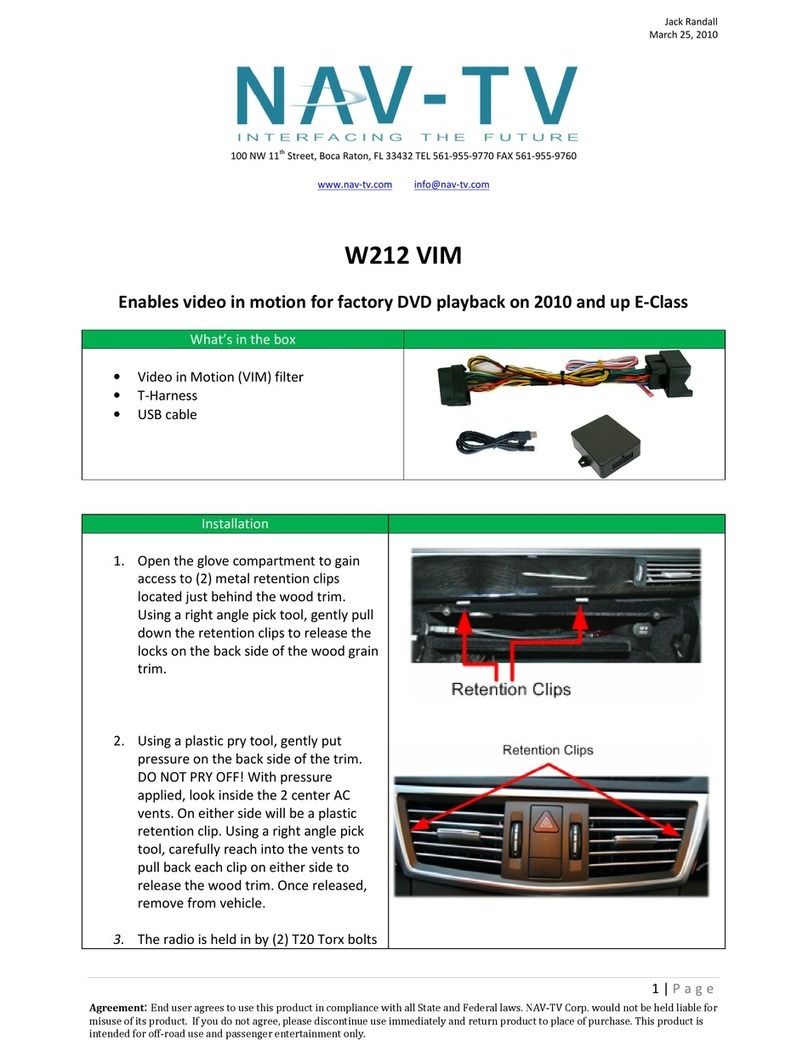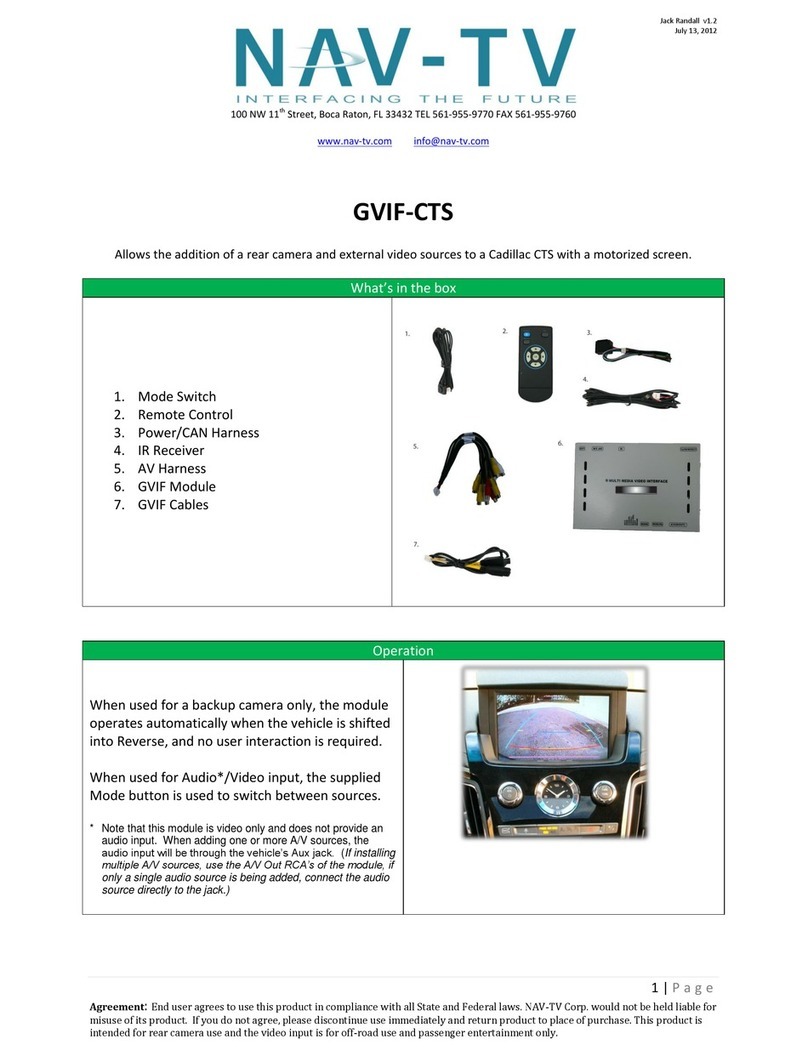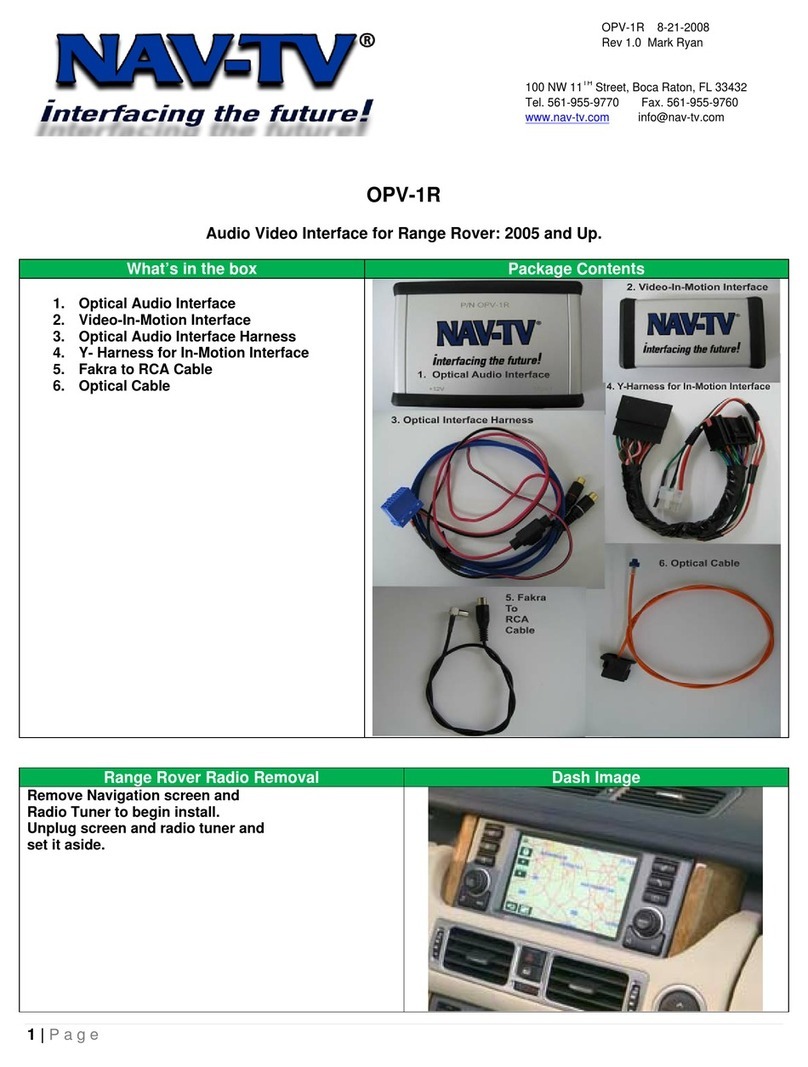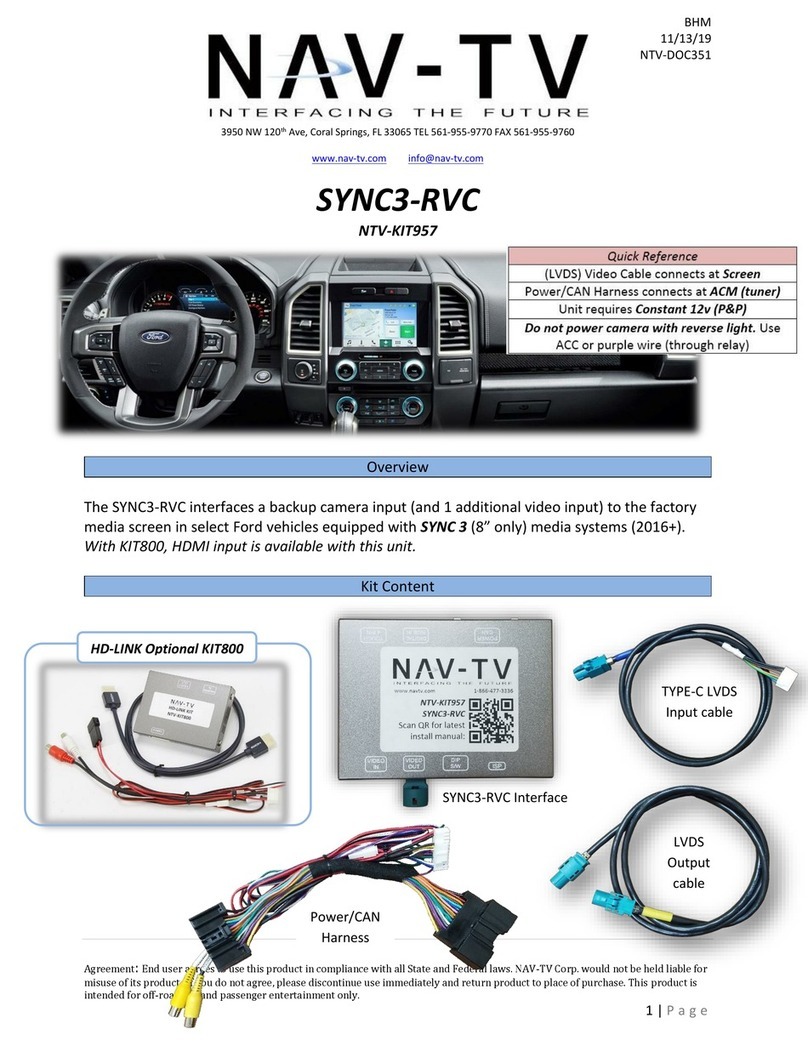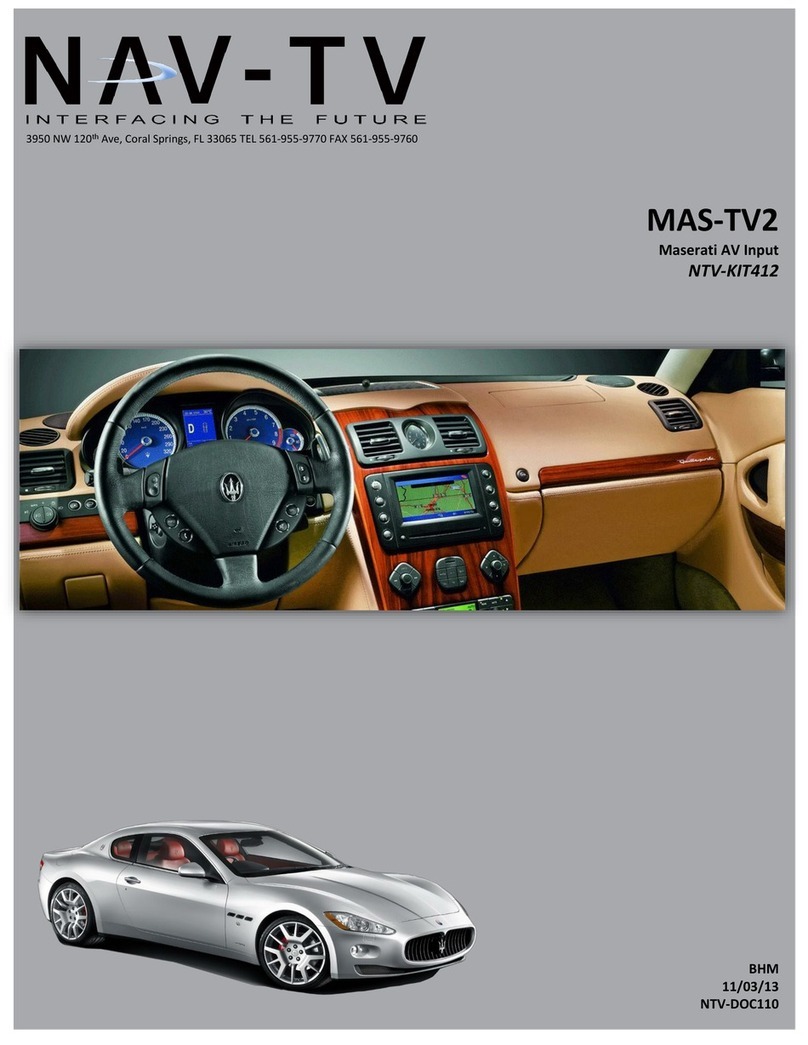BHM
11/18/14
NTV-DOC117
Agreement: End user agrees to use this product in compliance with all State and Federal laws. NAV-TV Corp. would not be held liable for
misuse of its product. If you do not agree, please discontinue use immediately and return product to place of purchase. This product is
intended for off-road use and passenger entertainment only.
10 | P a g e
All Functions of the Barracuda are controlled
through the vehicle’s power mirror direction pad. The
Barracuda controls are only available when the left and
right mirror buttons are NOT selected (LEDs OFF).
Example: if the Left Mirror button is illuminated, press the
illuminated Left Mirror button again to turn the LED off.
Video In Motion: Momentarily pressing the left arrow will
enable/disable video in motion. This function will allow the user to
view DVD video or AUX video (if available) while the vehicle is in
motion.
Control In Motion: Momentarily pressing right arrow will
enable/disable Control in motion. Control in Motion allows the user
to access radio functions that are normally blocked while the vehicle
is moving.
Note: When activated, Control in Motion (CIM) will remain ON for 1
or 5 minutes (user selectable) and then deactivate itself.
Forced Rear Camera: Momentarily pressing down arrow
enables/disables forced rear camera (if applicable). This will allow
the user to view the back-up camera video regardless of speed or
gear.
*Requires Factory Rear Camera, Dealer programming of Radio for Rear Camera,
OR NAV-TV GMLANCAM module for compatible radios. See Glove Compartment
for a silver sticker with one of the following markings UV8, UV9, UVA, or UVB to
determine radio compatibility.
Front Camera: Momentarily pressing up arrow enables/disables
front camera (if applicable). This will allow the user to view the
front camera video regardless of speed or gear.
*Requires Factory Rear Camera, Dealer programming of Radio for Rear Camera,
OR NAV-TV GMLANCAM module for compatible radios. See Glove Compartment
for a silver sticker with one of the following markings UV8, UV9, UVA, or UVB to
determine radio compatibility.