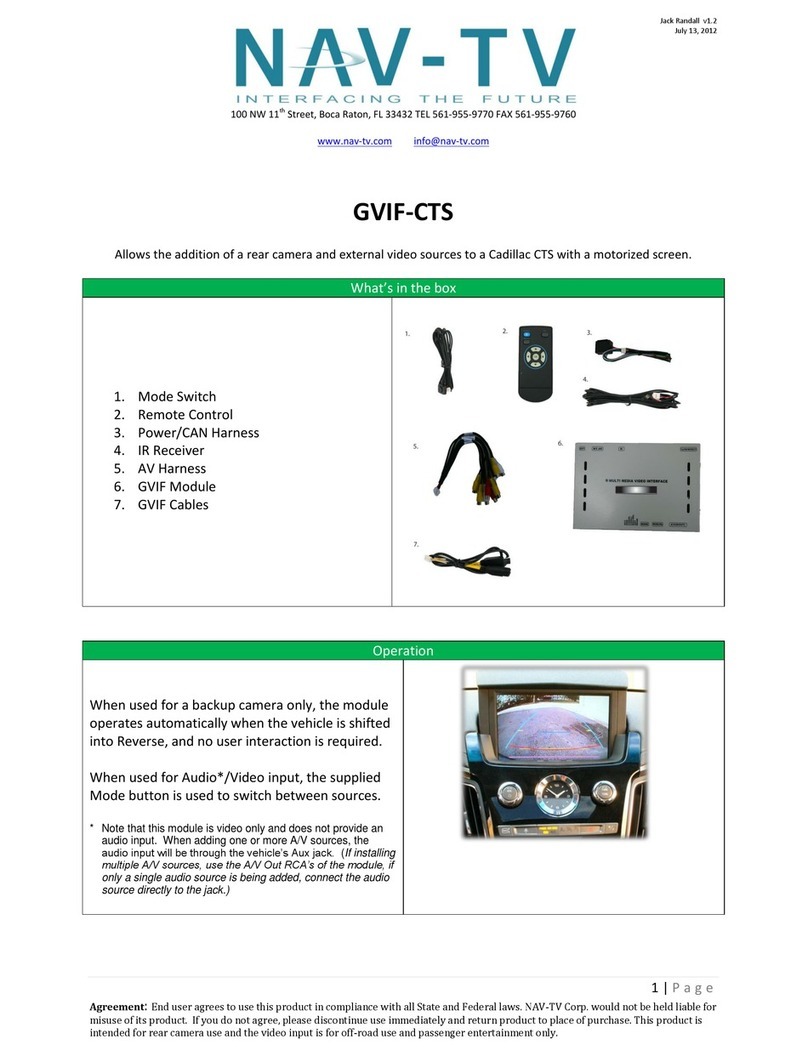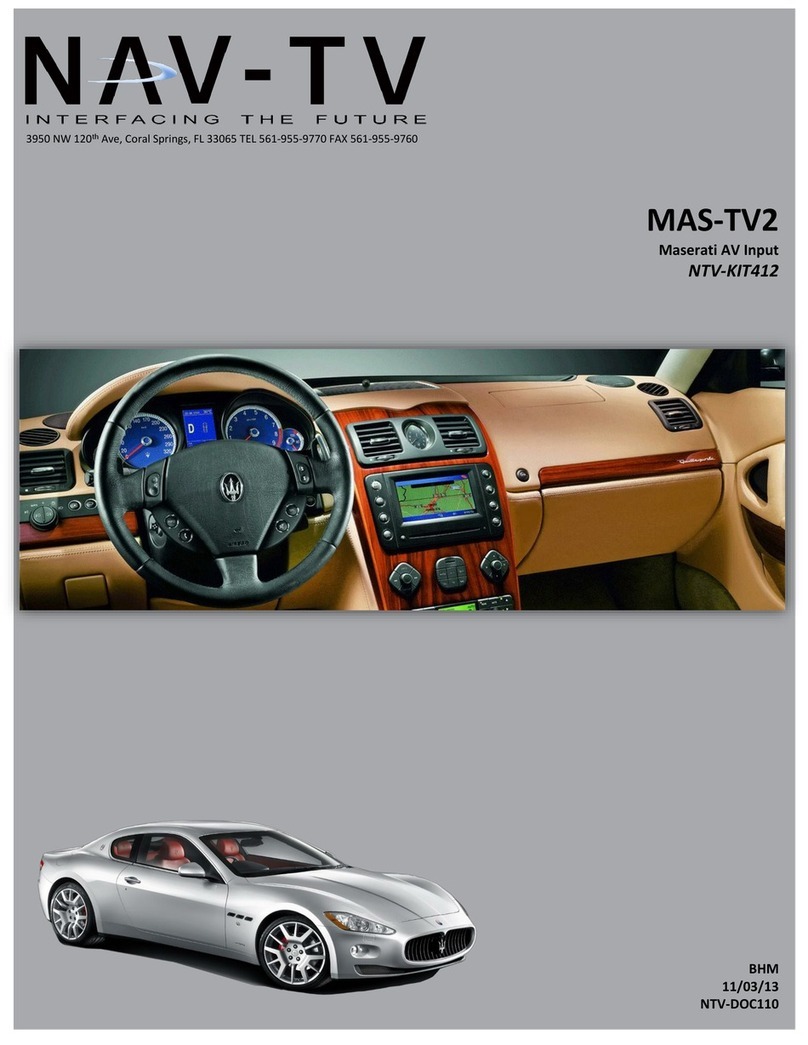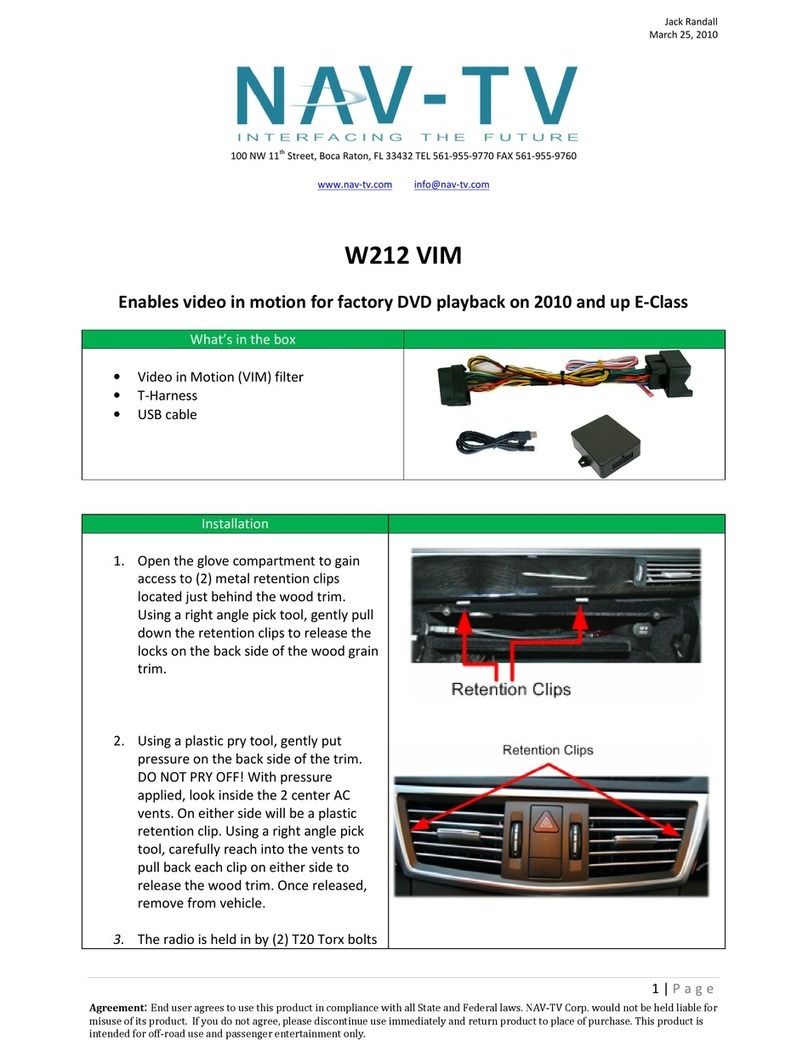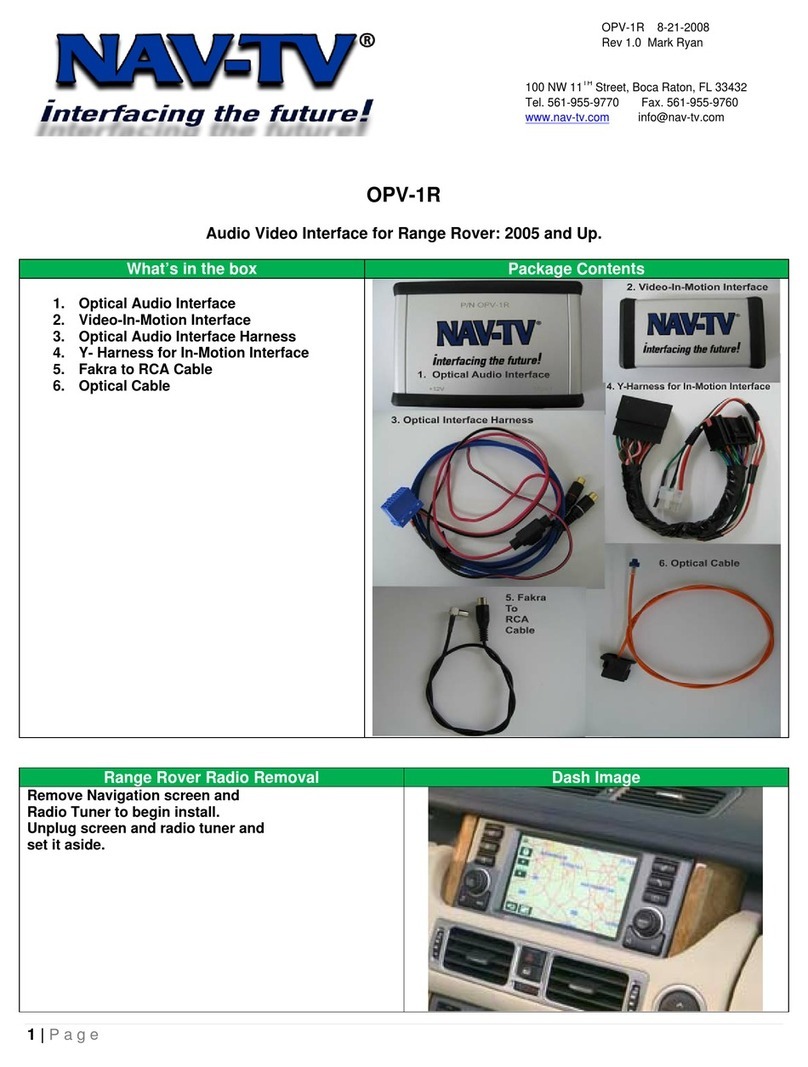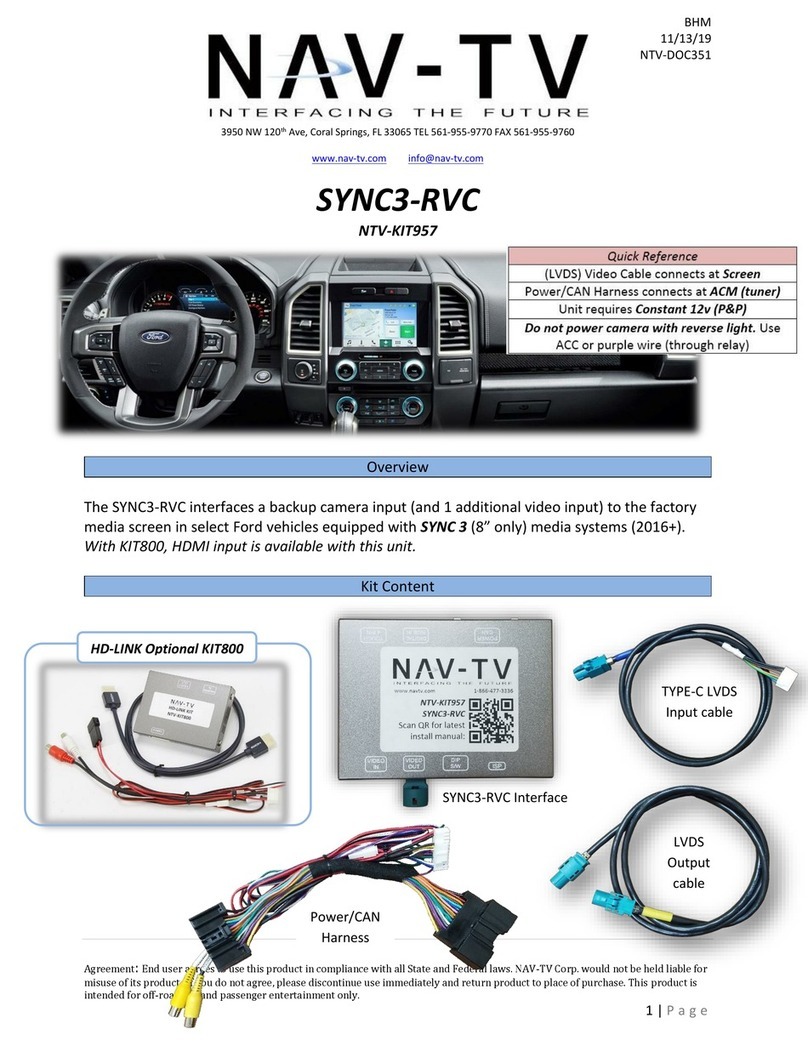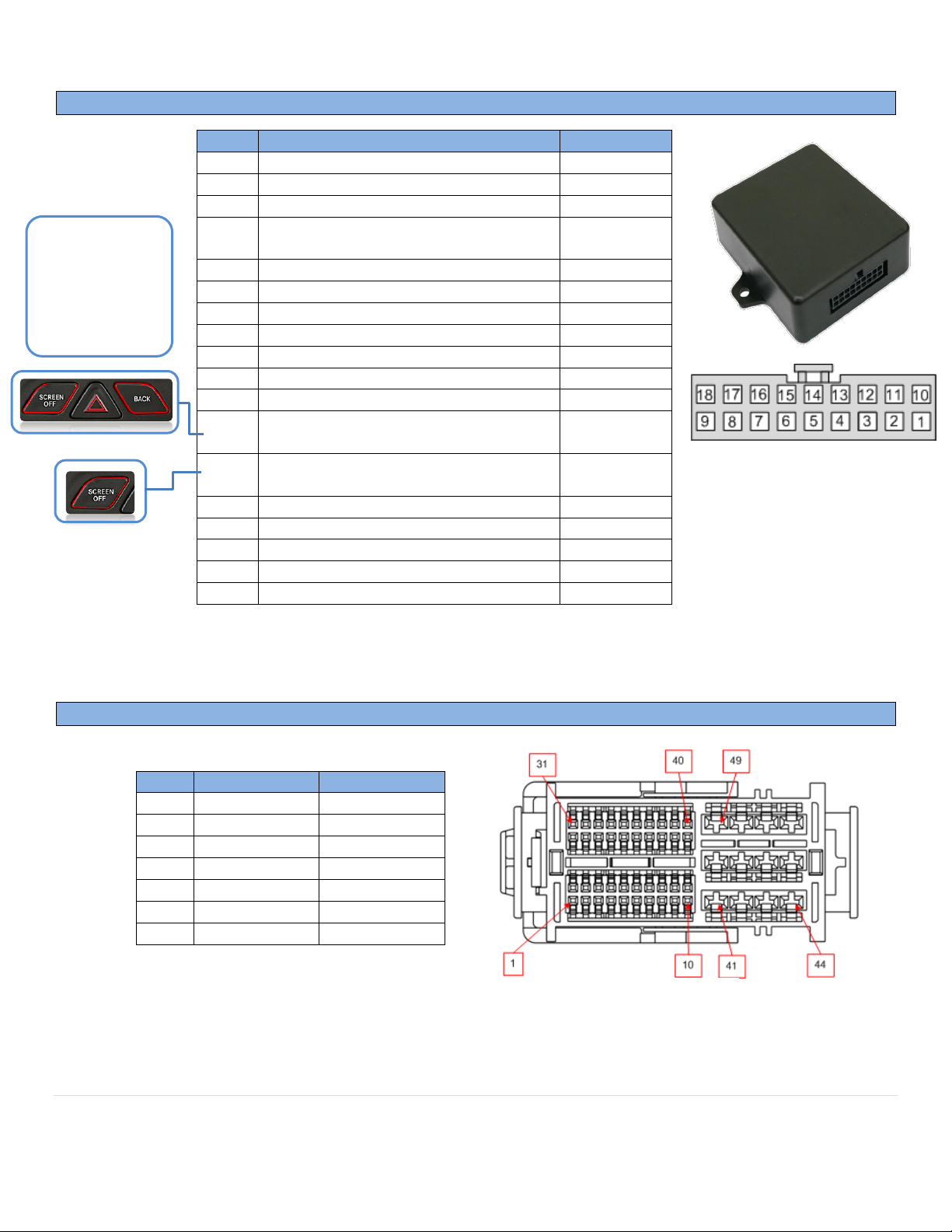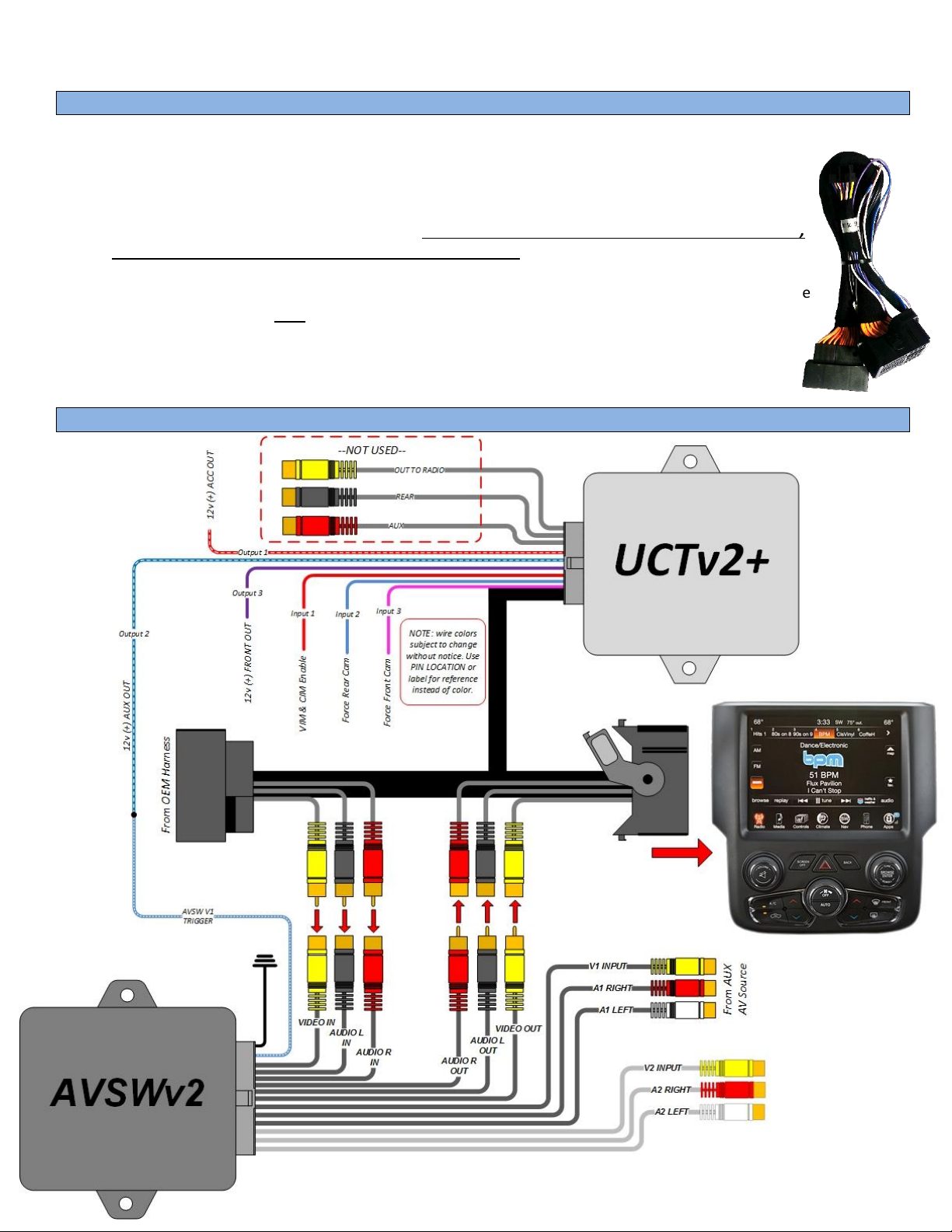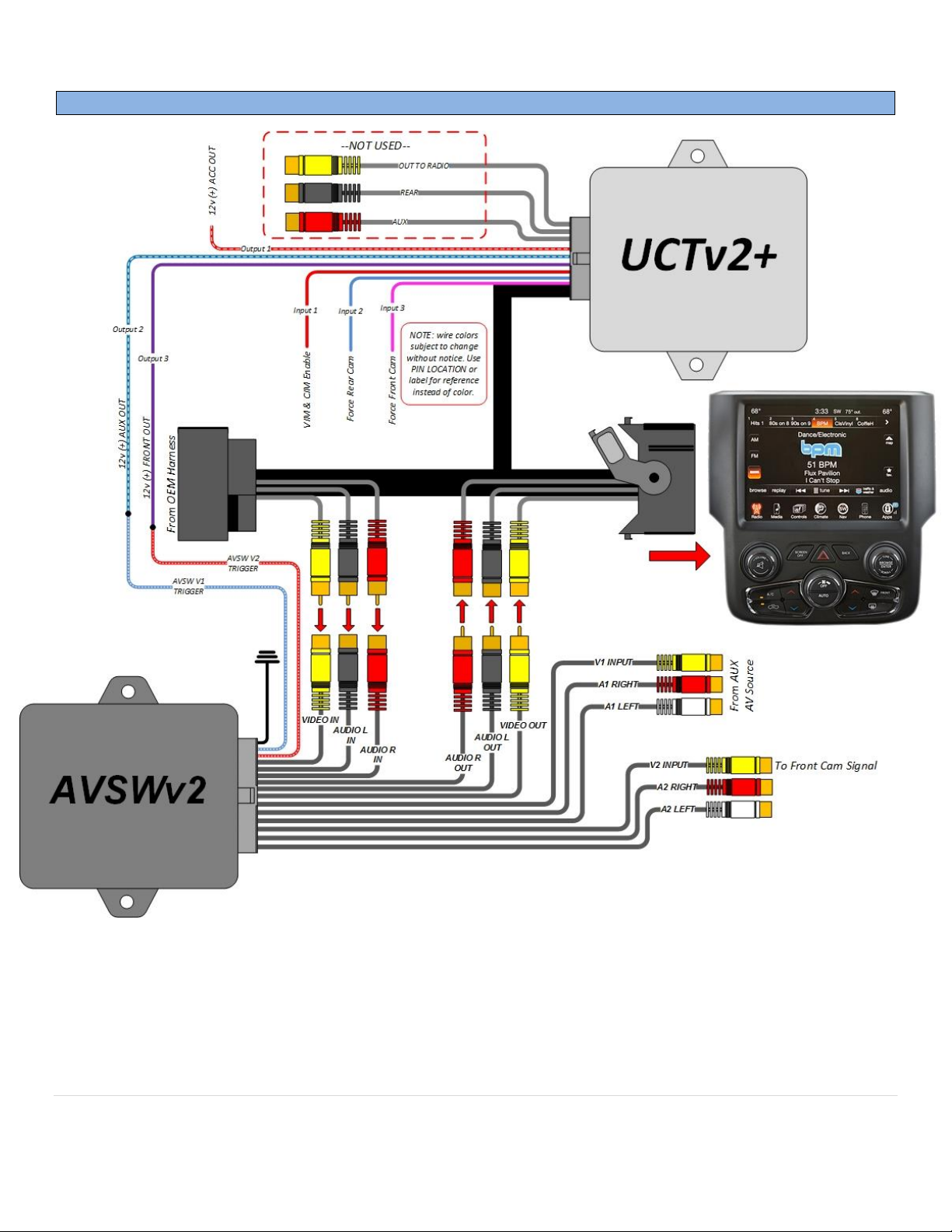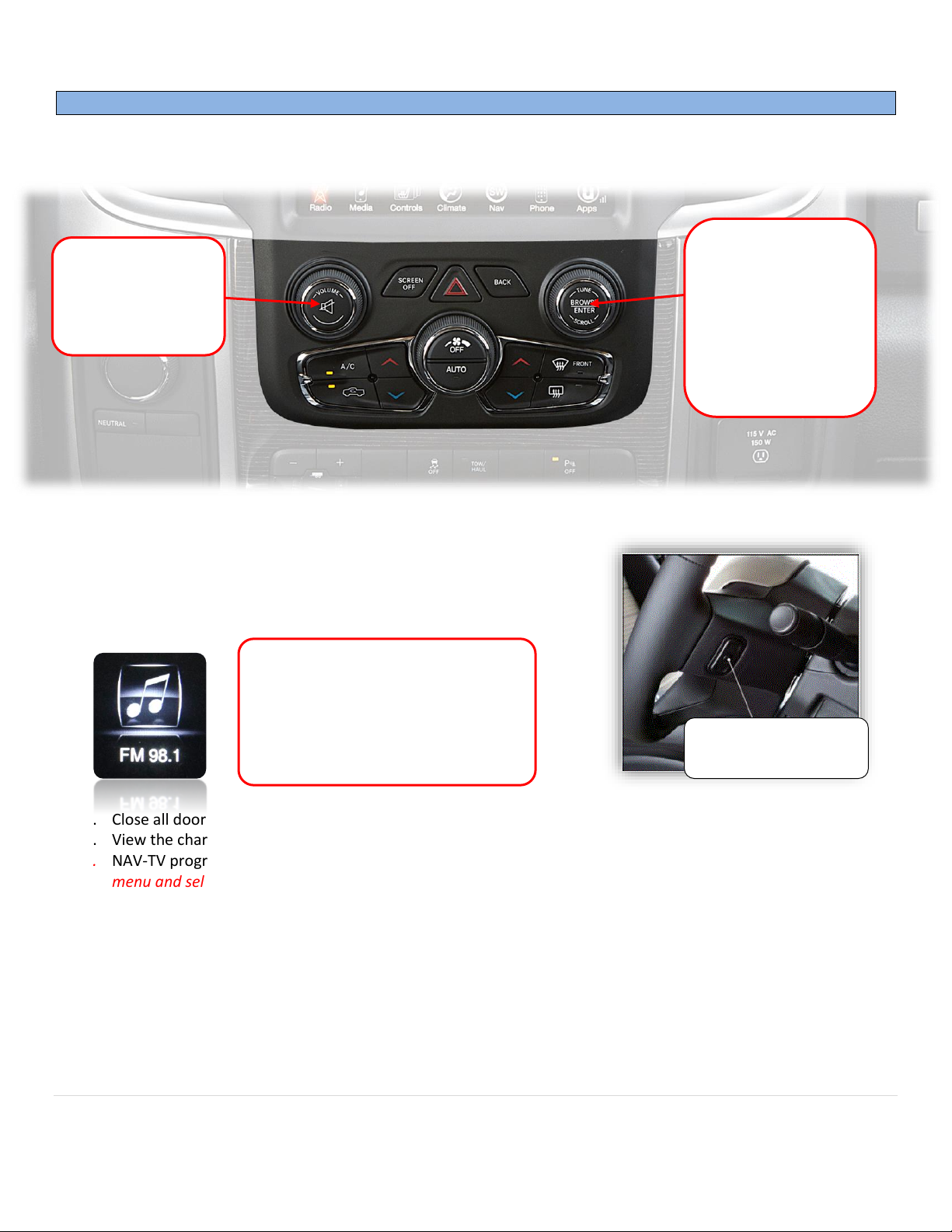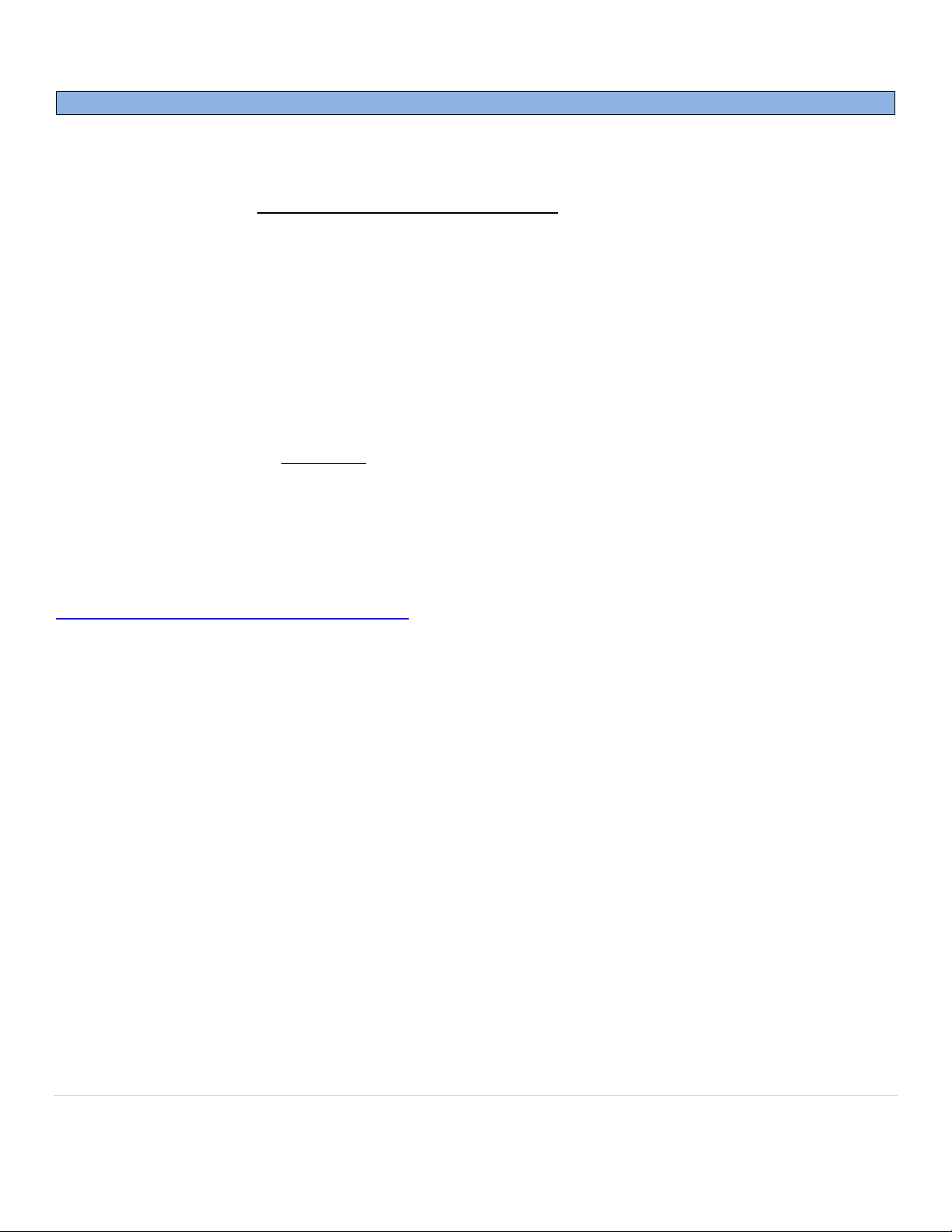BHM
10/04/18
NTV-DOC265
Agreement: End user agrees to use this product in compliance with all State and Federal laws. NAV-TV Corp. would not be held liable for misuse of its product.
If you do not agree, please discontinue use immediately and return product to place of purchase. This product is intended for off-road use and passenger
entertainment only.
9 | P a g e
•For 2016+ vehicles equipped with the new Panasonic radio, if adding a rear camera, the method for
activating rear-camera has changed and requires additional (startup/shut down) steps. Follow the
procedure below after programming desired options in the NAV-TV cluster menu in these vehicles:
1. Open the driver’s door and leave it open until step 4.
2. After Installing the kit and adjusting the menu for desired options, shut down the vehicle with the key
(or push button). Wait for the LED on the module to go out –the CAN bus must remain undisturbed
for 2 minutes at this point (starting from after the LED is out).
3. Turn the vehicle on and wait for the radio to boot fully (able to control volume/adjust radio). Wait 1
minute with normal operation.
4. Turn the car off and perform a full CAN reset: Close all the doors, lock the car with the remote and
walk away for at least 10 minutes. Do not disturb the car whatsoever for 10 minutes.
5. Return to the vehicle and start the car (run), place the vehicle into reverse to verify that the system
received the programming.
For further information on this process and video reference, see our YouTube video here:
https://www.youtube.com/watch?v=XOtkOUCLXik