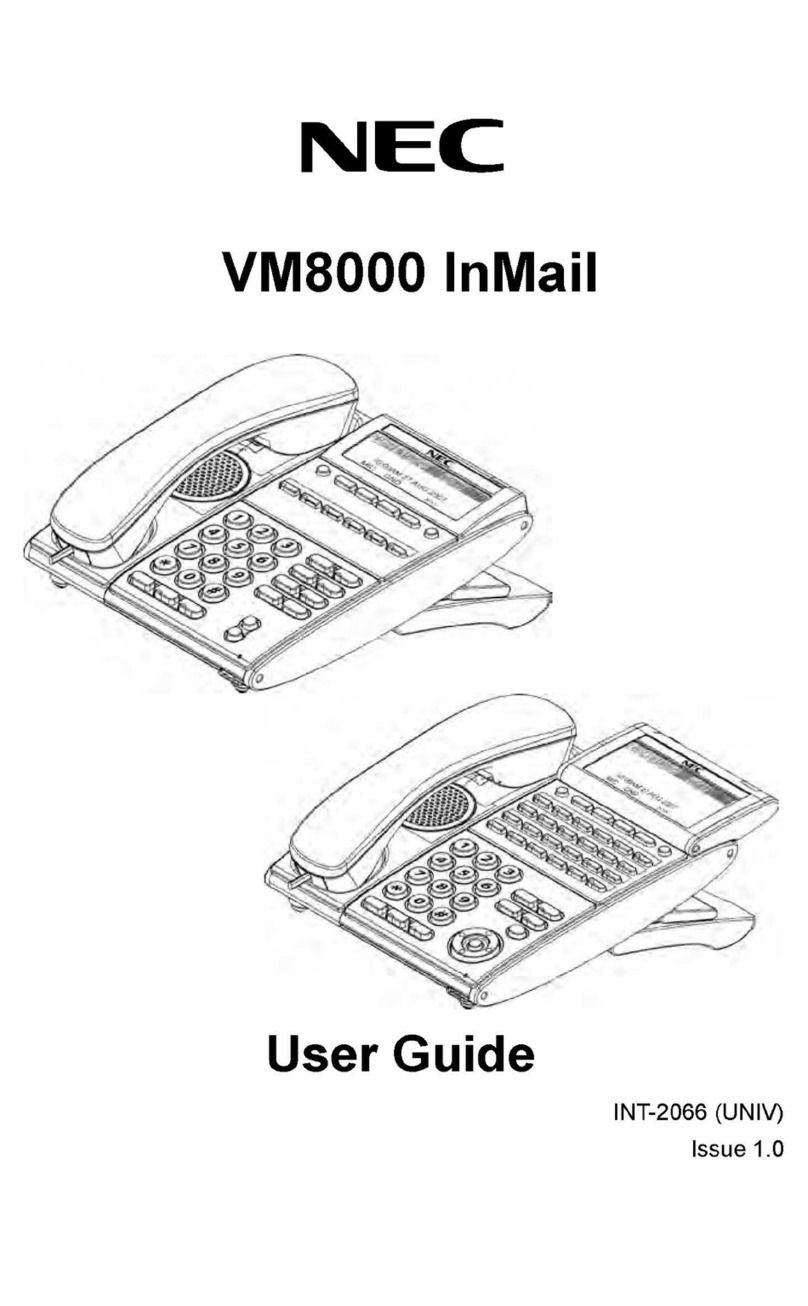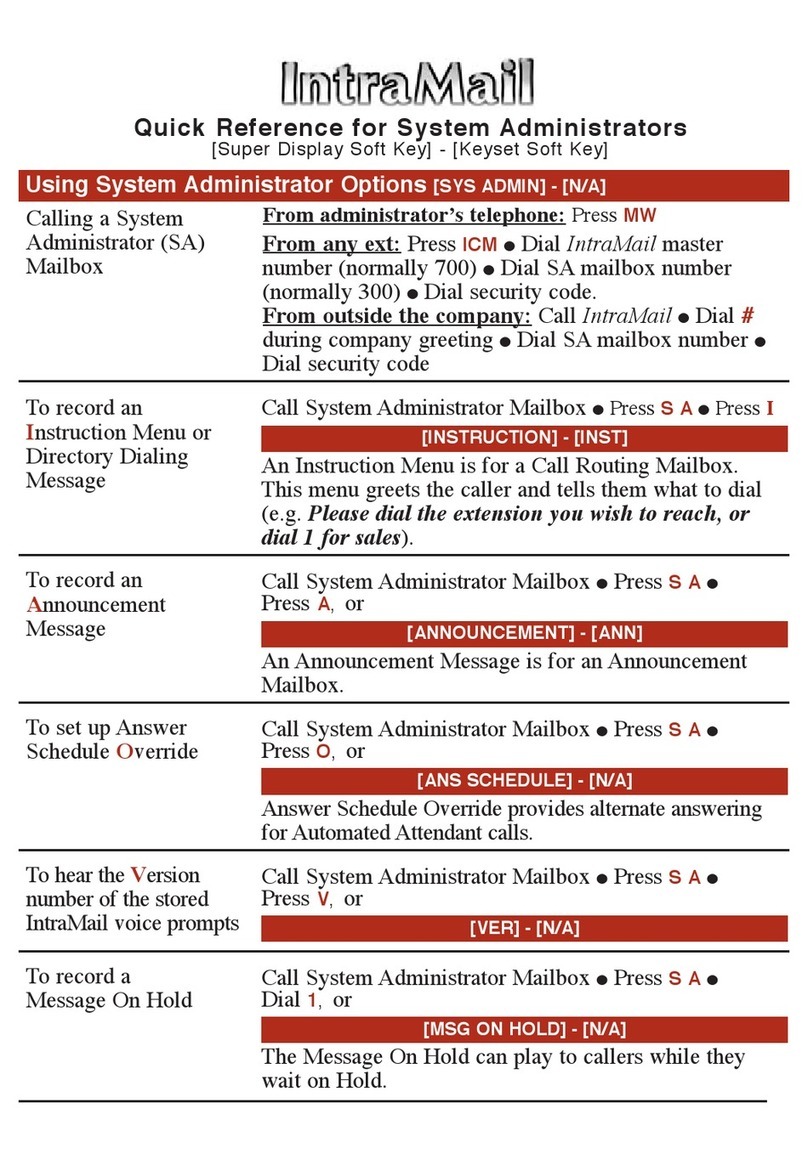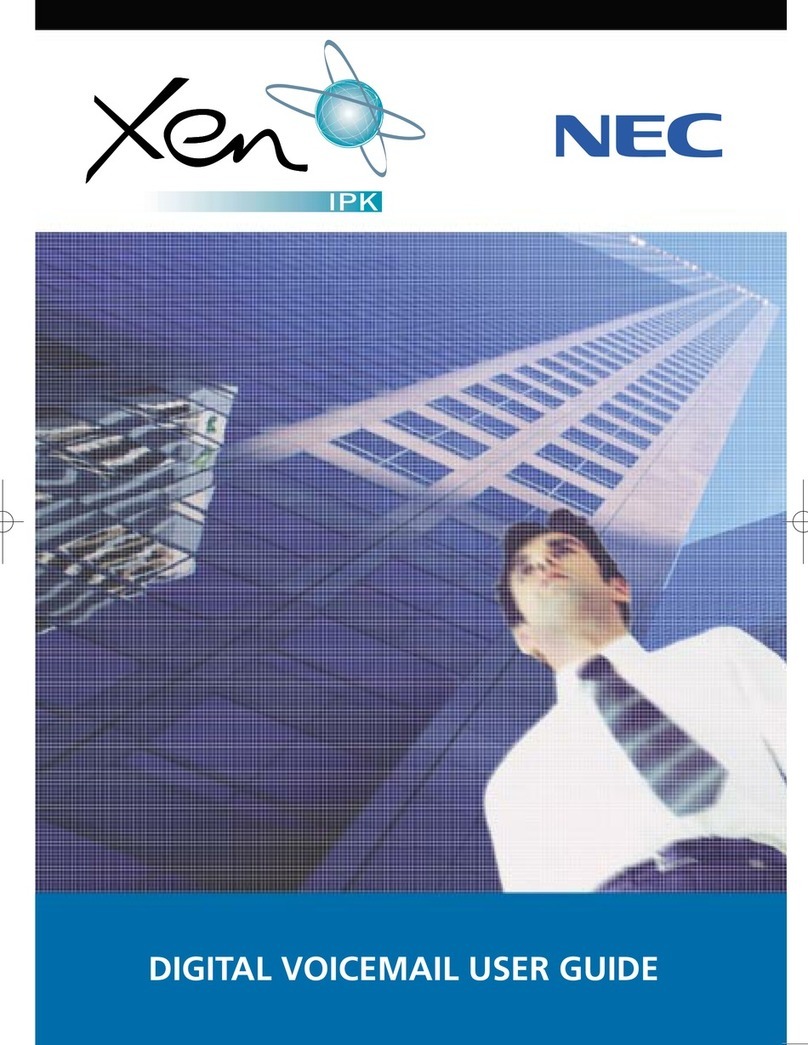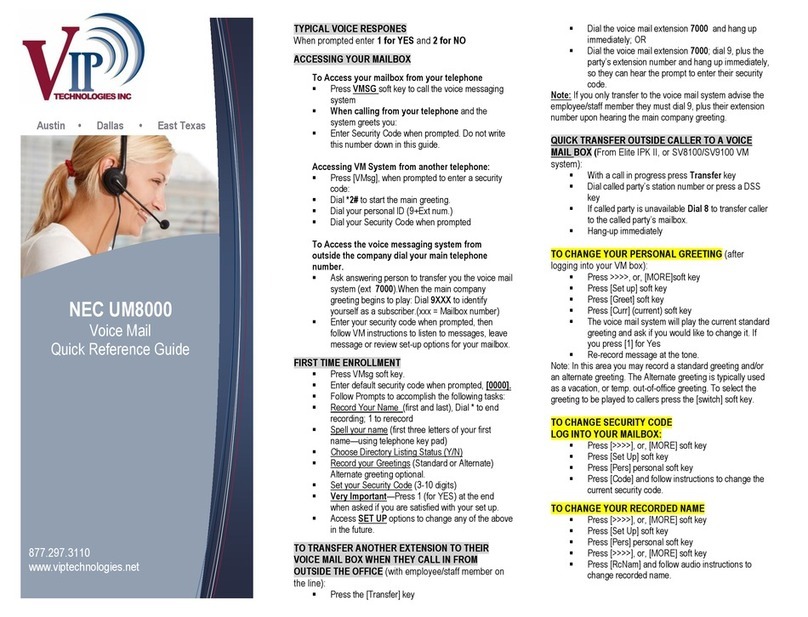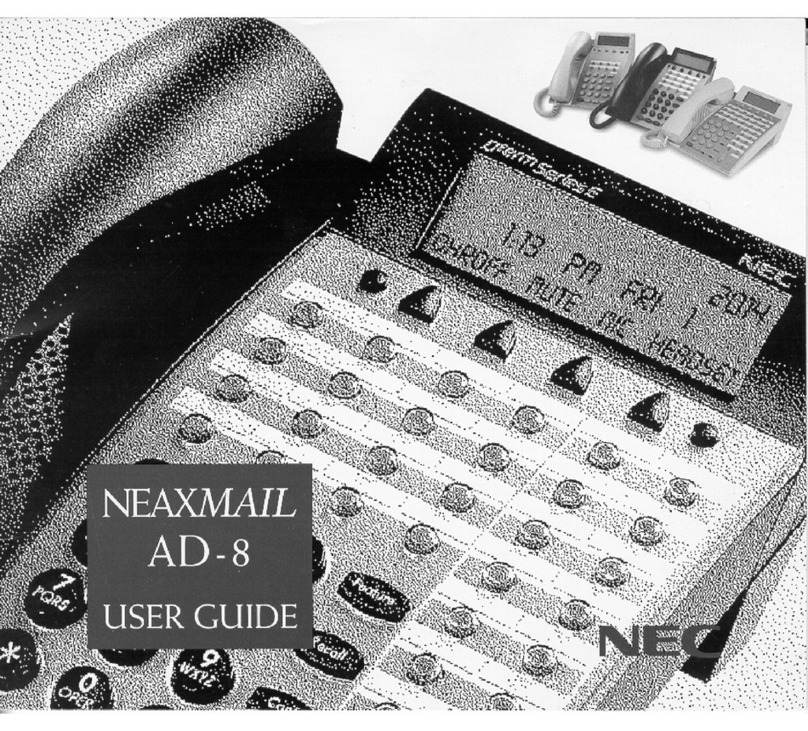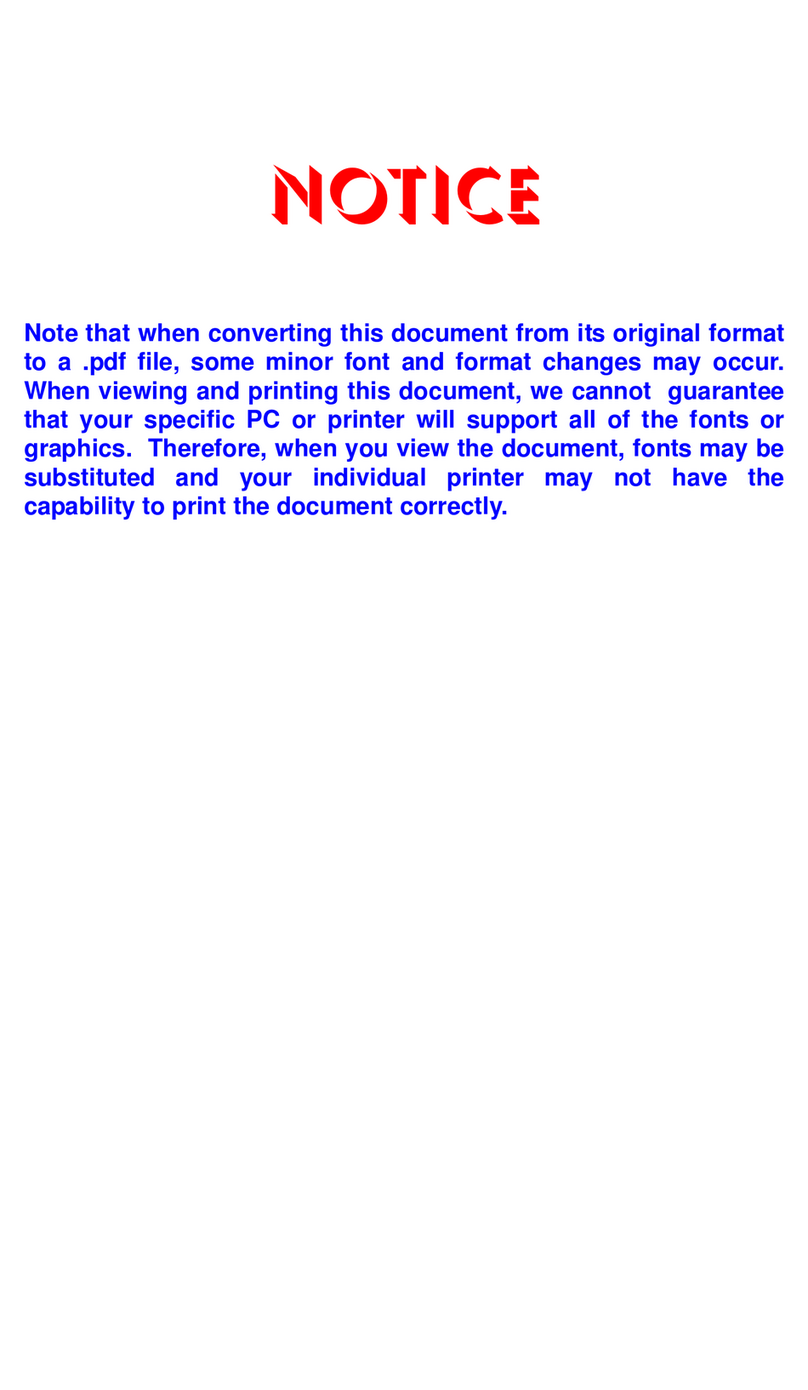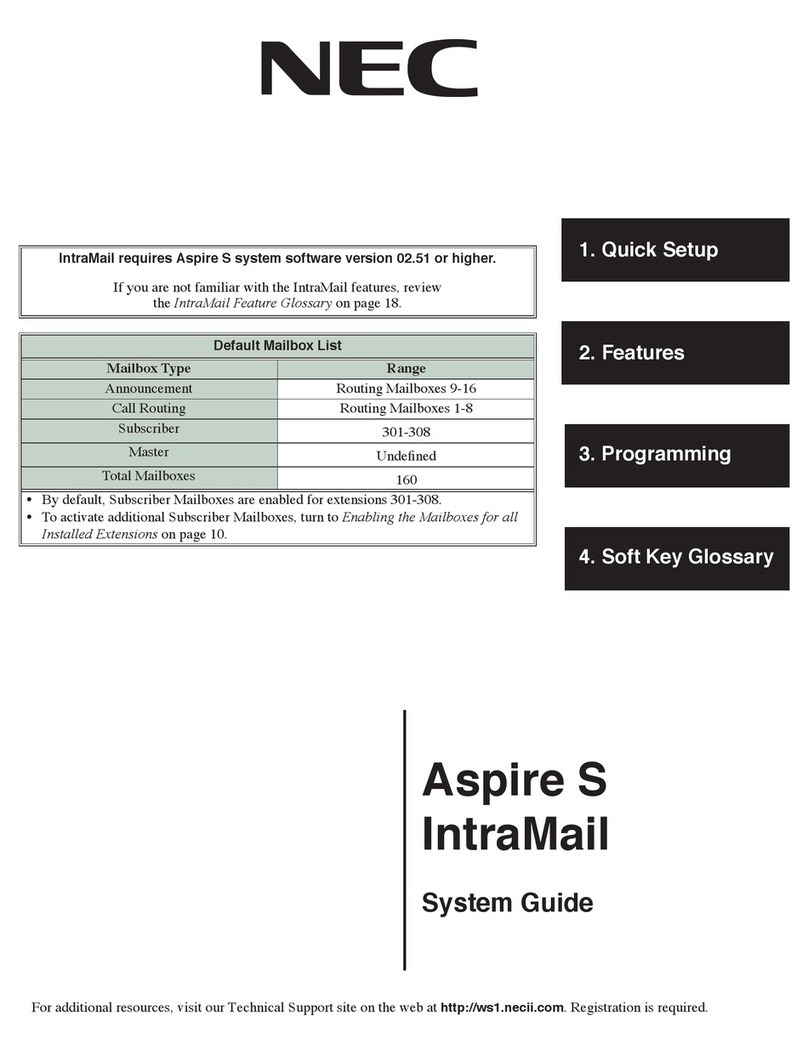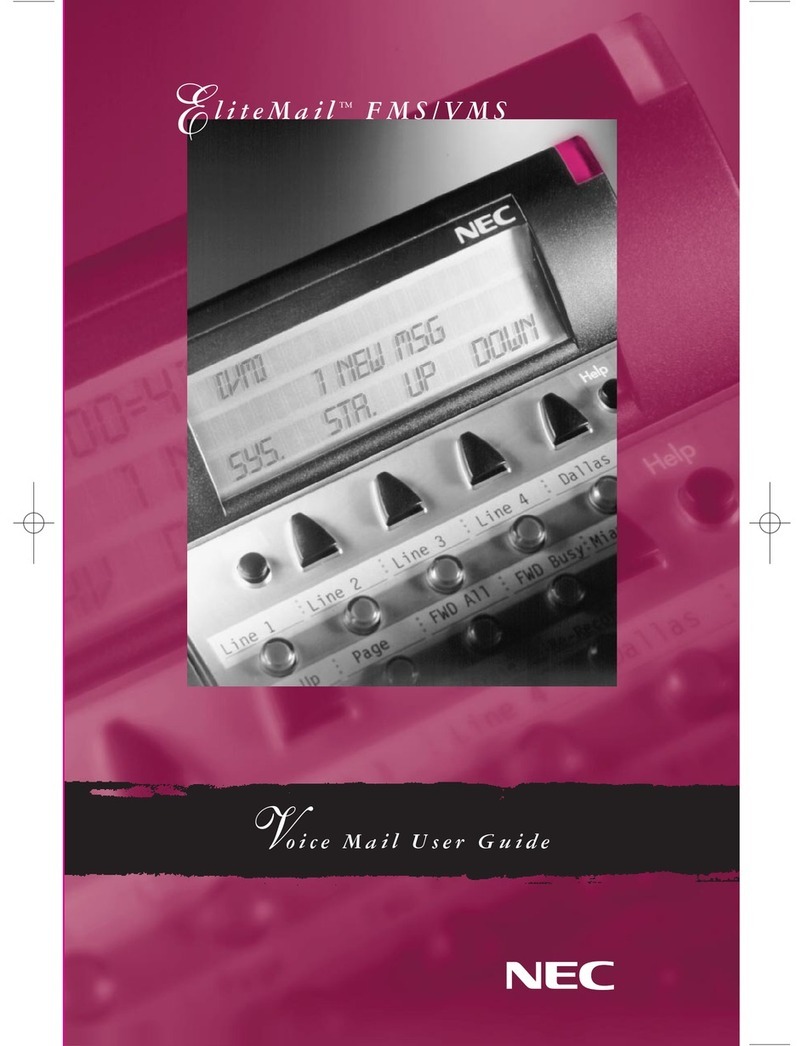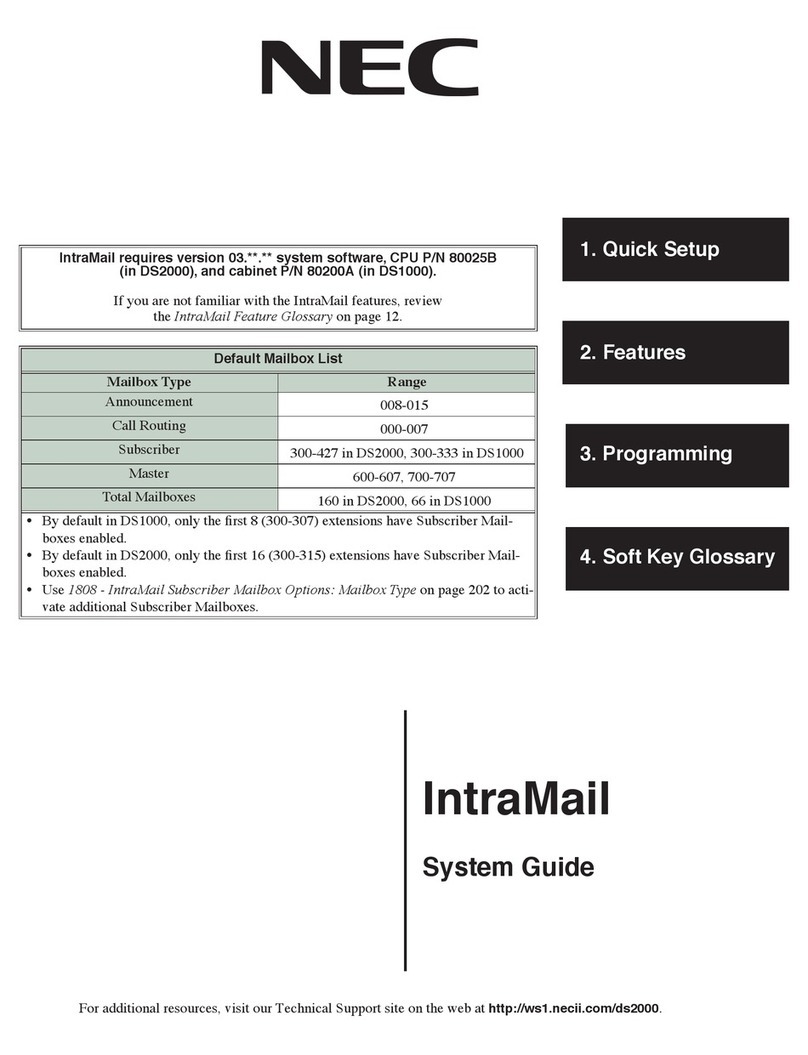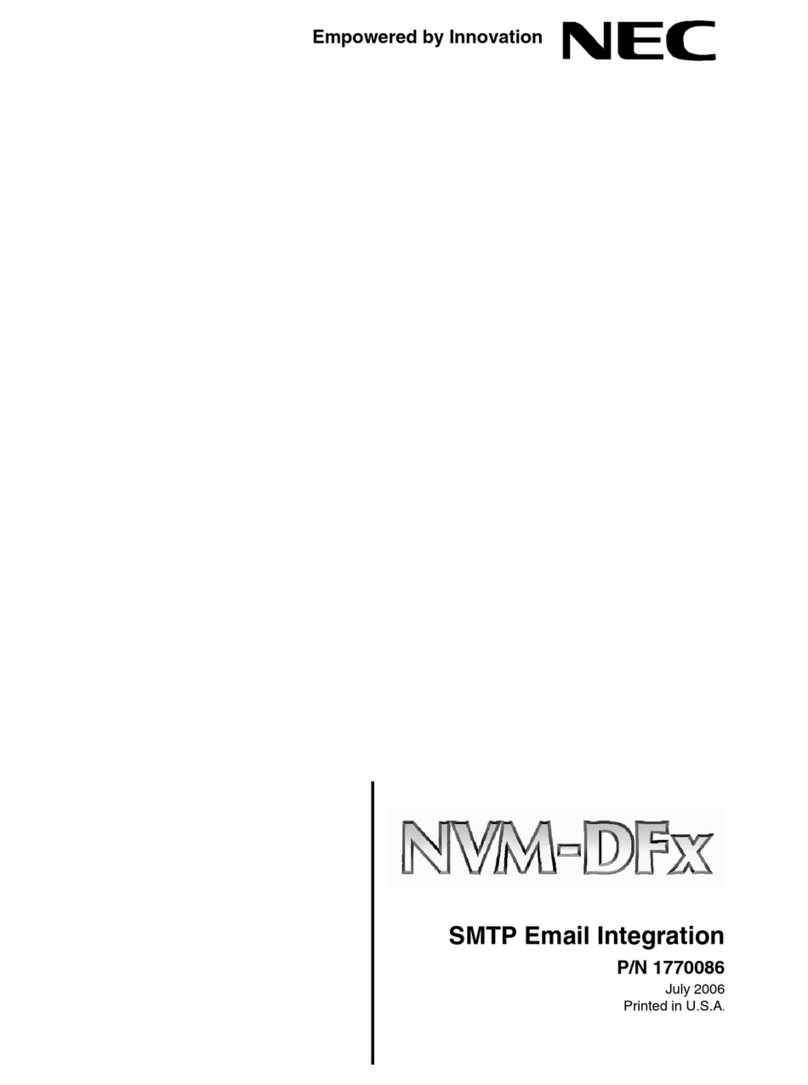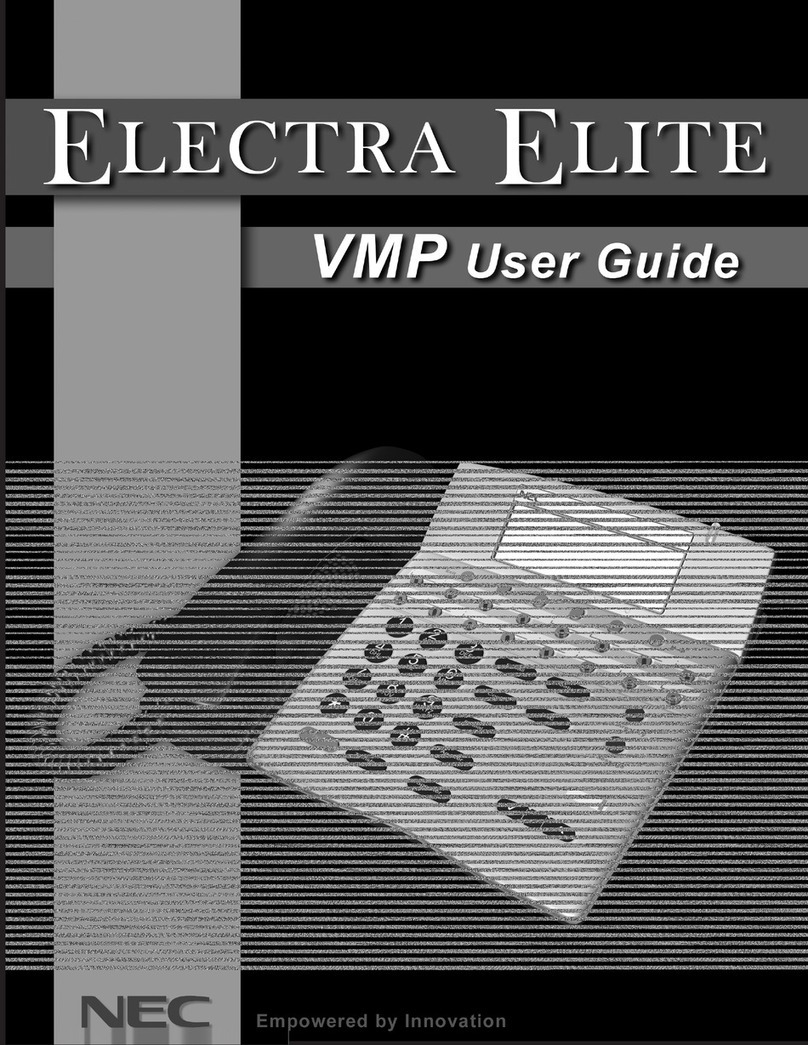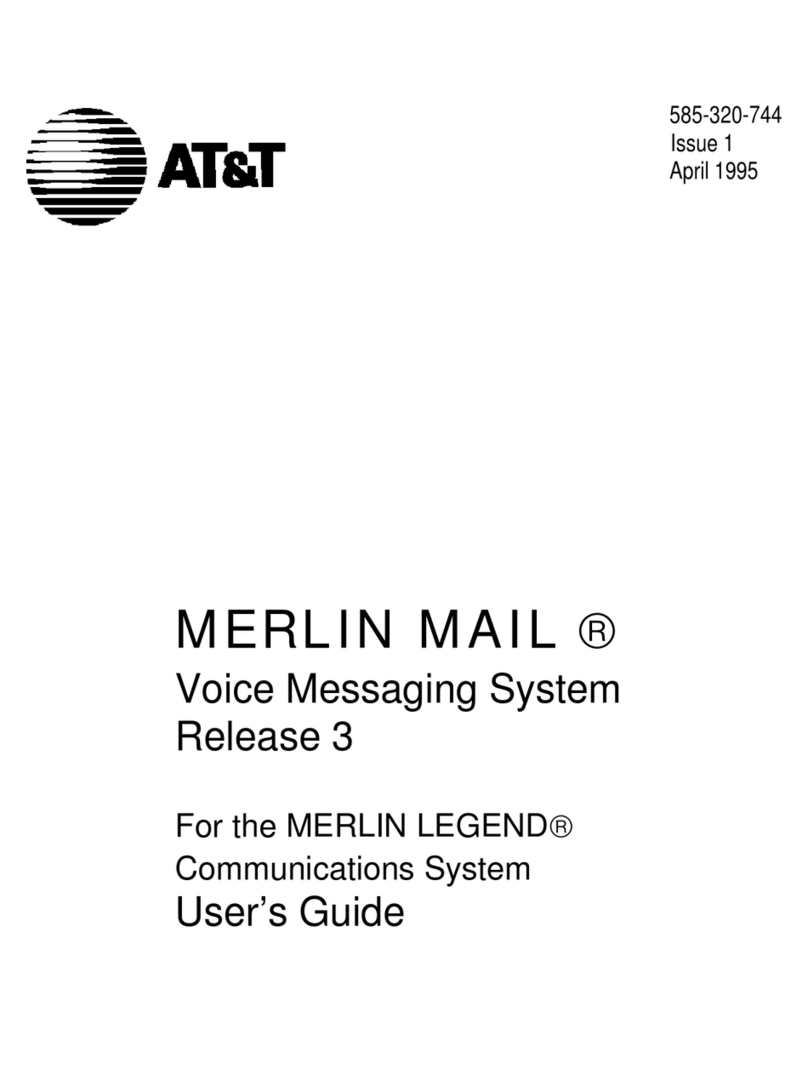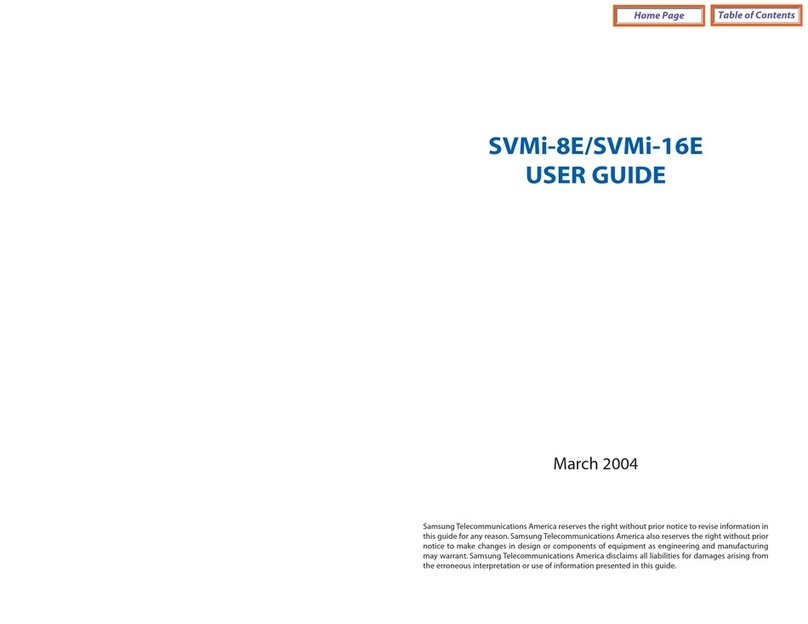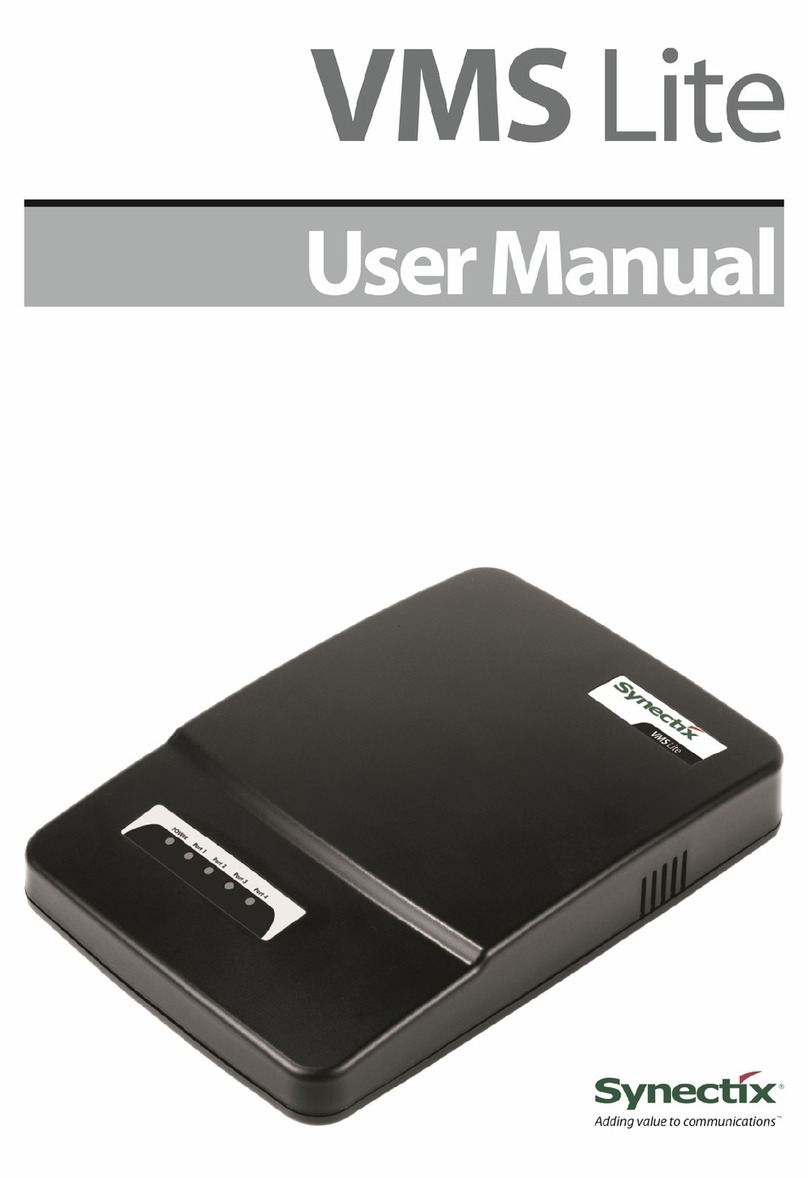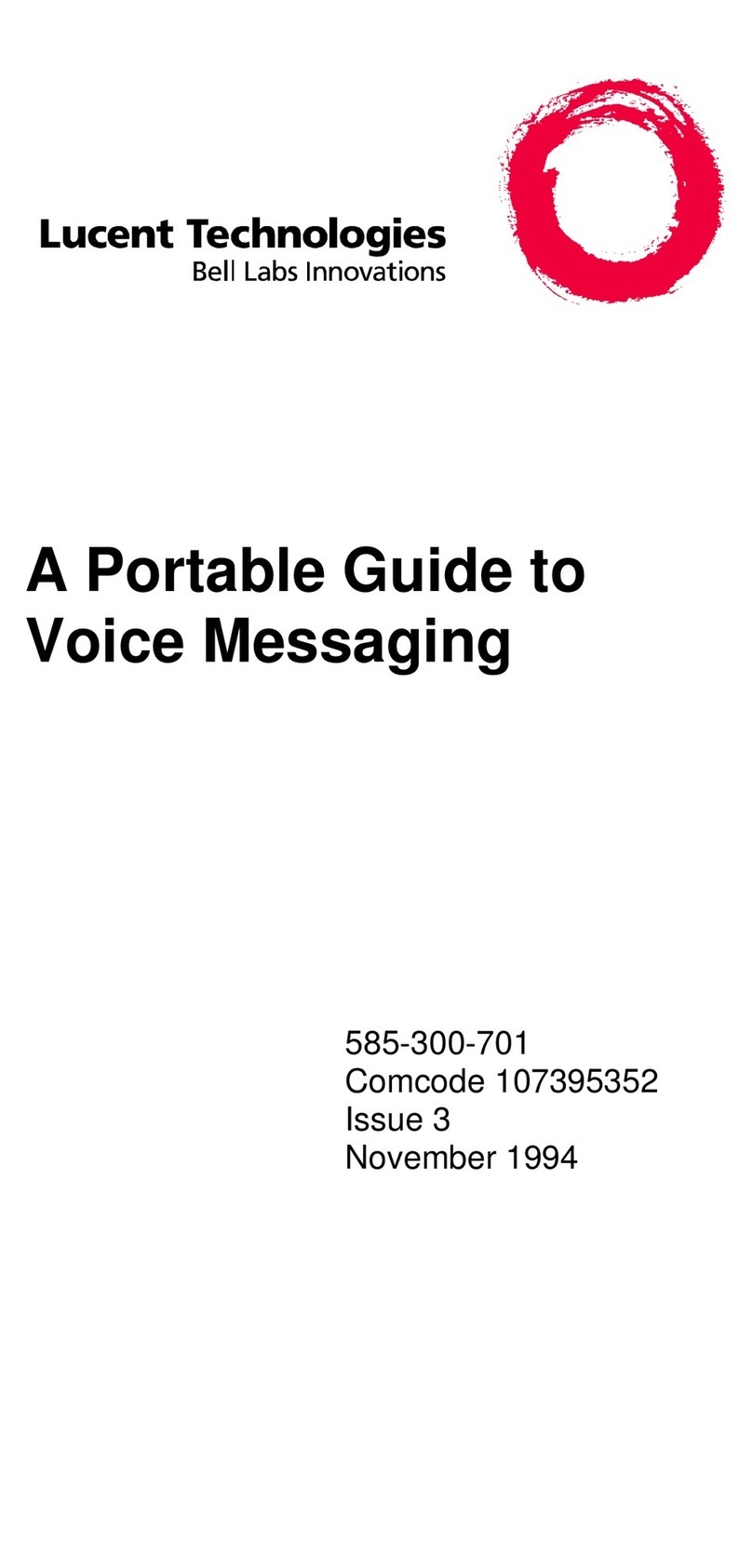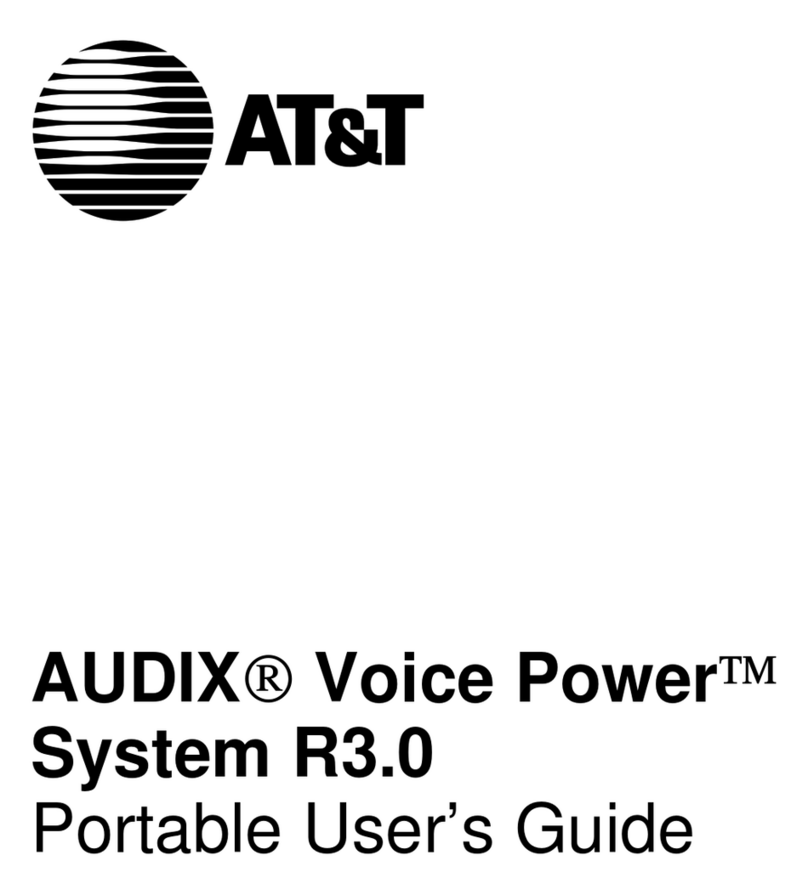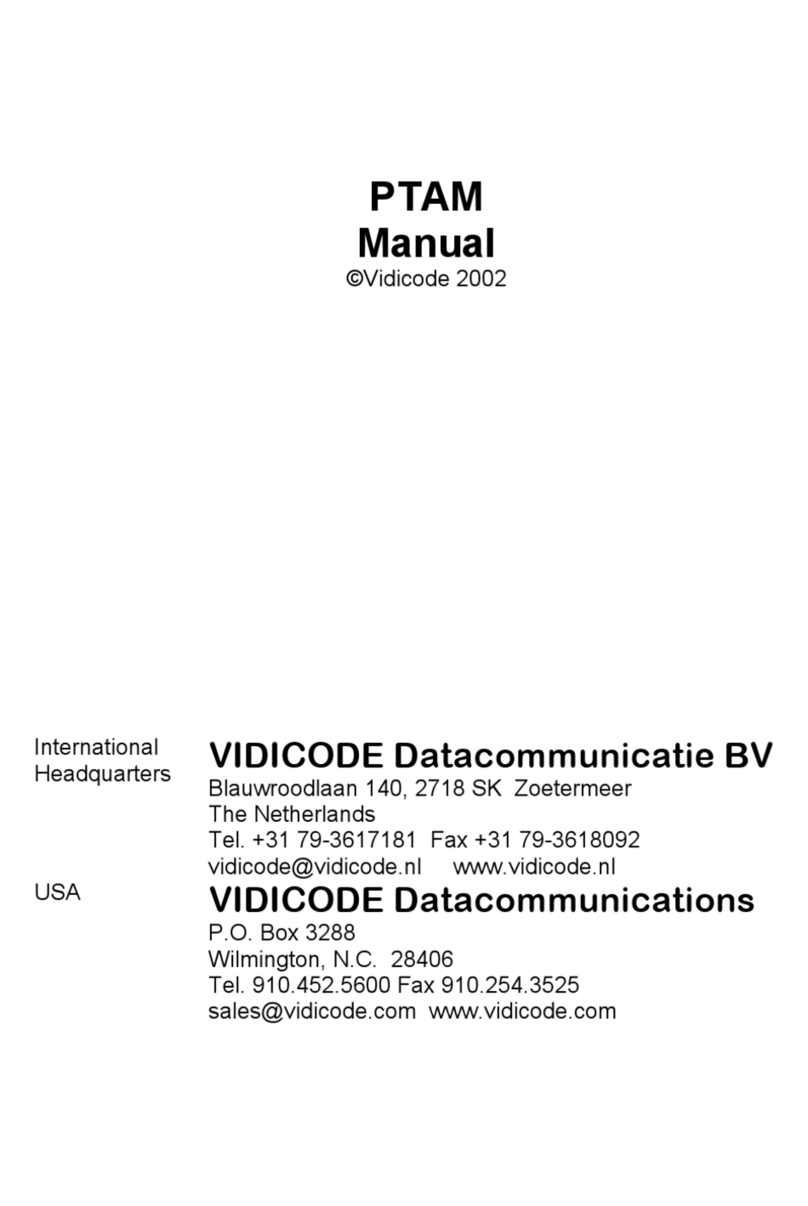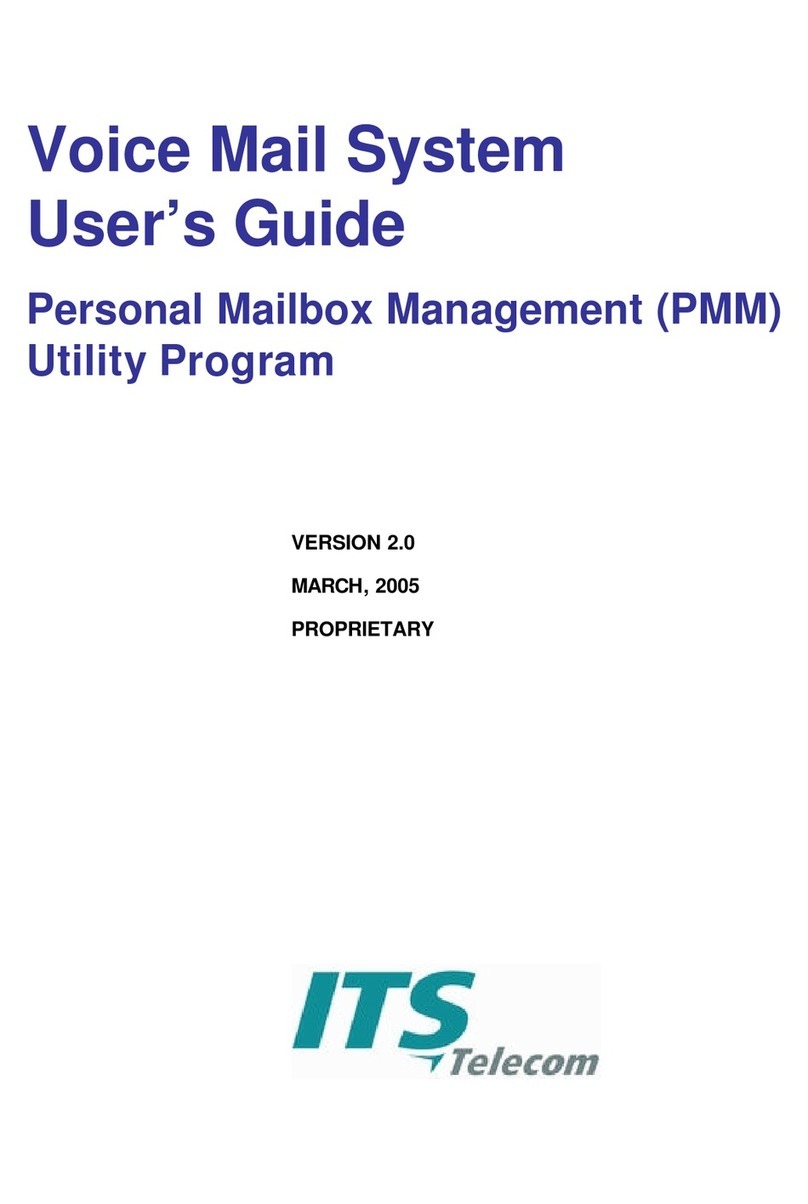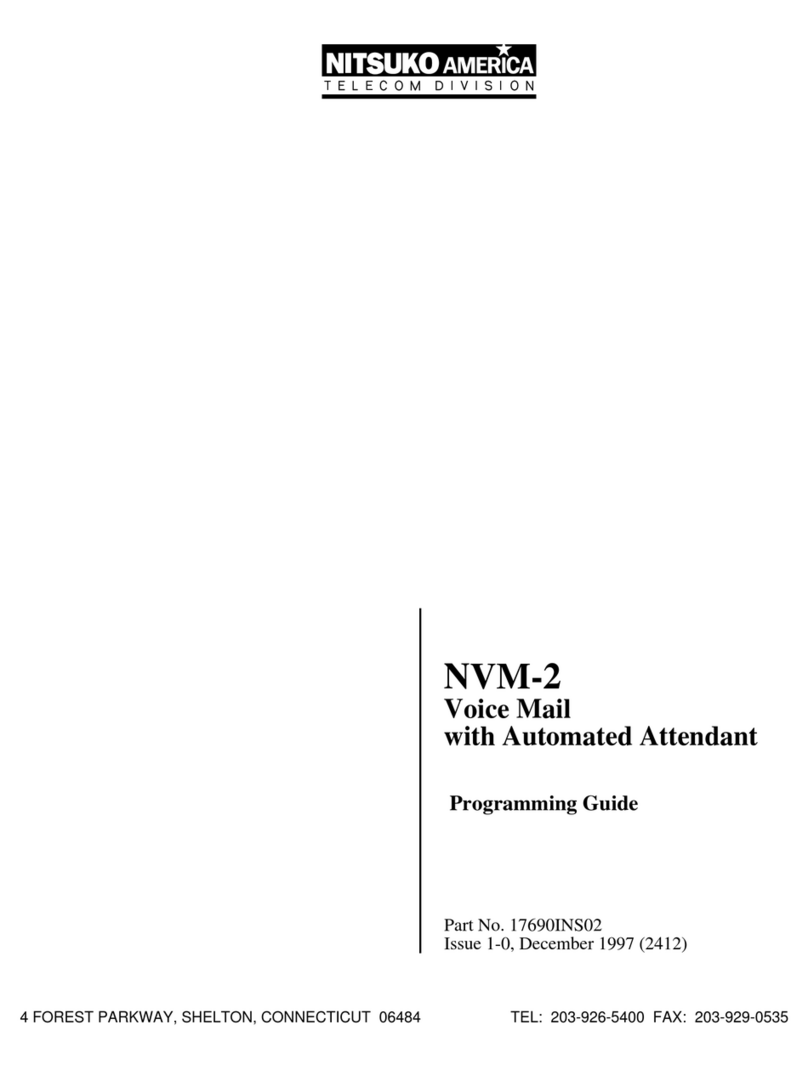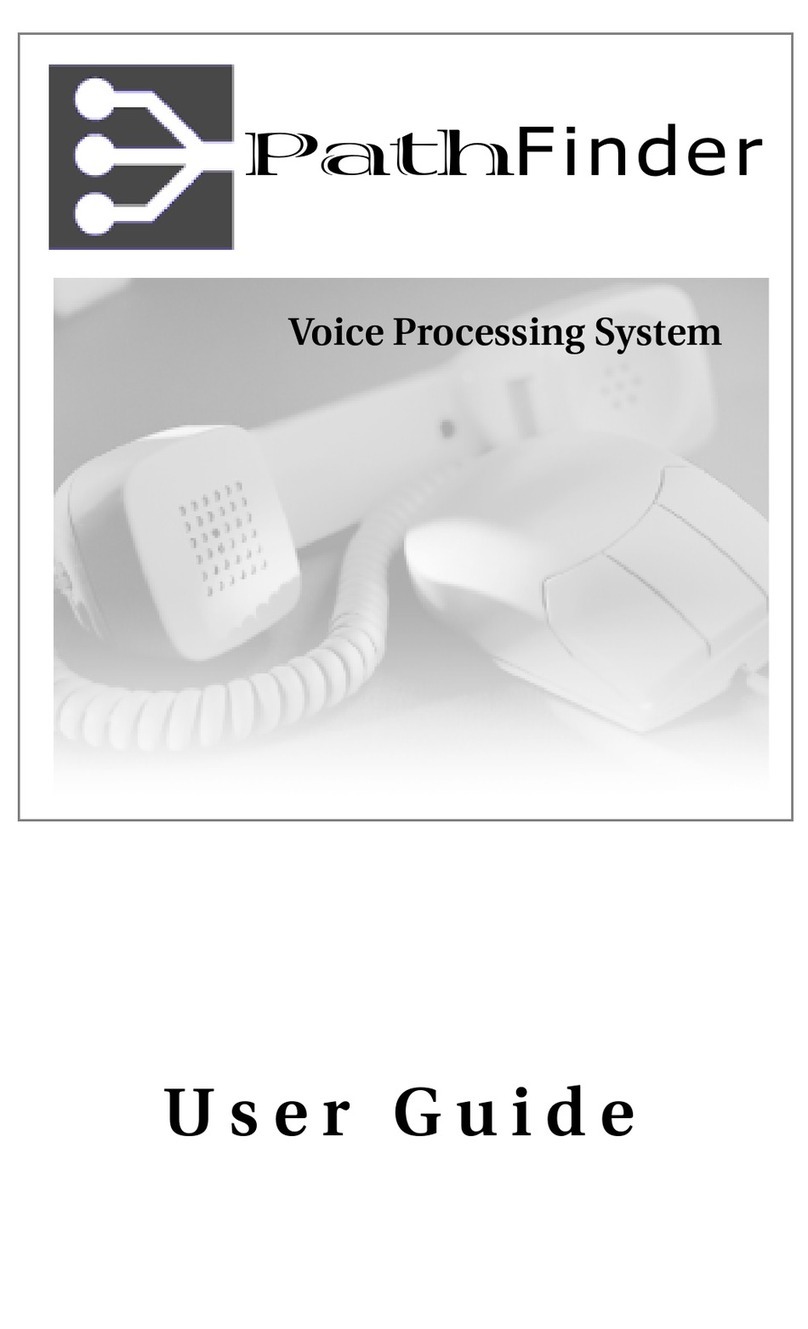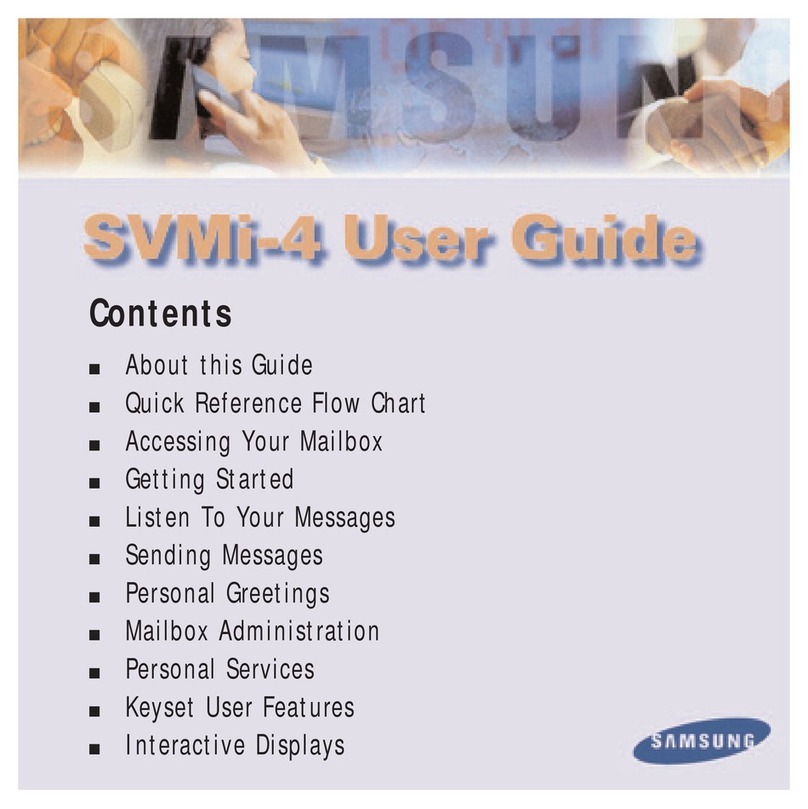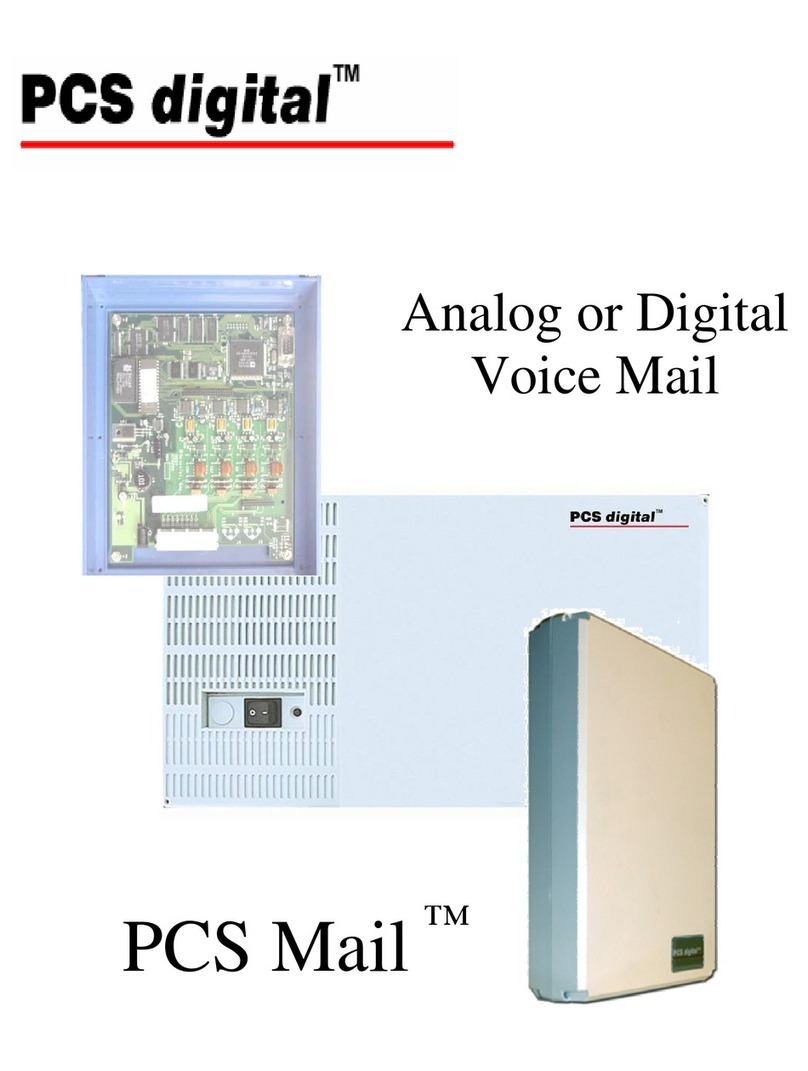Activating Fax Ports and Features
Activating and Verifying New Features
Issue 1-0 ◆3
Activating and Veri fying New Fea tur es
Activating New Features
You are now ready to activate the Fax Card for Fax ports, as well as activate the Fax Mail (or Fax
Server) feature.
To activate the Feature File:
1. Install the feature-activation diskette that came with the Fax Card (P/N 17702-*P) in the A
drive of the Voice Mail.
2. To run the installation:
a. Click Start ➱ Run ➱ Browse ➱ A:.
b. Double-click AddUnit to open this file.
c. You see A:\AddUnit.exe in the Run window. Click OK on the Run window.
d. At the Insert system dongle then press a key when ready prompt:
Make sure that the system dongle is installed; press any key on the keyboard to continue.
e. At the Insert feature-activation dongle prompt:
Remove the system dongle, replace it with the feature-activation dongle, and press any key
on the keyboard to continue.
f. When done, press a key to exit the AddUnit program.
3. Remove the feature-activation dongle. Replace it with system dongle you removed in Step 2e.
4. Remove the feature-activation diskette from the A drive of the Voice Mail.
5. If you are also adding Fax Mail or Fax Server software, proceed to step 6. Otherwise, go to
Verifying Activation of New Feature on page 4.
6. Insert the feature-activation diskette for Fax Mail (P/N 17725) or Fax Server (P/N 17724) in
the A drive of the Voice Mail. Keep the corresponding feature-activation dongle handy.
7. Repeat Steps 2 through 4 for the Fax Mail/Fax Server software.
WARNING
Before you install the Feature File from the feature-activation
diskette onto your machine, make sure that this is the intended
machine for its use. Once installed, the Feature File is permanently
associated with the system dongle.