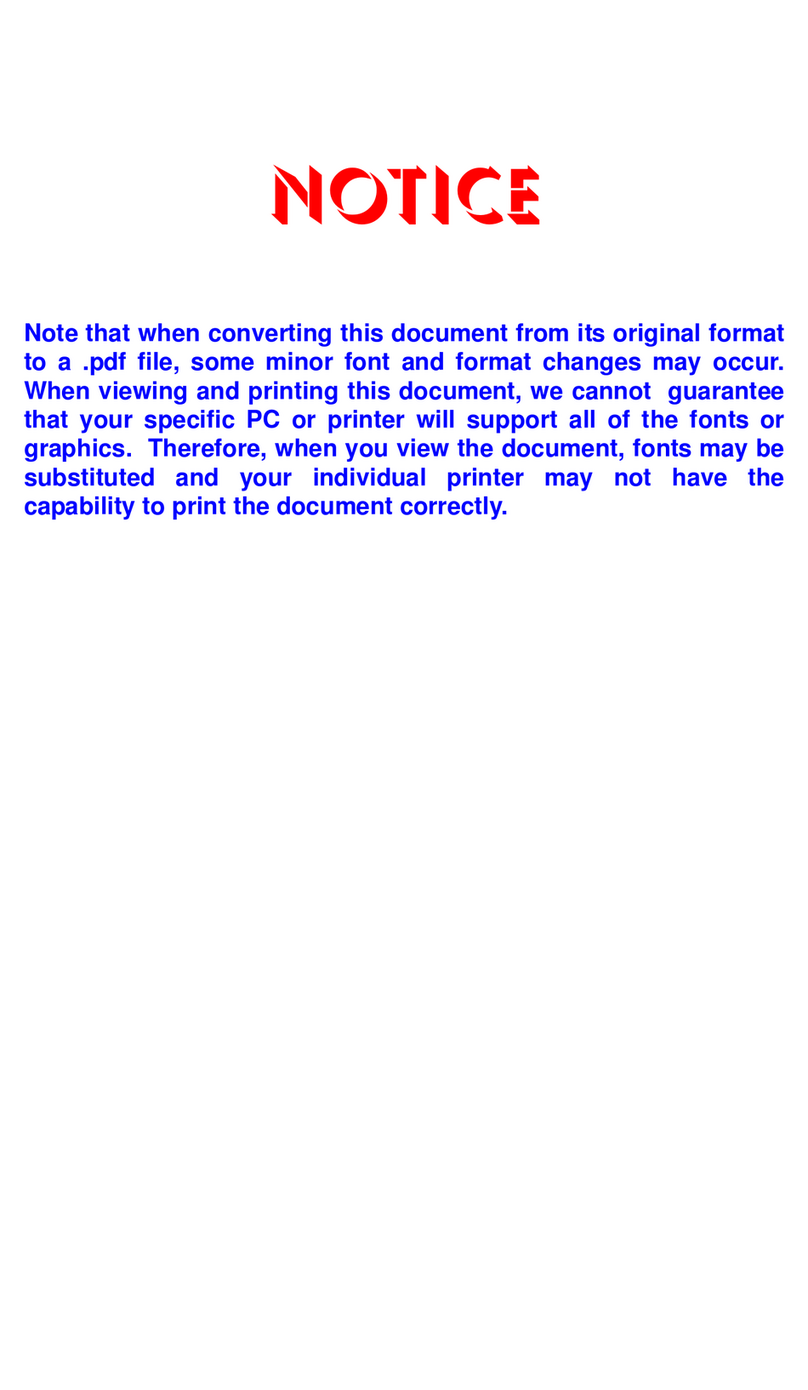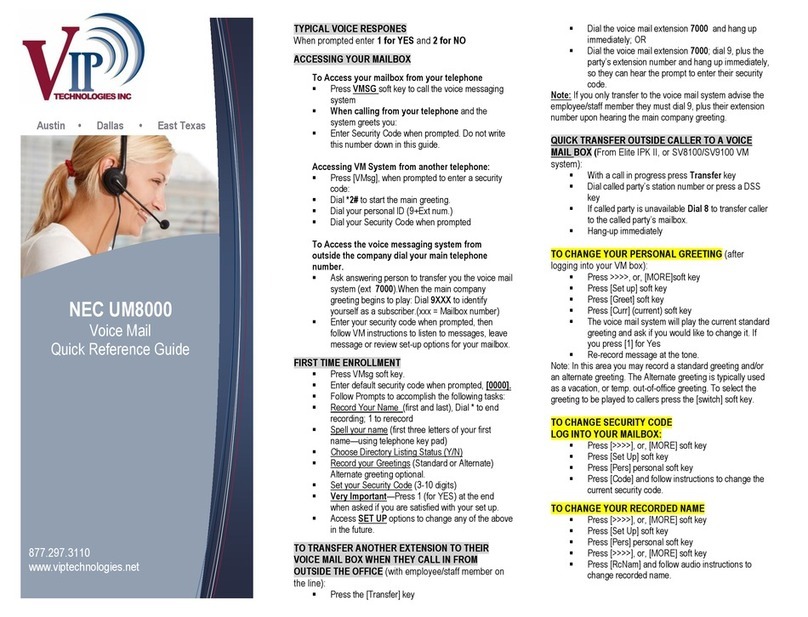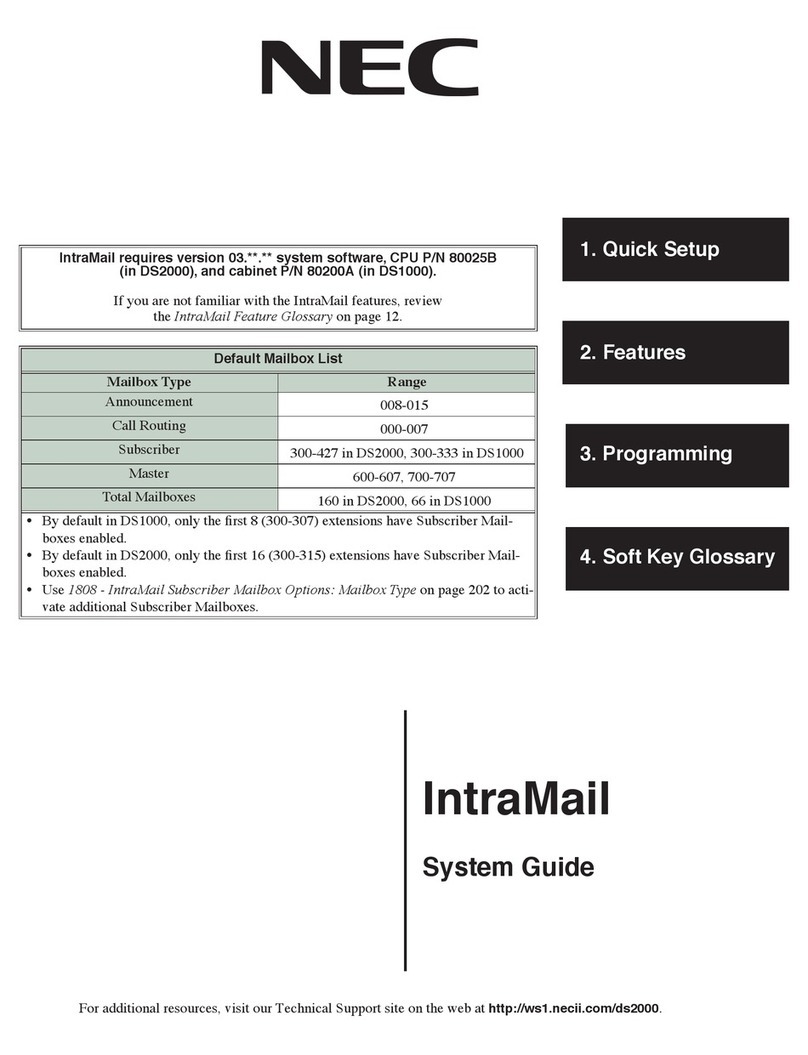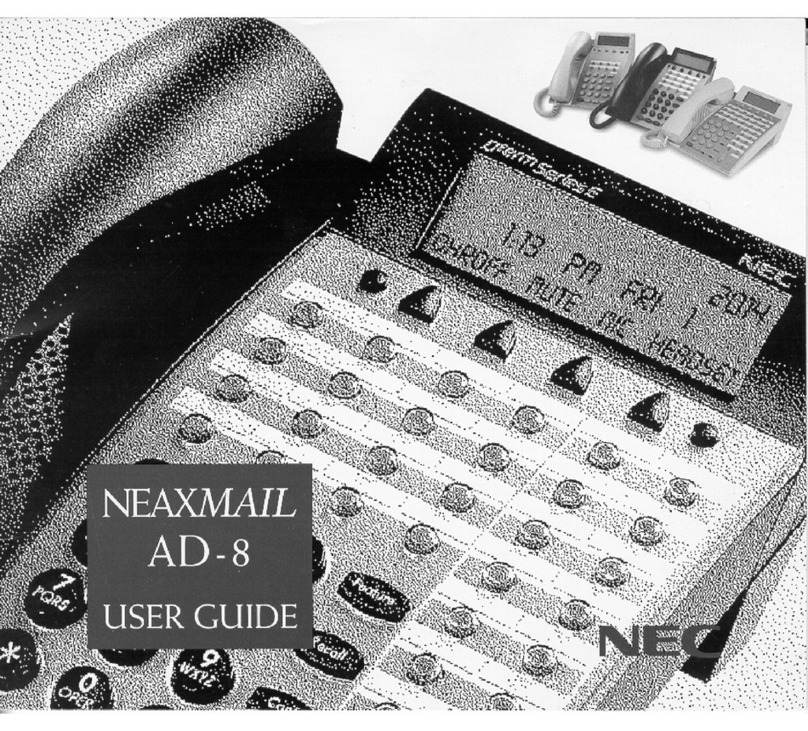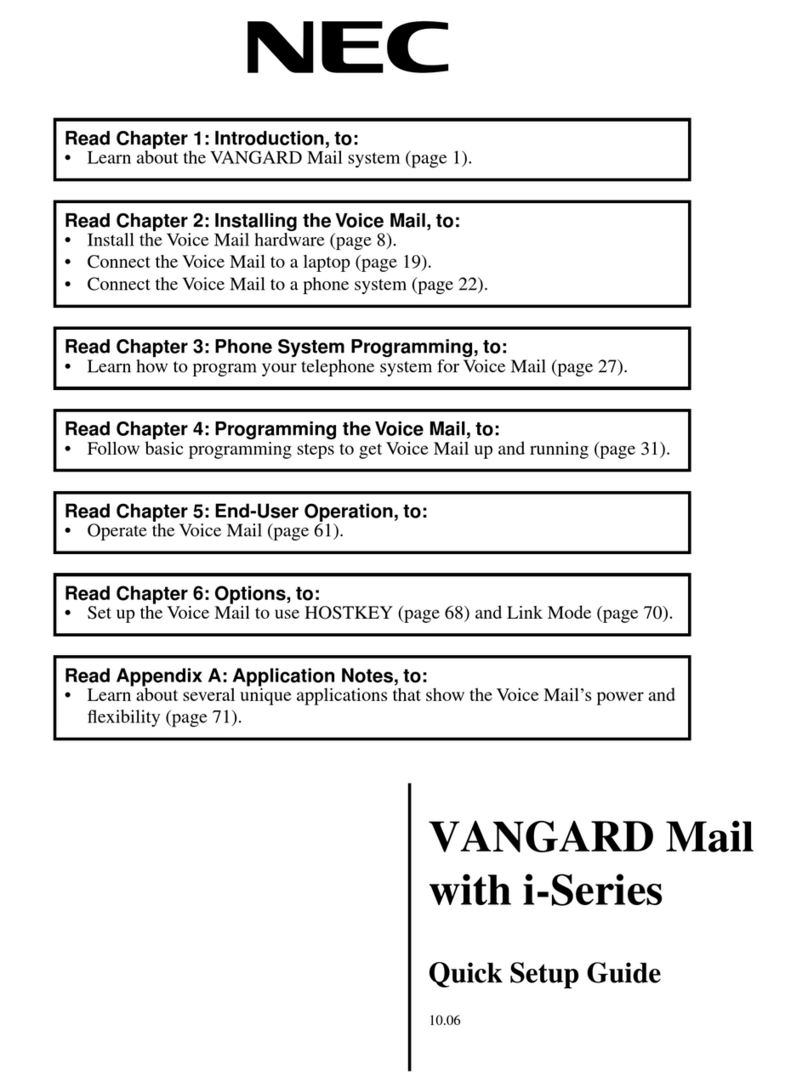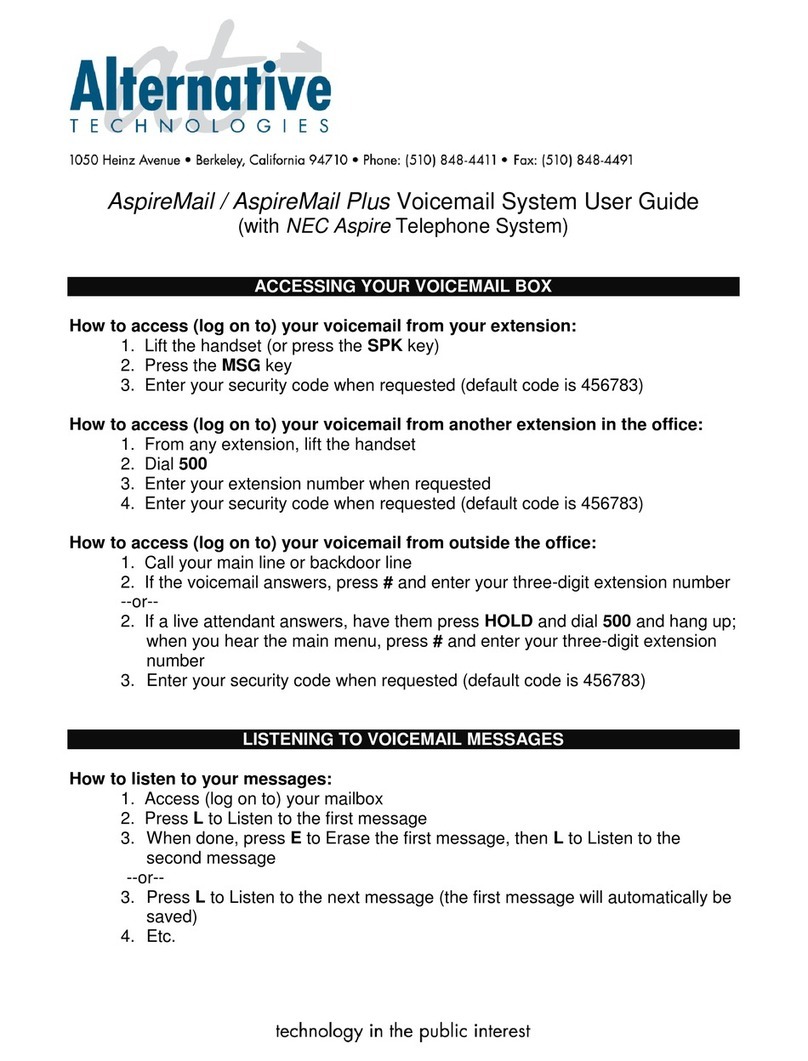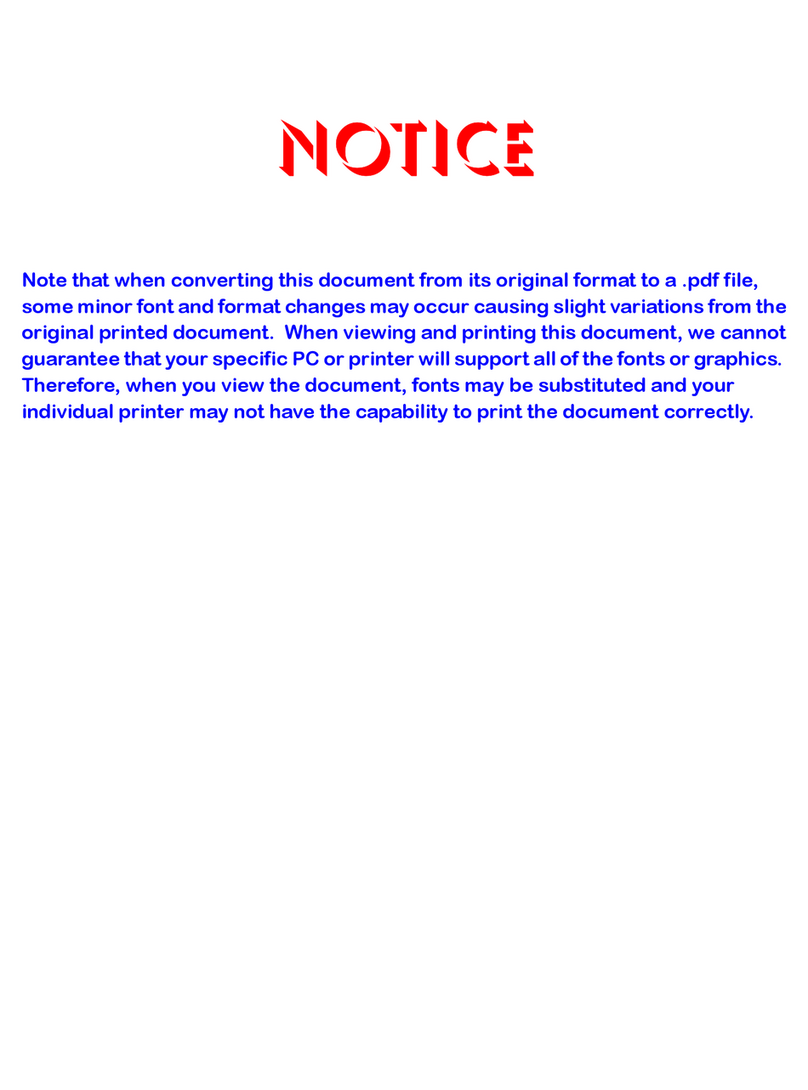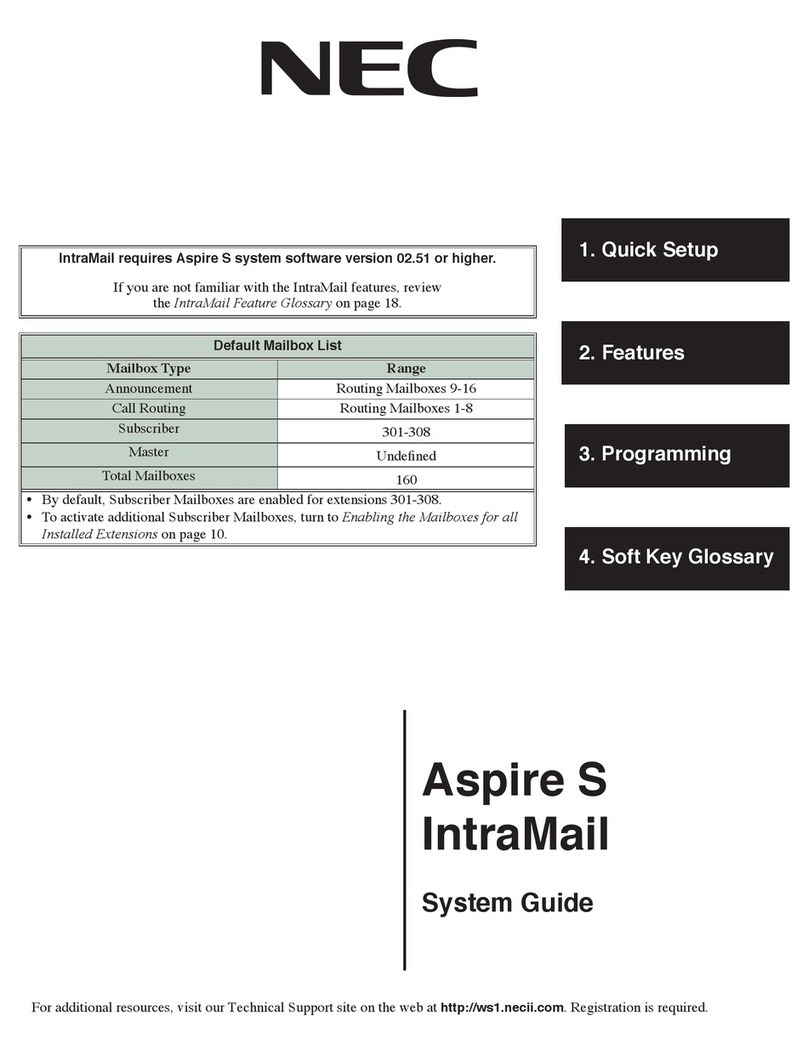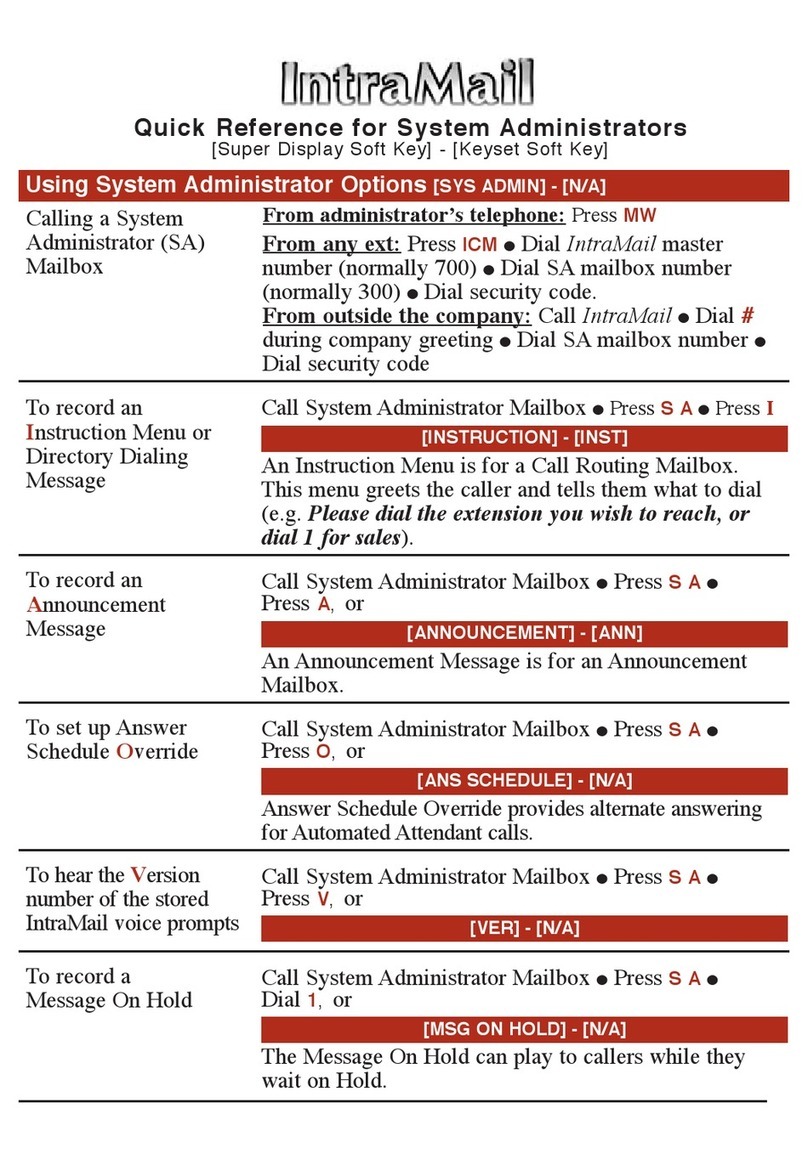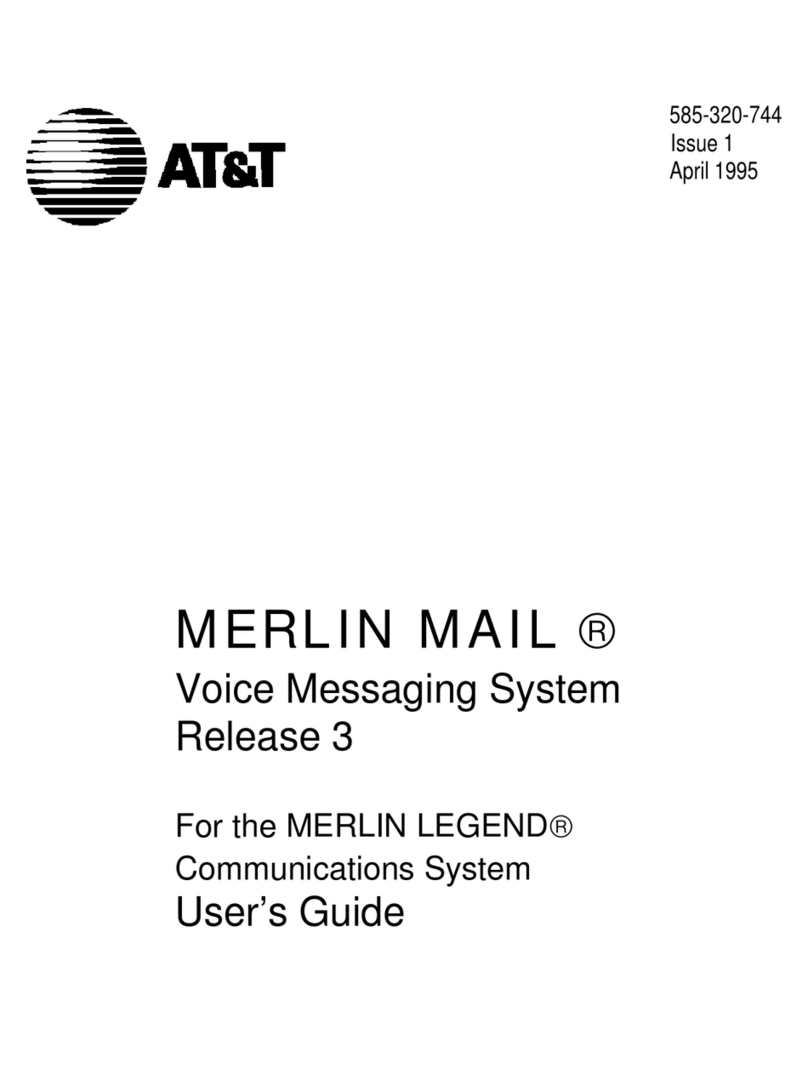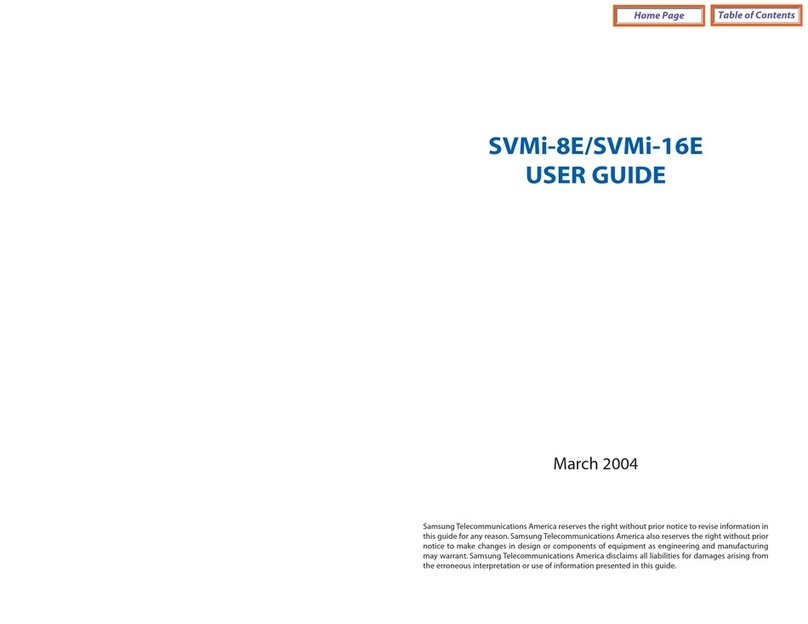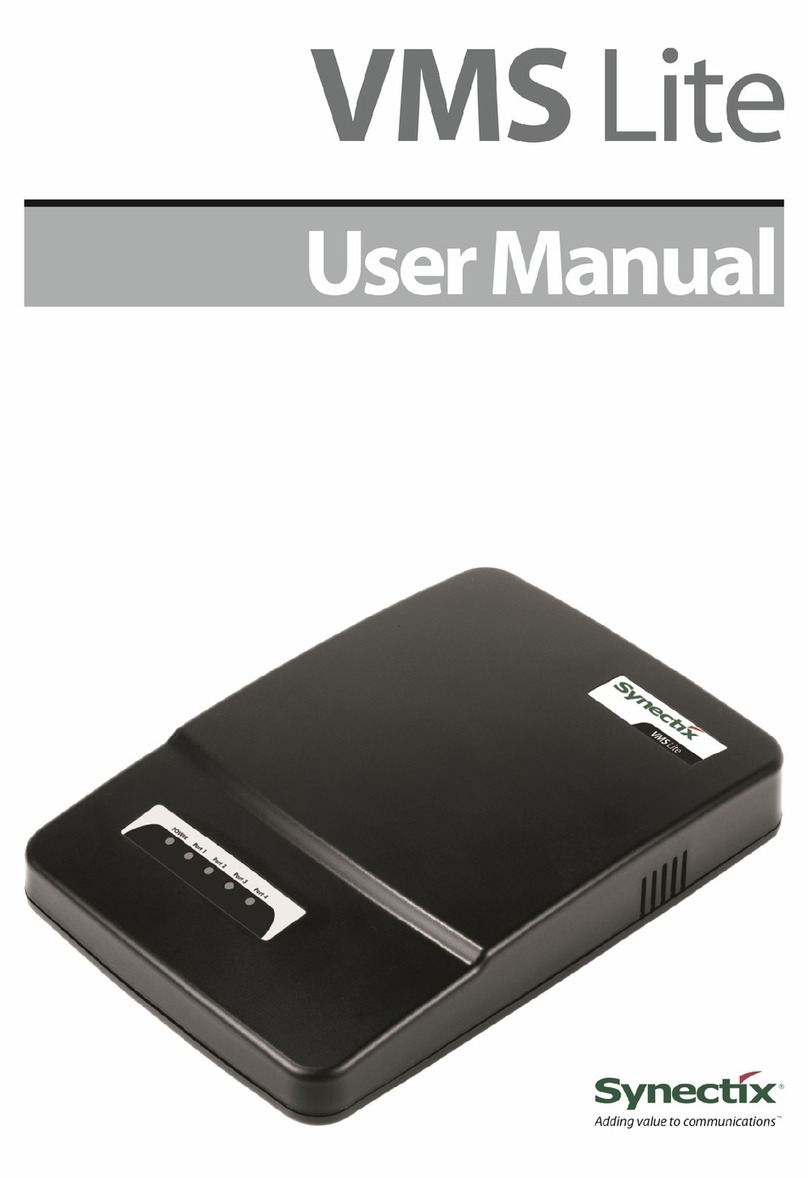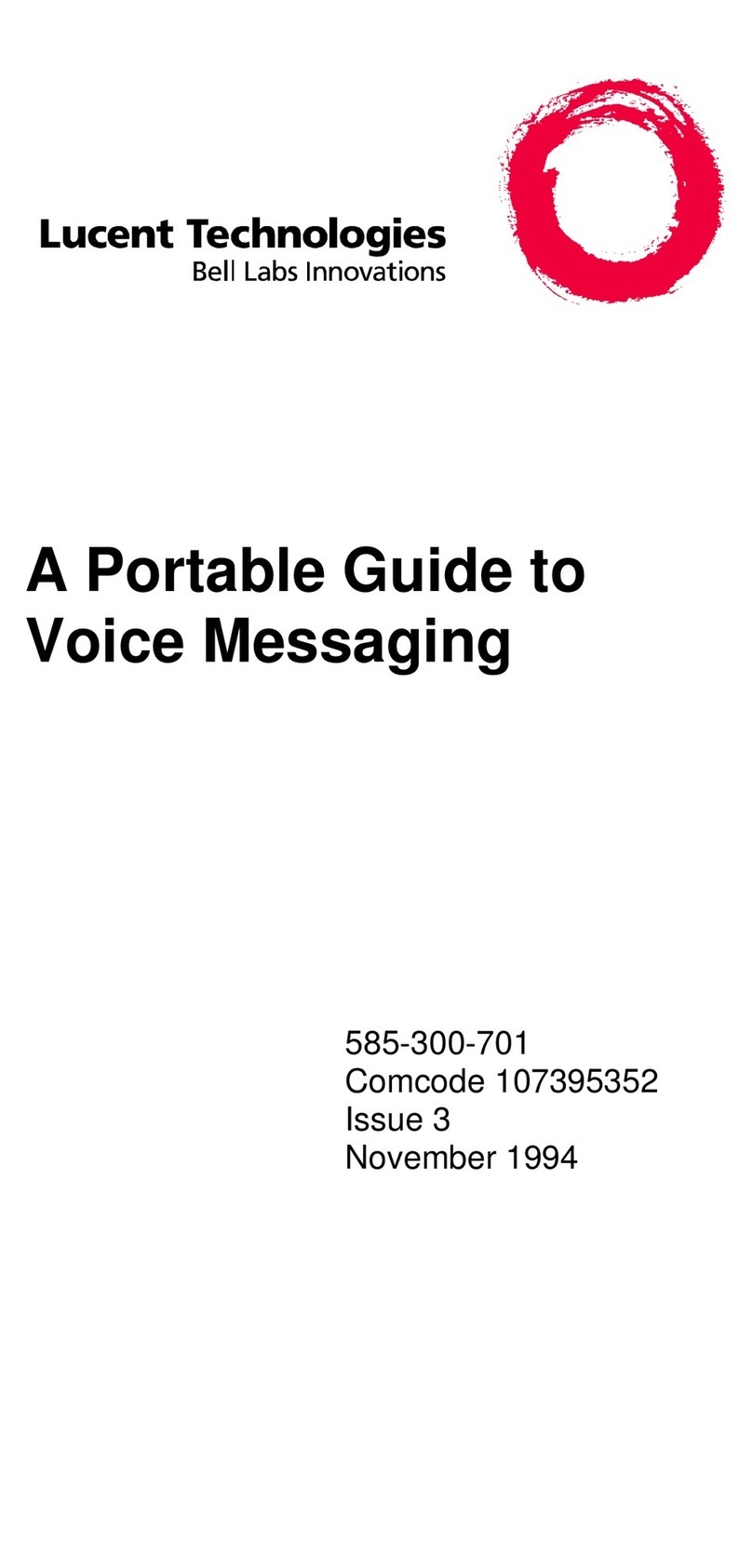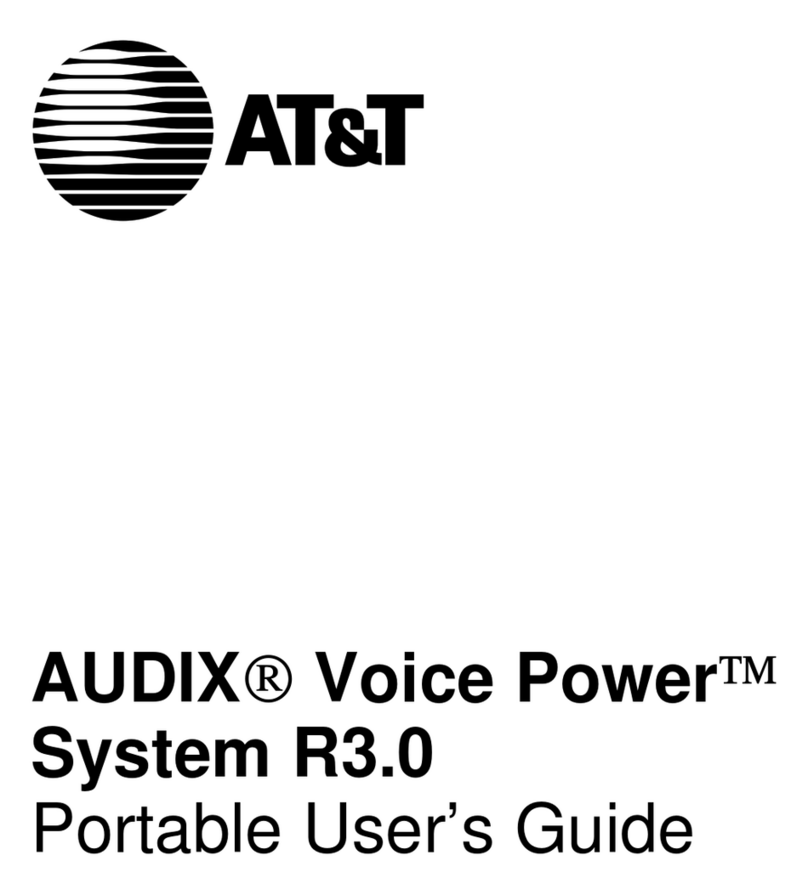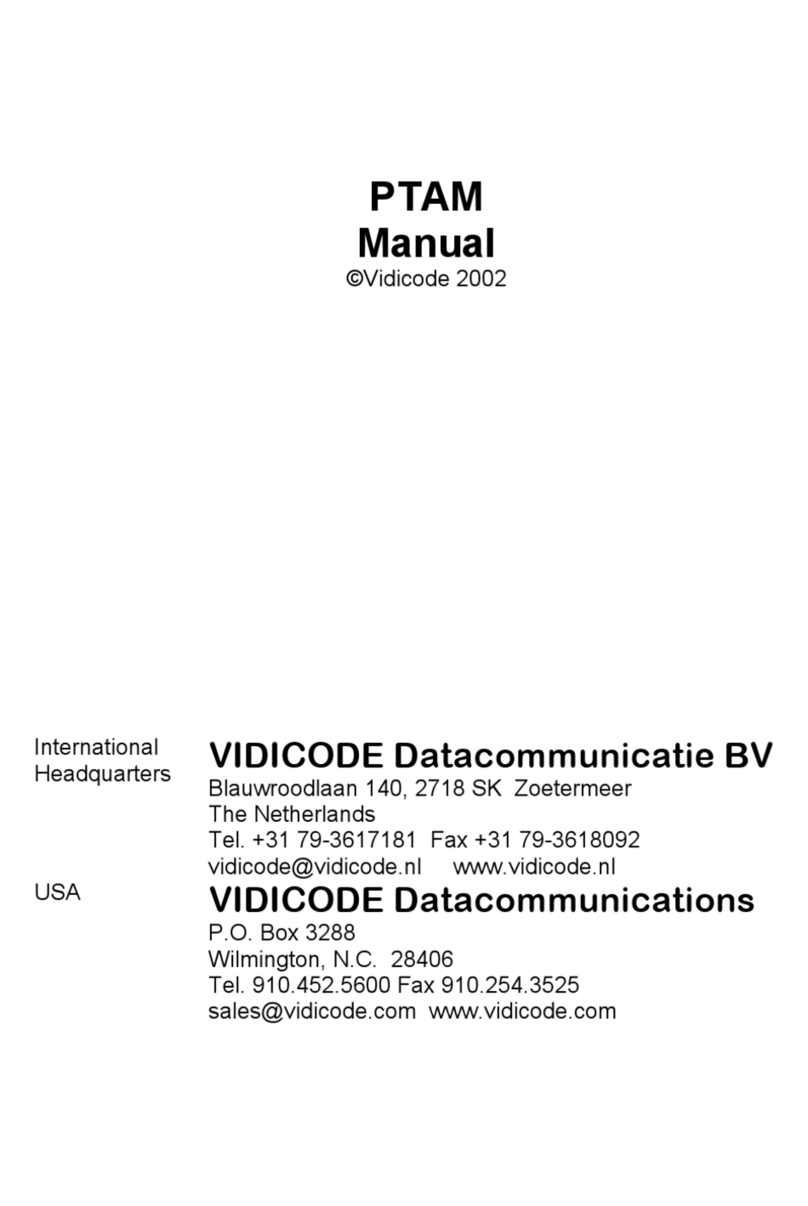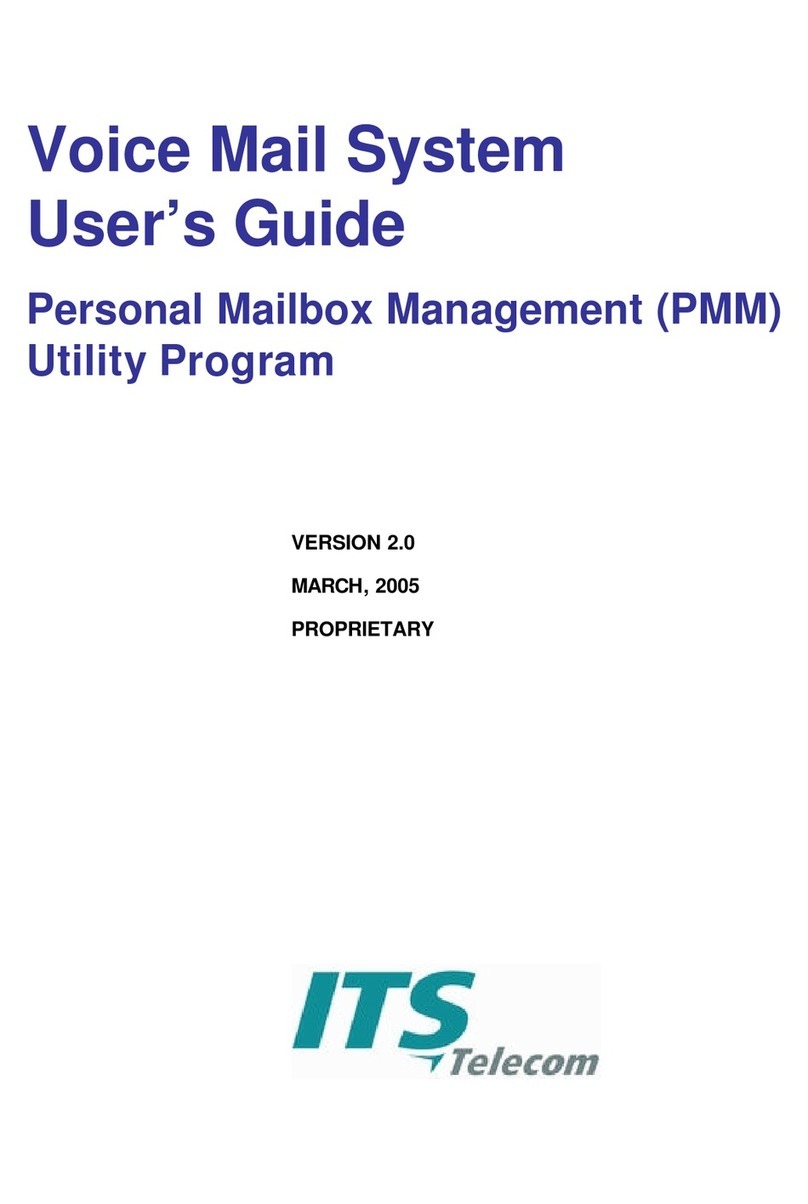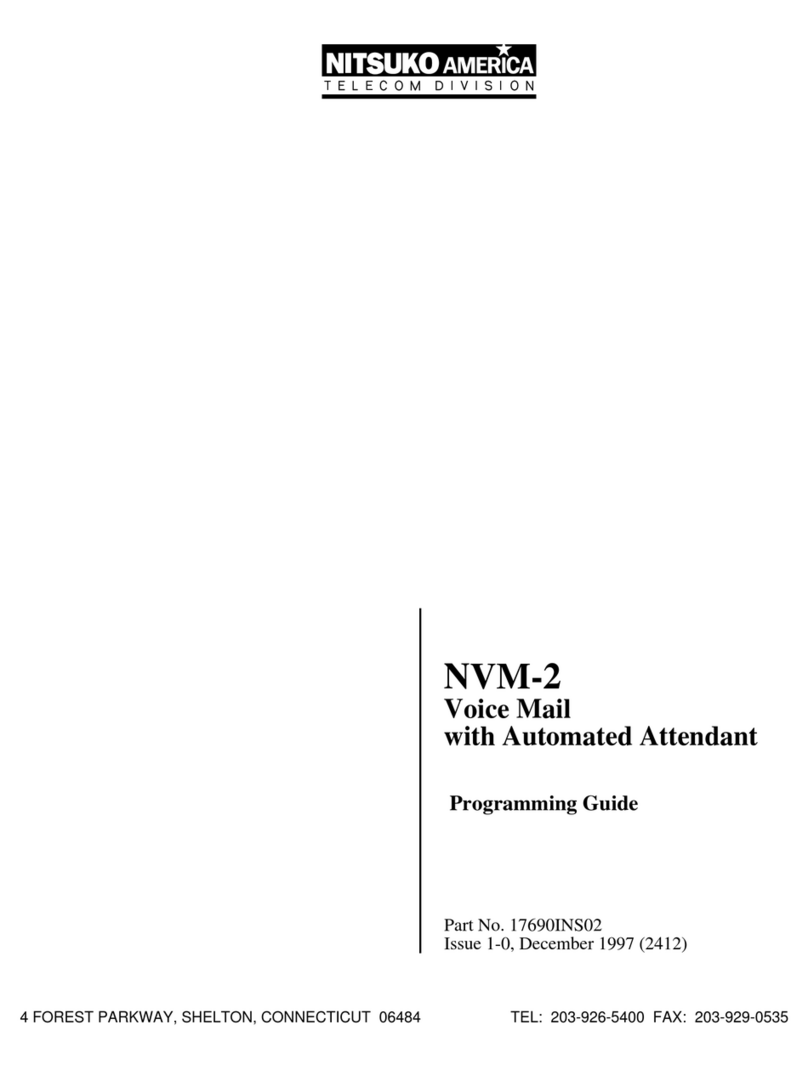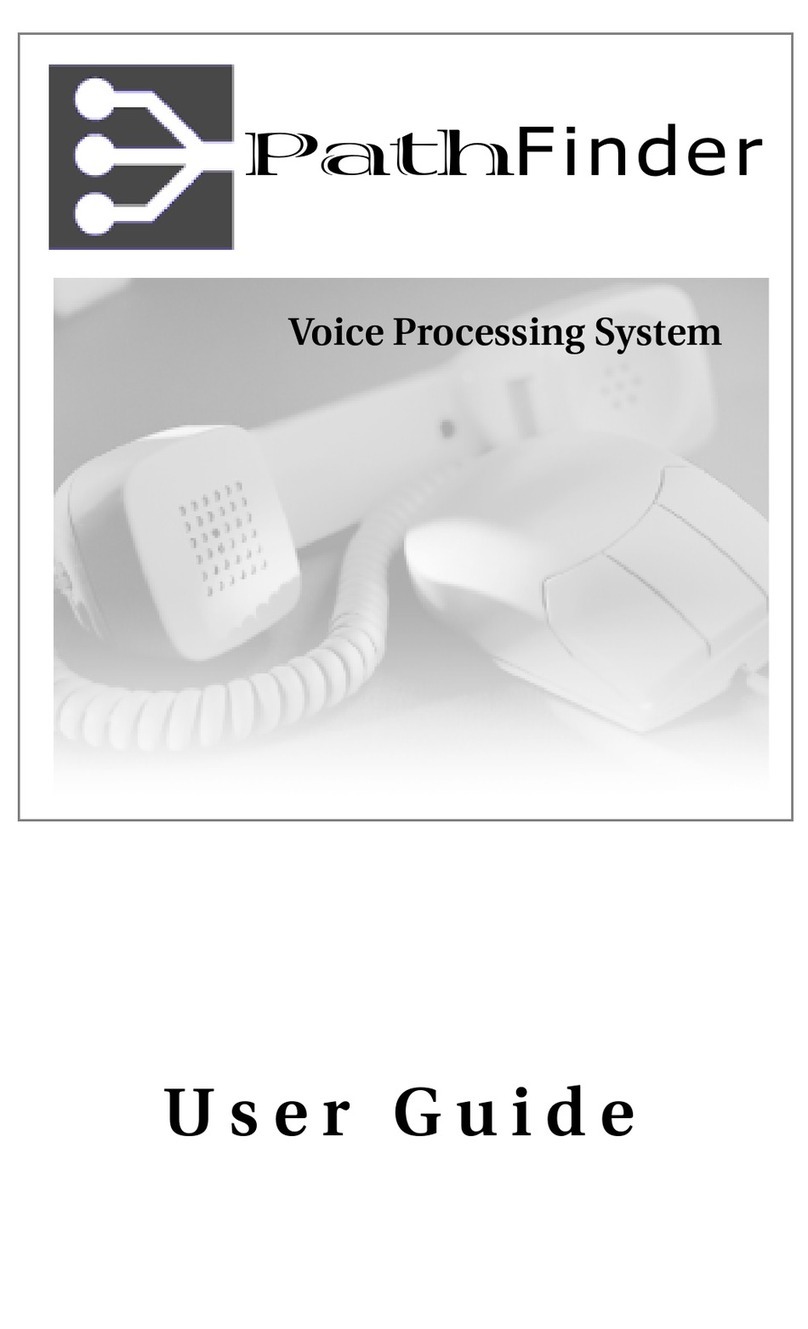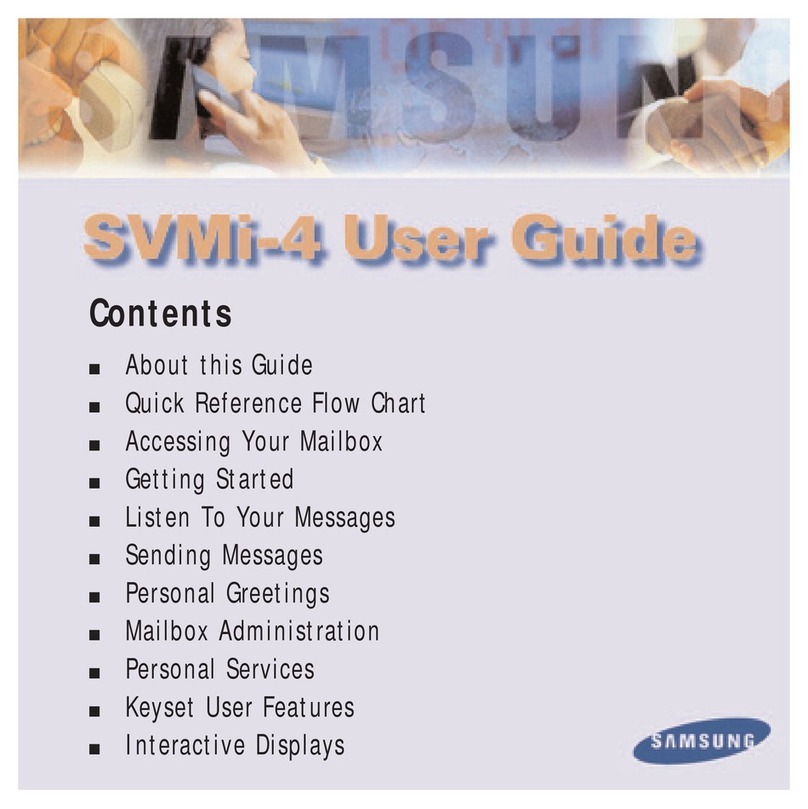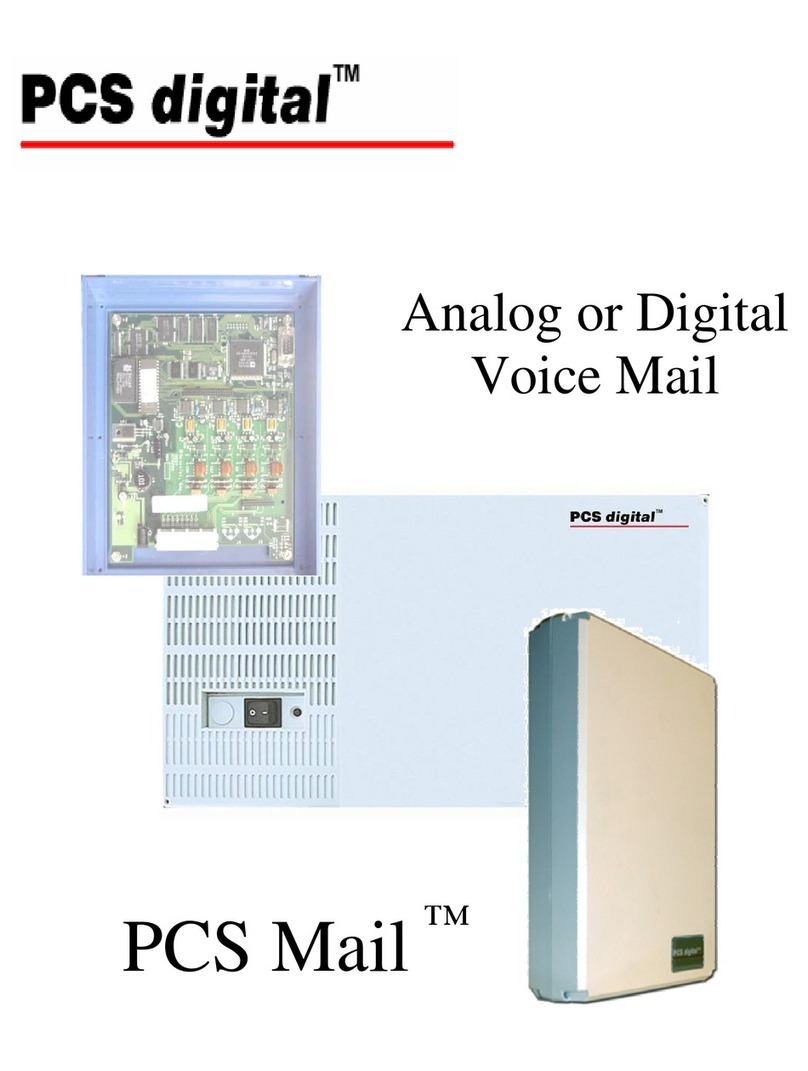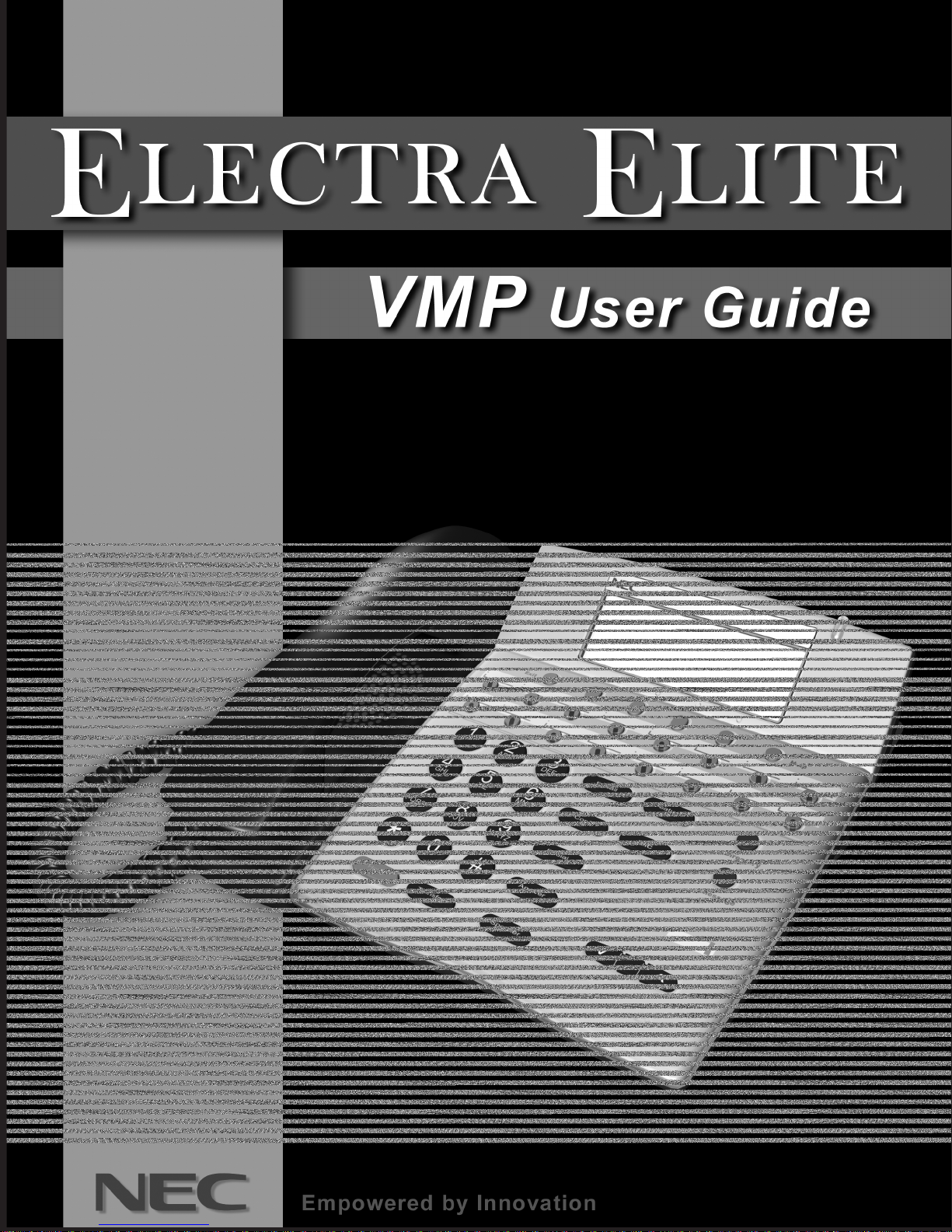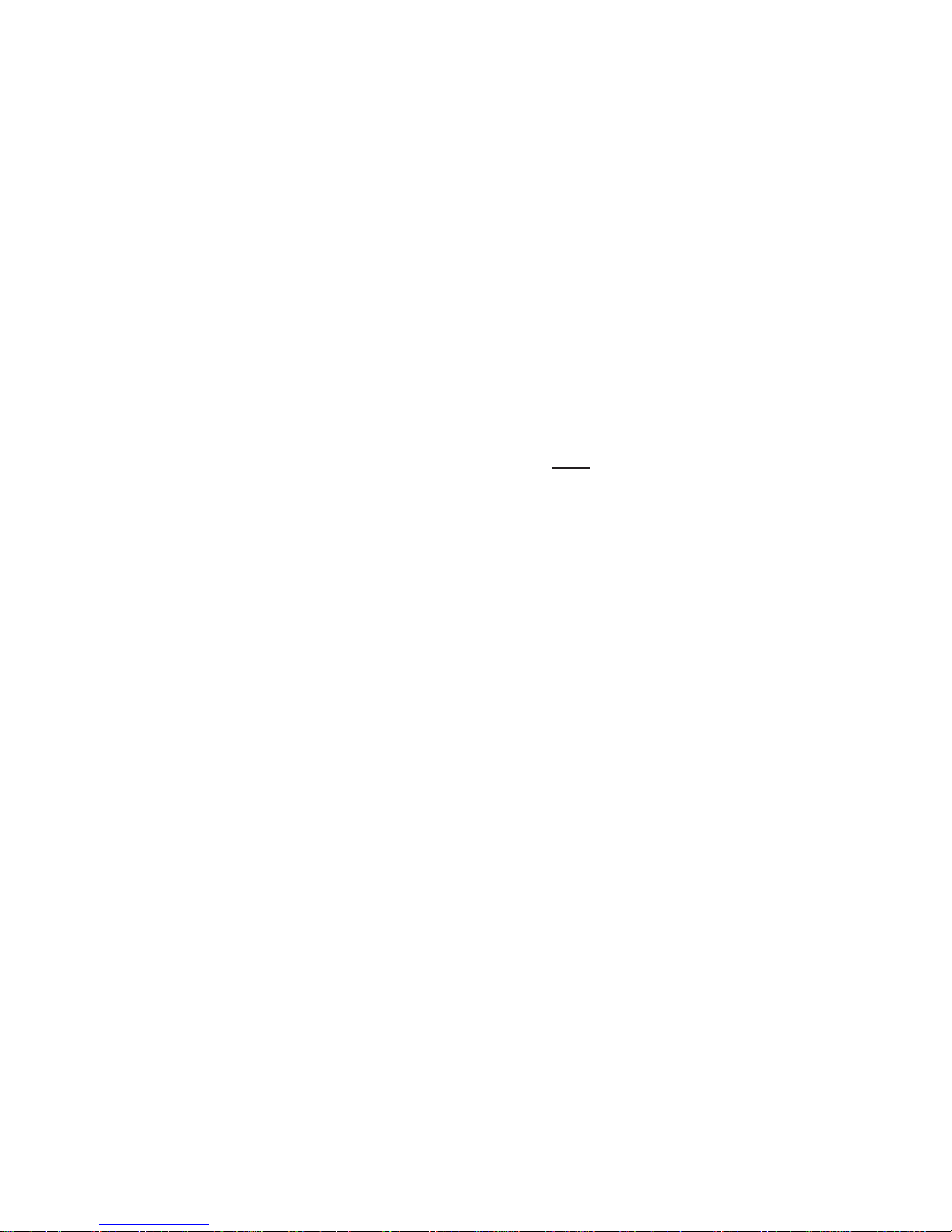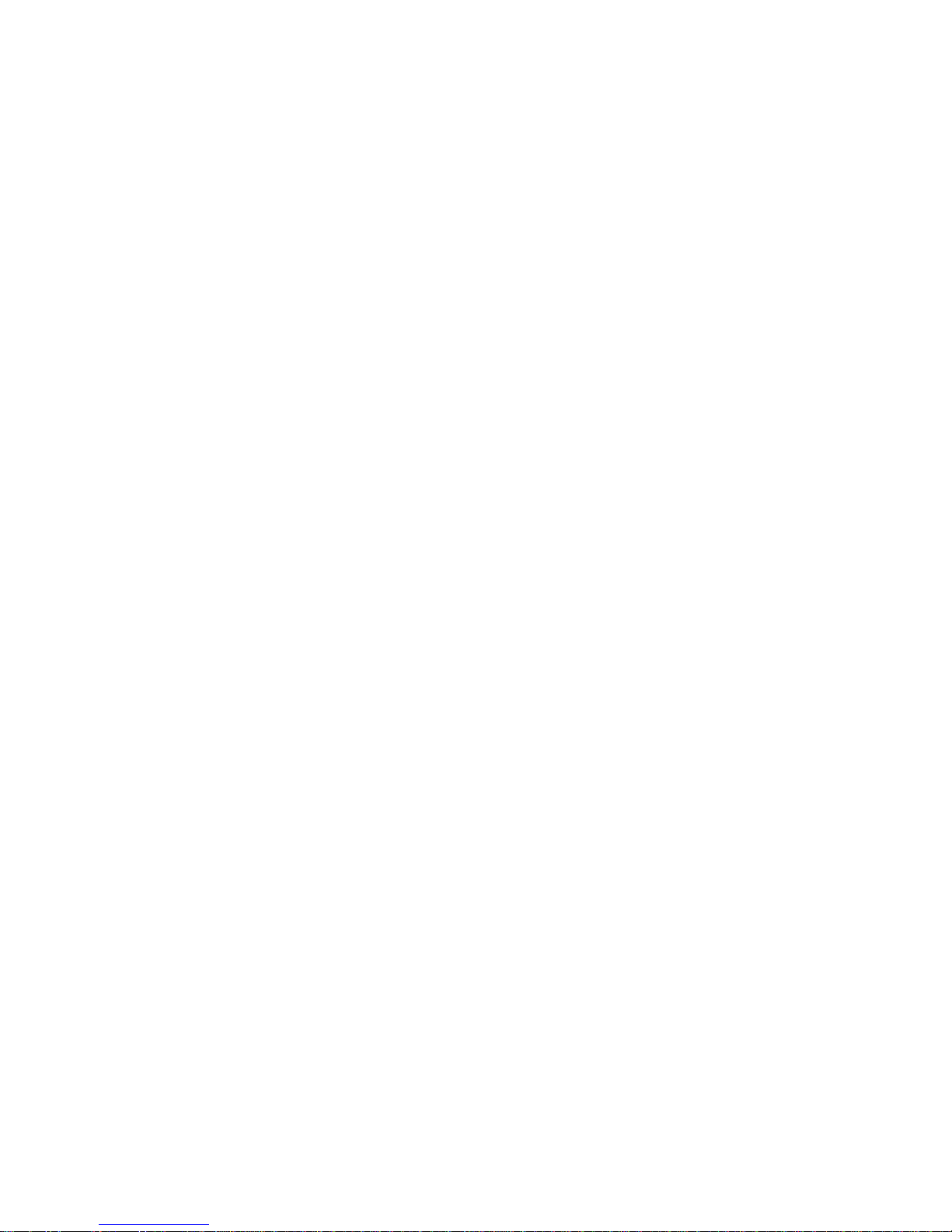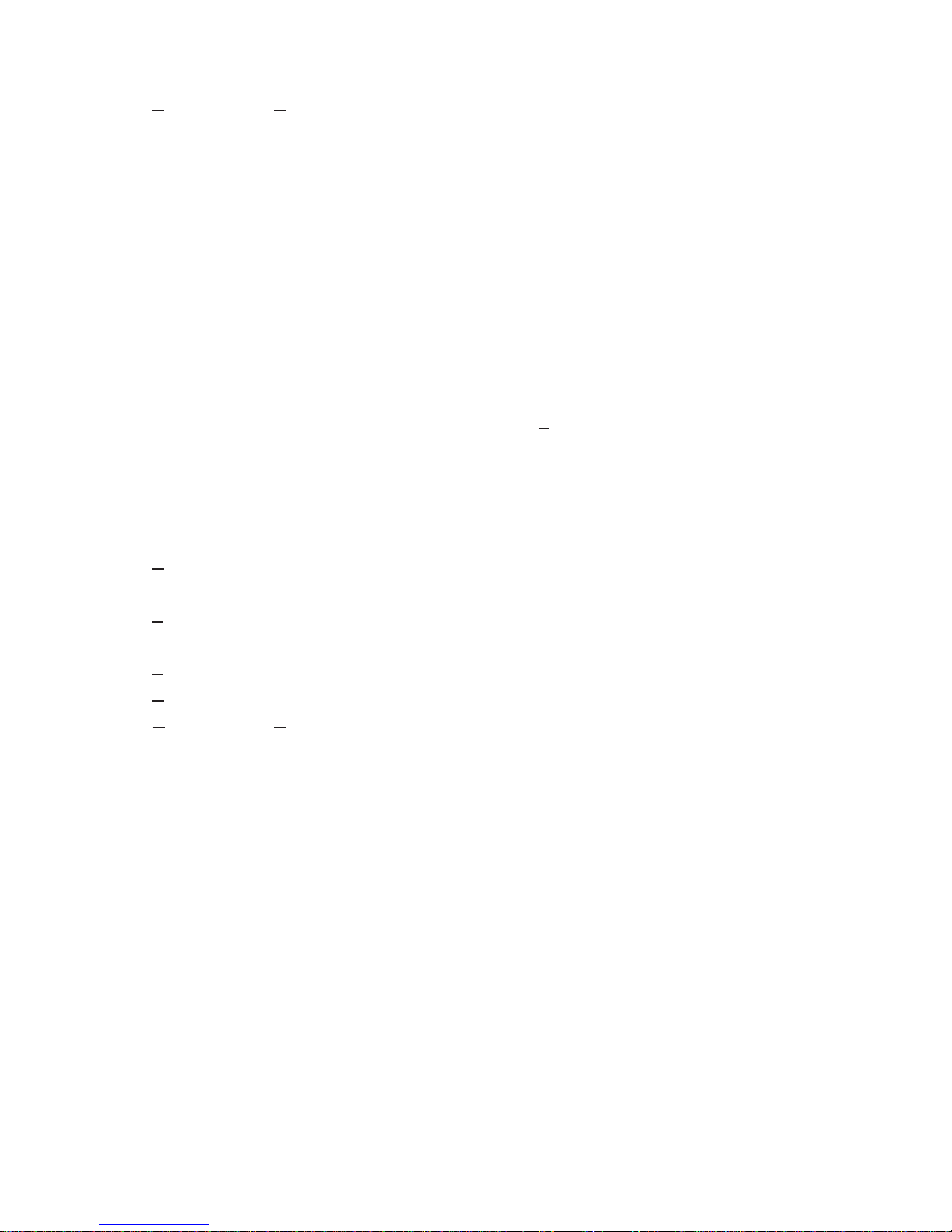SWITCH Switch from the standard greeting to the alternate greeting, or from
the alternate greeting to the standard greeting.
STD Change your standard greeting.
INT Change your internal greeting.
ALT Change your alternate greeting.
CODE Change your security code.
SPELL Change the spelling of your name for the directory.
DIR Turn directory status on or off.
RCNAME Change your recorded name.
ON/OFF Turn call transfer or call delivery on or off.
CHG# Change your transfer phone number.
SCRN Turn call screening on or off.
HLDING Turn call holding on or off.
CREATE Create a message group.
EDIT Change a message group.
LIST List message group.
DEL Delete a message group.
WORK Change message delivery to your work phone.
HOME Change message delivery to your home phone.
PAGER Change message delivery to your pager.
SPARE Change message delivery to your spare phone.
PH# Change the phone number for message delivery.
SCHD Change your message delivery schedule.
URG Change urgent message delivery.
TToossccrreeeennyyoouurrccaallllss,,yyoouuccaannuussee
SOFTKEY To Do
ACCEPT Accept the incoming call.
REJECT Transfer the call to your voice mail box.
TToorreeccoorrddaaccoonnvveerrssaattiioonn,,yyoouuccaannuussee
SOFTKEY To Do
PAUSE Pause recording. Press again to resume recording.
END Stop recording and save the file.
REREC Stop the recording, delete the file and begin a new recording.
MORE See additional options (if applicable).
ERASE Stop the recording and delete the file.
URGPG Turn pager message delivery on or off.
TToommaannaaggeeaalliivveemmoonniittoorriinnggsseessssiioonn,,yyoouuccaannuussee
SOFTKEY To Do
START Begin live monitoring.
CANCEL Stop live monitoring and continue to record the message
OFF Disable live monitoring.
ON Enable live monitoring.
AUTO Set enabled live monitoring to automatic mode.
MAN Set enabled live monitoring to manual mode.