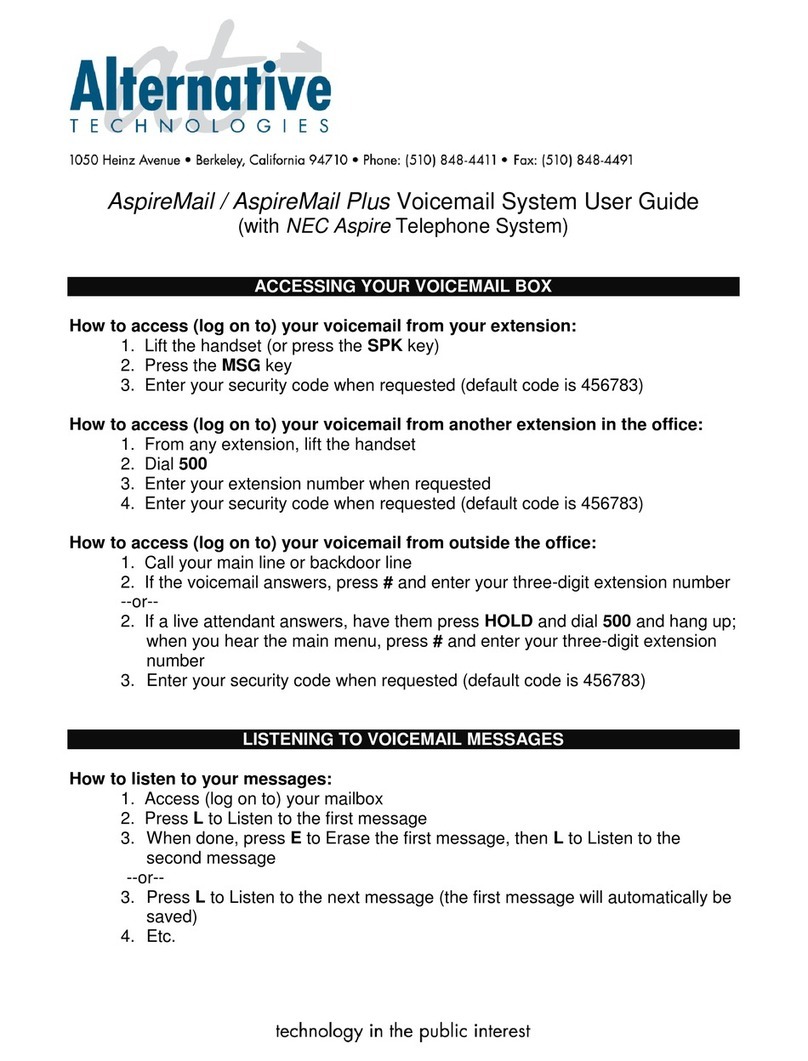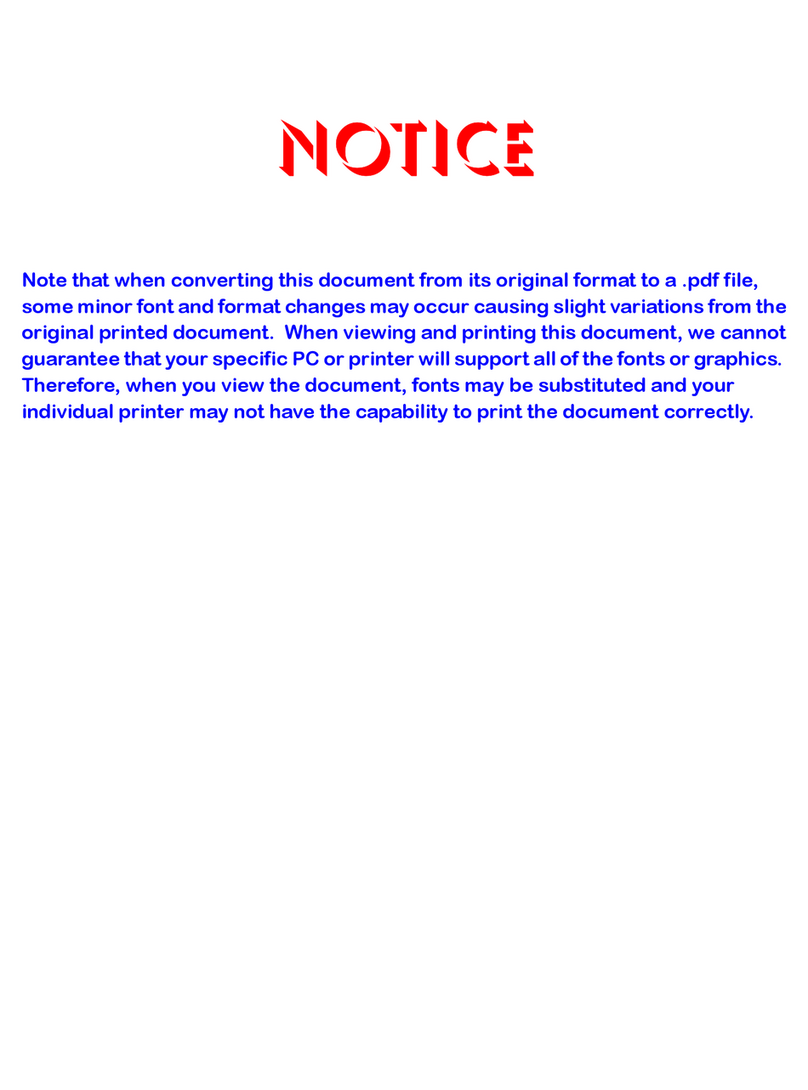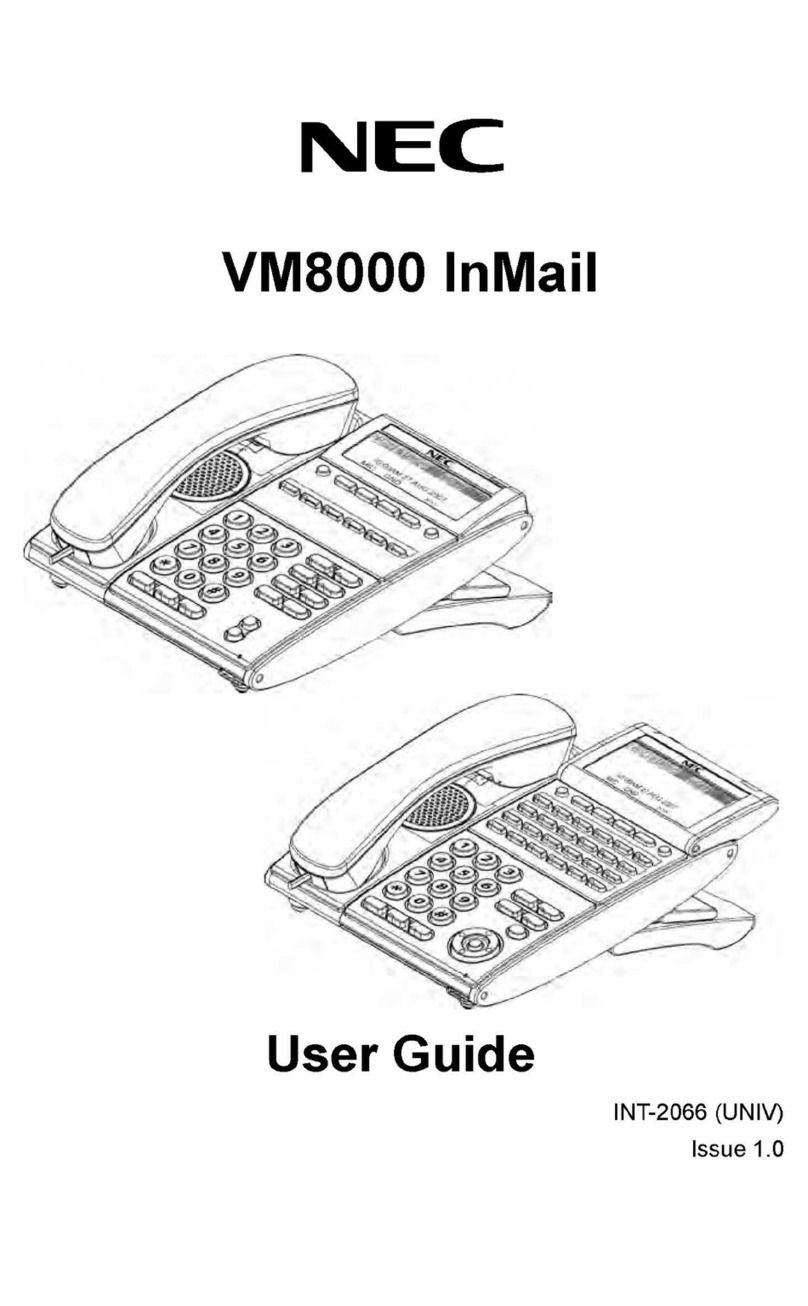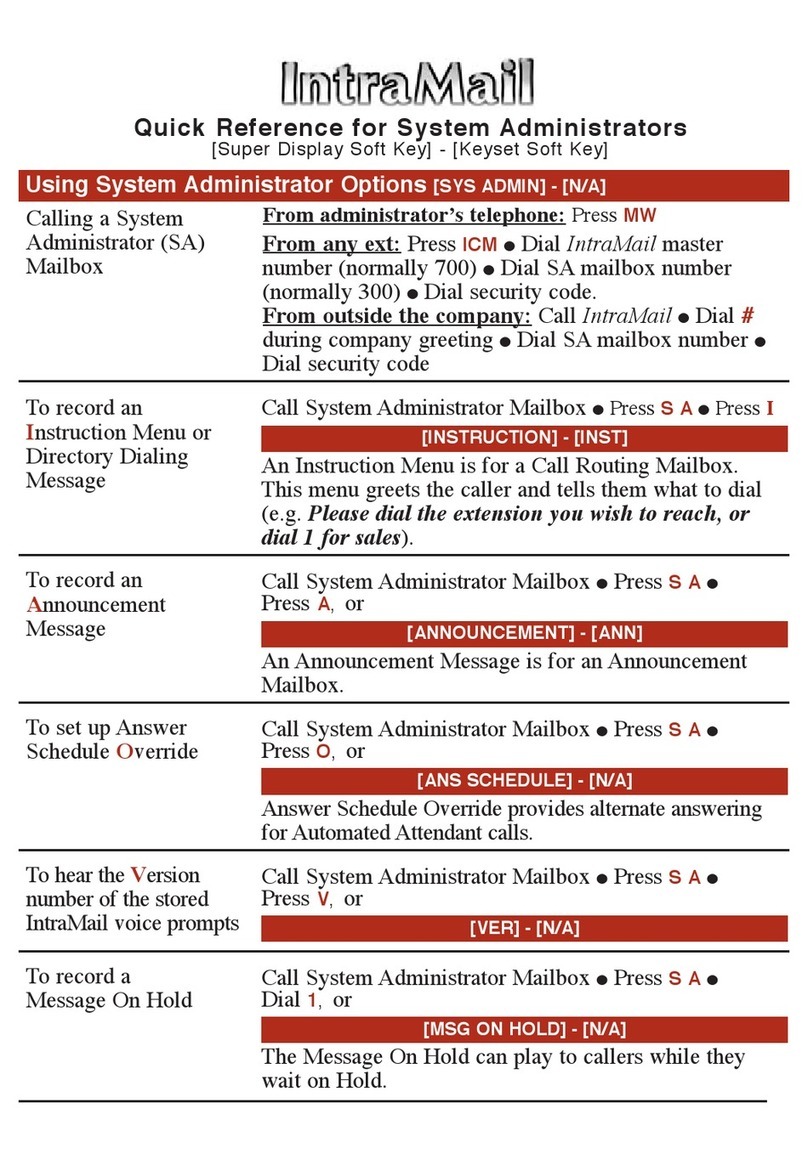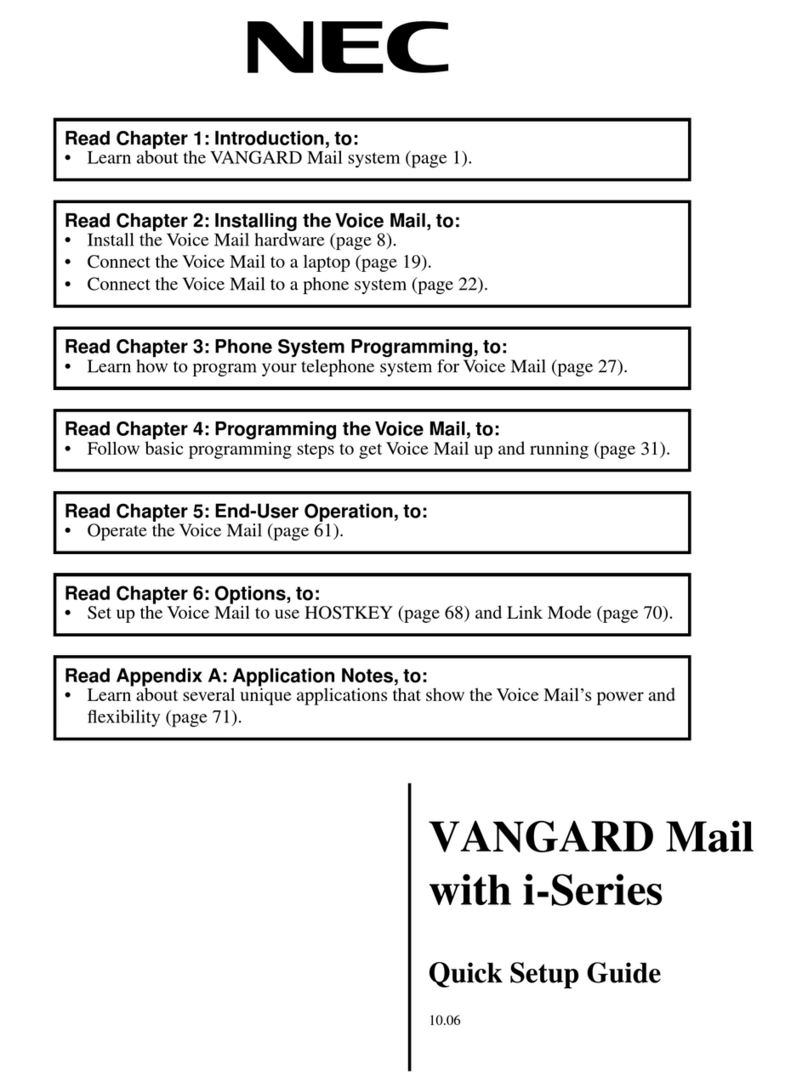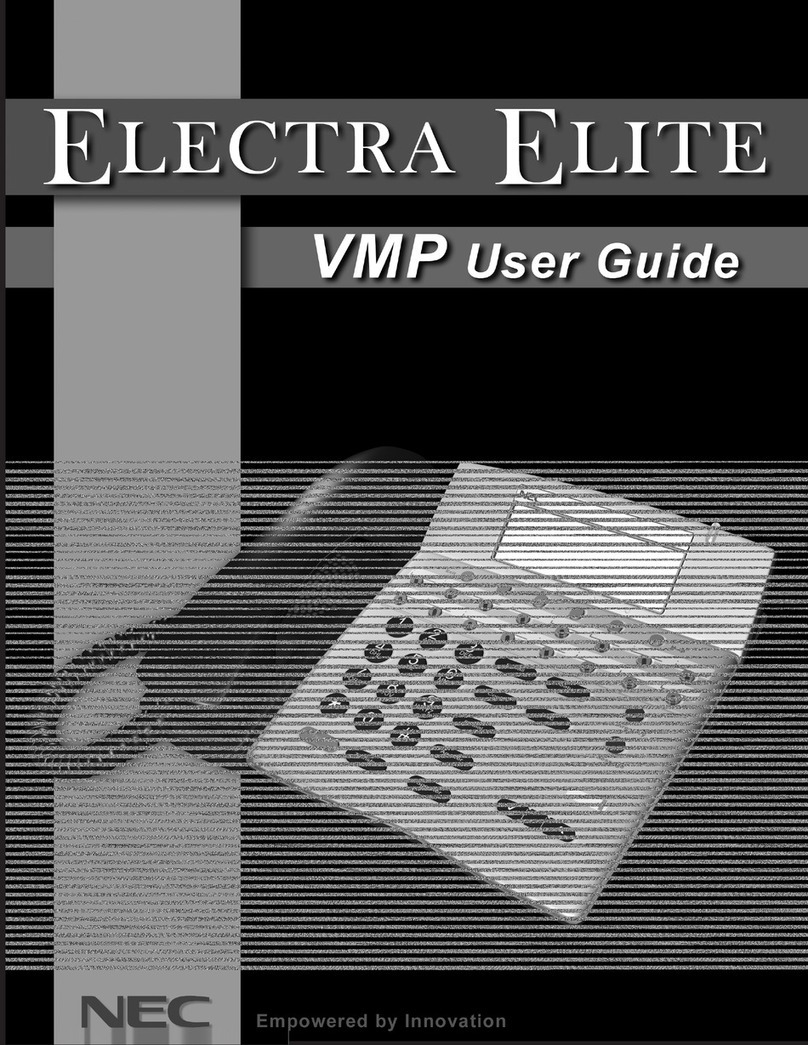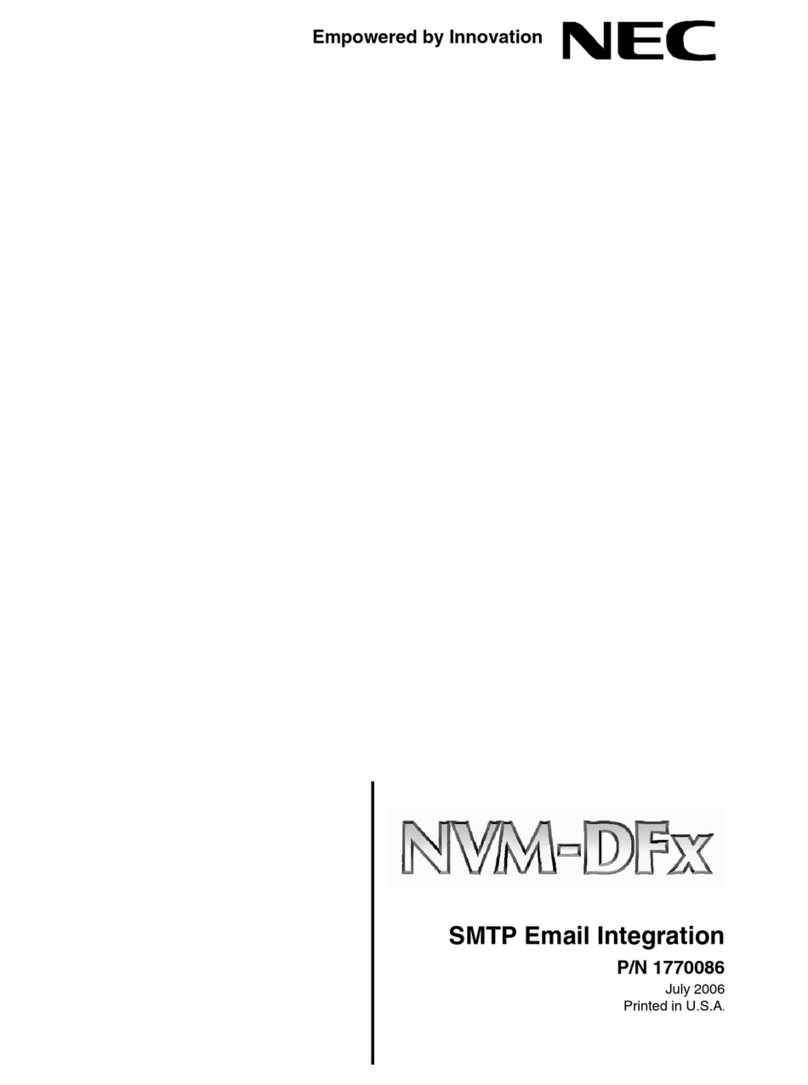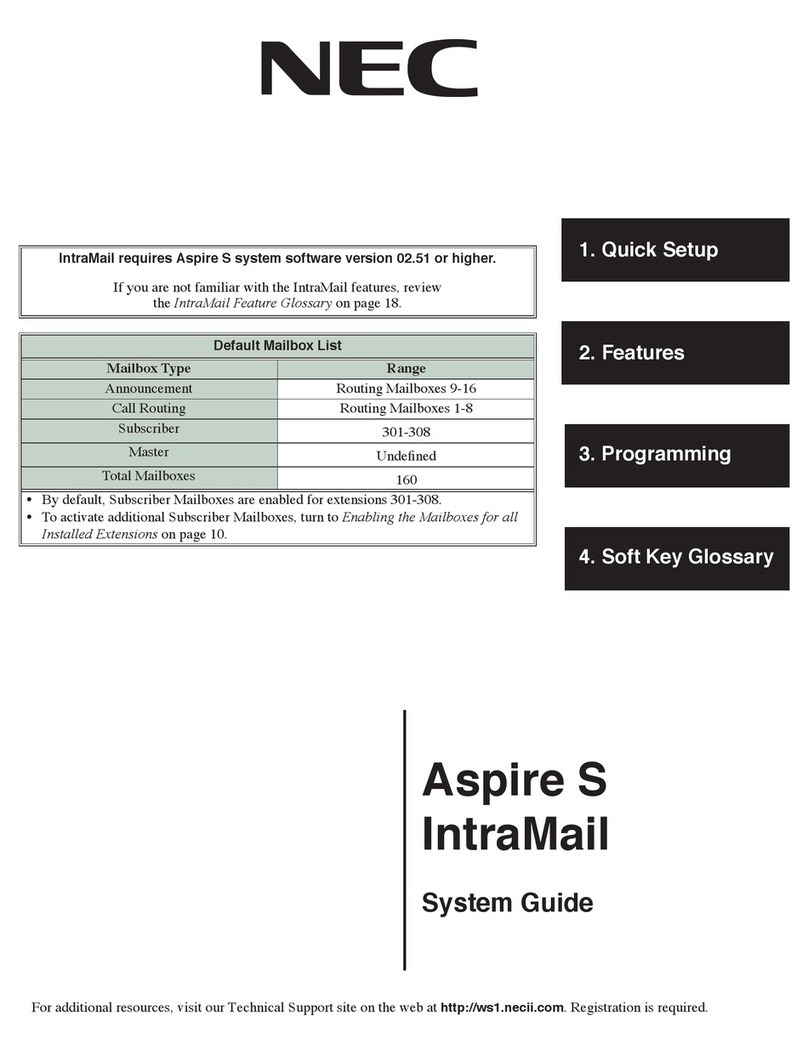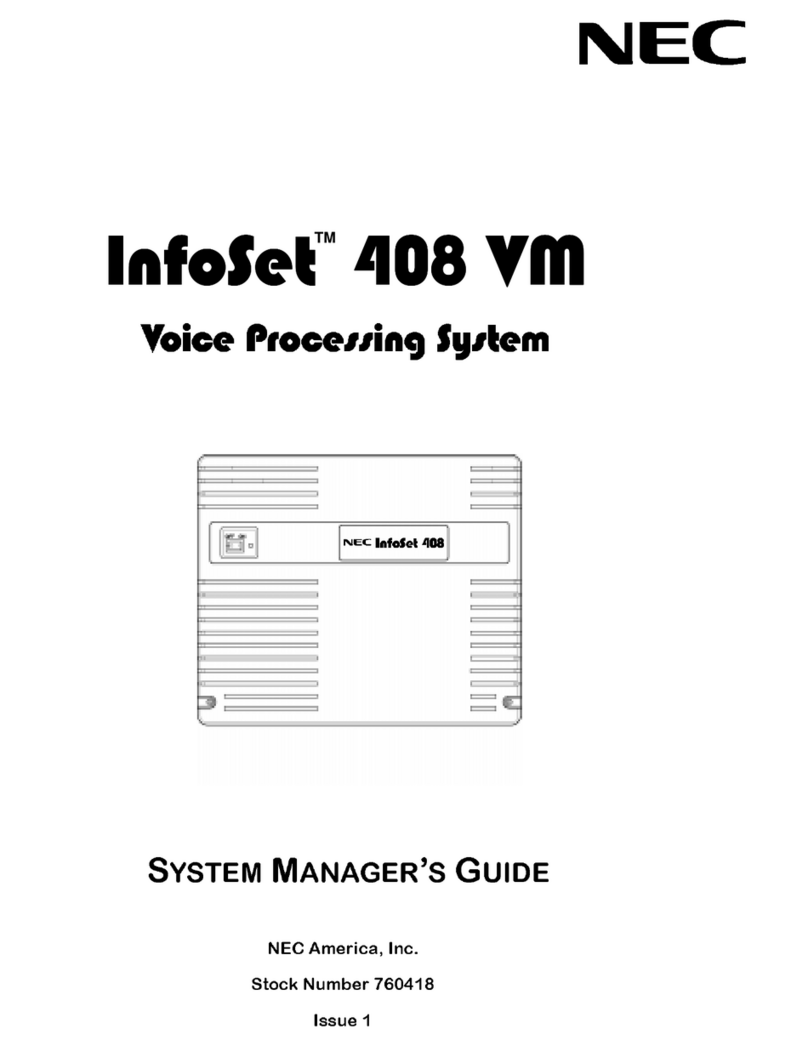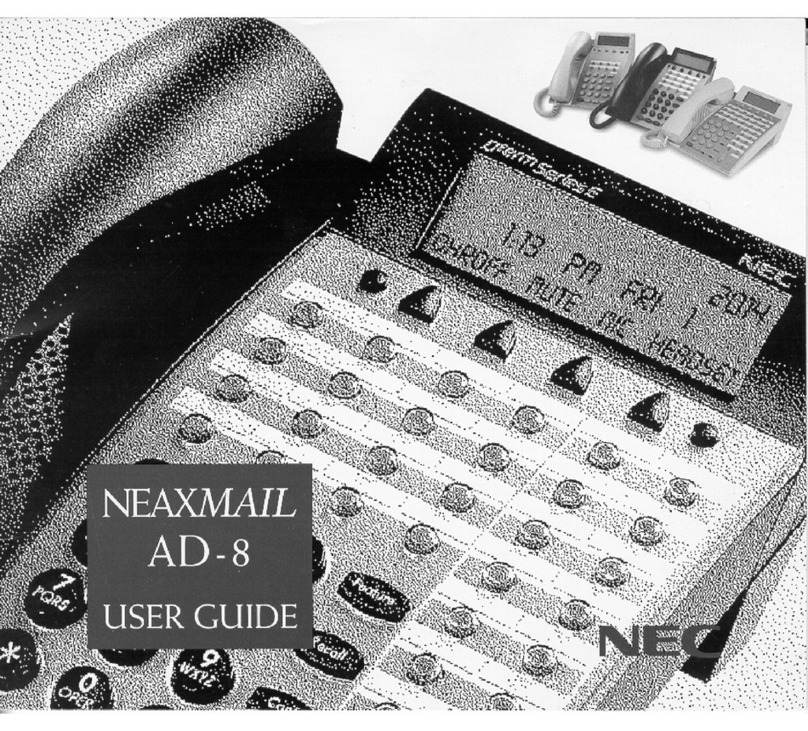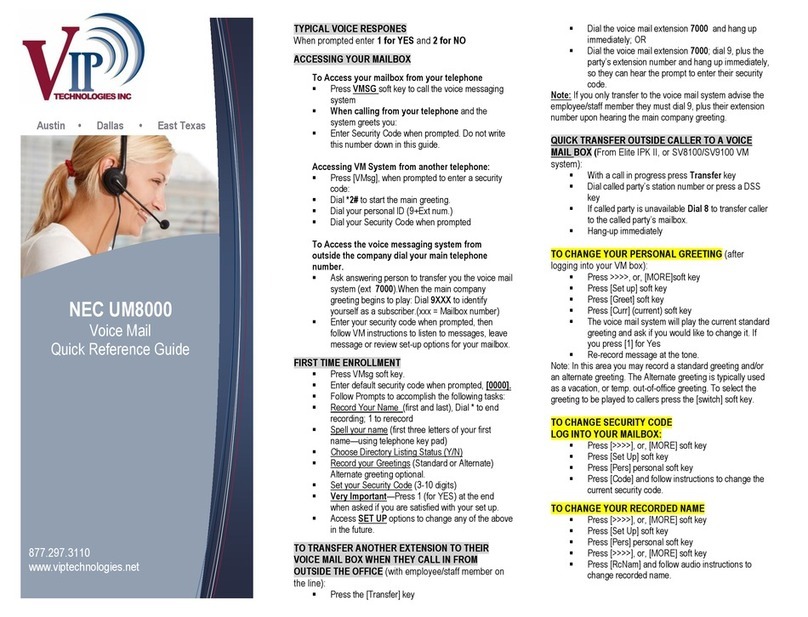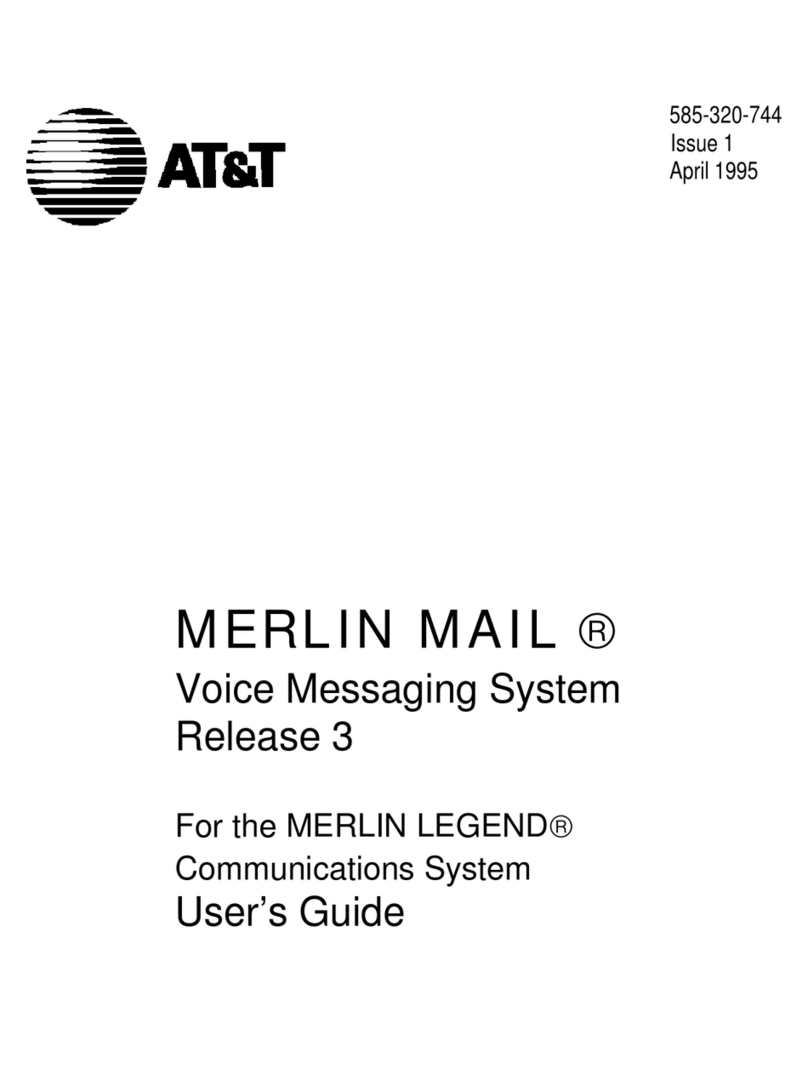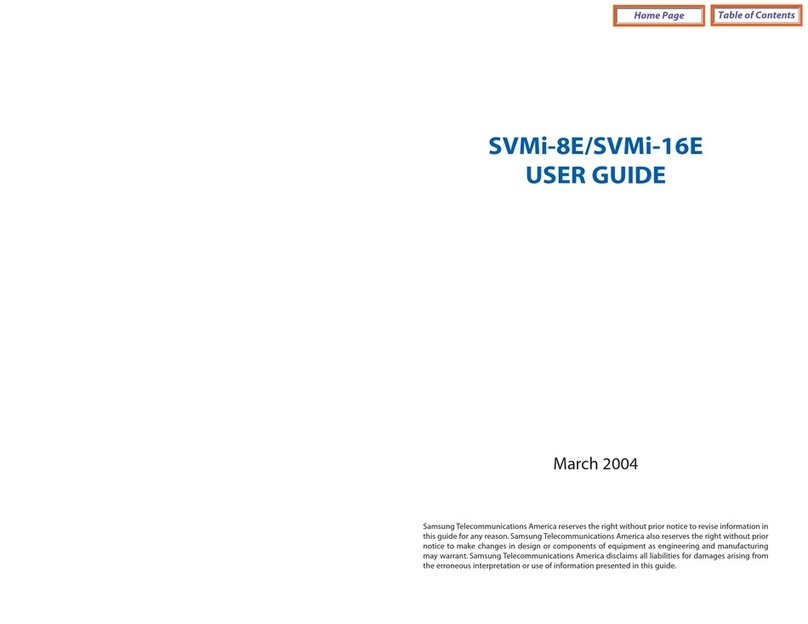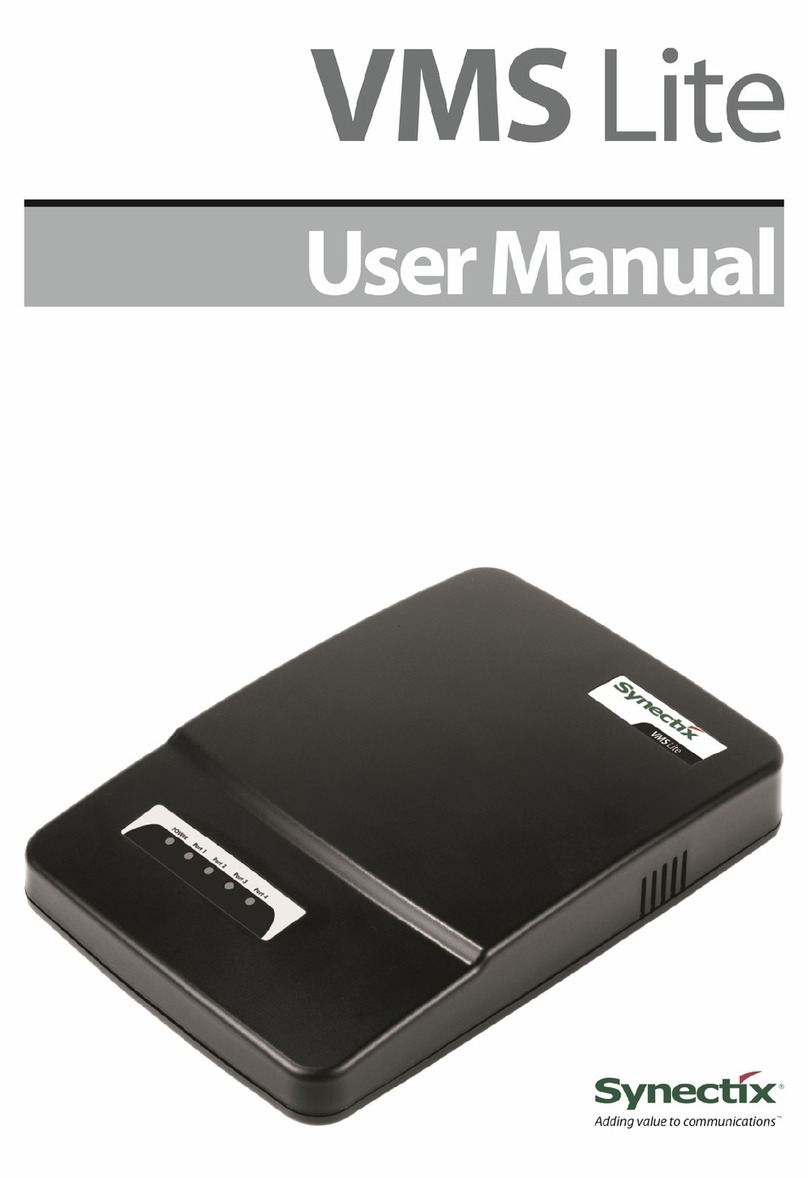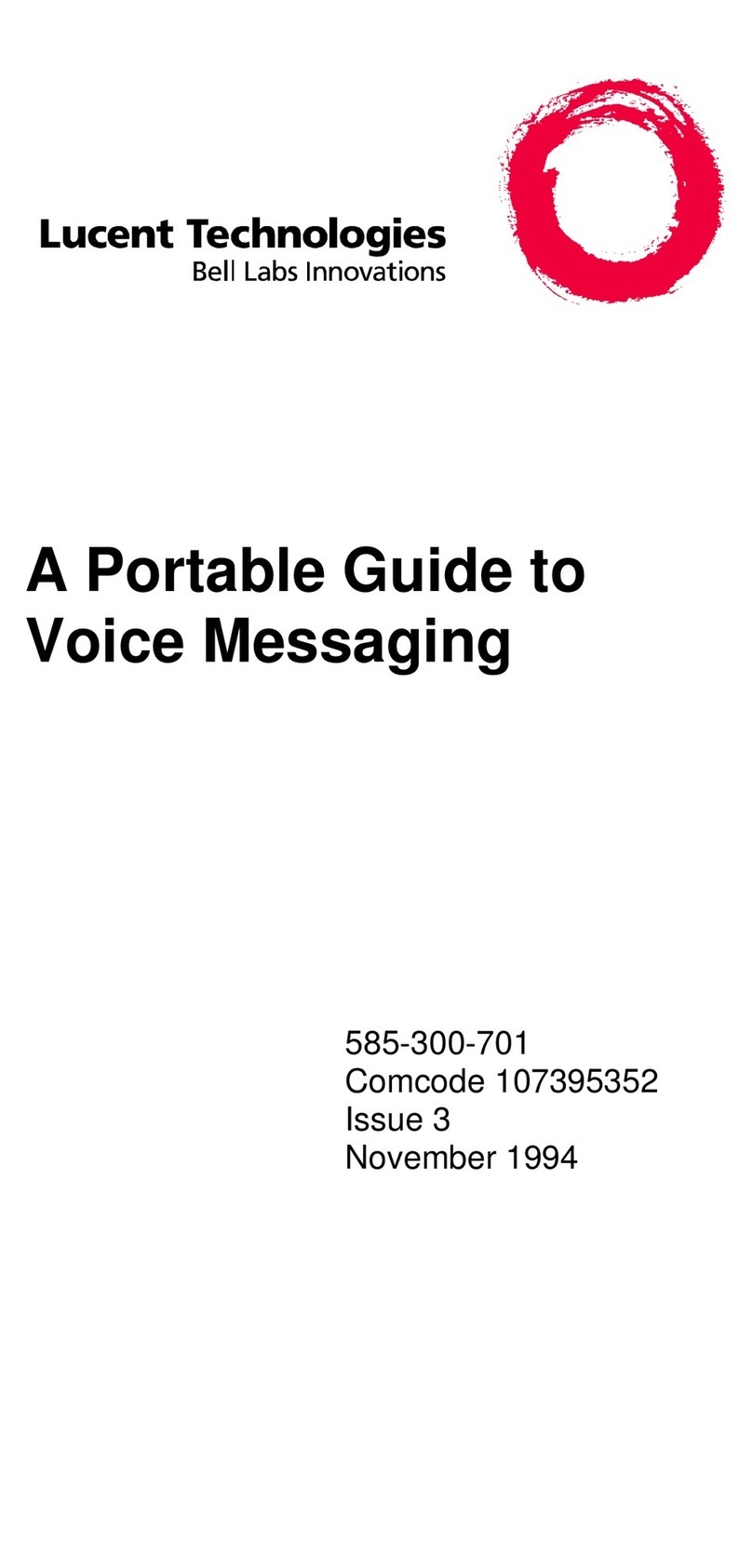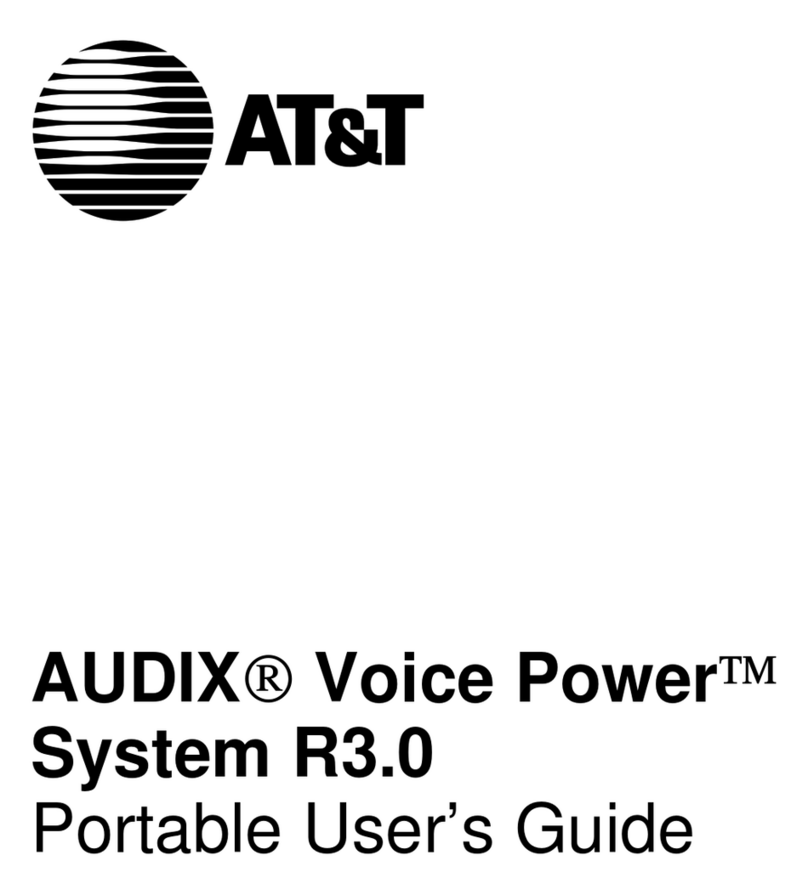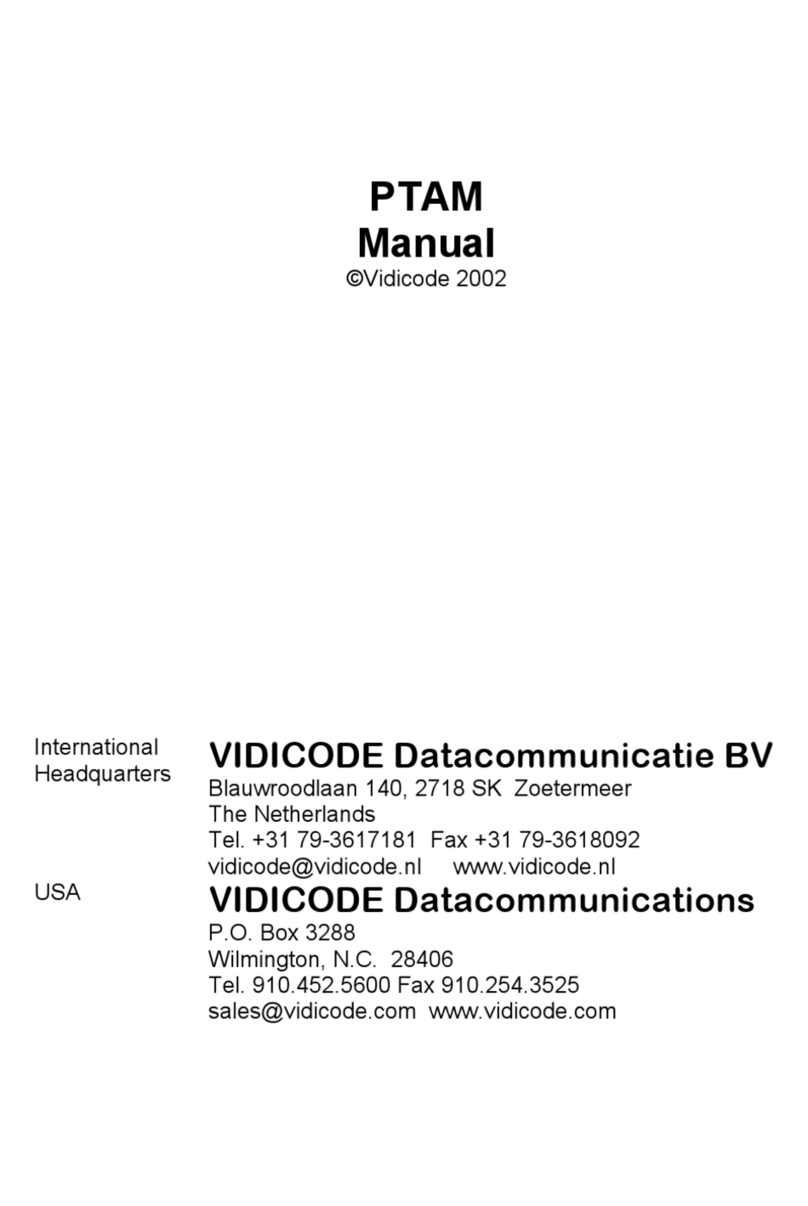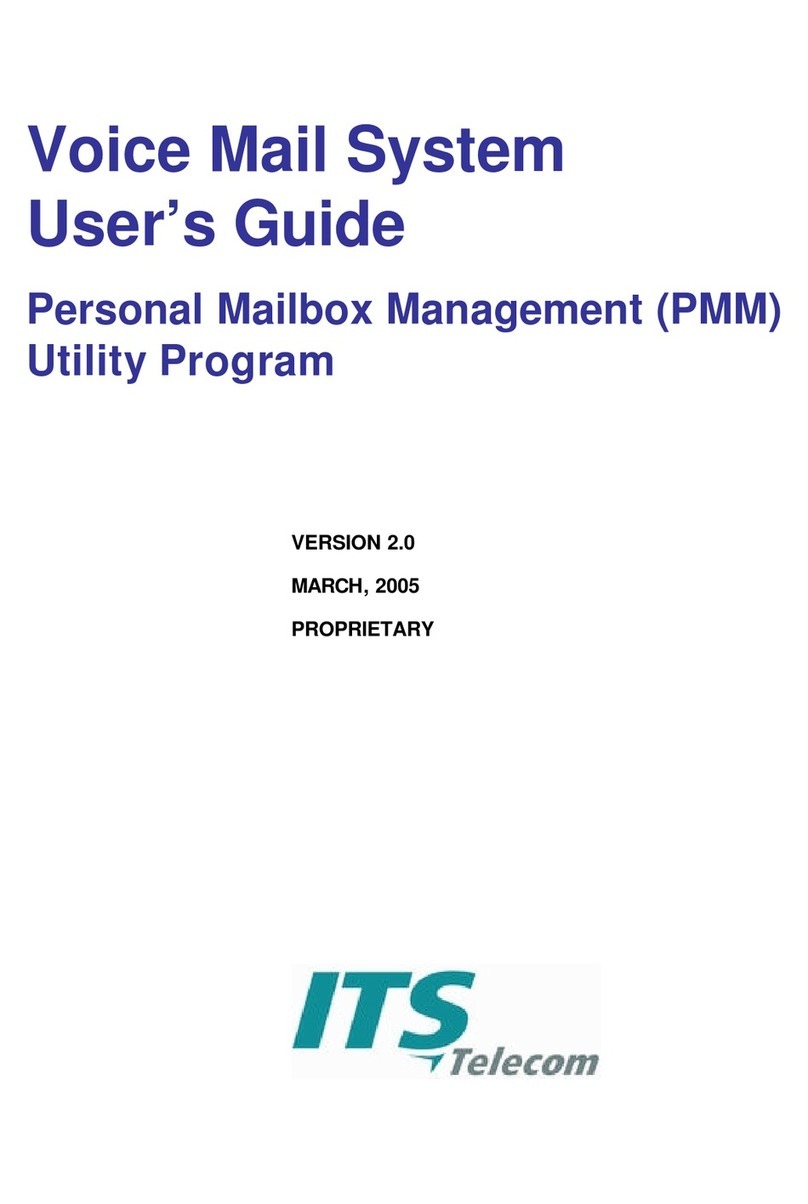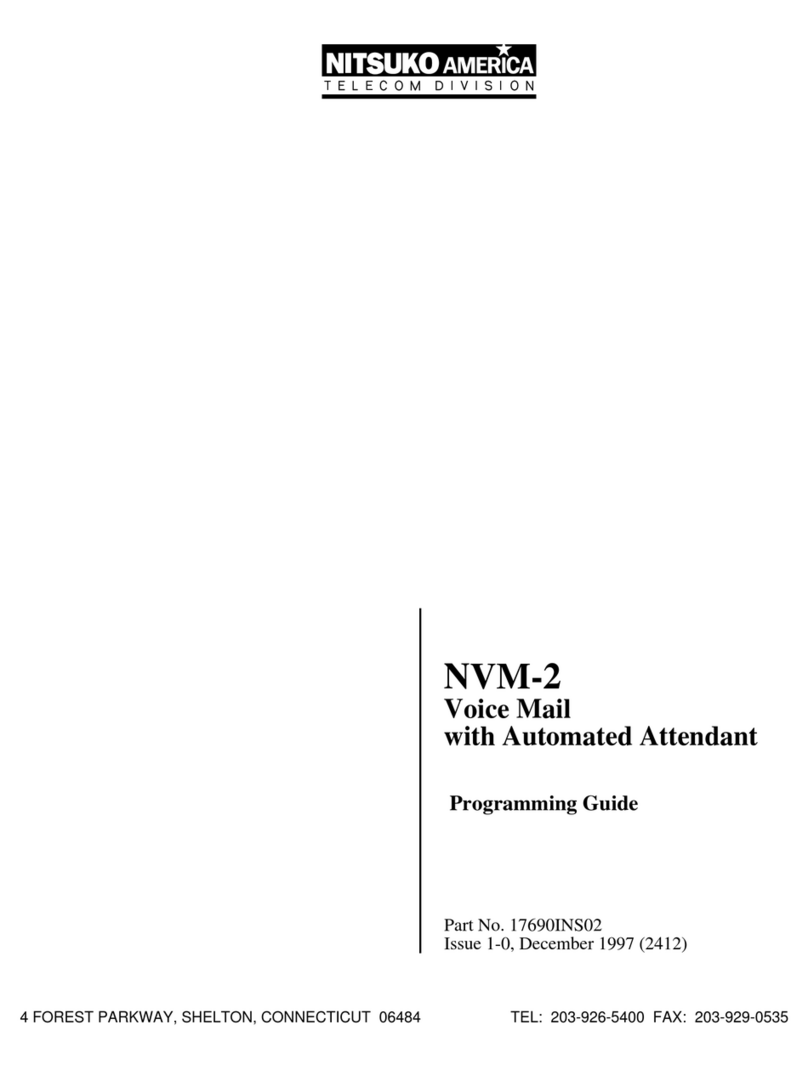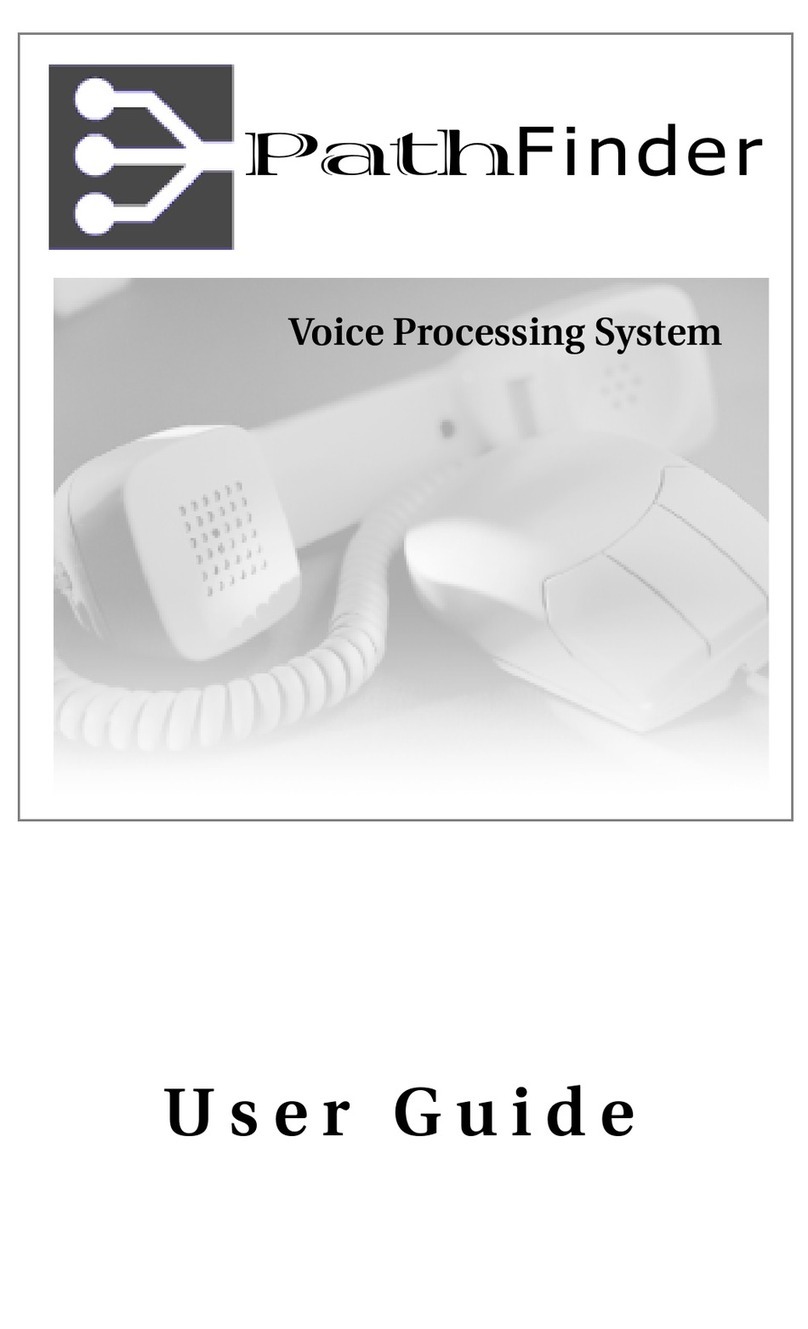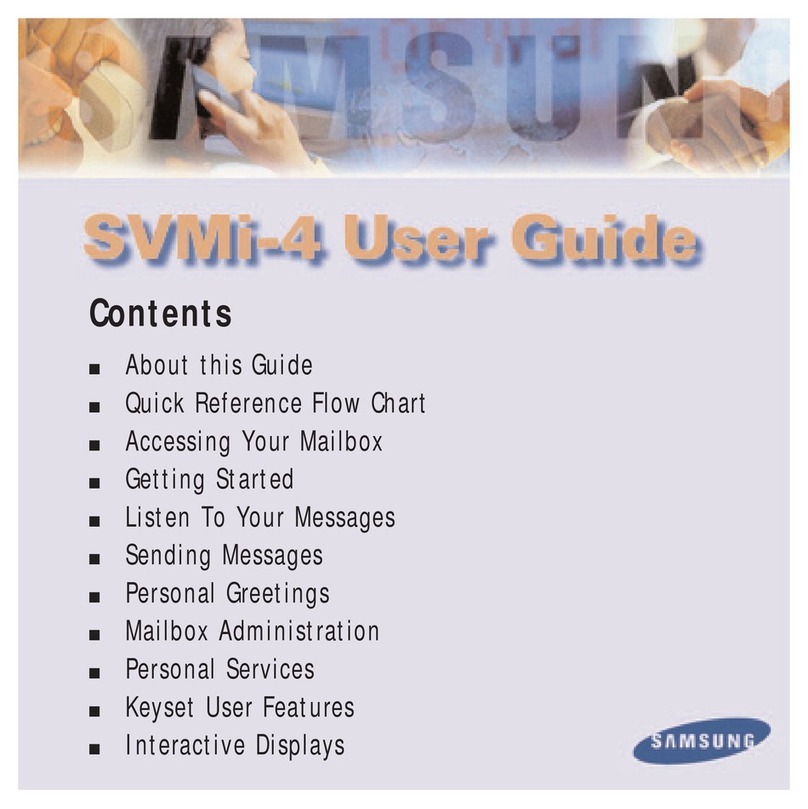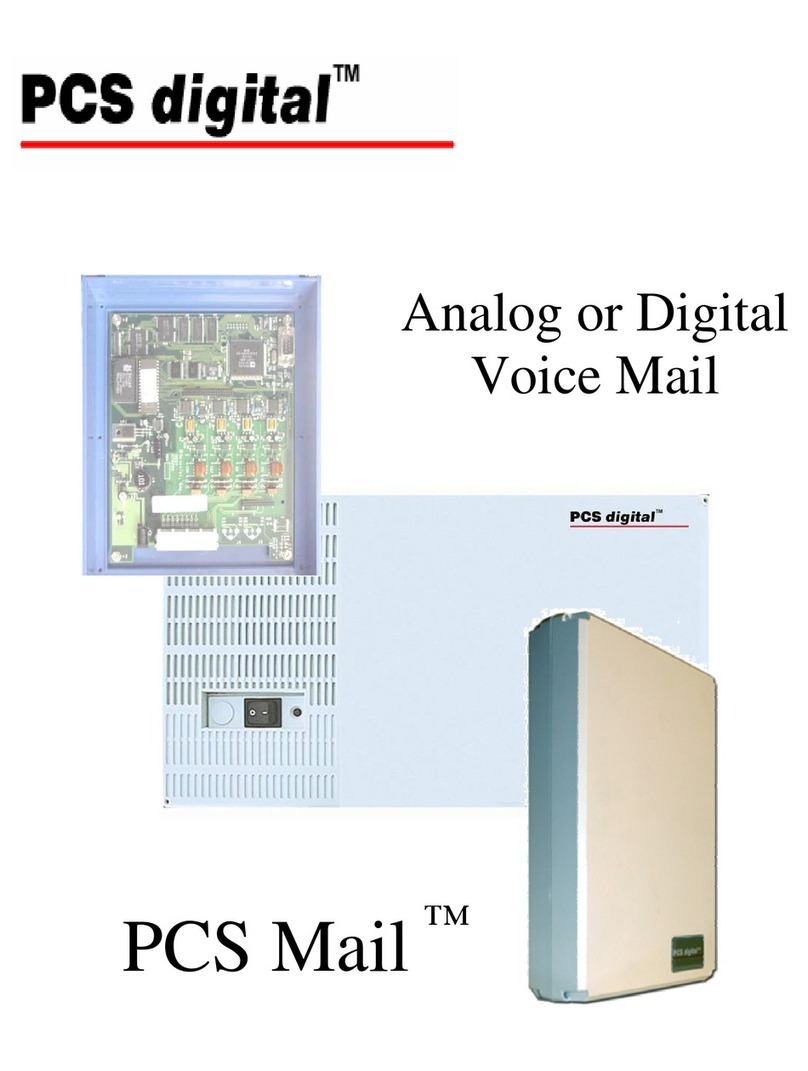NVM-DFx User’s Guide 3
About FAX Mail
The FAX Mail option lets a caller send a FAX to your mailbox. The Voice Mail system stores the FAXed
document as if it were a message, hence the name FAX Message. What’s nice about FAX Mail is that FAX
Messages, unlike regular FAXed documents, stay private until you are ready to print them.
To send a FAX Message to your mailbox, callers must call you from a FAX telephone (i.e., a phone connected
to a FAX machine). When the Automated Attendant answers, or when the caller hears your Mailbox
Greeting, he presses the codes that allow them to leave a FAX Message, then presses the START key on his
FAX machine when he hears the FAX tone. Depending on how the Voice Mail system is set up, the caller
may be able to record an explanatory comment just before sending the FAX.
To see if you have a FAX Message, simply call your mailbox and press L to listen. If there is a FAX Message,
the Voice Mail system plays the recorded comment (if there is one), then says
This X-page FAX Message arrived on (date/time) from (caller’s number, if known). The message has
been saved.
You have the following options:
■Leave it in your mailbox until you are ready to print it out
■Erase it
■Use the MF command to forward it to another person’s mailbox (Subscriber, Guest, Message Center)
■Print it out. To do this, use the MF command to forward the Message to a FAX Delivery Mailbox,
which in turn sends the document to a FAX Machine. A FAX Delivery Mailbox can send the FAX to a
pre-designated FAX Machine or to any FAX number you enter. It depends on how the FAX Delivery
Mailbox is set up.
■Use the MC command to make a call to the person who sent the FAX as long as the FAX was sent
from an inside extension.
■Use the RE command to record a reply to the person who sent the FAX Message as long as it was
sent from an inside extension.
Notes: The Fax Mail option is not available on some Voice Mail systems.
Your System Administrator can give you the FAX Delivery Mailbox numbers and let you know how
FAX Mail is set up; through the Automated Attendant, through your mailbox, or both. If it is set up
through your mailbox, your Mailbox Greeting will have to tell the caller how to leave a FAX Message.
The Voice Mail system saves FAX Messages even if your mailbox is set up for auto erase.
You can receive Message Notification calls for FAX Messages.
Your Auto Forward partner will receive a copy of the FAX Message.