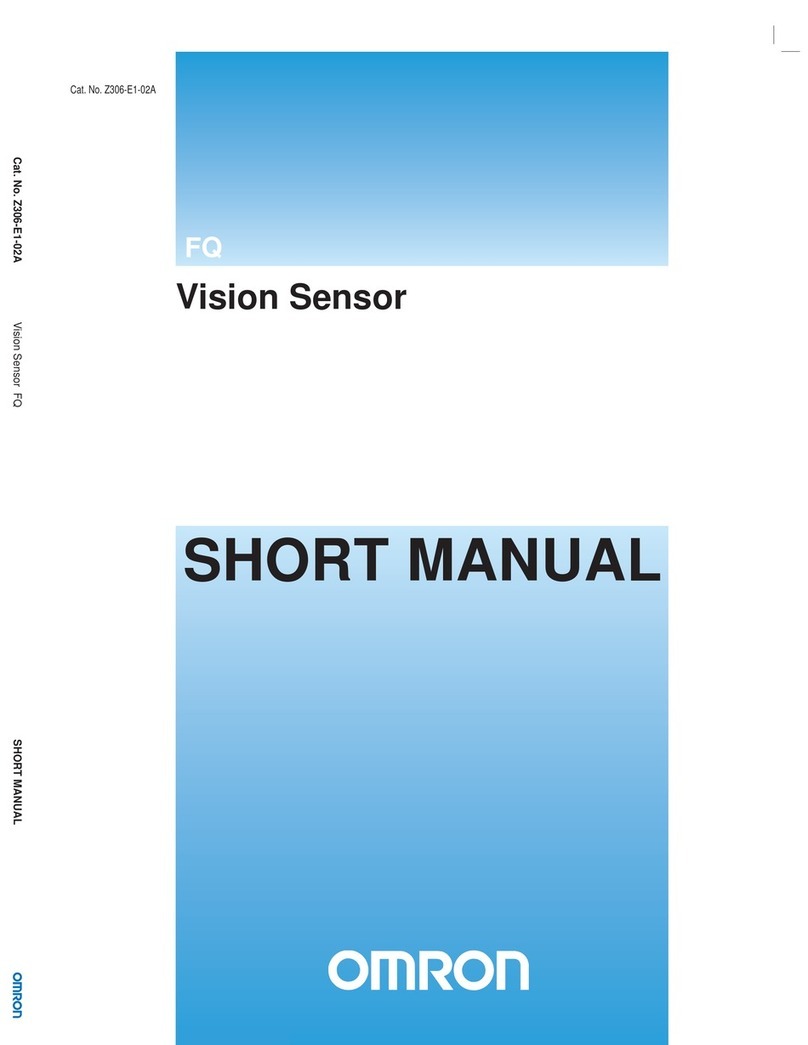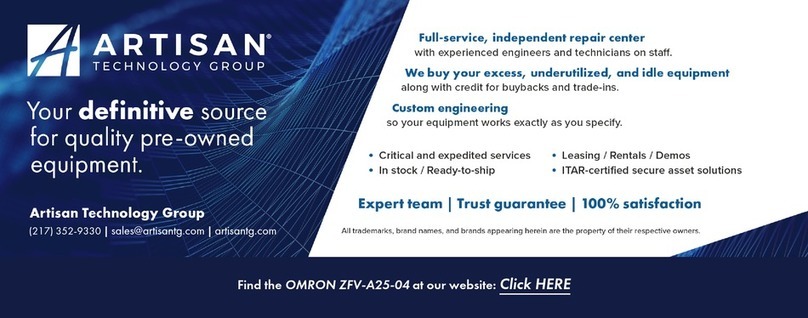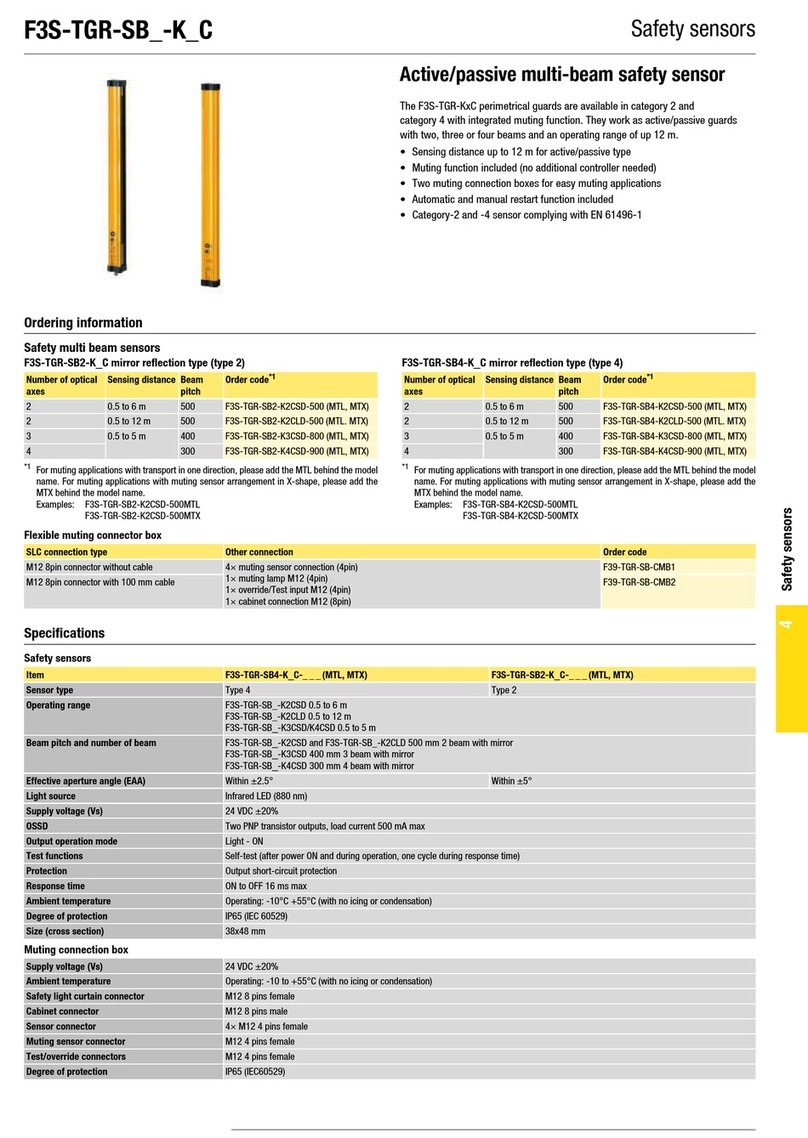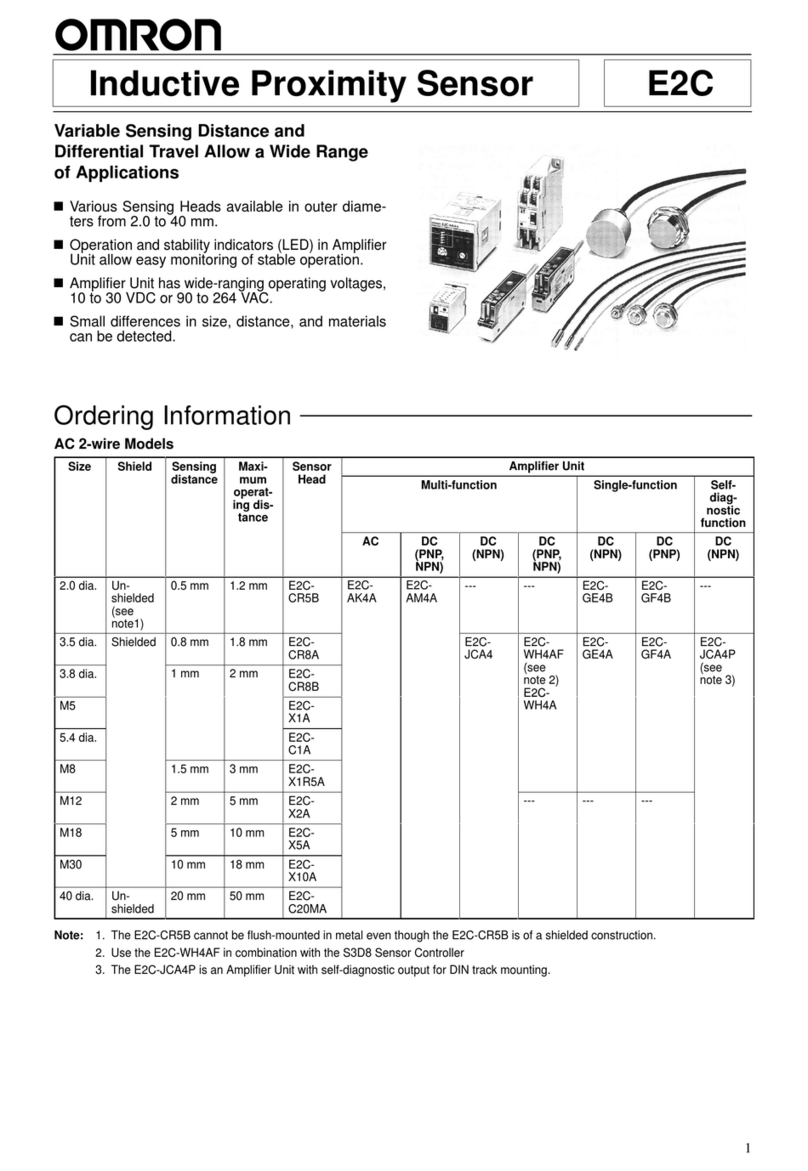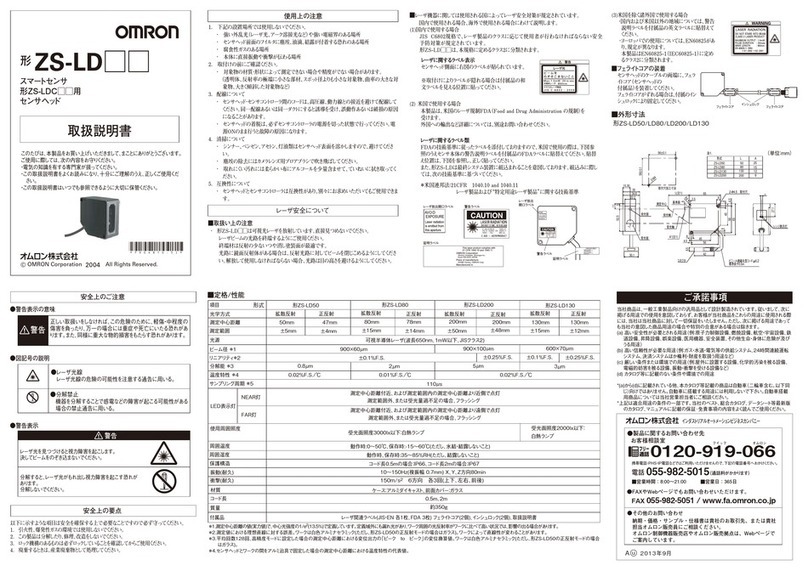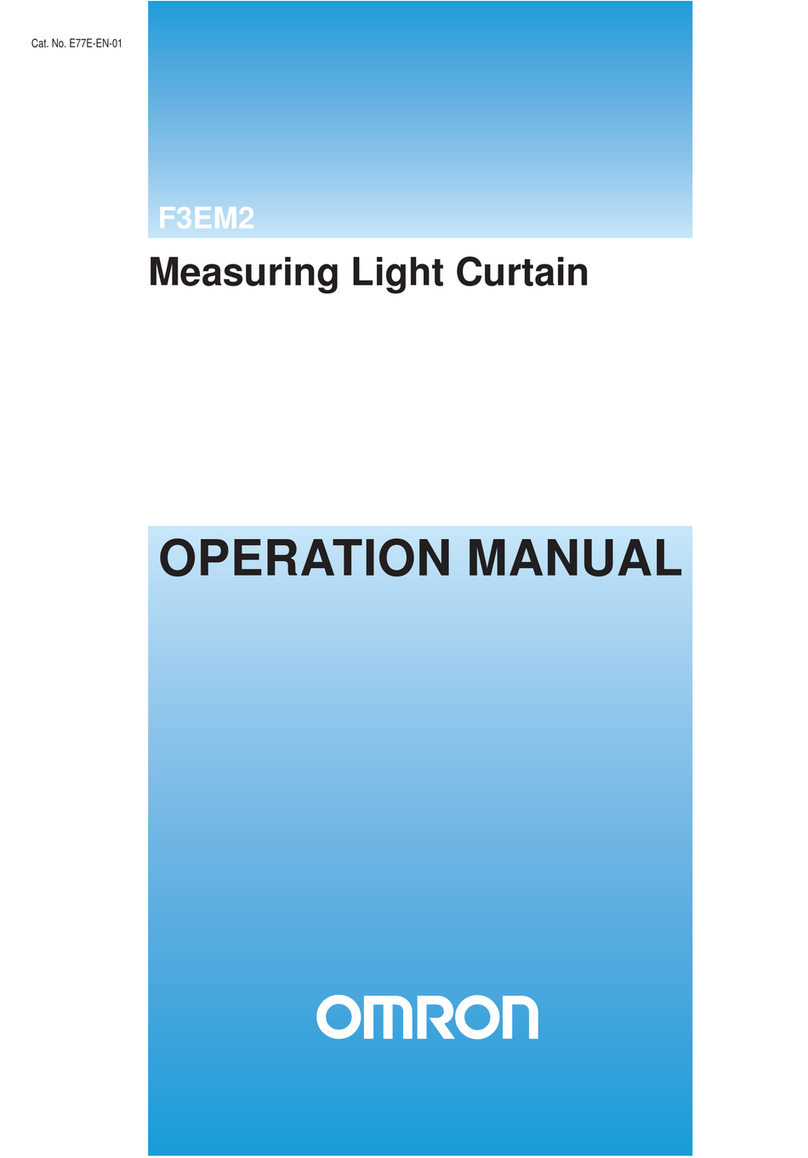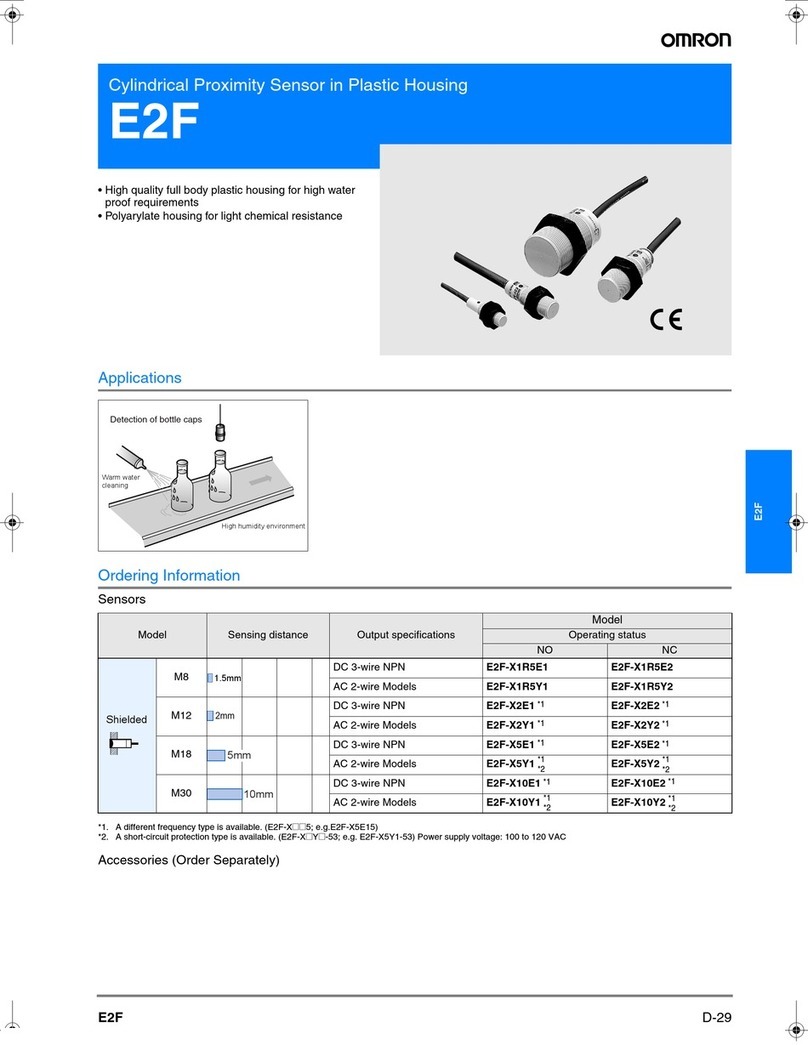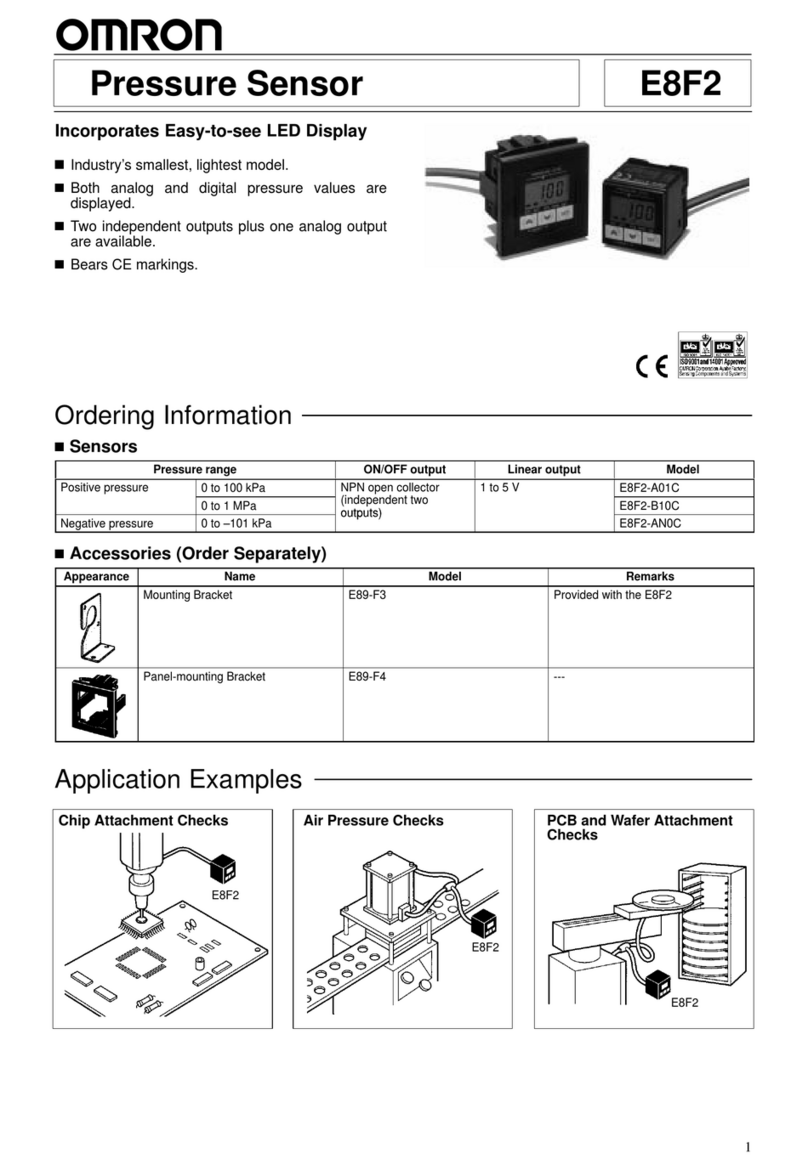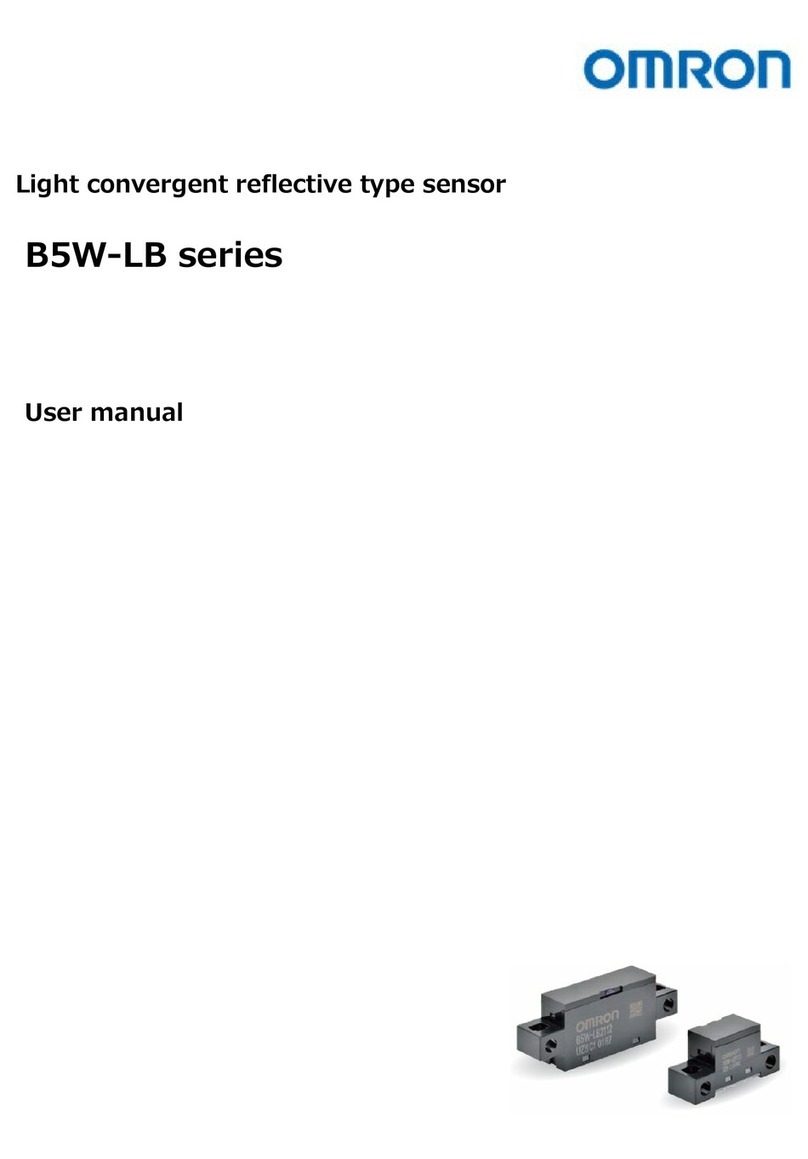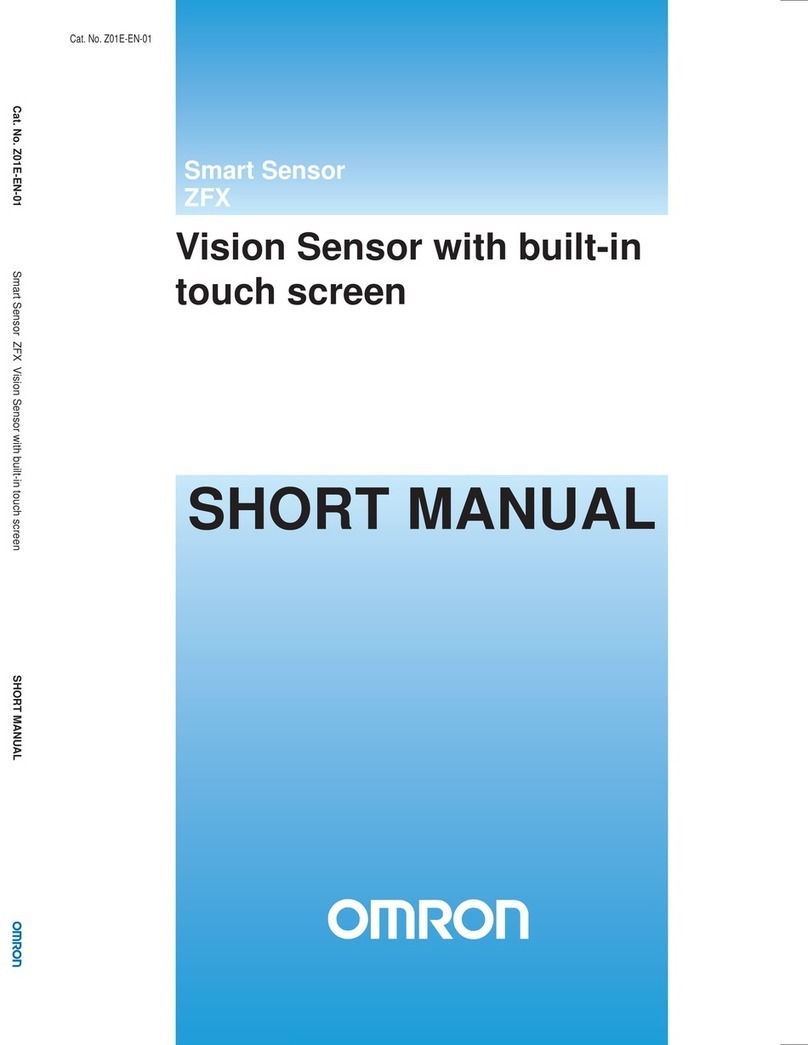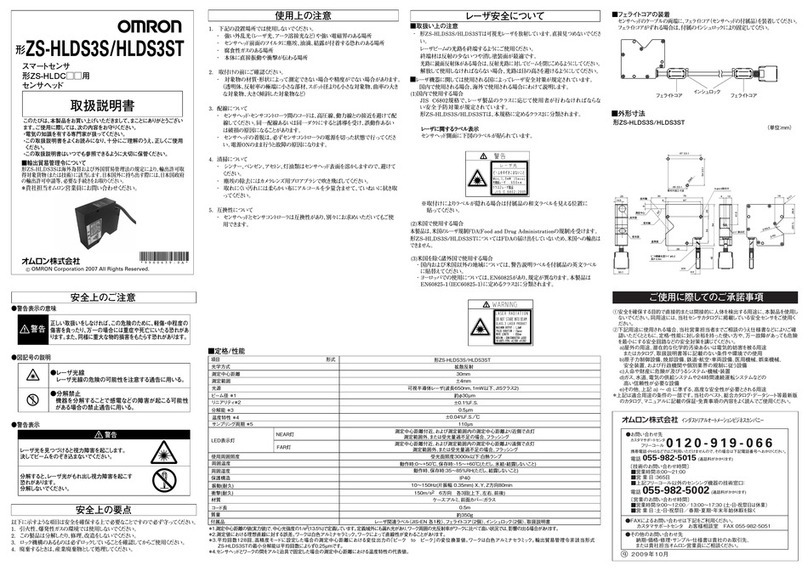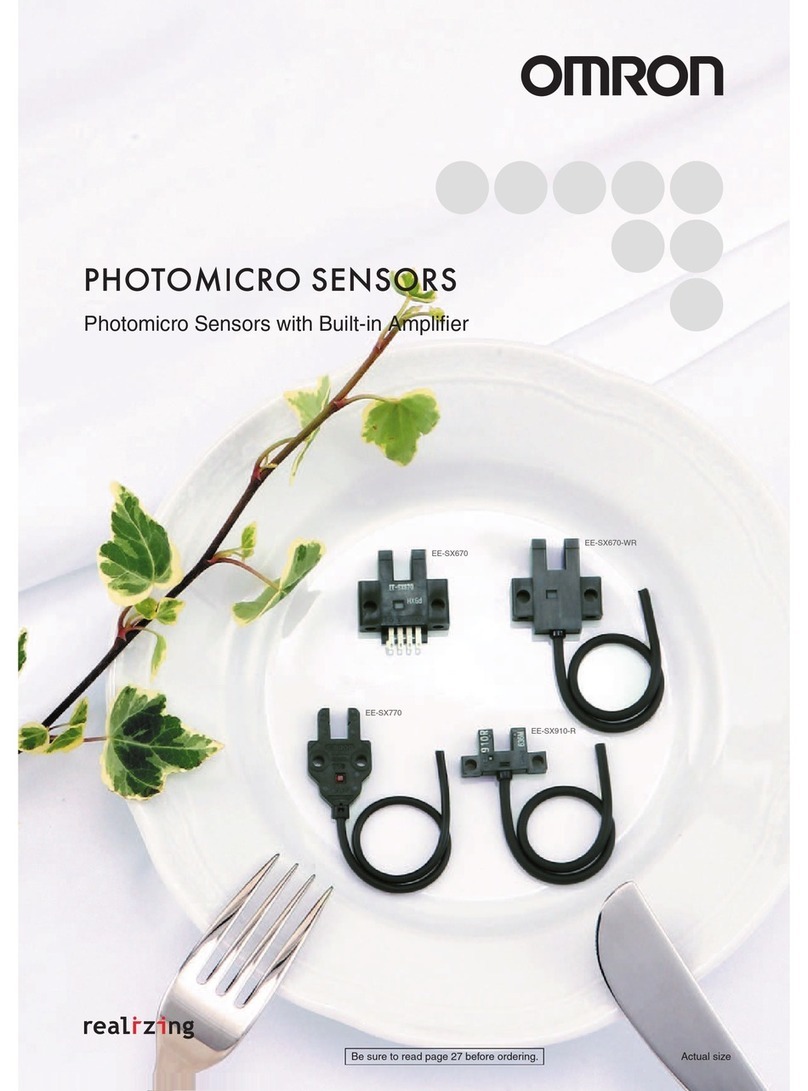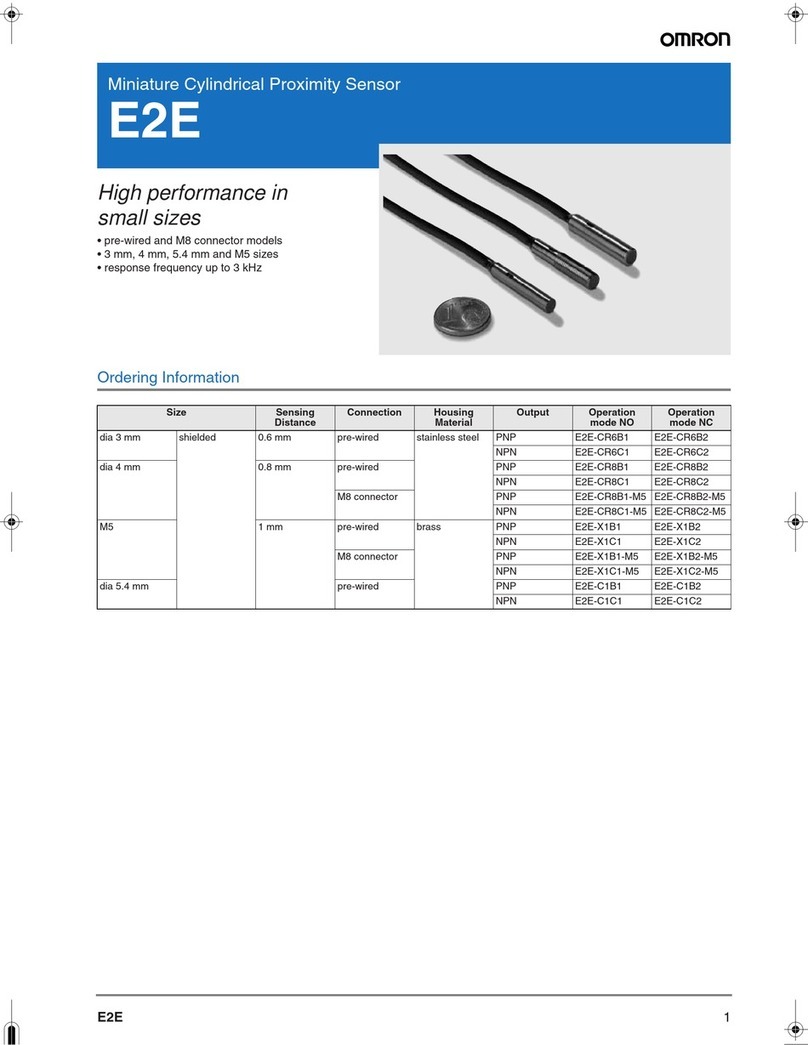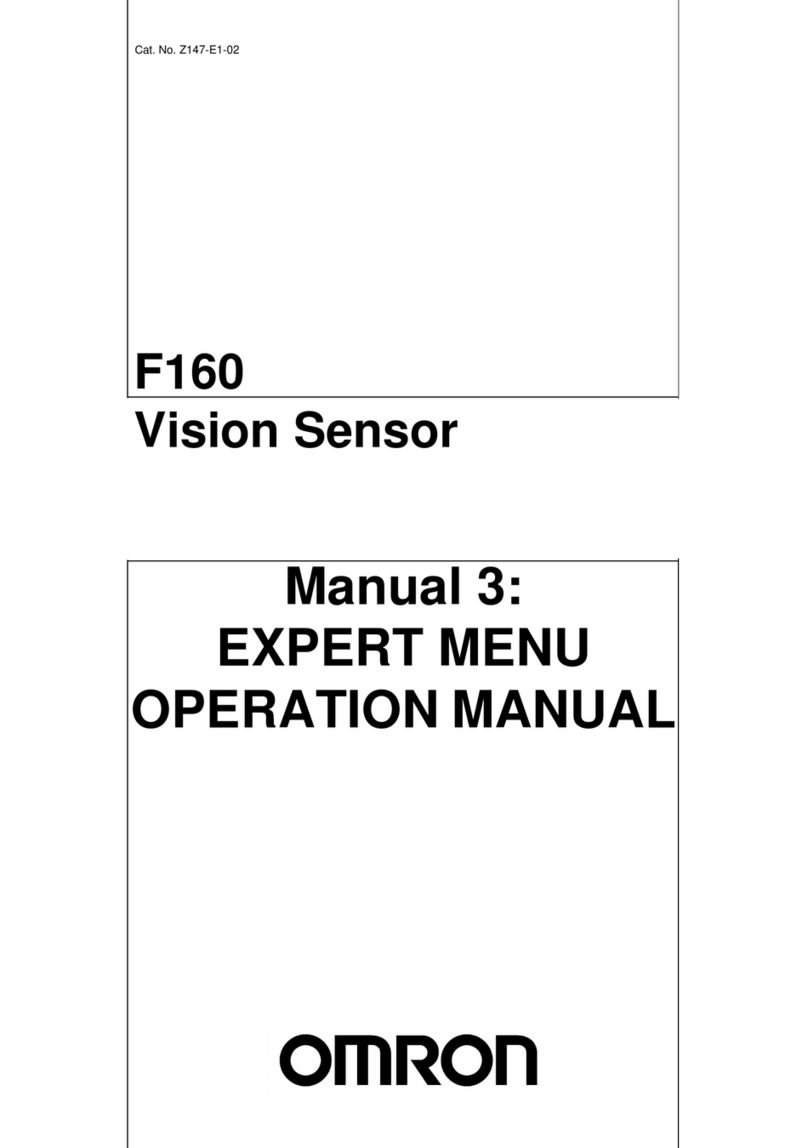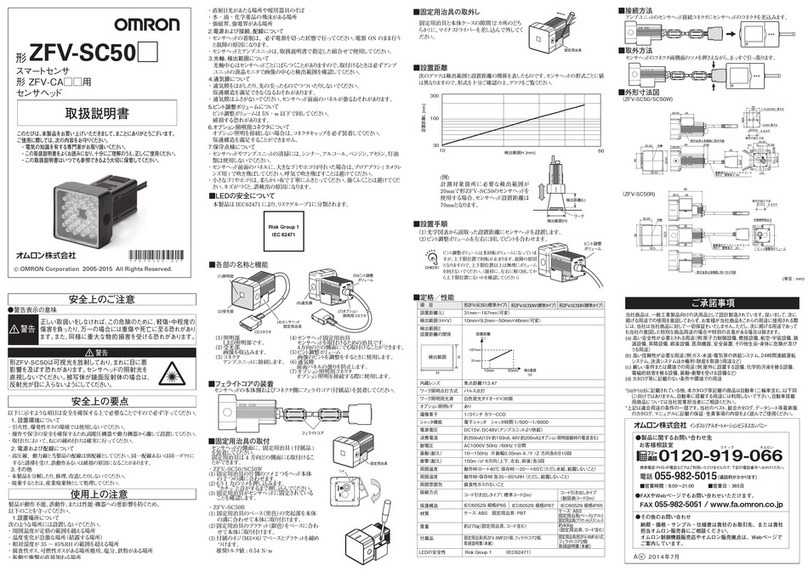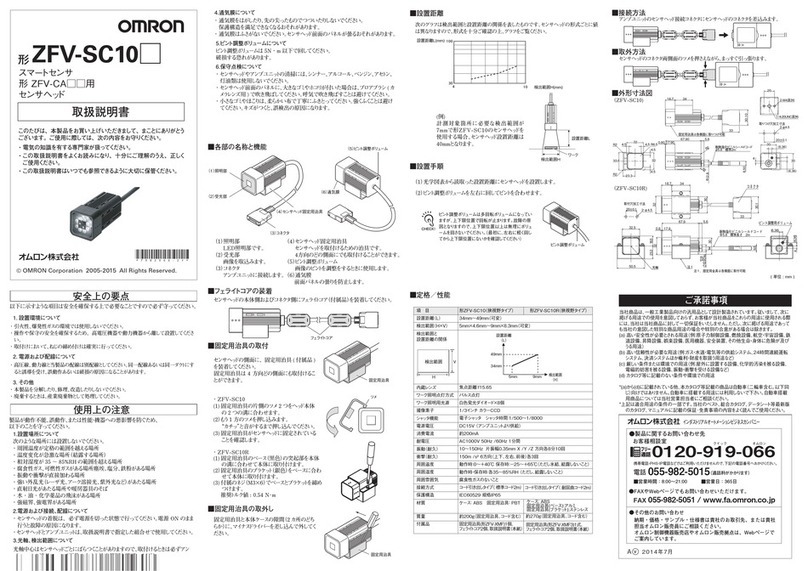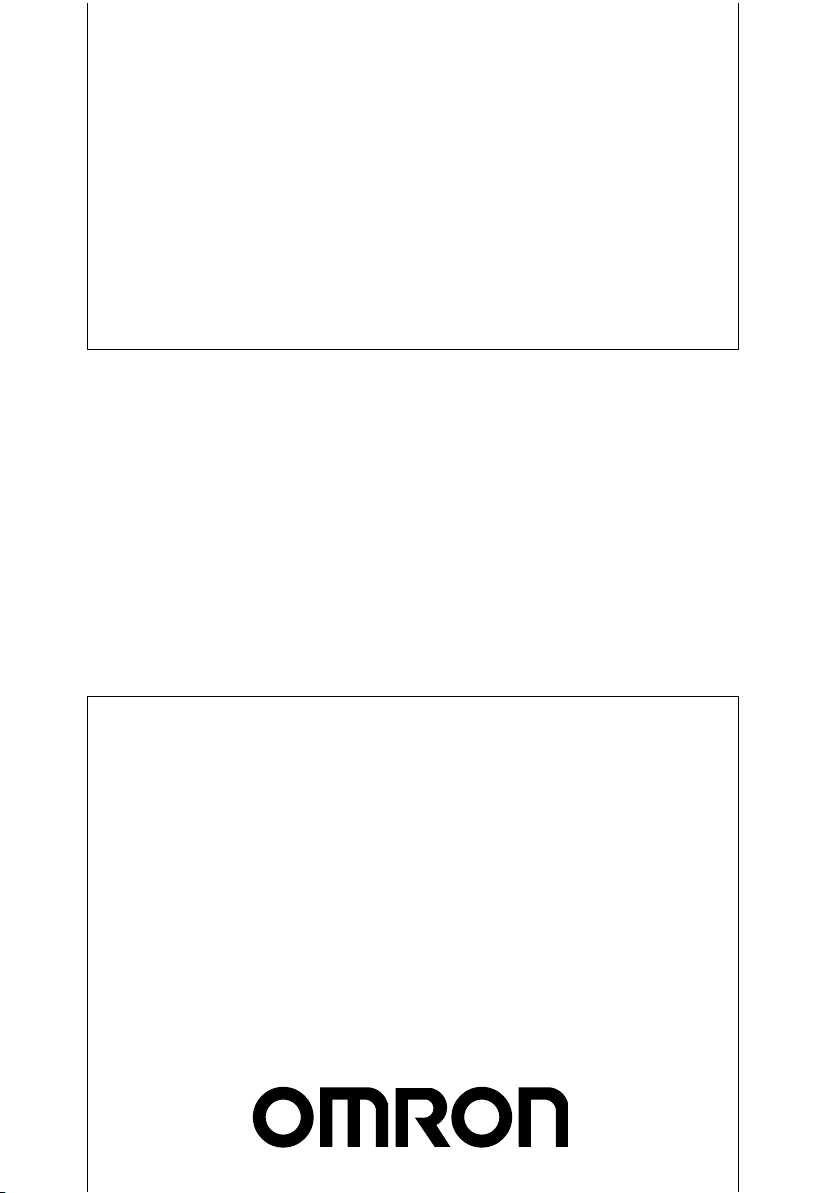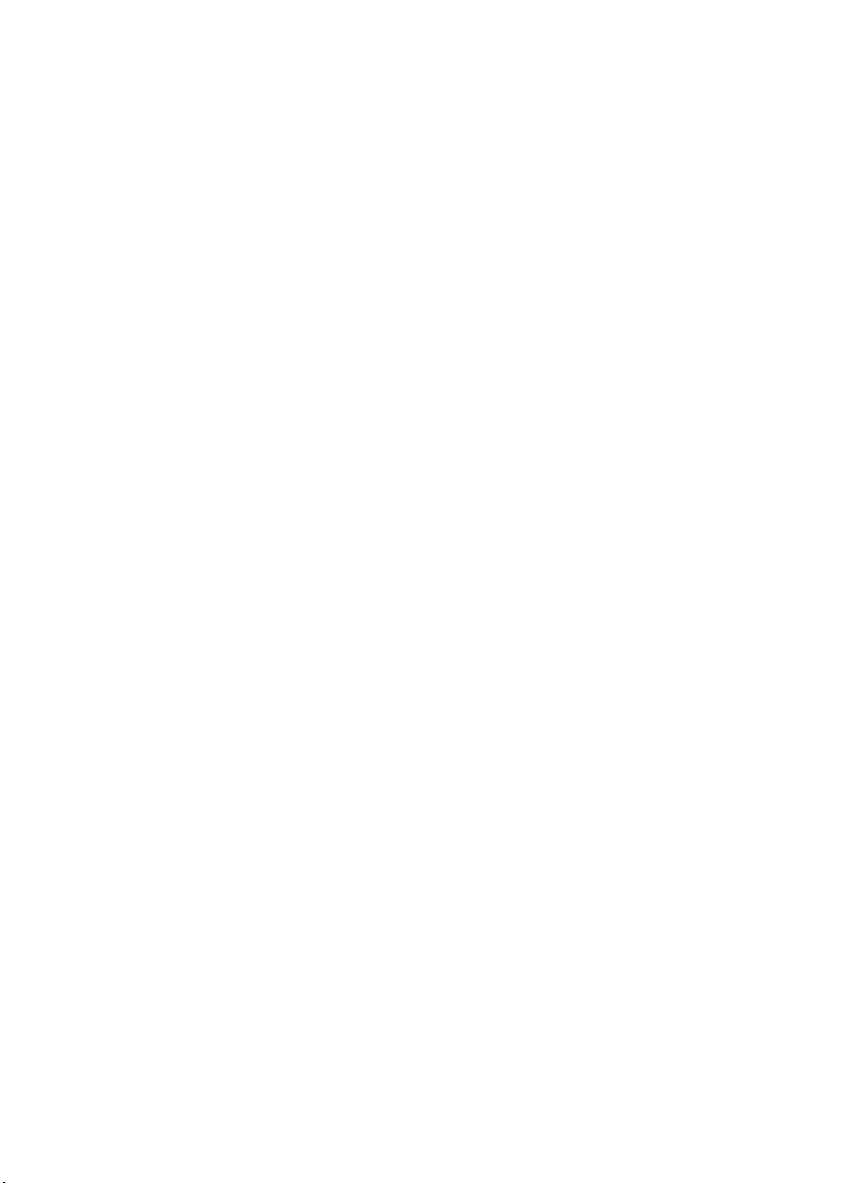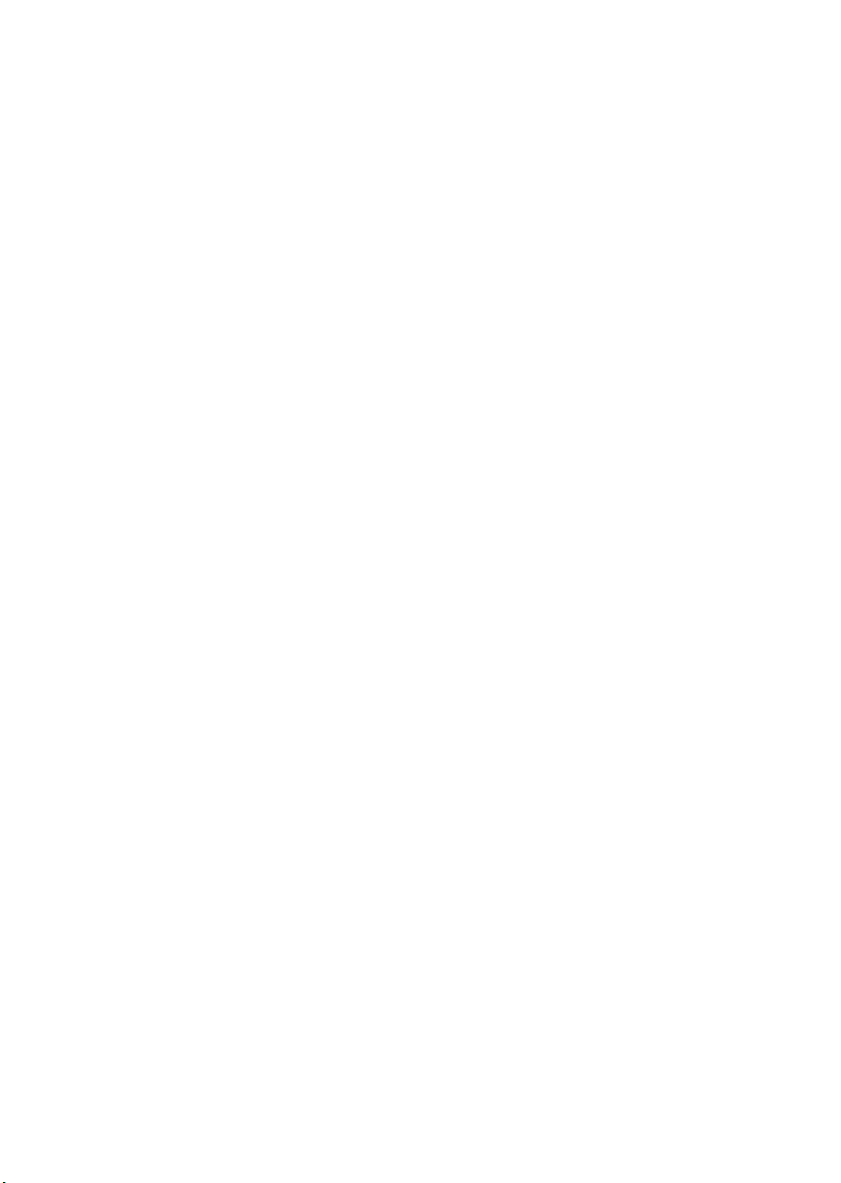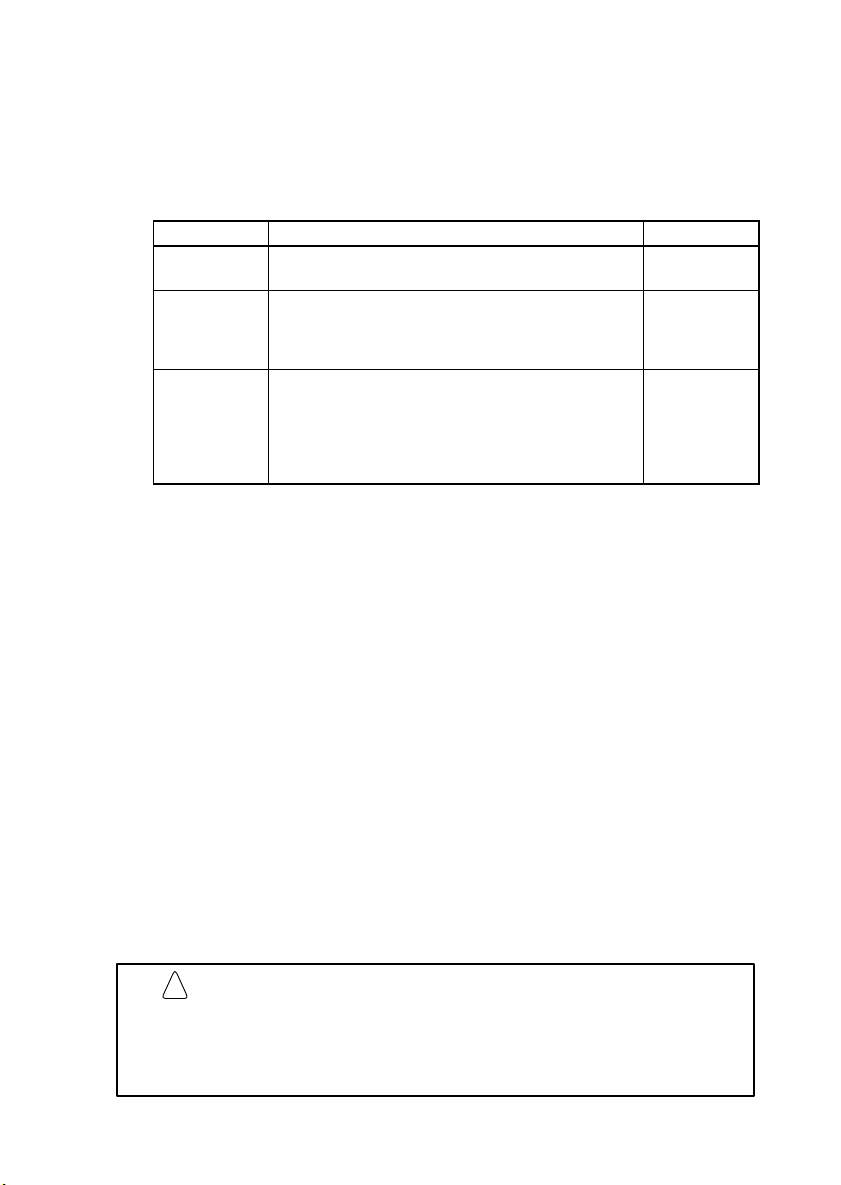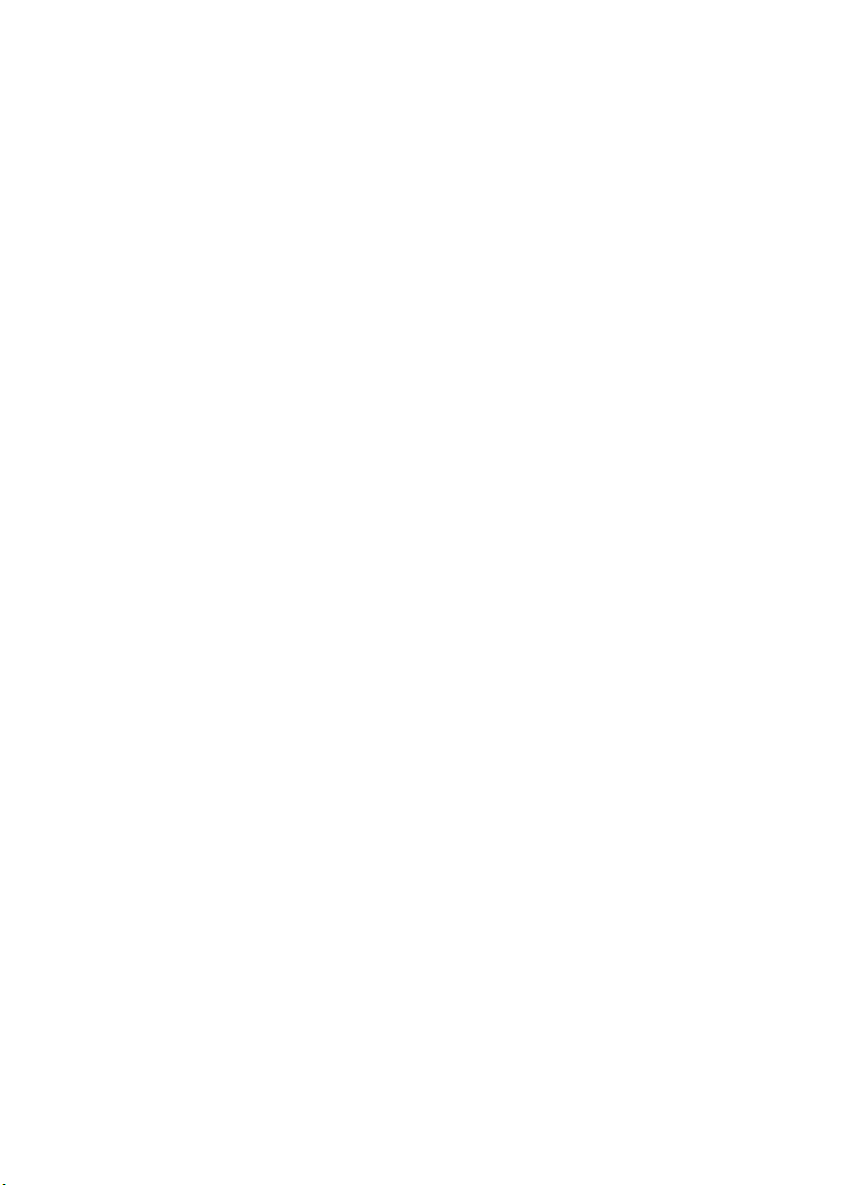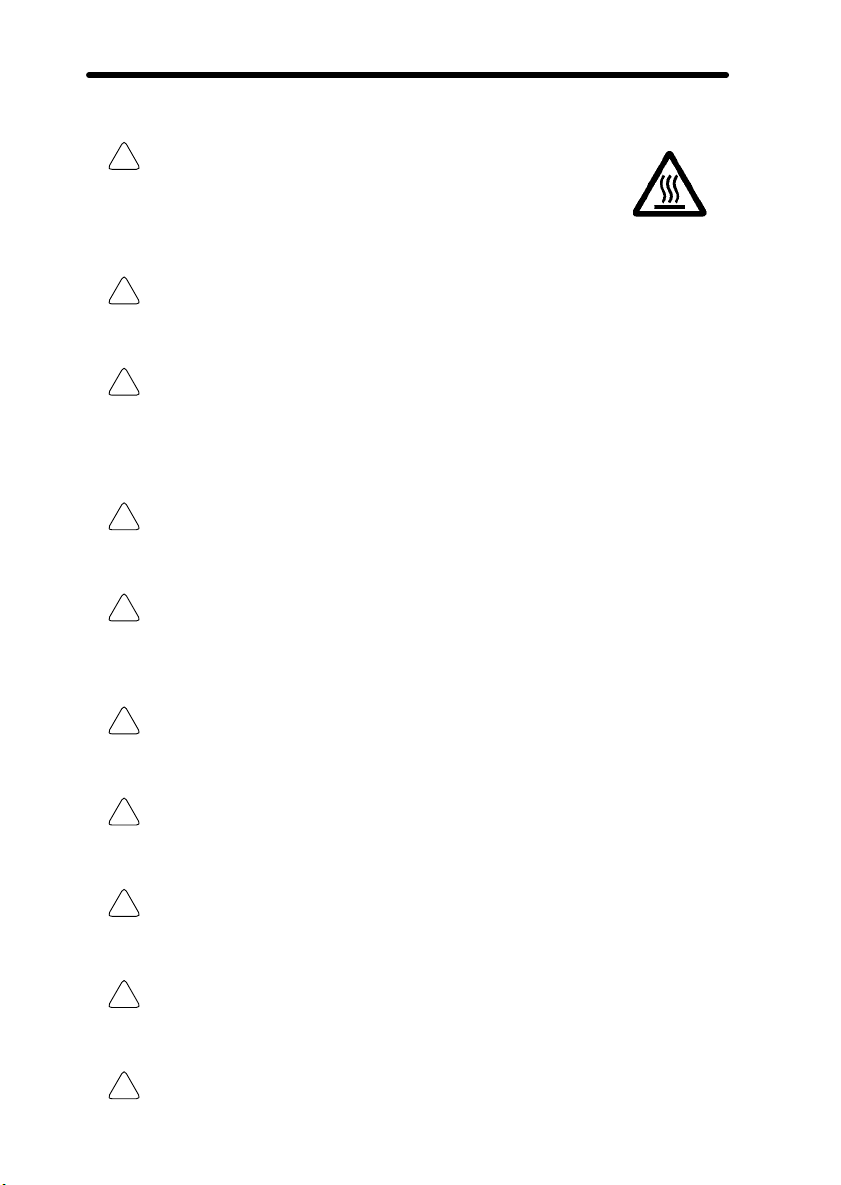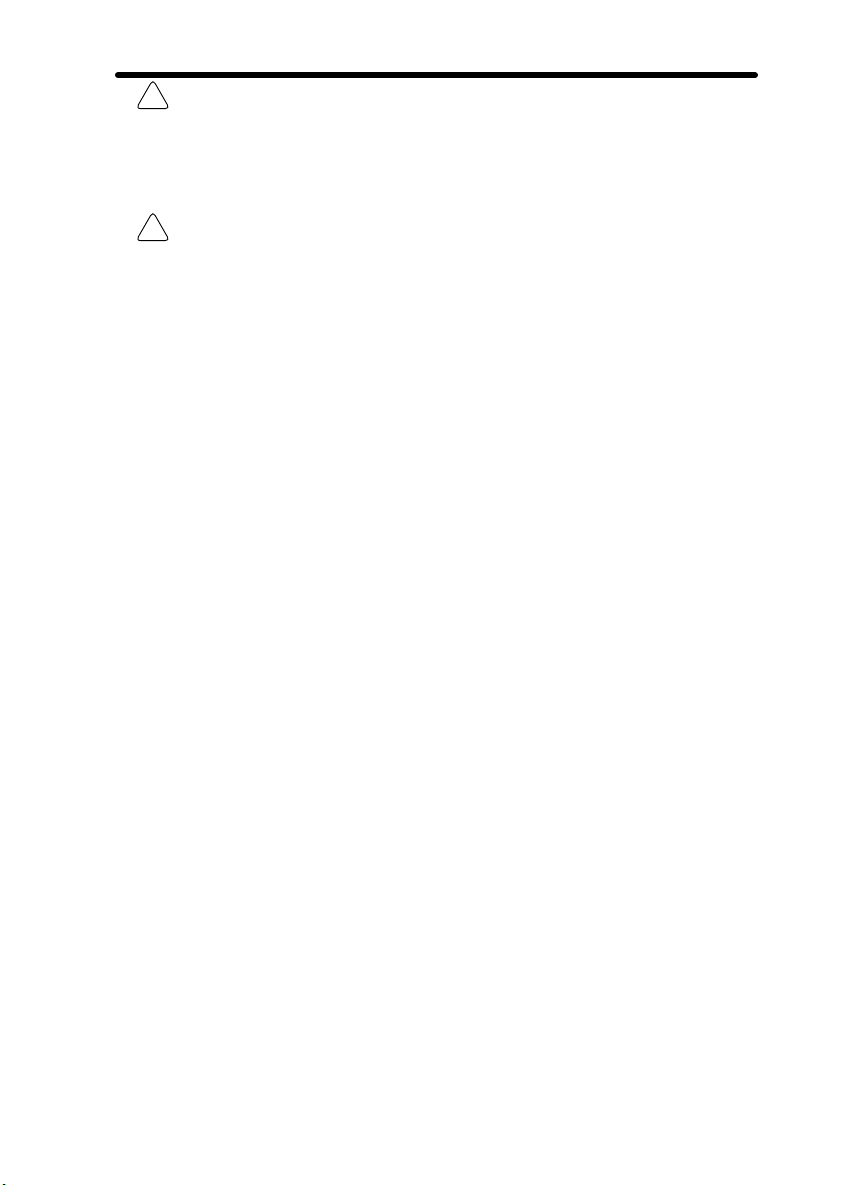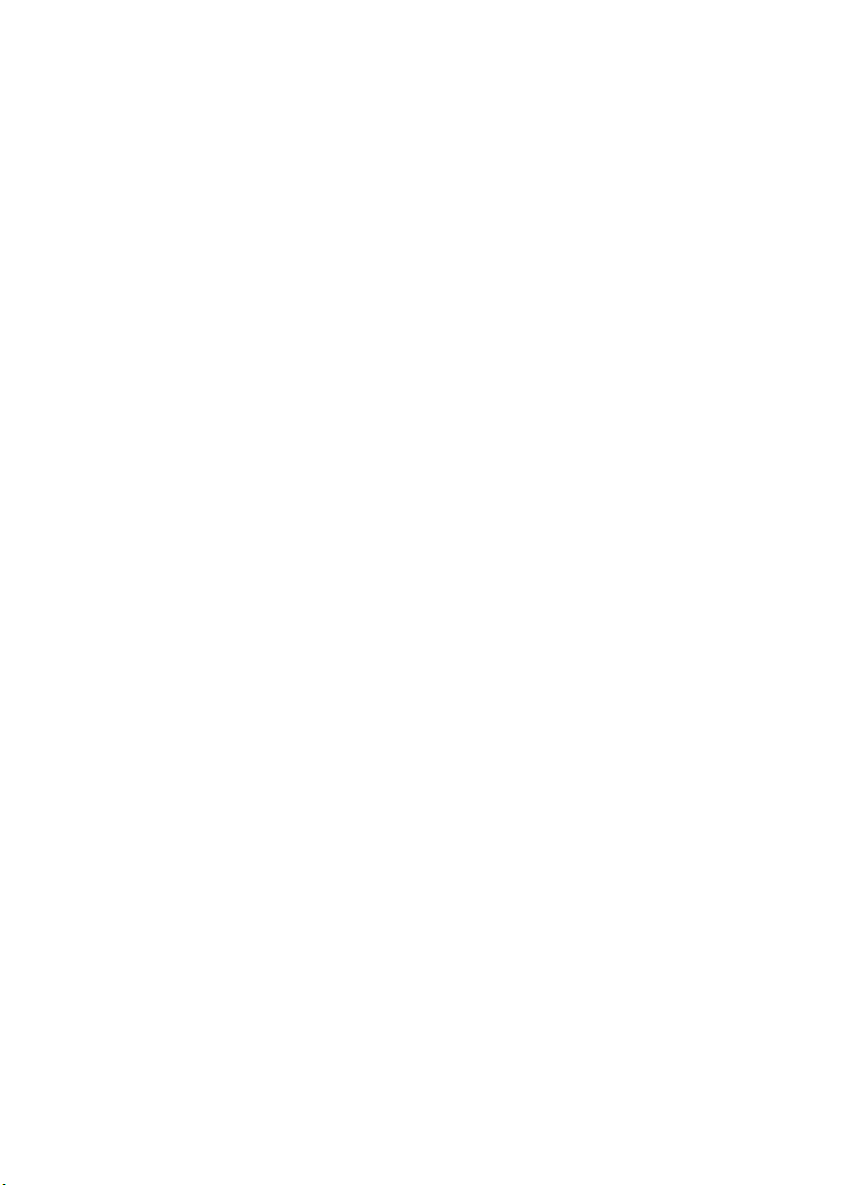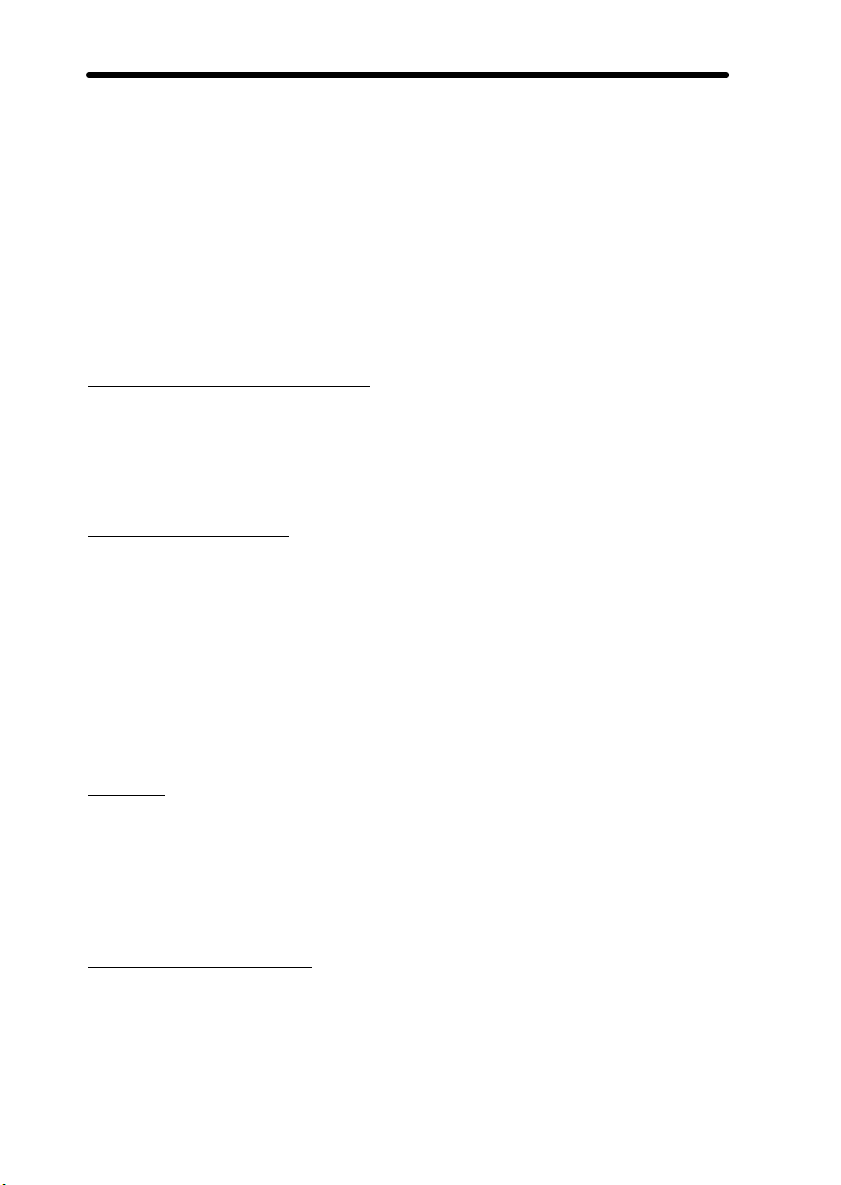vii
About this Manual:
This manual describes the operation of the F150 Vision Sensor using the Auto Menu and
includes the sections described below. This is one of three manuals used to operate the
F150. Refer to the following table for the contents of each manual.
Manual Contents Cat. No.
1: Setup
Manual
Provides information on system hardware and
installation. Be sure to read this manual first.
Z132
2: Auto Menu
Operation
Manual
Describes operation of the F150 using the Auto
Menu. The Auto Menu enables the simplest
operation for OK/NG outputs based on registered
images of acceptable and unacceptable products.
Z133
3: Expert
Menu
Operation
Manual
Describes operation of the F150 using the Expert
Menu. The Expert Menu enables application of all
F150 capabilities, including setting region images
and criteria, and outputting judgement results and
data via the terminal block, RS-232C or
CompoBus/D.
Z134
Please read the above manuals carefully and be sure you understand the information
provided before attempting to install and operate the F150.
Section 1 The Auto Menu Mode outlines the features of the Auto Menu mode and
explains what can be achieved by using it. It also describes the overall flow of F150
application and basic operations, and the conventions used in this manual.
Section 2 Basic Operation describes the starting and quitting of Auto Menu mode
operation and the basic menu operations.
Section 3 Operating Procedures describes how to operate the F150 using the Auto
Menu mode.
Section 4 Terminal Block describes the communications settings and I/O formats for
communications with external devices via the terminal blocks.
Section 5 CompoBus/D Settings describes the communications settings required
when the F150 is used as a CompoBus/D Slave.
Section 6 RS-232C Communications Settings describes the communications set-
tings for the RS-232C port when making a backup to a personal computer or operating
the F150 menus from a personal computer.
Section 7 Troubleshooting lists the errors that may occur during F150 operation, along
with their probable causes and remedies.
WARNING Failure to read and understand the information provided in this
manual may result in personal injury or death, damage to the
product, or product failure. Please read each section in its
entirety and be sure you understand the information provided
in the section and related sections before attempting any of
the procedures or operations given.
!