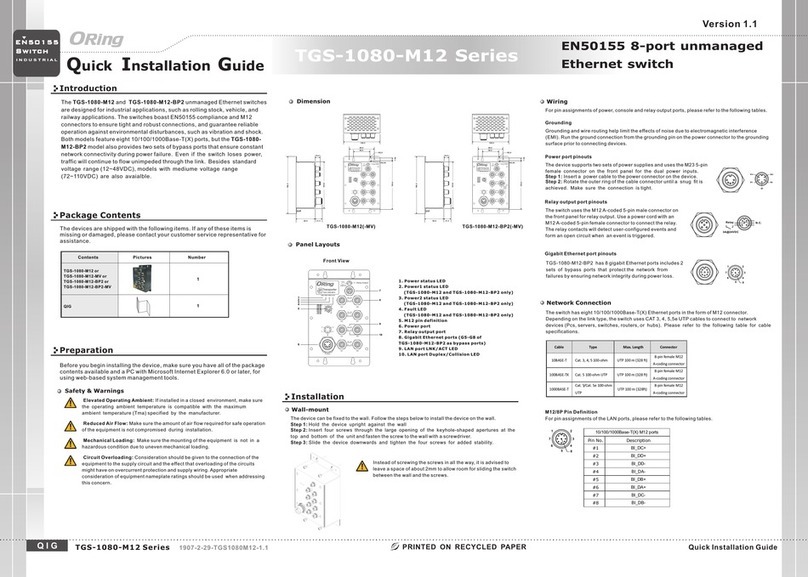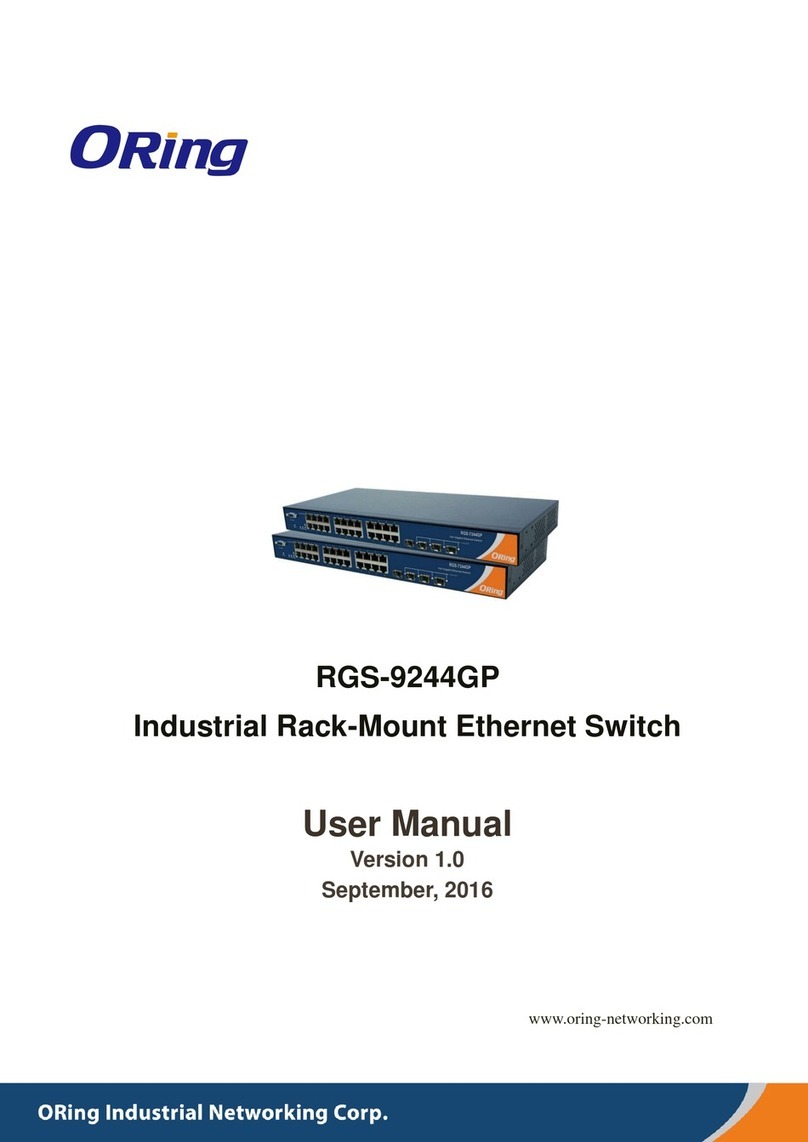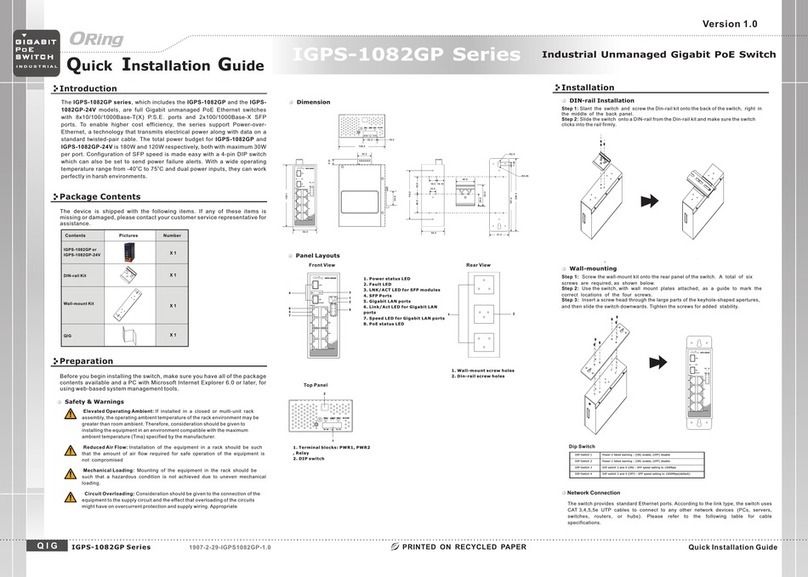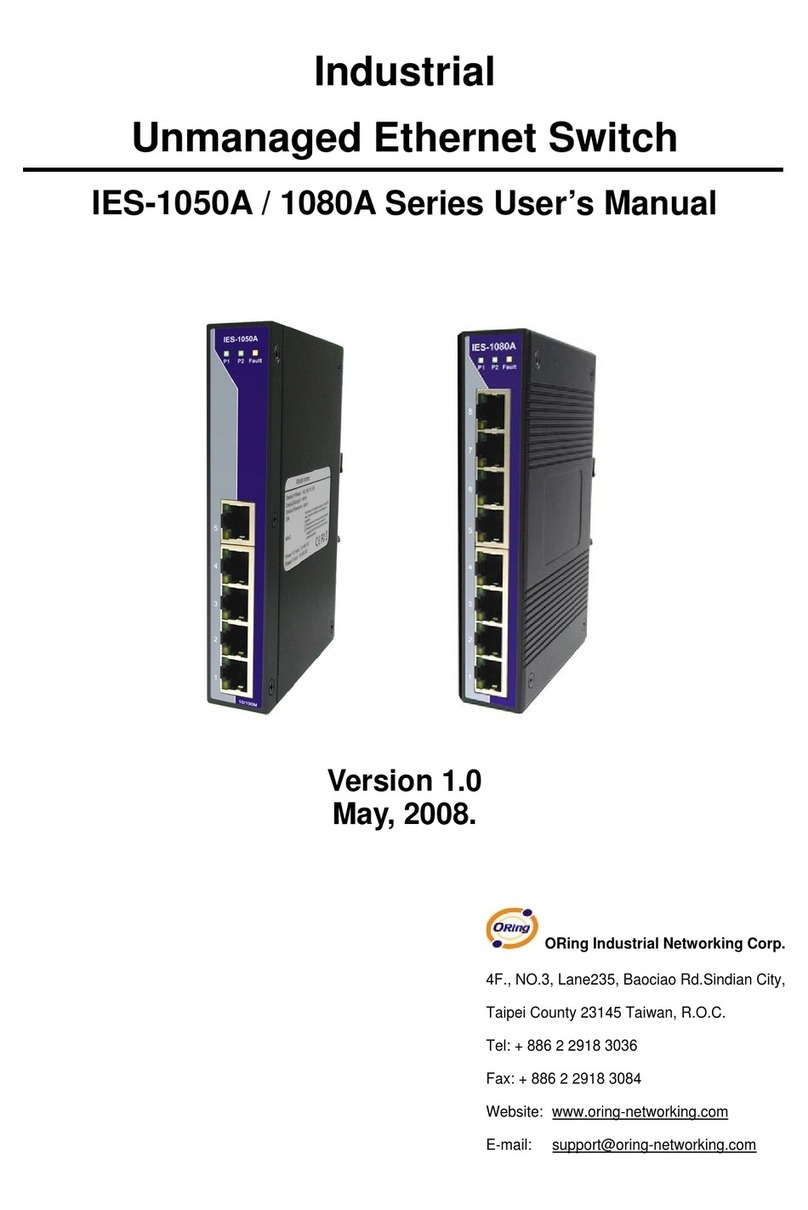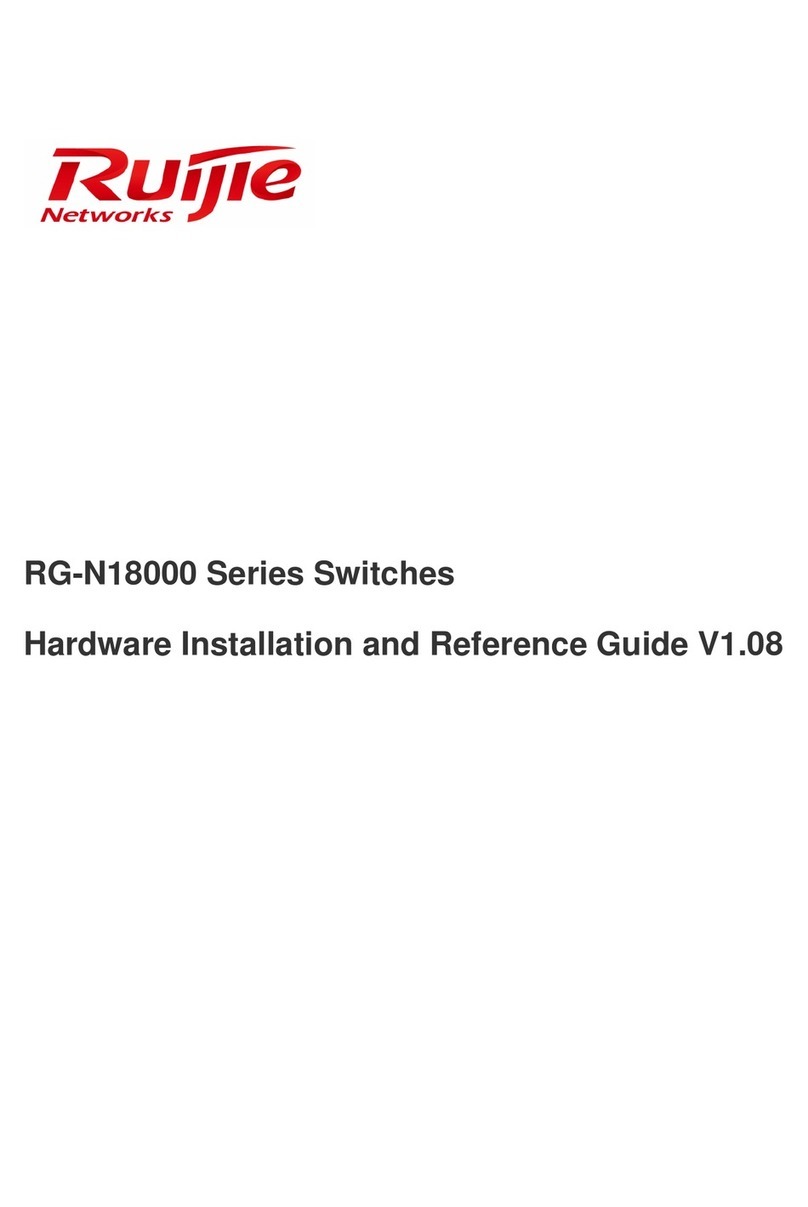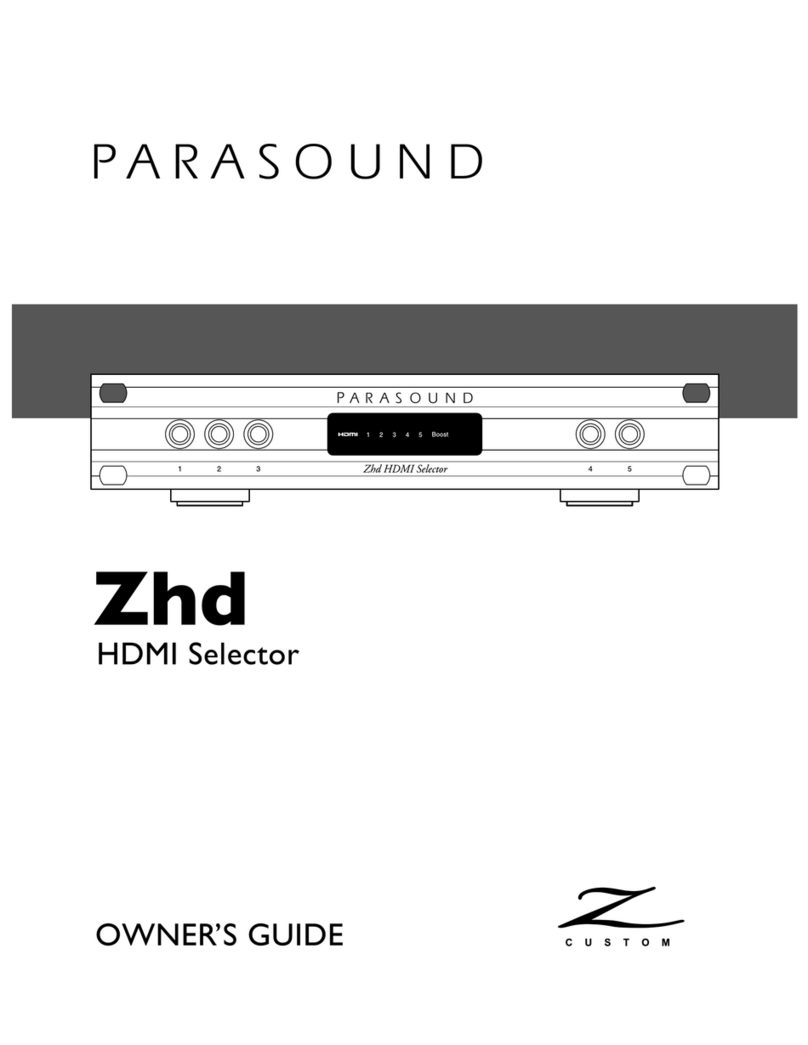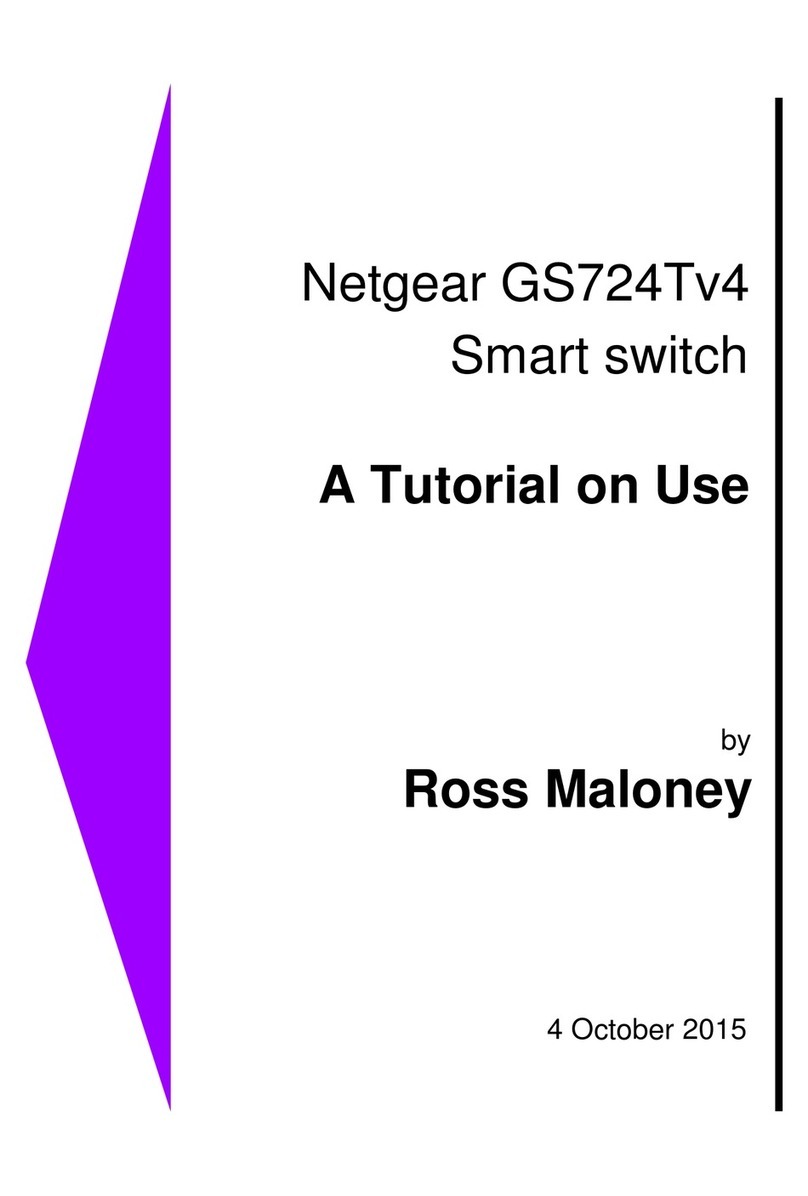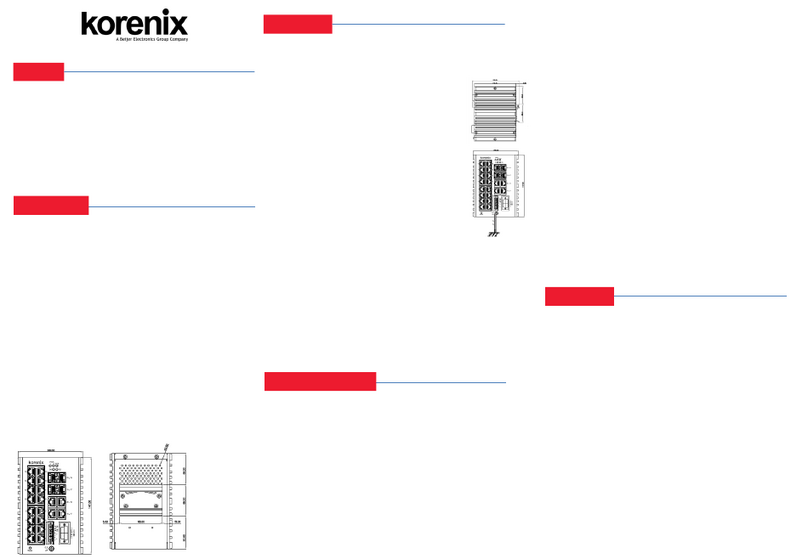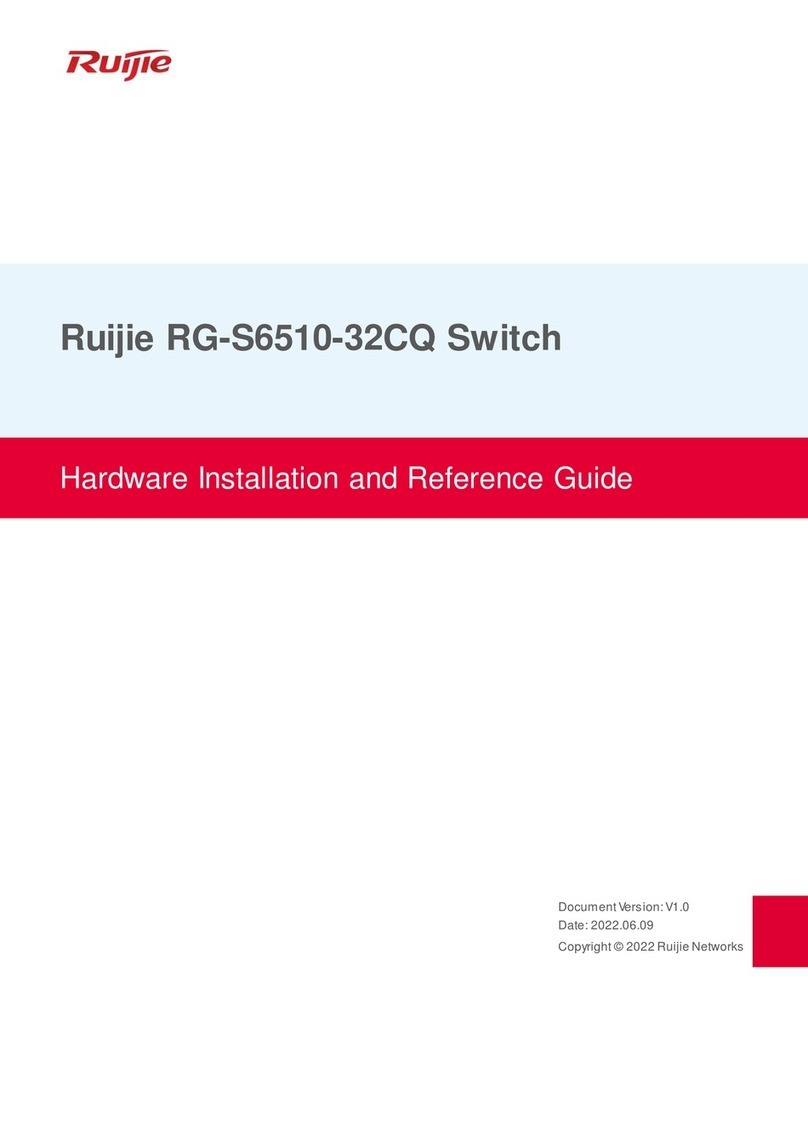Quick Installation Guide
Version 1.1
Quick Installation Guide
Introduction
PRINTED ON RECYCLED PAPER
QIG
The is an industrial device server with four RS-232/422/485
ports and two Gigabit LAN ports designed for converting signals between
serial and Ethernet networks. It provides standard features of device servers
such as TCP/IP interfaces and versatile operation modes including Virtual
Com, Serial Tunnel, TCP Server, TCP Client, and UDP. The device also
supports Windows utility DS-Tool which allows you to configure multiple
devices and set up the mappings of Virtual Com. The device can transfer data
to five host PCs simultaneously for redundancy in case of Ethernet
connection breakdown or host PC failure. Further, the device supports
HTTPS, SSH, and SSL encryption to assure the security of critical data
transmission.
IDS-342GT(+)
One of the Ethernet port on the supports
IEEE802.3af-compliant PoE PD (Powered Device) function, making the
device ideal for environment where cabling or power supply is difficult.
IDS-342GT+
Package Contents
The device is shipped with the following items. If any of these items is missing
or damaged, please contact your customer service representative for
assistance.
Preparation
Before you begin installing the device, make sure you have all of the package
contents available and a PC with Microsoft Internet Explorer 6.0 or later, for
using web-based system management tools.
Elevated Operating Ambient:
Reduced Air Flow:
Mechanical Loading:
Circuit Overloading:
If installed in a closed environment, make sure
the operating ambient temperature is compatible with the maximum
ambient temperature (Tma) specified by the manufacturer.
Make sure the amount of air flow required for safe operation
of the equipment is not compromised during installation.
Make sure the mounting of the equipment is not in a
hazardous condition due to uneven mechanical loading.
Consideration should be given to the connection of the
equipment to the supply circuit and the effect that overloading of the circuits
might have on overcurrent protection and supply wiring. Appropriate
consideration of equipment nameplate ratings should be used when addressing
this concern.
Safety & Warnings
Dimension
Panel Layouts
Front View
1. Power module 1 status indicator
2. Power module 2 status indicator
3. Faulty relay indicator
4. Indicator for serial data communications
5. Indicator for LAN port speed
6. LAN port
7. Indicator for LAN port connection status
8. Serial port
9
(ETH 2 of IDS-342GT+ is PoE-enabled)
. PoE status indicator
IDS-342GT(+) 1907-2-29-IDS342GT-1.1
Contents
DIN-rail Kit
CD
IDS-342GT or
IDS-342GT+
Pictures Number
X1
X1
X1
QIG
X1
X1
Wall-mount Kit
1
Rear View
1. Din-rail screw holes
2. Wall-mount screw holes
Step 1:
Step 2:
Step 3:
Screw the wall-mount kit (in the package) onto the back of the switch. A total
of six screws are required, as shown below.
Use the switch, with wall mount plates attached, as a guide to mark the
correct locations of the wall-mounting screws.
Insert a screw head through the large part of the keyhole-shaped aperture on
the plate, and then slide the switch downwards. Tighten the screw for added
stability.
Wall-mounting
Instead of screwing the screws in all the way, it is advised to leave a space of
about 2mm to allow room for sliding the switch between the wall and the
screws.
Network Connection
The series have standard Ethernet ports. Depending on the link type, the switch uses
CAT 3, 4, 5, 5e UTP cables to connect to network devices (PCs, servers, switches,
routers, or hubs). Please refer to the following table for cable specifications.
106.1
12.5
33.6
43.0
43.0
116.0
18.0 14.1
52.0
45.0
50.0
25.3
54.2
145.4
12.6
15.0
22.7
51.0
209.3 7.35
187.4
R2.5
R3.95
2
3
4
7
8
Installation
Use the mounting kits attached with the package and follow the steps below to install the switch to
a rail or to the wall.
Step 1:
Step 2:
Slant the switch and screw the Din-rail kit onto the back of the switch, right in the
middle of the back panel.
Slide the switch onto a DIN-rail from the Din-rail kit and make sure the switch clicks
into the rail firmly.
DIN-rail Installation
1
2
2
Industrial secure serial port to
Ethernet Device Server
Device
Server
Device
Server
IDS-342GT(+)
Reset
PWR-2 PWR-1
V2+V2- Relay V1+V1-
30.0
IDS-342GT
S4
S2
Fault
PWR2
PWR1
S3
S1
ETH2
ETH1
S1
S4
S3
S2
IDS-342GT
S4
S2
Fault
PWR2
PWR1
S3
S1
ETH2
ETH1
S1
S4
S3
S2
5
6
Reset
PWR-2 PWR-1
V2+ V2- Relay V1+ V1-
Bottom View
12
1. Terminal block with power connectors
2. Reset button
IDS-342GT
S4
S2
Fault
PWR2
PWR1
S3
S1
ETH2
ETH1
S1
S4
S3
S2
IDS-342GT+
S4
S2
Fault
PWR2
PWR1
S3
S1
ETH2
P.O. E
ETH1
S1
S4
S3
S2
P.O.E.
IDS-342GT+
S4
S2
Fault
PWR2
PWR1
S3
S1
ETH2
P.O.E
ETH1
S1
S4
S3
S2
P.O.E.
1
2
3
4
7
8
5
6
9