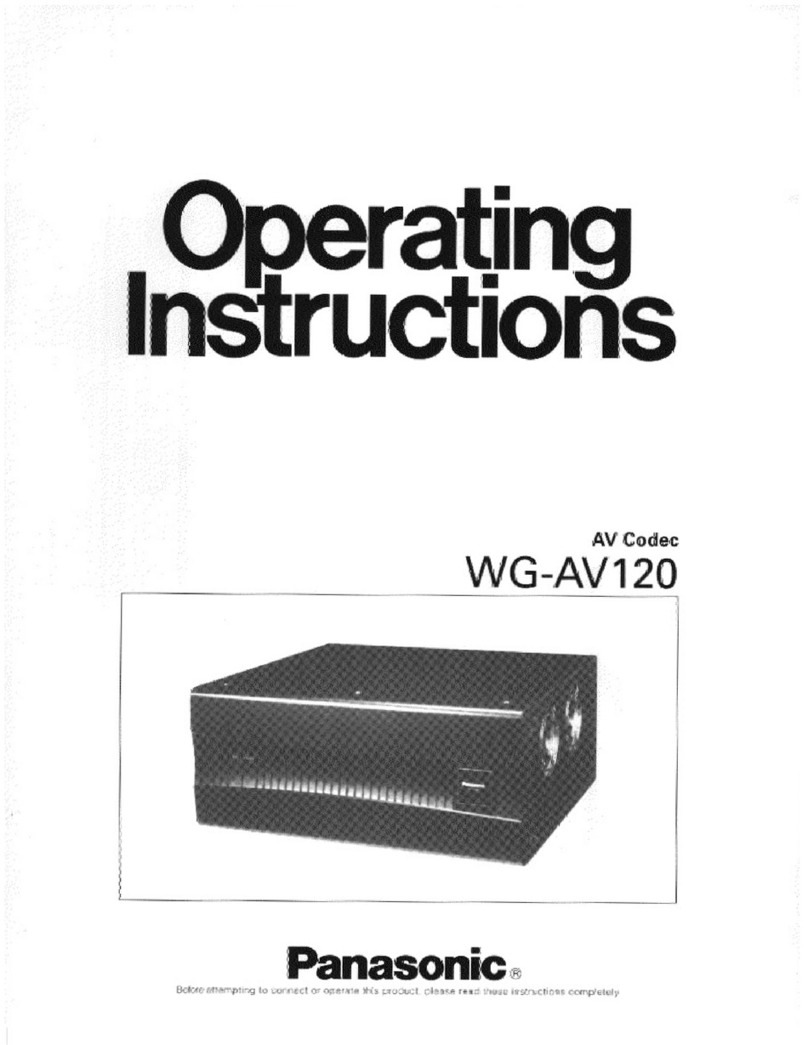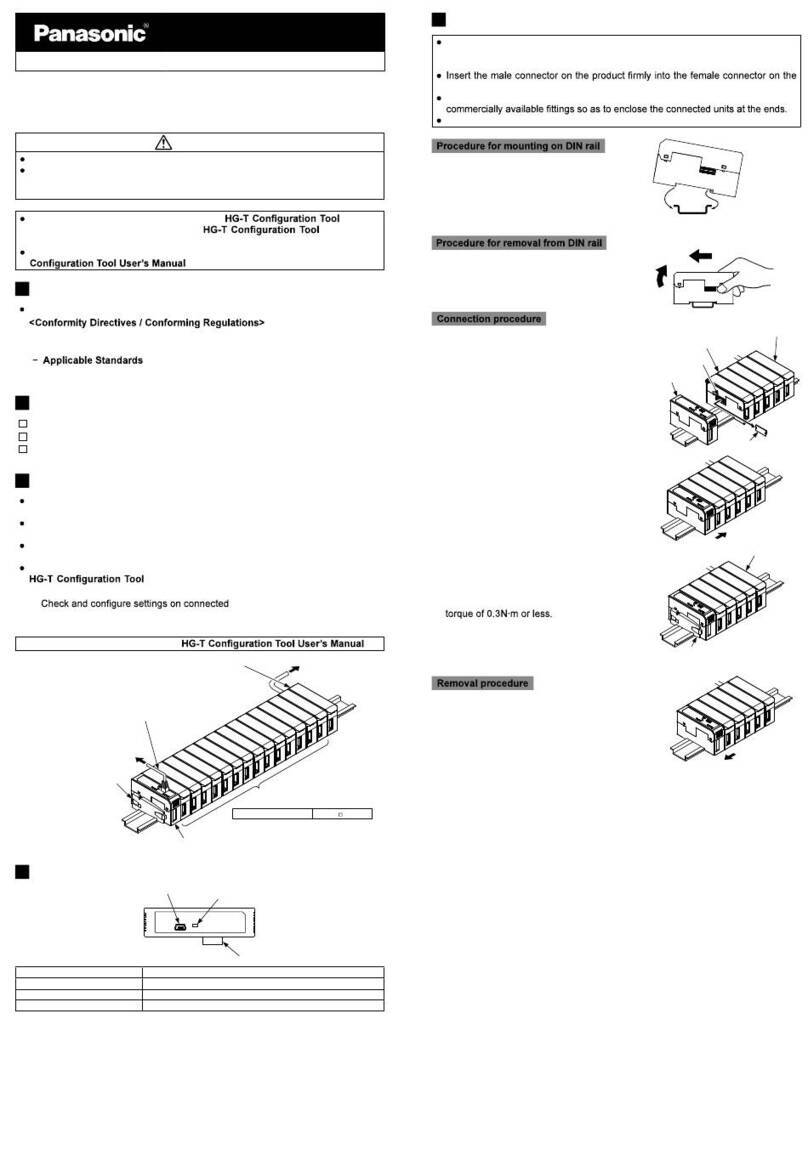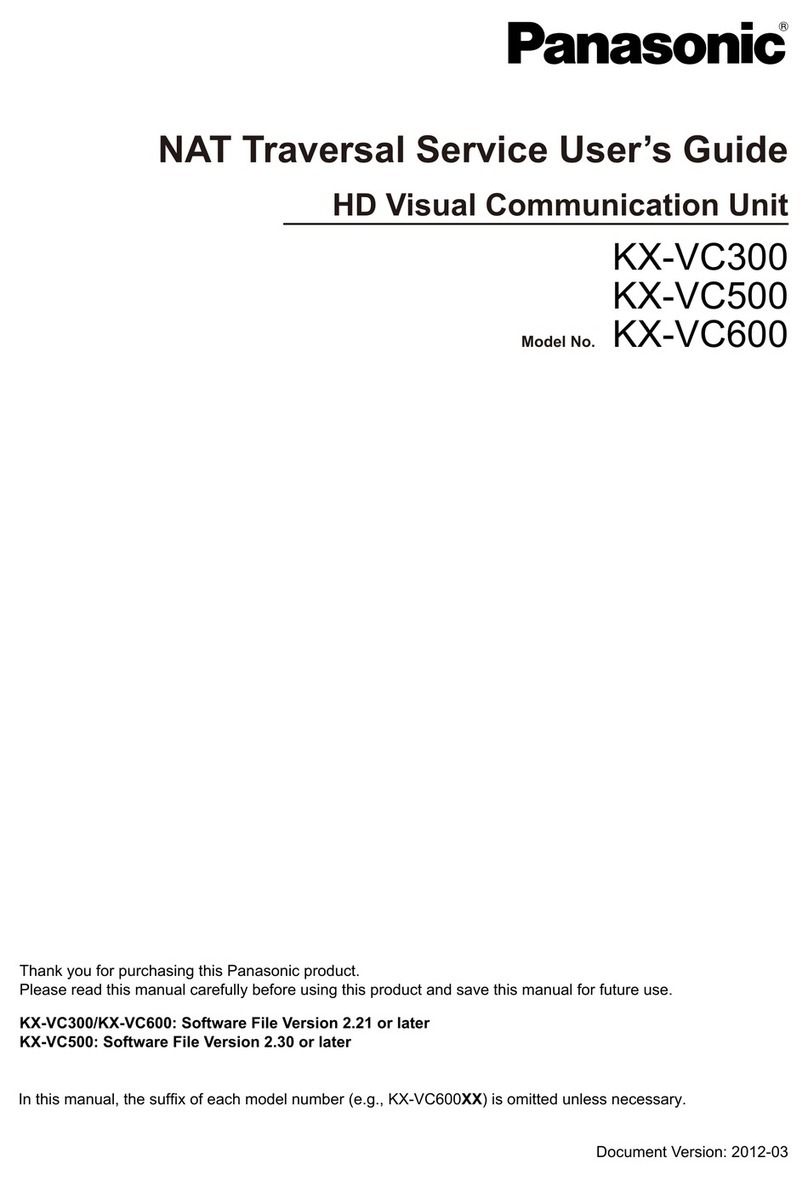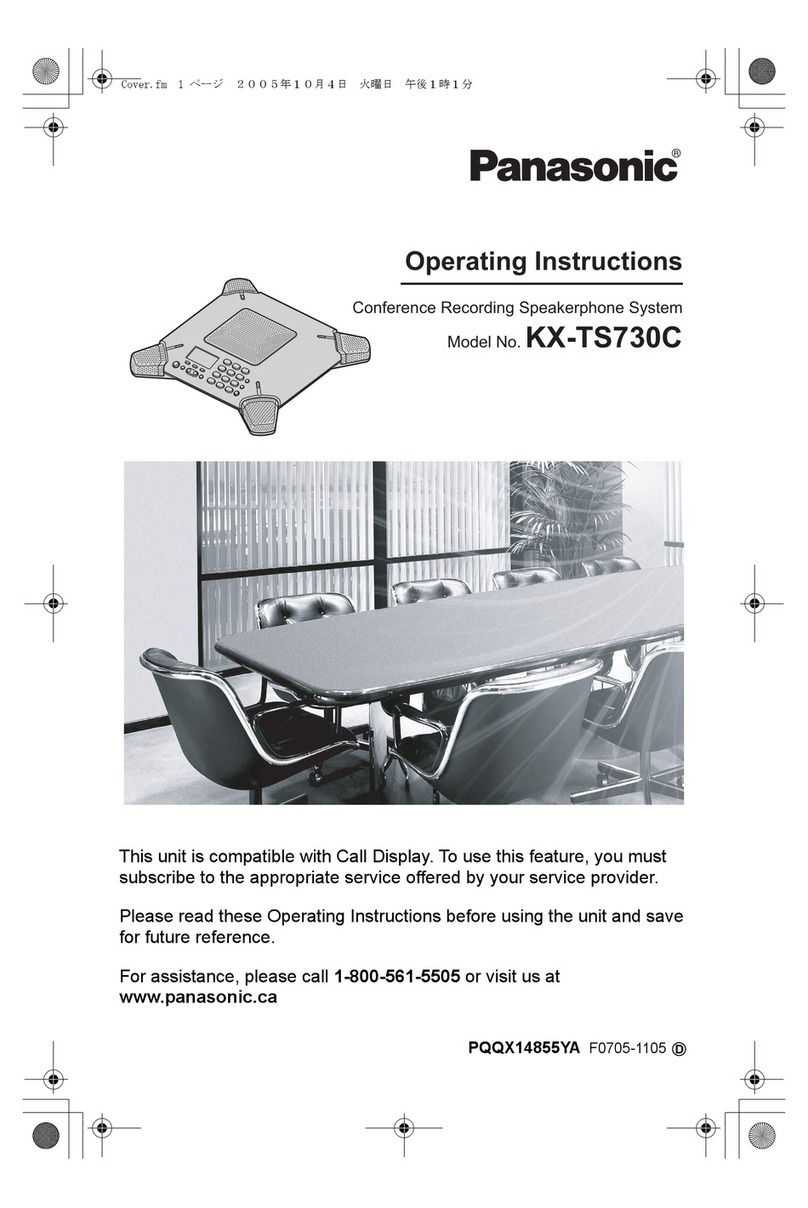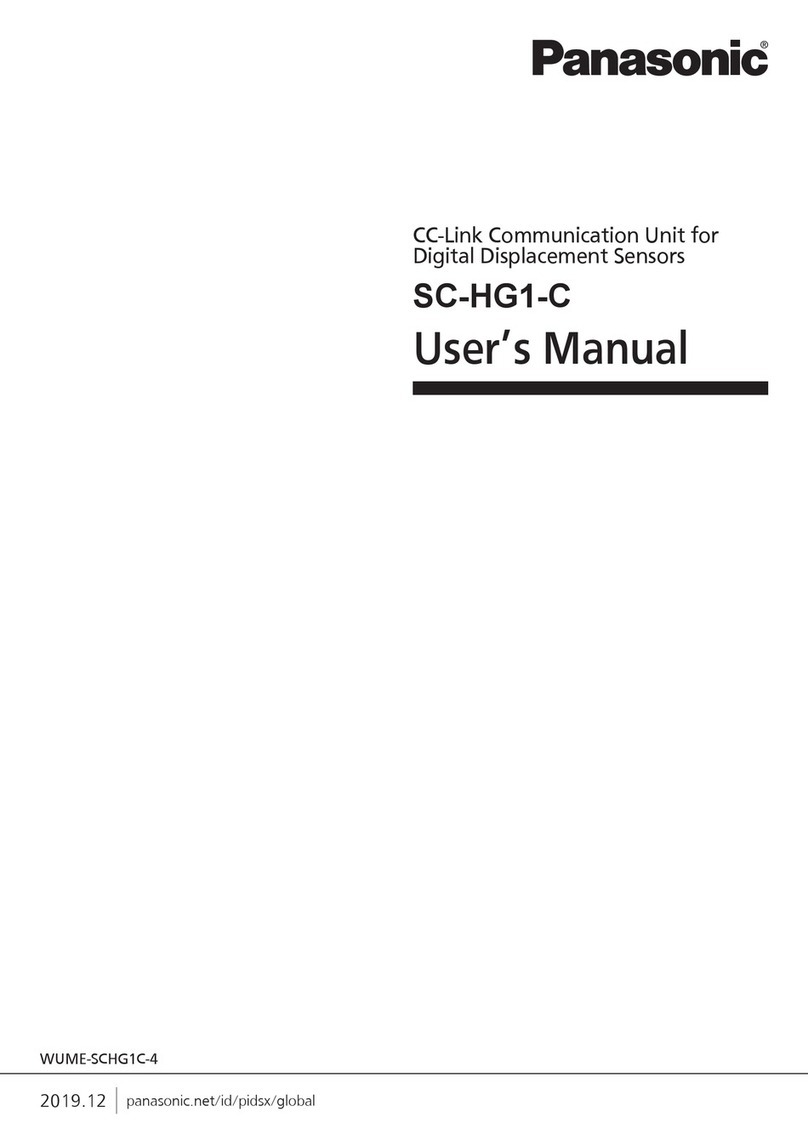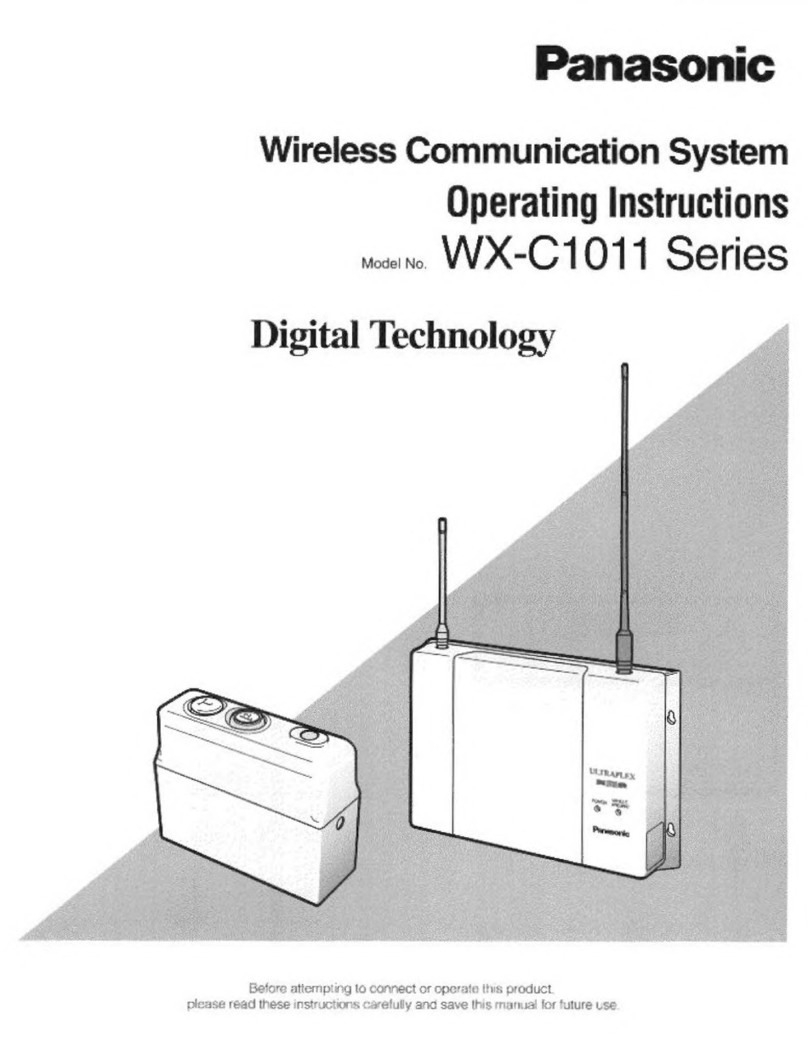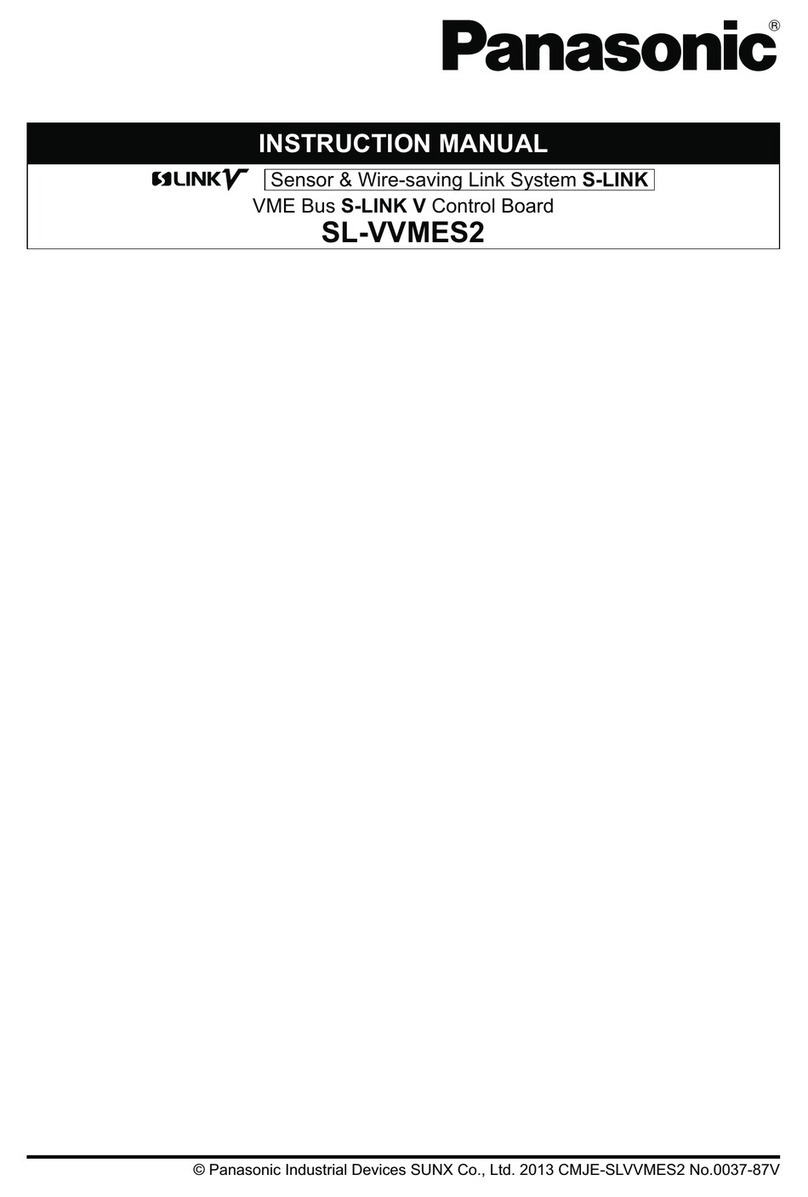Making Administrator Password Settings .....................................................................125
Making Encryption Settings ..........................................................................................125
Making Software Update Settings ................................................................................126
Making Connection Mode Settings ...............................................................................127
Making NAT Settings ....................................................................................................127
Making Call Type Settings ............................................................................................128
Making SIP Settings .....................................................................................................128
Making H.323 Settings .................................................................................................130
Making Codec Settings ................................................................................................131
Making Video Output Settings ......................................................................................132
Making Audio Input/Output Settings .............................................................................134
Making GUI Settings ....................................................................................................135
Making HDMI Settings ..................................................................................................135
Setting Shortcuts ..........................................................................................................136
Setting Local Site Selection ..........................................................................................136
Setting Multicast Tree ...................................................................................................136
Exporting Data ..............................................................................................................136
Importing Data ..............................................................................................................137
Activating Enhanced Features .....................................................................................138
Updating Software ........................................................................................................139
Initialising a Video Camera ...........................................................................................140
Performing System Initialisation ...................................................................................140
Using the KX-VC Series NAT Traversal Service ................................141
Using the KX-VC Series NAT Traversal Service .........................................................141
Preparations for Connections .......................................................................................141
KX-VC Series NAT Traversal Service Setup Procedure ..............................................141
Connect to the Internet .................................................................................................143
Obtain a Registration Key ............................................................................................143
To check the MPR ID (using the unit) ........................................................................143
To obtain a Registration Key (using a computer) ......................................................144
To display the Registration Key again (using a computer) ........................................145
Using Mobile Connection Enhanced Features ..................................149
Using Mobile Connection Enhanced Features ...........................................................149
Using Multicast .....................................................................................150
Using Multicast ..............................................................................................................150
About Multicast .............................................................................................................150
Multicast Operation ......................................................................................................151
Starting Multicast .......................................................................................................151
Ending the Multicast ..................................................................................................151
Handling of Trouble During a Multicast .....................................................................151
The Multicast Tree .........................................................................................................152
About the Network ........................................................................................................152
Setting the System ........................................................................................................153
Setting Multicast ...........................................................................................................153
Making Administrator Menu Settings ..........................................................................153
Registering the Multicast Tree ......................................................................................153
Starting a Multicast .......................................................................................................157
Starting a Multicast .......................................................................................................157
Starting a Multicast by Selecting the Multicast Target ..................................................157
Confirming the Transmission Status During a Multicast (Multicast Terminal) ..............159
Confirming the Transmission Status During a Multicast (Relay Terminal/Receiver
Terminal) ......................................................................................................................160
Document Version 2015-12 User Manual 9
Table of Contents